You are here: Home / Additional modules / Automatic brochure distribution
€
Automatic brochure distribution
Please note that this module is a paid add-on module and may not be included in the selected onOffice enterprise version. Please contact your sales representative for more information.
Automatic brochure dispatch
The additional module “automatic brochure dispatch” automatically searches your portfolio for (active) properties that match the search profile of your interested parties and automatically sends offers for these properties to the interested parties you have selected.
Once a day, the properties inventory is searched for the selected contacts and the suitable properties are sent to the interested party by email. Only one email is sent per day. This contains max. 5 properties, the exact number can be set. Others will then be sent the next day. You must use the“Automatic Brochure Dispatch” checkbox in the property detail view to individually define which properties are considered for automatic dispatch. I.e. the property must first be activated for automatic dispatch.
For contacts without a stored email contact, an activity entry is created instead of the email. You can filter according to this activity. For example, you can create a widget on the dashboard that lists these contacts . If you use the activity widget , the appropriate property will also be displayed directly.
If a property cannot be sent, an email is sent about it to the contact of the technical contact , stating the reason.
Please note: only active properties are taken into accountfor the automatic brochure dispatch. No brochures will be sent for inactive or archived properties.
Note:
Please note that the automatic brochure dispatch is an additional module with costs. Please contact your sales representative for more information.
In Tools >> Settings >> Basic Settings >> Automation tab >> “General” sub-tab >> “Automatic brochure dispatch” category , the basic settings are made.
In order to be able to send emails to the interested parties, some settings must be made. In the search profiles, ‘radius’ or ‘regional addition’ must be set as KO criteria. For the eligible contacts and properties, all mandatory fields must be filled in and the selected options from the “Block marketing at” section must be fulfilled in order for the marketing not to be blocked.
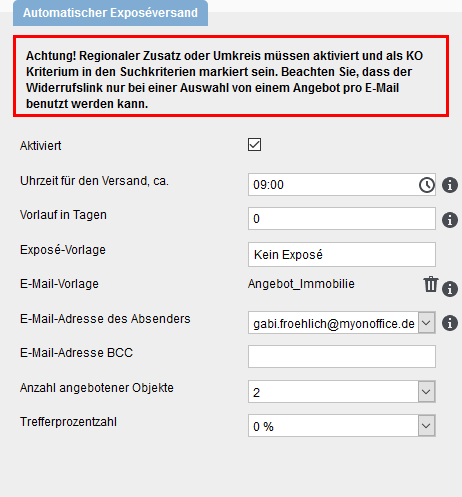
With the fields in the basic settings you can configure the automatic brochure dispatch.
Above the settings you will find 2 sets.
1. Attention: Regional addition or radius must be activated and marked as KO criterion in the search criteria.
2. Please note that the revocation link can only be used if you select one offer per email.
Activated
Here you can activate or deactivate shipping.
Time of dispatch
Time for sending the emails. The entered time is the earliest time, depending on the server load it can also be a few minutes later. If the set execution time is before the activation time, the autobrochure dispatch will not be executed on that day.
Advance in days
Here you can enter how many days the property data record should be created before it is available for automatic brochure dispatch. This allows you to offer the property to VIP customers before it is available to everyone.
Brochure Template
Here you can select whether and which brochure for the properties should be sent. When sending with brochure, max. 5 properties are sent per email, the exact number can be set under “Number of offered properties”.
Email Template
Here you can specify the email template for sending. We recommend creating a email template in which the macro“_AutoExposeLogoutLink(x)” is used so that interested parties can unsubscribe from the automatic brochure dispatch. It is very easy for interested parties to register for the automatic brochure emailing service. This is possible with the parameter “autoexpose” / the checkbox “Automatic brochure Dispatch” in the contact completion .
Email contact of the sender
The contact set here is entered as the sender contact. You can choose from the mailboxes, or specify the email contact of the supervisor of the Contact record or the email contact of the supervisor’s office group. The email contact of the office groups is in the group administration under “Basic data >> Office contact data: Email” to find.
Email contact BCC
Here you can enter your own email contact, to which a copy of the sent Auto Brochure emails will always be sent. There you can easily see which emails were sent overnight.
Number of offered properties
Set between 1 and 5 the maximum number of properties to be offered during automatic brochure dispatch. Note, when using revocation macros like _agreementLink, _Widerrufslink and similar, only 1 property can be offered.
Percentage of hits
Here you specify how exactly the properties must match the search criteria so that the interested party receives an email.
Contacts
Would you like to have the automatic brochure dispatch carried out for a specific contact? Then please activate the function in the contact data record on the Basic Data tab and check whether all mandatory fields have been filled in. Mandatory fields that are not filled in are marked in red.
Furthermore, a supervisor must be assigned to the contact and at least one search criterion must be stored in which the regional addition or a proximity search is specified as a KO criterion. To set these KO criteria, go to the searched field content via “Tools >> Settings >> Administration >> Search criteria tab” and set it to Active , if it is not activated, and also the checkbox in the KOcolumn.
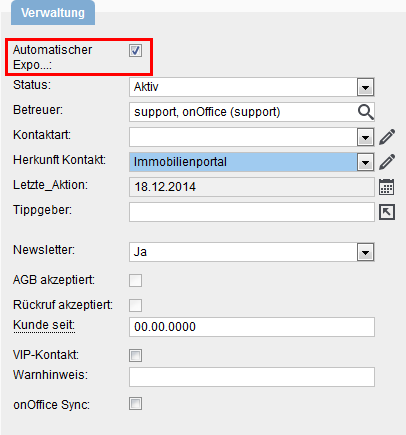
You can also activate the checkbox “automatic brochure dispatch” for several contacts via the mass update . Activation by the user is possible via contact completion.
The date field blocked until can be used to set until when an contact should not receive an automatic brochure dispatch.
Property
Only the properties that you have activated are taken into account for automatic dispatch. Please activate the option Automatic Brochure dispatch in the tab Basic data of the property. Set a maintainer as in the contact, this does not have to be the same as in the contact.
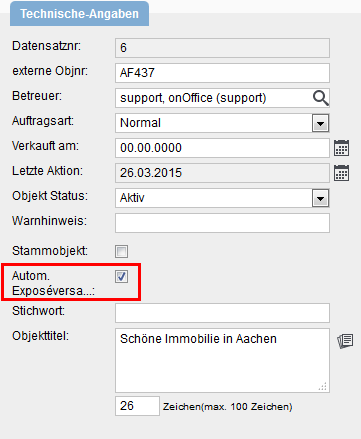
You can also activate automatic brochure dispatch for several properties using the mass update function.
Activate automatic brochure dispatch automatically
You can also always have the automatic brochure dispatch activated when you create new properties or contacts. This can be customized for each user.
In Tools >> Settings >> User >> User name >> Settings the appropriate setting is set.
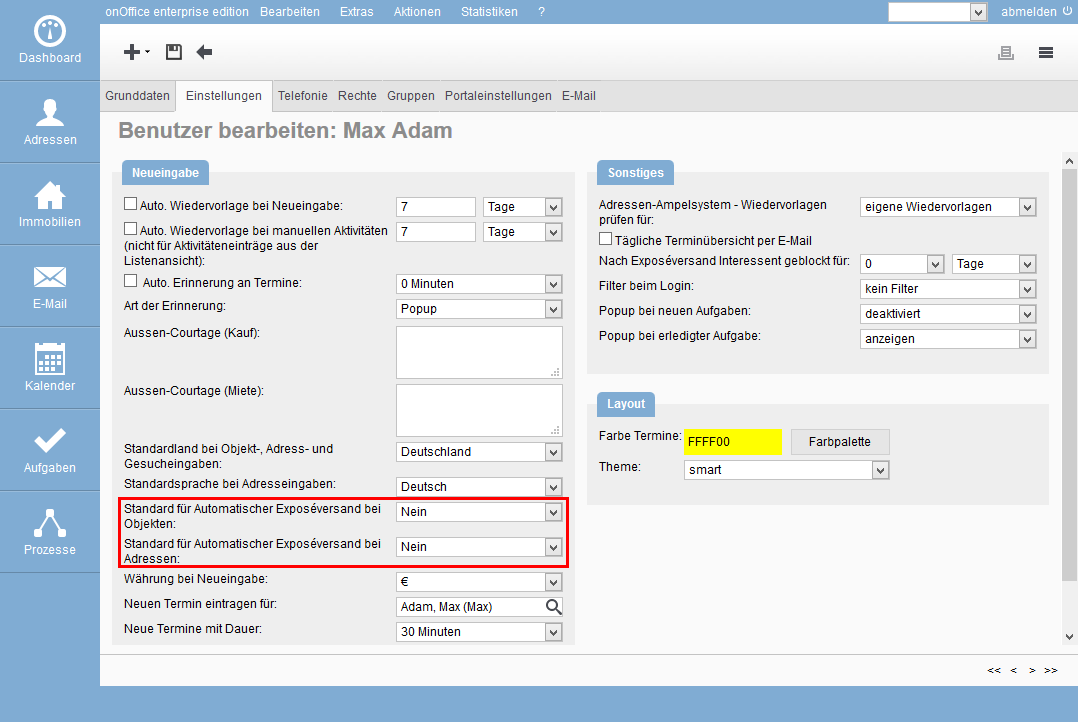
The emails sent are recorded in the agent’s logs or activities as usual. The characteristics “Brochure dispatch” & “Auto brochure dispatch” are also set.
For contacts without a stored email contact, an activity entry is created according to the following pattern:
- Type System
- Type –
- Action feature: Auto brochure dispatch
- Content/Comment: “Brochure can only be sent by email.
The automatic brochure dispatch was used to determine that the linked property matches the search criteria of the linked interested party. Since no email contact is entered in the interested party, the offer could not be sent.”
With the type of action and feature, an contact filter and list widget can be set up or filtered in an activity widget .

 Introduction
Introduction Dashboard
Dashboard Addresses
Addresses Properties
Properties Email
Email Calender
Calender Tasks
Tasks Statistic-Kit
Statistic-Kit Statistic-Tab
Statistic-Tab Request manager
Request manager Showcase TV
Showcase TV Acquisition Cockpit
Acquisition Cockpit Marketing box
Marketing box Success cockpit
Success cockpit Process manager
Process manager Groups
Groups onOffice sync
onOffice sync Presentation PDFs
Presentation PDFs Billing
Billing Smart site 2.0
Smart site 2.0 Project management
Project management Time recording
Time recording Property value analyses
Property value analyses Multi-Language-Module
Multi-Language-Module Automatic brochure distribution
Automatic brochure distribution Multi-Object modul
Multi-Object modul Intranet
Intranet Audit-proof mail archiving
Audit-proof mail archiving Favorite links
Favorite links Boilerplates
Boilerplates Property import
Property import onOffice-MLS
onOffice-MLS Portals
Portals Address from clipboard
Address from clipboard Mass update
Mass update Formulas and calculating
Formulas and calculating Quick Access
Quick Access Templates
Templates Settings
Settings Customer communication
Customer communication External Tools
External Tools Step by step
Step by step

