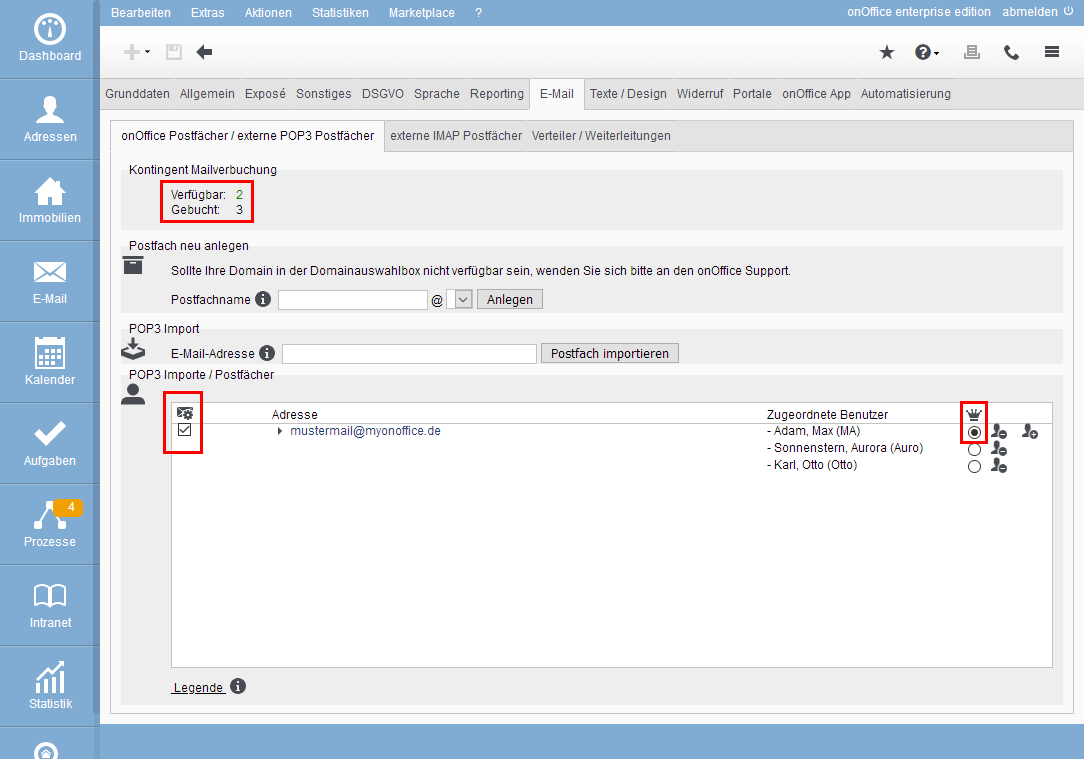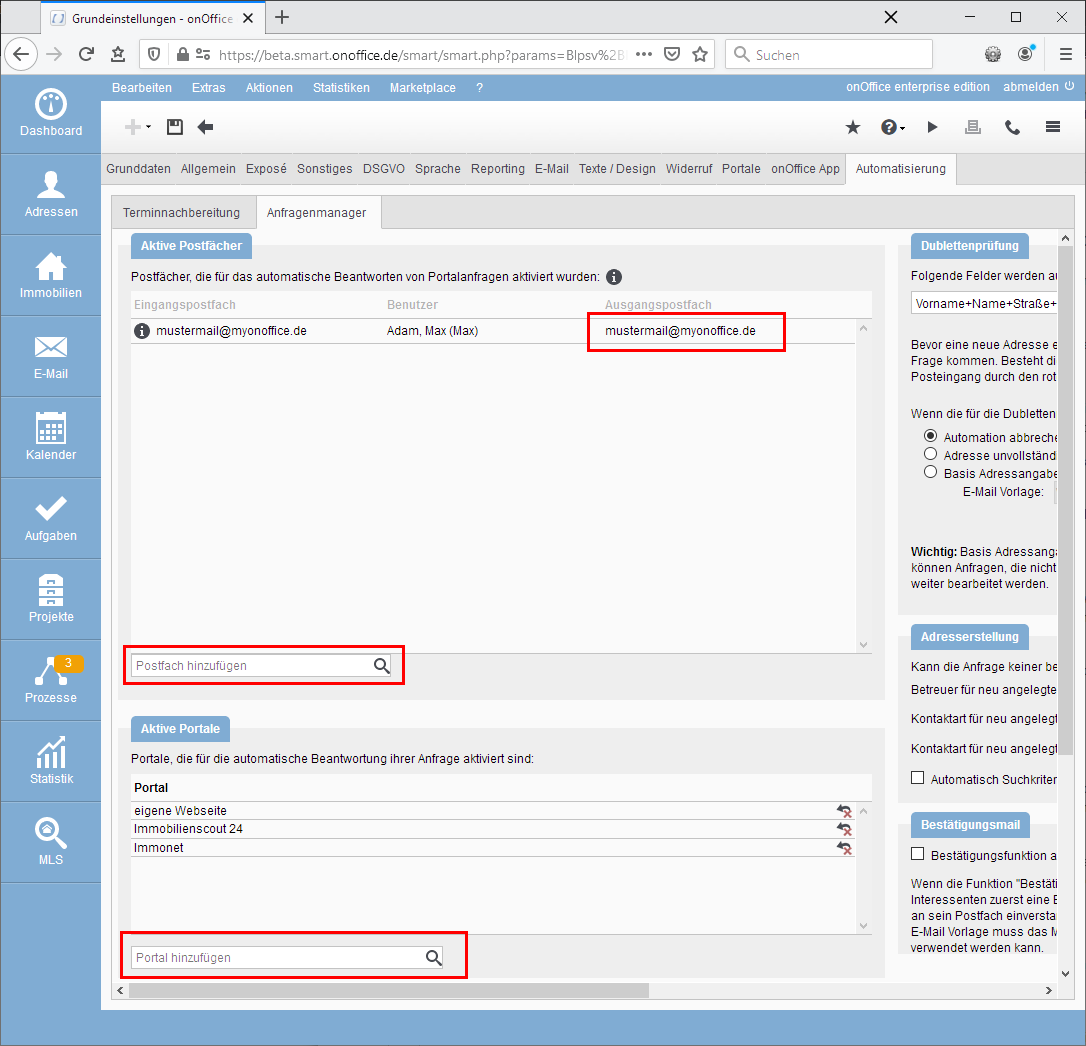Inquiry manager switch Mail inquiries
The section email requests is divided into “Where do the requests arrive” and “For which sources should the requests be processed? in the tab Automation in the basic settings.
Please remember, for technical reasons it is necessary that the mailbox in which the requests arrive is located at onOffice. You can forward portal requests from another mailbox to this mailbox.
The portal requests must arrive in a mailbox at onOffice, accordingly the configuration is done on the tab Email of the basic settings. Please open Tools >> Settings >> Basic Settings >> Email tab.
Configuration
The email requests for property are sent to the mailbox “MusterMail@myonoffice.de” – or they are filed there by forwarding. Please note that only mailboxes that are located at onOffice can be used for the connection. If necessary, forwarding must be set up.
First of all, a “connection” between mailbox and request manager must be established.
This is done in the basic settings on the tab Email by checking the box in the column ![]() “Automatic Email Update” at the mailbox “MusterMail@myonoffice.de” – Attention, a user must be assigned, otherwise no check mark can be set.
“Automatic Email Update” at the mailbox “MusterMail@myonoffice.de” – Attention, a user must be assigned, otherwise no check mark can be set.
In addition, the “First user” or “Main user” of the mailbox must be defined, this is done via the radio button at the crown column ![]() next to the assigned user (see picture above).
next to the assigned user (see picture above).
The “main user” is necessary, because for this user it is checked whether the requested property is available and active. The read rights of this user are respected. The user must have read permission for the property, otherwise the request manager will not take action.
The user must also have read permission for addresses if certain addresses are later to be excluded from automatic processing.
Alternative configuration
This is already the minimum configuration – you can do more, you can connect more mailboxes to the request manager, for example.
It’s not working out as you wanted?
You cannot select a checkbox at the ![]() Set “automatic email update”? Then please check
Set “automatic email update”? Then please check
– whether you have a number > 0 at the top of “contingent mail booking” under “available”. If not, please contact your sales contact person.
– The connection to the inquiry manager can only be established for internal mailboxes – i.e. mailboxes that are located at onOffice. You can set up forwarding from an external mailbox to an internal one.
The further configuration of the request manager is done in a separate tab, Tools >> Settings >> Basic Settings >> Automation tab >> Request Manager sub-tab.
In our example, requests from the portals Immobilienscout24.de and Immonet as well as from our own website are to be processed.
Configuration
For the configuration of the sources / portals there are categories in tab 2, “Active mailboxes” and “Active portals”, we start with “Active mailboxes”.
Active mailboxes
Below the list, we select the mailbox “MusterMail@myonoffice.de” in the “Add mailbox” dropdown. Of course, only those mailboxes appear here that have been checked in the email administration above at the column ![]() “Automatic email updating” and have not yet been added.
“Automatic email updating” and have not yet been added.
The mailbox is then displayed in the list and has as user the “main user” from the tab Email and the same mailbox “MusterMail@myonoffice.de” as outgoing mailbox.
In our case this main user and also the “MusterMail@myonoffice.de” should be used for the outgoing emails, so no further change is necessary.
Active portals
Now that the connection between mailbox and request manager on both sides is established, we specify the desired portals under “Active portals” to whose requests the request manager should respond. The portals for which there is a “portal filter” are available for selection (i.e. all those whose request mails have already been marked with an asterisk in your inbox).
In the example we choose here “Immobilienscout 24”, “Immonet” and “own website” – if your website is not from onOffice, you have to create a suitable portal filter. If you have any questions, please contact the onOffice support.
Alternative configuration
For the “Active mailboxes” we have set up the minimum configuration.
More would be e.g. to change the sender and thus the signature of the outgoing emails. For this purpose, the mailbox can be edited in the list via the wrench symbol ![]() entry and another user can be selected. This user MUST also be assigned to the inbox.
entry and another user can be selected. This user MUST also be assigned to the inbox.
More would also be, if another mailbox should be used for the outgoing emails, e.g. another one than the general request@… which was used for the requests. For this purpose, the mailbox can be edited in the list using the wrench symbol ![]() and another mailbox can be selected, all mailboxes where the selected user is assigned are possible.
and another mailbox can be selected, all mailboxes where the selected user is assigned are possible.
It’s not working out as you wanted?
The desired mailbox is not in the list? Then please check whether the checkbox in the Email tab in the column ![]() “Automatic Email Update” is ticked and whether at least one user is assigned.
“Automatic Email Update” is ticked and whether at least one user is assigned.
The portal does not appear in the list? Sounds trivial, but it could already be added. It is possible that the name of the portal is different than you expect because the name has changed or a colloquial name is used – IS 24 instead of ImmobilienScout24 or Immo Scout 24 or Immobilien Scout GmbH or the portal differs from country to country … .
You can also read the portal filter from the existing requests. If you click on “Show more information” at the top of the header of a portal request mail , the name of the portal filter is displayed at “Email filter:”.
Sometimes an orange triangle ![]() is displayed at one of the entries, click on the triangle to display the warning text and you can react accordingly.
is displayed at one of the entries, click on the triangle to display the warning text and you can react accordingly.
This concludes the section “Email inquiries”.
Don’t worry, if you accidentally open a mail in a mailbox for the request manager, the processing will not be interrupted.

 Introduction
Introduction Dashboard
Dashboard Addresses
Addresses Properties
Properties Email
Email Calender
Calender Tasks
Tasks Statistic-Kit
Statistic-Kit Statistic-Tab
Statistic-Tab Request manager
Request manager Showcase TV
Showcase TV Acquisition Cockpit
Acquisition Cockpit Marketing box
Marketing box Success cockpit
Success cockpit Process manager
Process manager Groups
Groups onOffice sync
onOffice sync Presentation PDFs
Presentation PDFs Billing
Billing Smart site 2.0
Smart site 2.0 Project management
Project management Time recording
Time recording Property value analyses
Property value analyses Multi-Language-Module
Multi-Language-Module Automatic brochure distribution
Automatic brochure distribution Multi-Object modul
Multi-Object modul Intranet
Intranet Audit-proof mail archiving
Audit-proof mail archiving Favorite links
Favorite links Boilerplates
Boilerplates Property import
Property import onOffice-MLS
onOffice-MLS Portals
Portals Address from clipboard
Address from clipboard Mass update
Mass update Formulas and calculating
Formulas and calculating Quick Access
Quick Access Templates
Templates Settings
Settings Customer communication
Customer communication External Tools
External Tools Step by step
Step by step