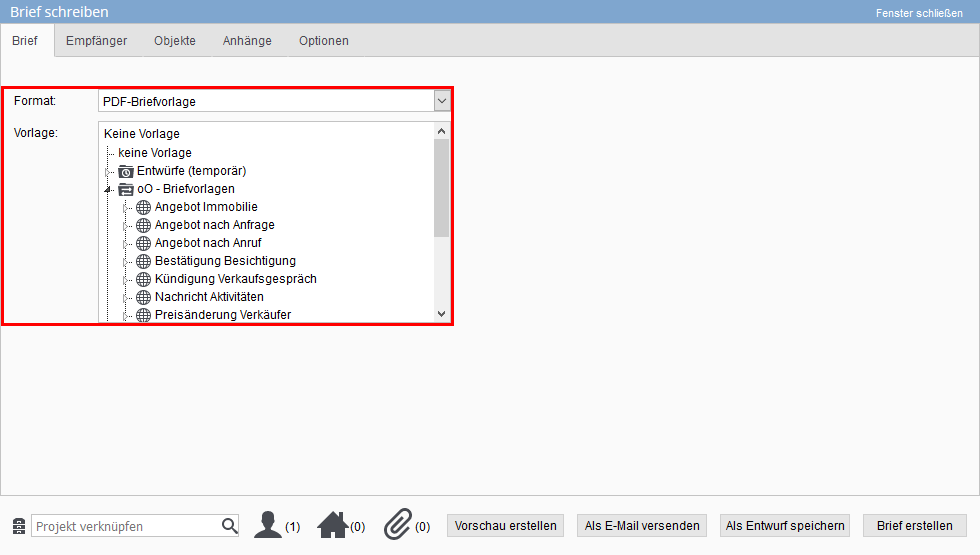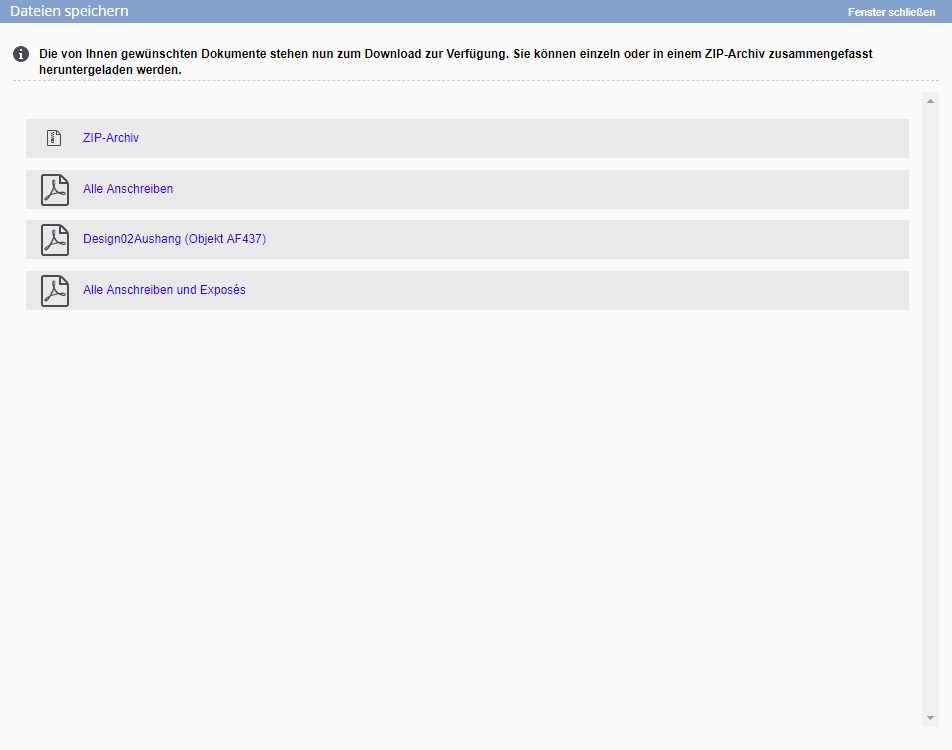Switcher: PDF Letter
For the format, please choose “PDF Letter Template” and then choose the template you want.
If a note has been stored for the selected template, it will be displayed in a note window.
For PDF letters, the content can be created / modified directly in the letter dialog.
Depending on the PDF letter template, one or more text boxes appear. In the text boxes existing text can be adapted or own text can be entered. Ready-made formulations from the text modules ![]() can be used for this purpose. If you enter a lot of text, a second page will be created automatically.
can be used for this purpose. If you enter a lot of text, a second page will be created automatically.
You can also customize the format for the text to your liking, in the menu bar above each text box you will find the corresponding commands. This works like writing e-mails with the icons of the CKEditor.
Via “Create Preview” you can download the current state of the PDF letter for viewing. If you want to continue writing the letter when the time comes, you can save the letter as a draft.
You can create a new template by clicking the Save icon ![]() next to the template name. If you have the user right to modify templates, you can also modify the existing template.
next to the template name. If you have the user right to modify templates, you can also modify the existing template.
Here you link the contactee(s) of the letter. Type the beginning of the name into the “Quick search” field, onOffice enterprise edition will then search for matching entries from the contact database and suggest them. The contact type and the supervisor will be displayed
If you don’t know the exact name right now, you can search for contacts via “Link contacts”. You can perform a detailed search, add entire lists of contacts with worklists / filters or add contacts of owners, interested parties, buyers / tenants to a linked property.
From the list of displayed contacts, you can select which ones should be included in the list of recipients by clicking on the checkbox.
Notice:
Please note when using the property link:
- No property related macros may be used. Use free-form text.
- As “Interested parties of the selected properties” only the manually assigned interested parties are read out from the properties.
Accordingly, the linking of property works.
Notice:
For property agencies, only the first property from the list is evaluated. To get entries for all properties, you must have entered the appropriate macros (“recursive macros”) in the template.
Here you have the possibility to add brochures, files from linked contact / property records or from your own computer to the letter.
Brochures as attachments are generated for each linked property.
Here you can make further settings:
- You can set a resubmission for the recipients.
- Provide an individual comment text for the activities.
- The creation of activity entries can be controlled unless there is a general default,“Post mail merge to agent’s log“.
- If you have linked one or more brochures to the PDF letter, you can use the ‘Brochure and cover letter’ option to decide whether you want to output them in separate documents or one document.
- In the case of a letter to multiple recipients / serial letters, you can specify whether the letters are to be created unsorted or sorted (last name or postal code).
After the text and all attachments etc. are in place, the letter can be created. For easier control, the number of linked recipients, properties as well as attachments are displayed at the very bottom of the popup next to the icons. Next to them are the buttons for “Create Preview”, “Send as E-mail” and “Create Letter”.
- Create Preview; The preview also creates a PDF document, but only for the first contact record added – this does not have to be the first one in the list view.
- Send as e-mail; This will add the current PDF letter as an attachment to the e-mail dialog. The linked properties and contacts are also transferred (as separate recipients).
No macros are replaced during the transfer, only when the e-mail is sent are the macros replaced in the attached PDF document(s).
Create letter: The “Create letter” button creates the PDF letter for all recipients and, if selected, also adds the brochure attachments and files and makes them available for download.
This creates a zip file from all documents and attachments and lists the PDF letter and attachments as individual files for download.

 Introduction
Introduction Dashboard
Dashboard Addresses
Addresses Properties
Properties Email
Email Calender
Calender Tasks
Tasks Statistic-Kit
Statistic-Kit Statistic-Tab
Statistic-Tab Request manager
Request manager Showcase TV
Showcase TV Acquisition Cockpit
Acquisition Cockpit Marketing box
Marketing box Success cockpit
Success cockpit Process manager
Process manager Groups
Groups onOffice sync
onOffice sync Presentation PDFs
Presentation PDFs Billing
Billing Smart site 2.0
Smart site 2.0 Project management
Project management Time recording
Time recording Property value analyses
Property value analyses Multi-Language-Module
Multi-Language-Module Automatic brochure distribution
Automatic brochure distribution Multi-Object modul
Multi-Object modul Intranet
Intranet Audit-proof mail archiving
Audit-proof mail archiving Favorite links
Favorite links Boilerplates
Boilerplates Property import
Property import onOffice-MLS
onOffice-MLS Portals
Portals Address from clipboard
Address from clipboard Mass update
Mass update Formulas and calculating
Formulas and calculating Quick Access
Quick Access Templates
Templates Settings
Settings Customer communication
Customer communication External Tools
External Tools Step by step
Step by step