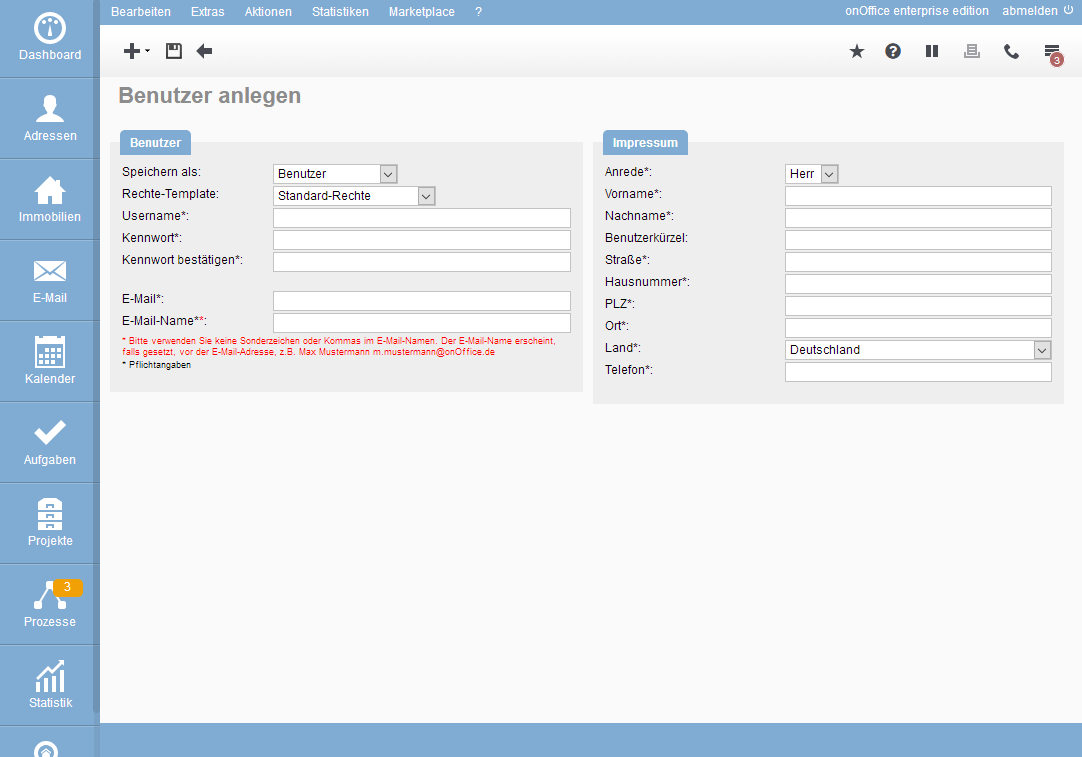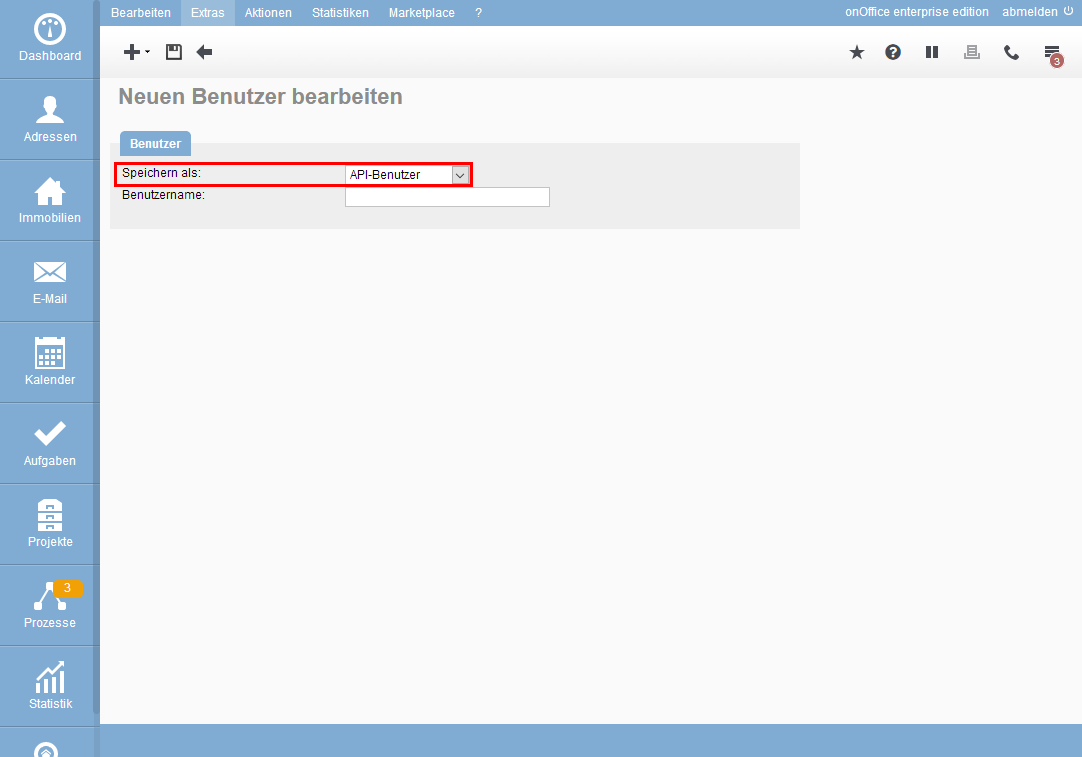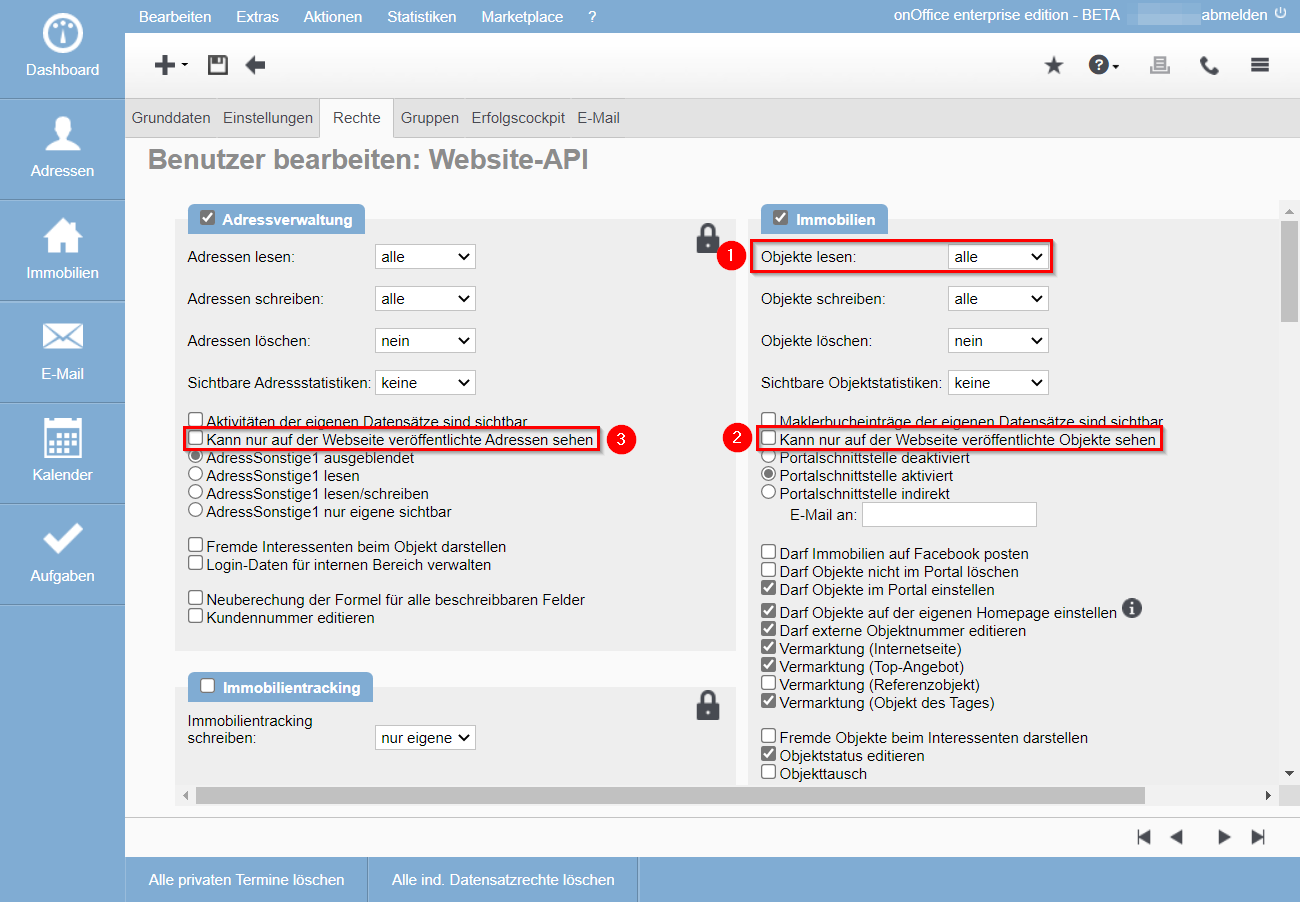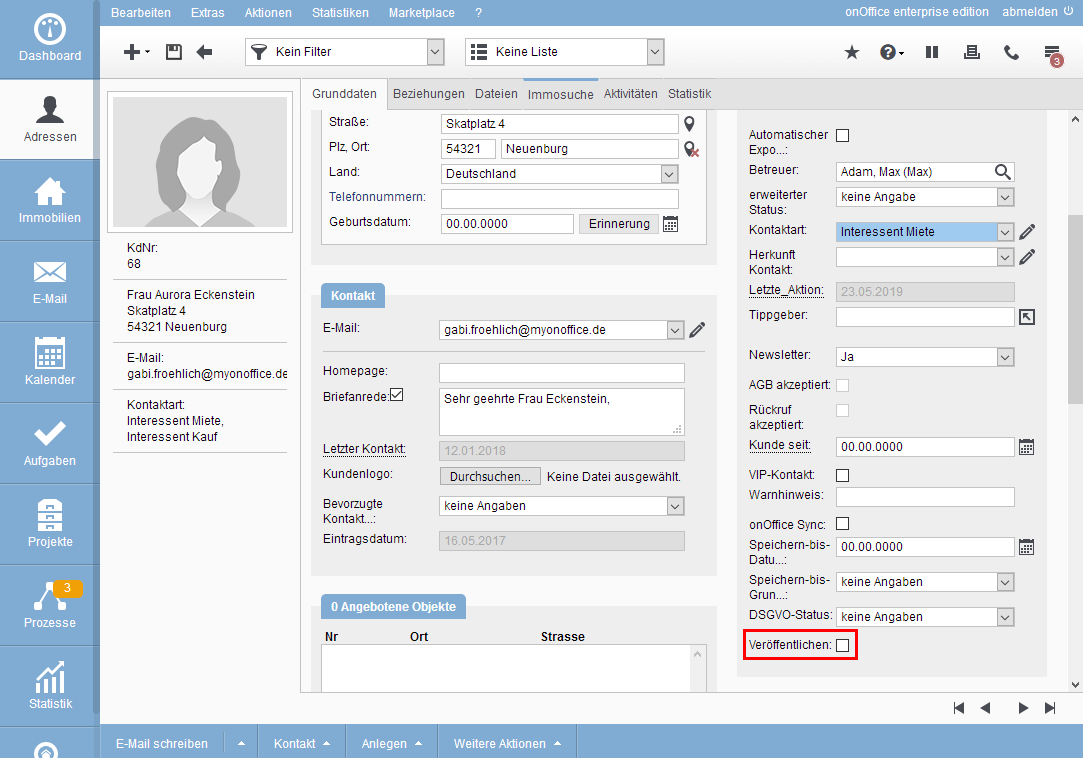You are here: Home / Additional modules / API module
€
API module
Please note that this module is a paid add-on module and may not be included in the selected onOffice enterprise version. Please contact your sales representative for more information.
Via the onOffice API you can read and also change contact and property data in onOffice enterprise – e.g. when using the“onOffice for WP Websites” plugin for Wordpress pages.
Once the API has been activated, a user (API user) must be created in order to use the API.
Create API user
In the list view of users under Extras >> Settings >> Users , create a new user via the ![]() “new data record” icon at the top left.
“new data record” icon at the top left.
In the field “Save as:” please select “API user”.
Please fill in the field “user name”, otherwise it is not possible to save your data. Please check the user name carefully, as it cannot be changed after it has been created.
Further specifications are not possible when creating. After you have saved, the user is created and opened directly for further editing.
Generate API token and secret
After the API user has been created, the API secret and token are still missing. These are needed so that e.g. website creators have access to the contact and property data in onOffice enterprise.
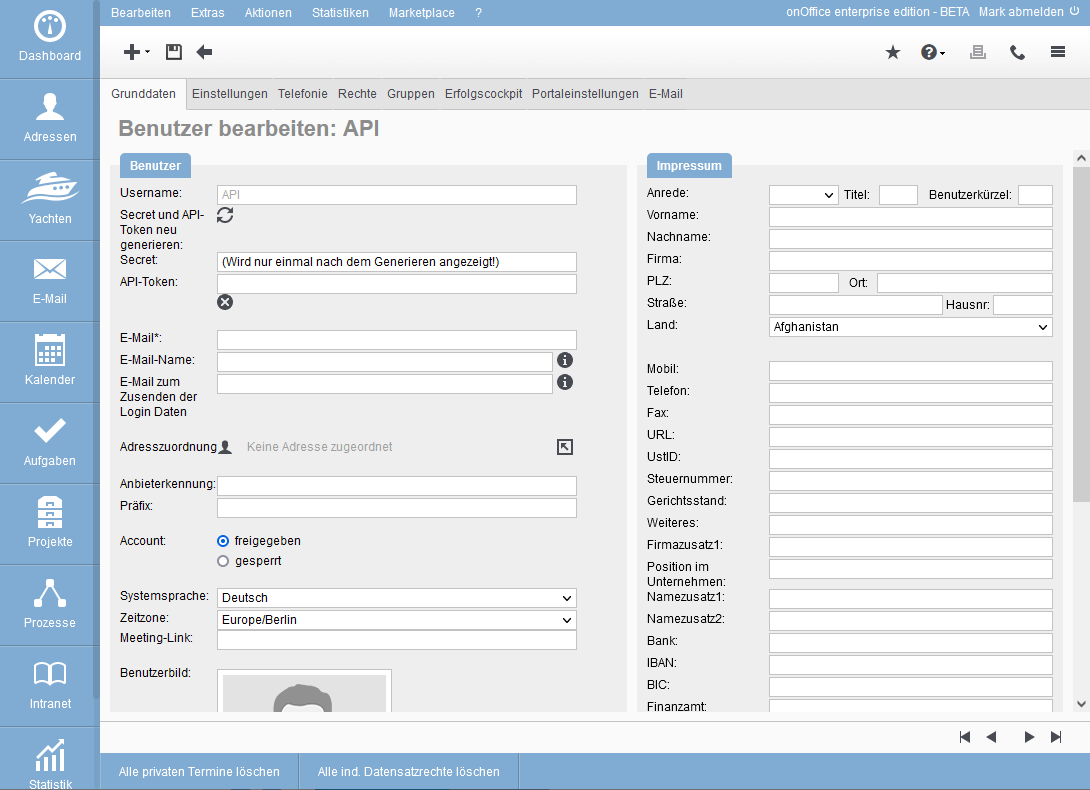
Click on the “Update ![]() ” icon here to generate API tokens and Secret.
” icon here to generate API tokens and Secret.
If an API token has already been generated, the old API token is hereby invalidated.
Please write down the new secret immediately, as it will only be displayed once!
API user rights
On the “Rights” tab, you determine which rights the user is granted.
The API user should get the rights necessary for the desired programming / actions.
In general, the user rights apply as elsewhere in onOffice enterprise .
Set “Read property” to “all” (1). We recommend to omit the checkmarks at “Can only see property published on the website” (2) and at “Can only see contacts published on the website” (3).
Our WordPress plugin only displays properties that have been published for the website. How to enable properties for the website is explained in the following section “Enabling properties”.
If you check the box “Can only see property published on the website” (2), then in our plugin some functions like owner forms will not work completely. Z. For example, the plugin can then create properties, but these are not published for by default and thus no longer visible to the plugin. Then the link to the owner can no longer be established. Therefore, we recommend unchecking this box for the plugin.
With the checkmark “Can only see contacts published on the website” (3) you set whether you also have to explicitly share contacts so that they appear on the website. If you wish, you can check the box. Then, in addition, make the further settings described in the section “Releasing contacts” that follows later.
Property release
Properties can be shared in the property details view >> Marketing tab.
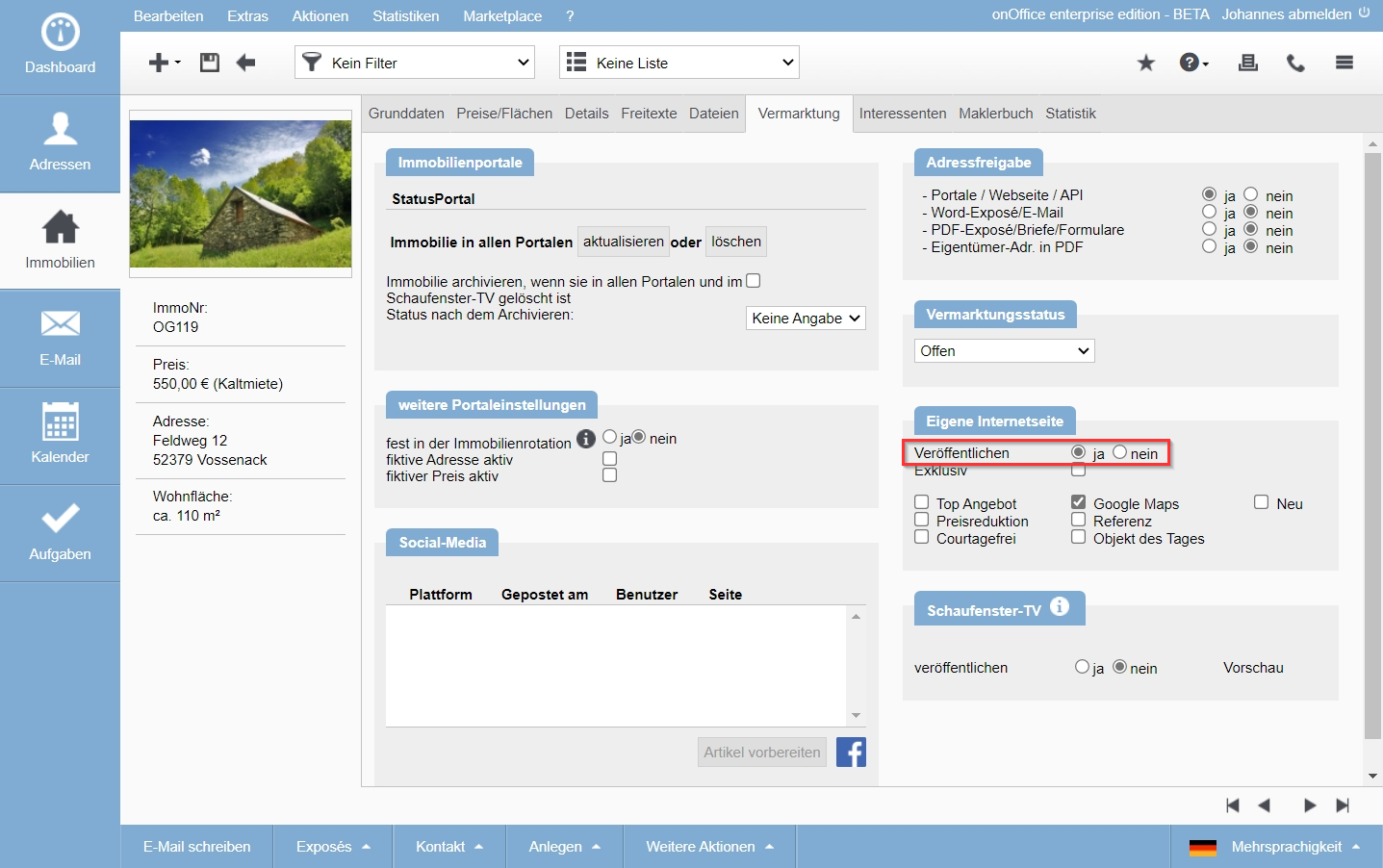
Please set the “Publish” option in the “Own website” category to “yes”.
Contact release
To be able to release addresses for the API user, you have to activate the following in the administration (Tools >> Settings >> Administration >> Input fields >> Module: Contact Management >> Category: Administration) activate the field “homepage_veroeffentlichen”.
On the tab, first select “Contact management” for the module and “Administration” for the category. Please activate the field “homepage_veroeffentlichen” here.
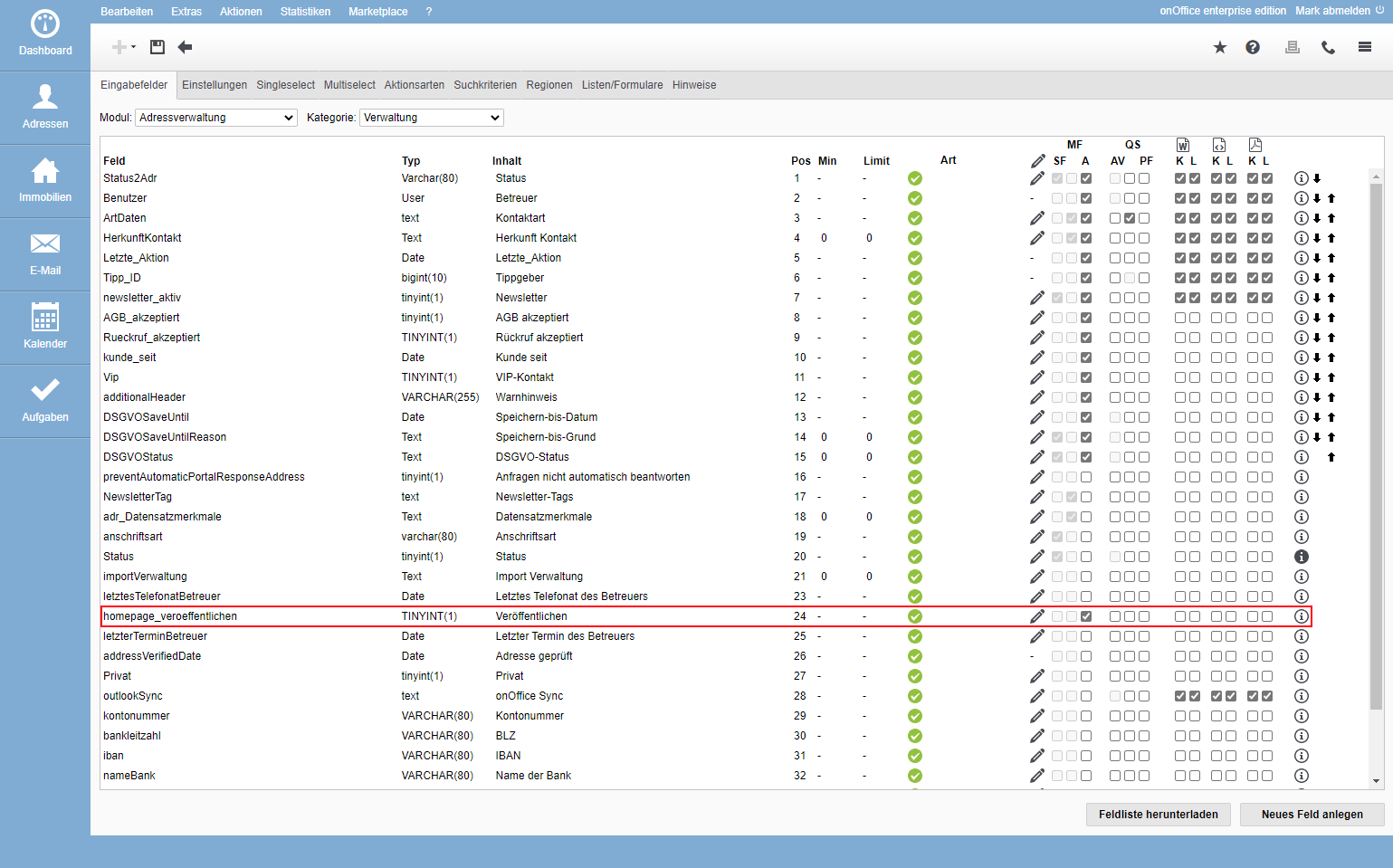
Now you can share the contact data record in the “Administration” category on the “Basic data” tab in Contacts.

 Entry
Entry Dashboard
Dashboard Addresses
Addresses Properties
Properties Email
Email Calender
Calender Tasks
Tasks Acquisition Cockpit
Acquisition Cockpit Audit-proof mail archiving
Audit-proof mail archiving Automatic brochure distribution
Automatic brochure distribution Billing
Billing Groups
Groups Intranet
Intranet Marketing box
Marketing box Multi Property module
Multi Property module Multilingual Module
Multilingual Module onOffice sync
onOffice sync Presentation PDFs
Presentation PDFs Process manager
Process manager Project management
Project management Property value analyses
Property value analyses Request manager
Request manager Showcase TV
Showcase TV Smart site 2.0
Smart site 2.0 Statistic Tab
Statistic Tab Statistics toolbox
Statistics toolbox Success cockpit
Success cockpit Time recording
Time recording Address from clipboard
Address from clipboard Boilerplates
Boilerplates Customer communication
Customer communication External Tools
External Tools Favorite links
Favorite links Formulas and calculating
Formulas and calculating Mass update
Mass update onOffice-MLS
onOffice-MLS Portals
Portals Property import
Property import Quick Access
Quick Access Settings
Settings Templates
Templates Step by step
Step by step