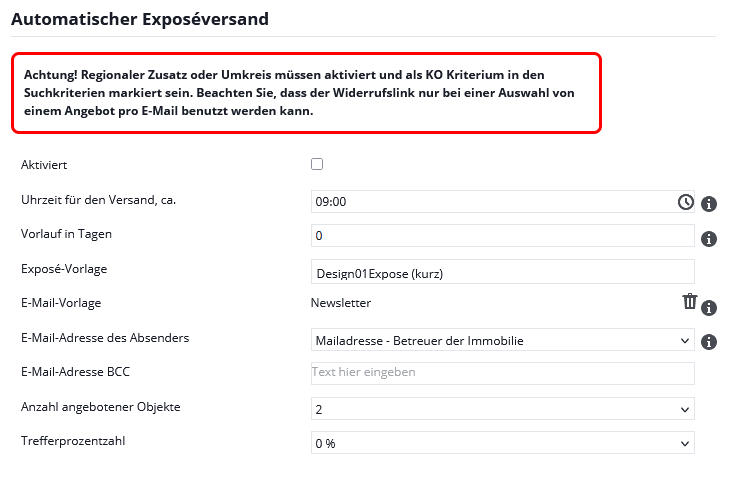You are here: Home / Additional modules / Automatic brochure distribution
€
Automatic brochure distribution
Please note that this module is a chargeable add-on module. Therefore, it may not be included in your onOffice enterprise version. Please get in touch with your sales contact person.
Automatic brochure dispatch
The “Automatic brochure dispatch” add-on module automatically searches your portfolio for (active) properties that match the search profile of your prospective buyers. It automatically sends suitable property offers by email to the contacts you have selected.
The process takes place once a day and only one email is sent per day. You simply set yourself how many properties should be included. Further hits will be sent out the next day. It is necessary to click on the checkbox “Automatic Brochure dispatch” checkbox to specify which properties are to be taken into account. This means that the property must first be activated for automatic dispatch.
For contacts without a stored email address, the system creates an activity entry instead of an email. You can filter according to this activity. For example, create a widget on the dashboard in which these Addresses are listed without an email address. If you use the Activities widget you will also directly see the matching properties for the filtered addresses.
If dispatch is not possible for a property, an email with the cause will be sent to the address of the technical contact person Contact person will be sent.
Attention: The system only takes active properties into account for automatic brochure dispatch. No brochures will be sent for inactive or archived properties.
Note:Please note that the automatic brochure dispatch is an additional module with costs. Please get in touch with your sales contact person.
Under Tools >> Settings >> Basic settings >> “Automation” tab >> “General” sub-tab >> “Automatic brochure dispatch” category make the basic settings.
Before the emails are sent to the interested parties, a few settings must be made. For dispatch, it is necessary that the search profiles contain ‘radius’ or ‘regional addition’ as a KO criterion. Please also fill in all mandatory fields for the addresses and properties in question.
If you have selected Tools >> Settings >> Basic settings >> “General” tab >> “Block marketing on”category activated one of the checkboxes? In this case, your property must fulfill the selected options so that marketing is not blocked. Otherwise it will not be included in the automatic Brochure dispatch.
Use the fields in the basic settings to configure the automatic Brochure dispatch.
Please note the information above the settings.
Activated
Use this checkbox to activate and deactivate the automatic Brochure dispatch.
Time of dispatch
This is the time at which the emails are sent. The time entered is the earliest time; depending on the server load, the process may take a few minutes. If the set execution time is before the time of activation, the automatic Brochure dispatch will not be executed on this day.
Advance in days
Here you enter how many days the property data record should be created before it is included in the automatic brochure dispatch. This gives you the opportunity to offer the property to your VIP customers before it is available to everyone else.
Brochure Template
Select whether and which Brochure should be sent for the property. You can set the exact maximum number of properties that can be sent under “Number of properties offered”.
Email Template
This is where you define the email template for sending. We recommend a mail template with the macro “_AutoExposeLogoutLink(x)” macro so that interested parties can unsubscribe from the automatic Brochure dispatch. Registering for automatic Brochure dispatch is very easy for interested parties. To do this, use the “autoexpose” parameter or the “Automatic brochure dispatch” checkbox in the Address completion.
Email contact of the sender
The system uses the address set here as the sender address. Select either one of your mailboxes, the email address of the person responsible for the address data record or the property or the email address of the office group of the person responsible.
The email address of the property or address manager is taken from the “User settings >> email >> Send >> Default sender email address”. The email addresses of the office groups can be found in the group administration under Basic data >> Office contact details: Email:
Attention: Only email addresses that have been created as a mailbox in onOffice enterprise can be used.
Email contact BCC
Would you like a copy of the emails that are sent by automatic brochure dispatch? Then enter an email address here.
Number of offered properties
Here you can set the maximum number of properties to be offered for automatic Brochure dispatch. Notice: If you use the “_agreementLink” macro, only 1 property can be sent. The number is adjusted when the configuration is saved.
Percentage of hits
With this setting, you specify how precisely the properties must match the search criteria for the interested party to receive an email.
Contacts
You can activate automatic brochure dispatch for a specific address in the respective address data record. To do this, select the “Basic data” tab in the “Administration” category tab and check all mandatory fields. If mandatory fields are not filled in, the system will notify you.
For the automatic Brochure dispatch to work, the address must contain both a supervisor and at least one search profile in which the regional addition or a radius search is specified as a KO criterion. To set KO criteria, search under Extras >> Settings >> Administration >> “Search criteria” tab for the desired feature. Via the checkbox “Search criterion” activate the field for the search profiles, in the column “KO” COLUMN column, set this as a KO criterion.
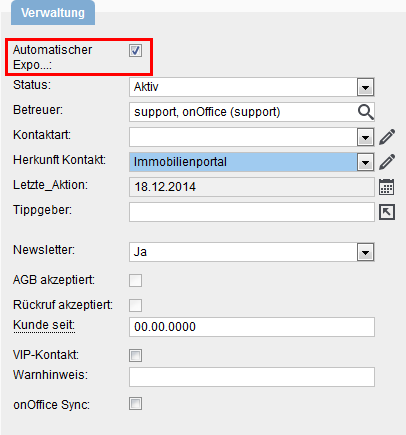
With the Mass update activate the checkbox “Automatic Brochure dispatch” checkbox checkbox for several addresses at the same time. Your prospective customers can enter their search profile themselves using the address completion function and activate the dispatch function.
In your user administration there is a setting to blockan interested party for a certain period of time after the brochure has been sent. If this option is active for you, the “Blocked until” field appears in the basic data of your addresses in the “Contact” category. Here you can individually set until when an address should not receive an automatic brochure mailing.
Property
The system only considers properties for automatic brochure dispatch that you have activated. You will find the checkbox for this in the Basic data Of your property data record under “Technical details”. As in the address, it is necessary to appoint a supervisor. However, this does not have to be the same as in the address.
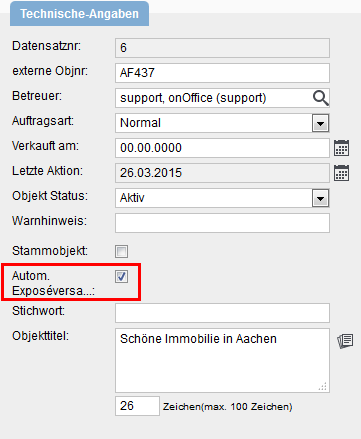
You can use the Mass update the automatic Brochure dispatch for several properties at the same time.
Activate automatic brochure dispatch automatically
Should automatic brochure dispatch always be activated directly for newly created addresses and properties? No problem! Under Tools >> Settings >> Users >> User name >> Settings you have the option of making this setting individually for each user.
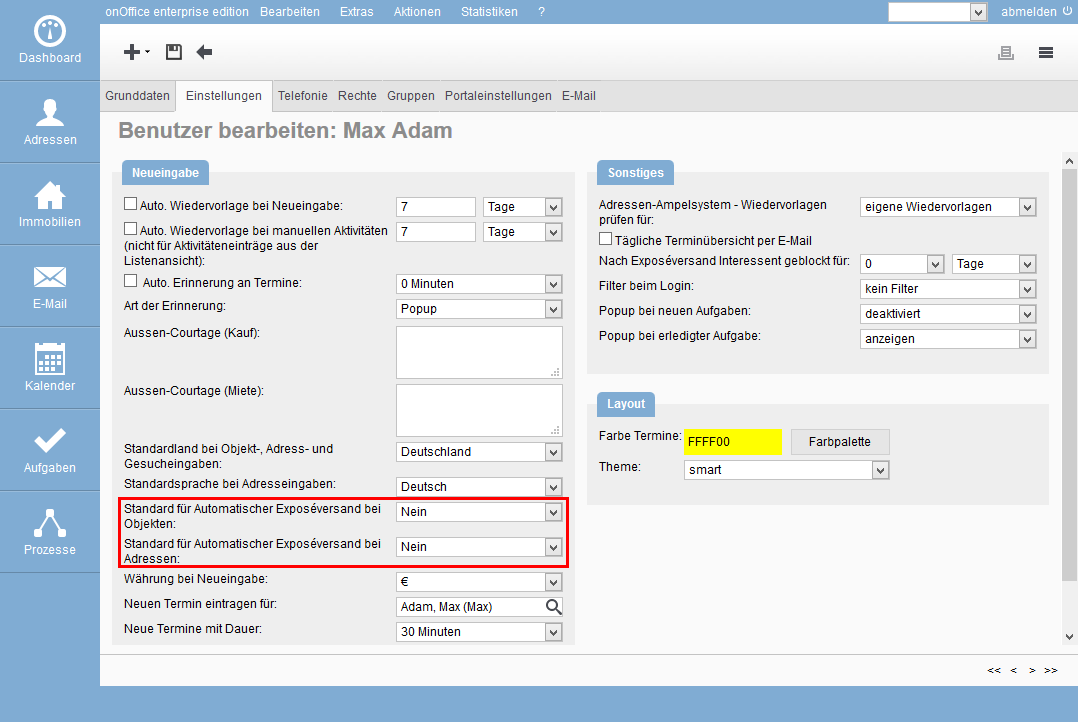
The system automatically creates an activity for the emails sent in the property’s agent’s log or in the activities tab of the addresses. It also sets the features “Brochure dispatch” and “Autoexpose dispatch”.
For addresses without a stored email address, the system generates an activity entry according to the following pattern:
- Type System
- Type –
- Action feature: Auto brochure dispatch
- Content/Comment: “Brochure can only be sent by post. The automatic Brochure dispatch determined that the linked property matches the search criteria of the linked interested party. Since no email contact is entered in the interested party, the offer could not be sent.”
The kind of action and characteristic can be used to Address filter and List widgets can be set up. Alternatively, you have the option of using the Activity widget to filter for it. This allows you to see at a glance which of the addresses could not be reached, and you can then complete the entry of the contact data, e.g. using the Address completionto start entering the contact data.

 Introduction
Introduction Dashboard
Dashboard Addresses
Addresses Properties
Properties Email
Email Calender
Calender Tasks
Tasks Acquisition Cockpit
Acquisition Cockpit Audit-proof mail archiving
Audit-proof mail archiving Automatic brochure distribution
Automatic brochure distribution Billing
Billing Groups
Groups Intranet
Intranet Marketing box
Marketing box Multi Property module
Multi Property module Multilingual Module
Multilingual Module onOffice sync
onOffice sync Presentation PDFs
Presentation PDFs Process manager
Process manager Project management
Project management Property value analyses
Property value analyses Request manager
Request manager Showcase TV
Showcase TV Smart site 2.0
Smart site 2.0 Statistic Tab
Statistic Tab Statistics toolbox
Statistics toolbox Success cockpit
Success cockpit Time recording
Time recording Address from clipboard
Address from clipboard Boilerplates
Boilerplates Customer communication
Customer communication External Tools
External Tools Favorite links
Favorite links Formulas and calculating
Formulas and calculating Mass update
Mass update onOffice-MLS
onOffice-MLS Portals
Portals Property import
Property import Quick Access
Quick Access Settings
Settings Templates
Templates Step by step
Step by step