You are here: Home / Additional modules / Groups
€
Groups
Please note that this module is a paid add-on module and may not be included in the selected onOffice enterprise version. Please contact your sales representative for more information.
Groups
The use of groups requires a sound understanding of the relatively complex settings. Mistakes made in this context can change the complete settings of your software.
If you want to use groups in onOffice enterprise, we strongly recommend that you talk to our support team about the system beforehand.
Use of groups
With groups, you can map your organizational structures or geographical distribution of the offices. To do this, you create office groups and region groups. For special tasks you can create additional groups that are not bound to the hierarchical structure of region and office.
Groups – Settings
There is a fixed order in which settings for members of groups are read out.
If a user is in a group, then the settings / values, such as shared portals or imprint, are taken from the office group. If no values are stored there, the data of the superordinate region group and alternatively the data from basic settings are used.
For easy definition of which settings apply to a user, he can only be a member of one office group. Only groups and no users can be added to a region group.
In the groups, certain users are defined as group leaders. They can then, for example, view and change the settings of their own office group, can make holiday approvals for group members, etc.
Groups – Assignment of rights
In addition to the individual settings for office groups, there is another large area that office and region groups affect: the rights to records.
Via user rights, you can give an office or an entire region, for example, reading rights to property.
Example: If the property Manager is a member of the office group Group1 and the members of the office group have the entry “office group” as read-only access to the property, then all users from this office can view the property.
If now group1 and group2 belong to the region group Region1, then with the user right “Region Group” the members from group2 can also be given access to the property of group1.
For these rights the person in charge of a property or contact is decisive. For tasks, projects, processes etc. it is the person in charge / responsible.
Groups – other
If additional groups are required for certain functions or further structuring, you can create groups “without type”. NO settings and values can be stored in these groups. Even when assigning rights to a data record, groups “without type” cannot be selected.
This prevents a conflict with data from office groups. A user can therefore be in any number of groups without a type.
These groups can be selected in the responsibility of e.g. tasks or in appointments as well as all other groups.

 Introduction
Introduction Dashboard
Dashboard Addresses
Addresses Properties
Properties Email
Email Calender
Calender Tasks
Tasks Statistic-Kit
Statistic-Kit Statistic-Tab
Statistic-Tab Request manager
Request manager Showcase TV
Showcase TV Acquisition Cockpit
Acquisition Cockpit Marketing box
Marketing box Success cockpit
Success cockpit Process manager
Process manager Groups
Groups onOffice sync
onOffice sync Presentation PDFs
Presentation PDFs Billing
Billing Smart site 2.0
Smart site 2.0 Project management
Project management Time recording
Time recording Property value analyses
Property value analyses Multi-Language-Module
Multi-Language-Module Automatic brochure distribution
Automatic brochure distribution Multi-Object modul
Multi-Object modul Intranet
Intranet Audit-proof mail archiving
Audit-proof mail archiving Favorite links
Favorite links Boilerplates
Boilerplates Property import
Property import onOffice-MLS
onOffice-MLS Portals
Portals Address from clipboard
Address from clipboard Mass update
Mass update Formulas and calculating
Formulas and calculating Quick Access
Quick Access Templates
Templates Settings
Settings Customer communication
Customer communication External Tools
External Tools Step by step
Step by step

