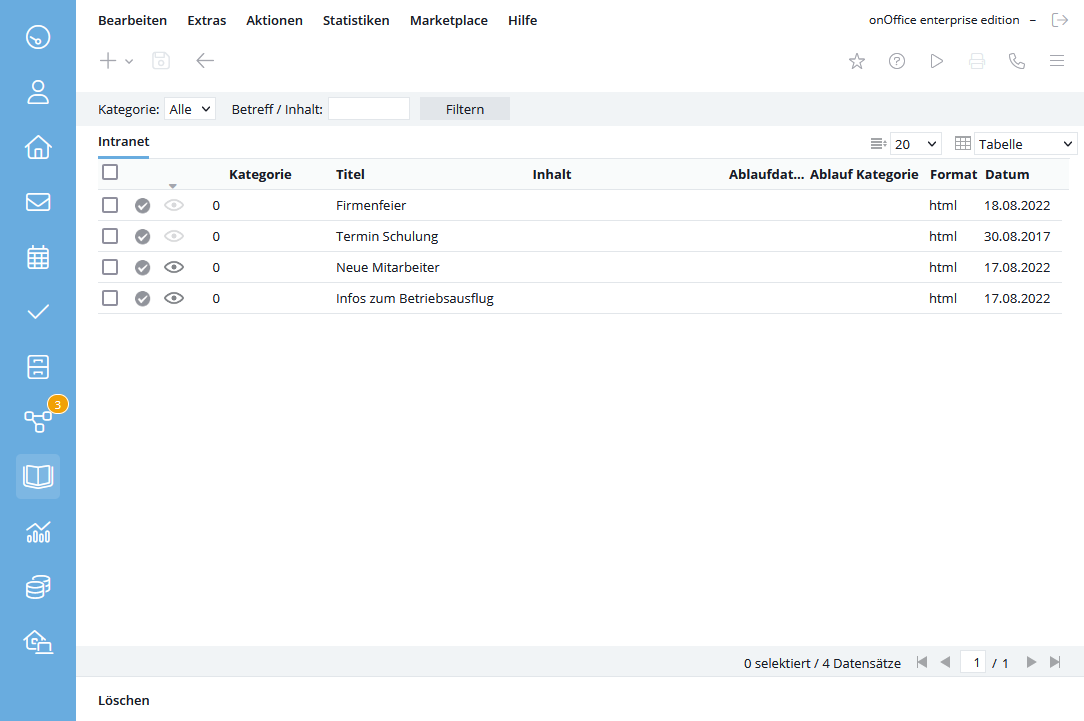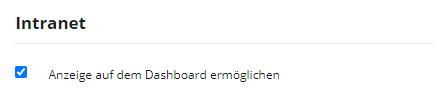You are here: Home / Additional modules / Intranet
€

Intranet
Please note that this module is a paid add-on module and may not be included in the selected onOffice enterprise version. Please contact your sales representative for more information.
Intranet
With the intranet module you can distribute news to all users of your onOffice enterprise version. The last 2 unread news posts are displayed as a tile at the top of the dashboard.
Via the icon in the module bar you can open all intranet news and see how many news posts are unread.
Manage News
With the administrative user right“Manage Intranet” you can also manage news items. This means that in the list view you can create, edit or delete posts. You can recognize active news posts by the active symbolCreate / edit news
New news articles are created via the plus symbol . Existing news items can be edited using the editing pen . In both cases you will get to the news detail view.The detailed view is divided into different categories. Please remember to save all changes.
- Edit Intranet News: Here the title and the content of the news articles are indicated. The content is created using the CKEditor as you know it from emails. The format can also be changed to text here.
- News: Here you can activate the news entries. Please note that as soon as a post is set to active, it will be displayed. Furthermore, you can define a category in which the new news items are classified when they are created.
The date entered here will be visible to the readers as the news date within the news. - Procedure: Here you can move the news items on a certain date into a category, e.g. at the end of the month from current to a category for the corresponding last month. The post is still active and can of course still be read by the users.
- Picture: A small image can be displayed at the beginning of the news content, the file can be uploaded or deleted here.
- Attachments: More detailed information, flyer’s or similar can be attached here.
- Clients: This category is only visible in active news articles if you are using the multi-client version of the intranet news. Here you define which clients display the news. The same applies here: Only active contributions are visible. Please note that if you remove a client, the posts in it will not be deleted, only no further changes will be transferred to it – this includes deactivating or deleting the news posts.
Preview
The “Preview” is located in the lower action bar of the news. With this function you can view the new news item or changes before it is saved.
Translation of news articles
If the user has not set the language of the intranet news, the news can be translated by clicking on the globe in the top right-hand corner. Translation is only possible if the user’s language is not the same as the client’s language.
Display on the dashboard
In the Basic Settings >> General , in the category Intranet, you can control whether new entries should be displayed on the dashboard. New intranet news is displayed directly to the user after login. If the user confirms the news via the “Message read” checkbox, the message will not be displayed at the next login. If the user actively reads the intranet news via the widget on the dashboard, confirmation is not required. The news disappears when you close it.

 Entry
Entry Dashboard
Dashboard Contacts
Contacts Properties
Properties Email
Email Calendar
Calendar Tasks
Tasks Acquisition Cockpit
Acquisition Cockpit Audit-proof mail archiving
Audit-proof mail archiving Automatic brochure dispatch
Automatic brochure dispatch Billing
Billing Groups
Groups Intranet
Intranet Marketing Box
Marketing Box Multi Property module
Multi Property module Multilingual Module
Multilingual Module onOffice sync
onOffice sync Presentation PDFs
Presentation PDFs Process manager
Process manager Project Management
Project Management Property value analyses
Property value analyses Enquiry Manager
Enquiry Manager Showcase TV
Showcase TV Smart site 2.0
Smart site 2.0 Statistic Tab
Statistic Tab Statistics toolbox
Statistics toolbox Success Cockpit
Success Cockpit Time Tracking
Time Tracking Address from clipboard
Address from clipboard Text block
Text block Customer communication
Customer communication External Tools
External Tools Favorite links
Favorite links Calculating with formulas
Calculating with formulas Mass update
Mass update onOffice-MLS
onOffice-MLS Portals
Portals Property import
Property import Quick Access
Quick Access Settings
Settings Templates
Templates Step by step
Step by step