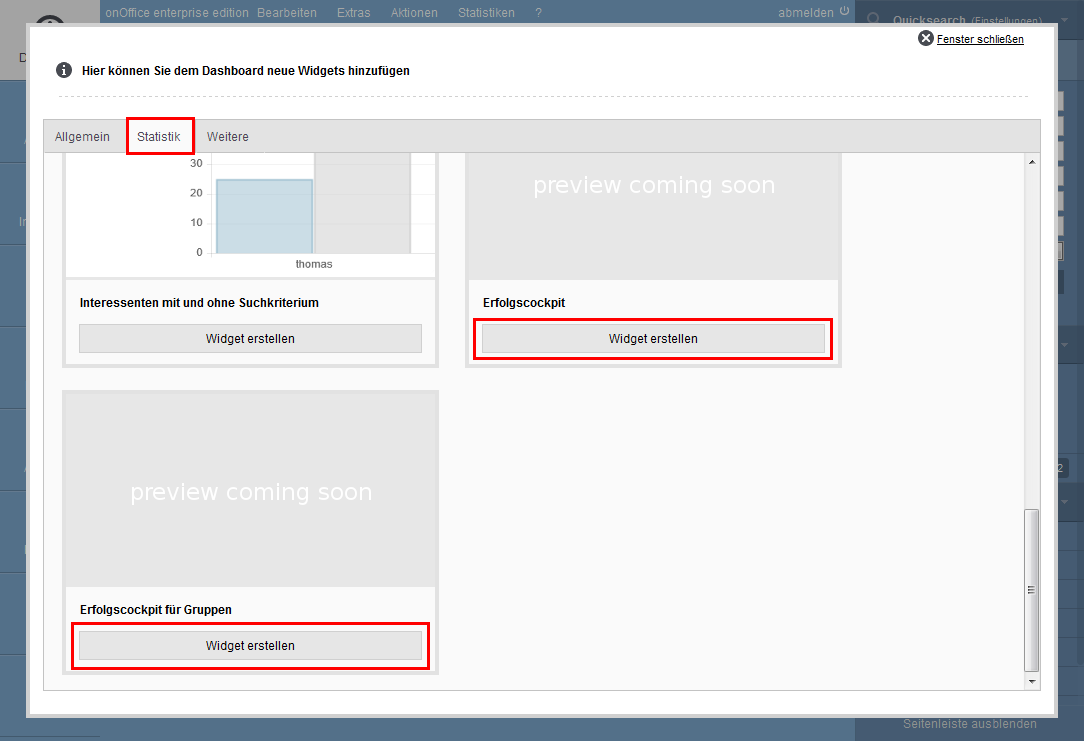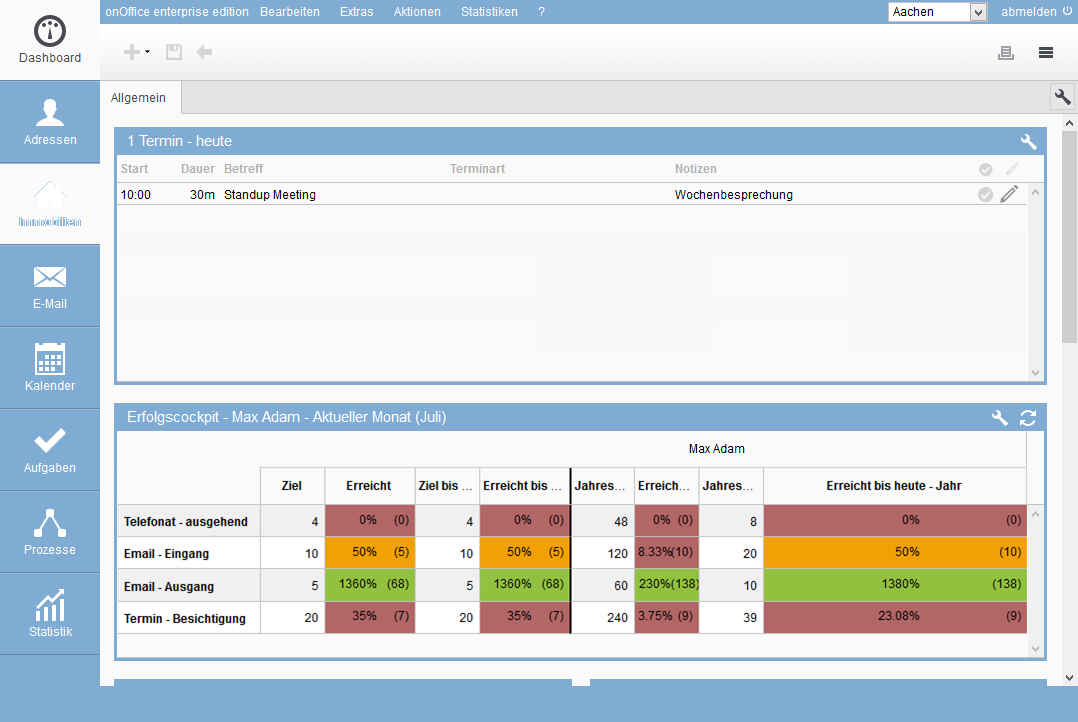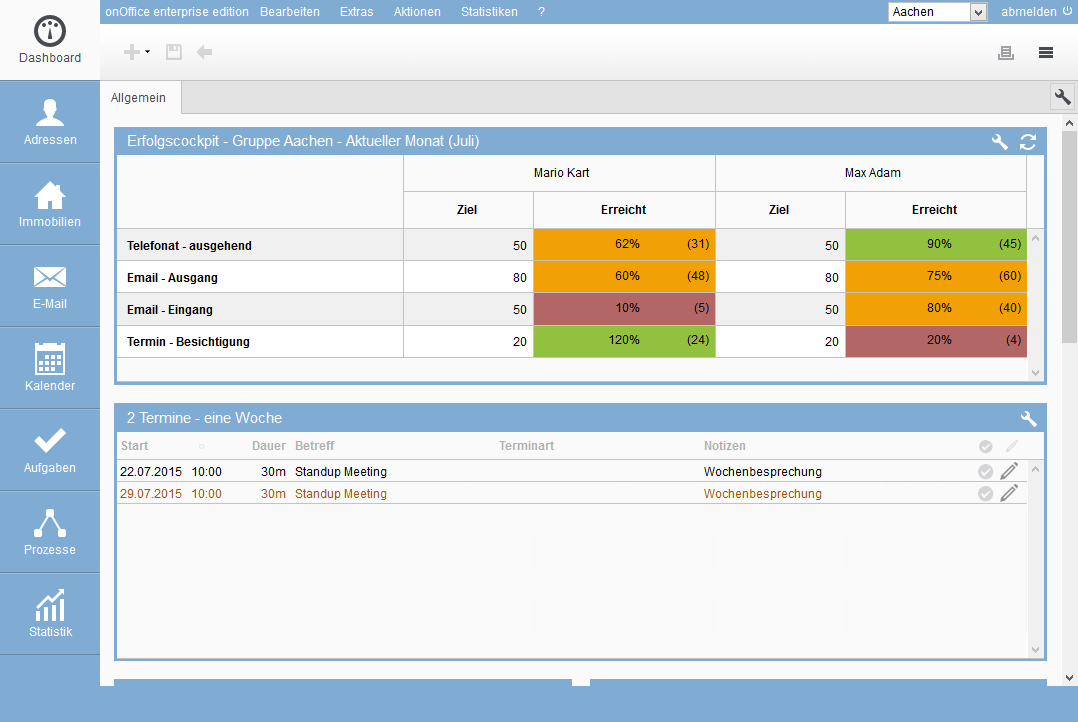You are here: Home / Additional modules / Success cockpit / Display cockpit
€
Success cockpit
Display cockpit
To see the success cockpit, you need to add a corresponding widget on your dashboard. The employee needs the widget “Success cockpit”. To do this, click on the grey wrench ![]() symbol in the top right-hand corner of your dashboard. When the icon has become light, click the plus
symbol in the top right-hand corner of your dashboard. When the icon has become light, click the plus ![]() icon on the left to add a new widget. In the appearing dialog please select the tab “Statistics”. For the “Success cockpit” widget, click on “Create widget”.
icon on the left to add a new widget. In the appearing dialog please select the tab “Statistics”. For the “Success cockpit” widget, click on “Create widget”.
A group leader, team leader or company boss can display the cockpit values for his members or employees as an overview. To do this, he must create the “Success cockpit for groups” widget.
Note:
Note:To use the success cockpit for groups, you must be an administrator or group leader.
For both widgets, the period – last month or current month – can be selected via the wrench symbol at the top of the widget frame.
Inhaltsverzeichnis
Success cockpit for employees
Now the success cockpit is on your dashboard. Arrange it here according to your ideas and needs. For more information on creating widgets and configuring the dashboard, click here. The cockpit shows the values for the current or the past month. You can also set up a yearly evaluation for the promotion types/types. This is displayed in addition to the monthly evaluation. Depending on your rights settings, you can also choose whose success cockpit you can see – your own or those of colleagues.
The success cockpit for the employee shows you both the monthly target set and the proportional target to date. If, for example, 30 telephone calls are set as a monthly target, the target on the 11th day is 11 telephone calls to date. The number in brackets shows you the number of telephone calls, e-mails etc. you have received so far.
The success cockpit only counts results based on an activity or broker book entry. Every telephone call, every e-mail and every appointment must therefore be linked to a property or an address.
Appointments are evaluated for the creator of the appointment or the participating user, depending on the settings. If you subsequently make a change to an appointment that was not made more than 7 days ago, these changes are applied to the count period and displayed. For more information about the special features of appointment activities, see Creating a Cockpit .
Depending on the percentage achieved, the corresponding column in the success cockpit changes colour, so that you always have a quick overview of the goals achieved. Up to 49% the field redbetween 50%- 80% yellowand from 81% the field green.
Note:
The success cockpit evaluates your activities at night so that you can only see the results the next day.
Success cockpit for groups
In the group success cockpit you can select the desired group in addition to the period. To view the group’s success cockpit, you must be either an administrator or the group leader. If you are only a group leader in a group or do not have a group module, the group selection is omitted.
A column pair is added for each employee. In the widget settings, you can also set the ‘Full year targets’. This means that the annual values up to the present day and the total annual target for each user are also displayed.
Update success cockpit data
The cockpit data is written down and summed up every night. However, the system does not check whether anything has changed in the “old data”. It can happen that broker book entries/activities via e-mails, letters or tasks have been deleted with care. With the mass update, the data stock can be compared with the actual data from the broker book and activities via the button “Update cockpit values”. The data of the last 30 days are checked. This control also takes place at night – so there is not immediately a visible change in the various success cockpits.

 Entry
Entry Dashboard
Dashboard Addresses
Addresses Properties
Properties Email
Email Calender
Calender Tasks
Tasks Acquisition Cockpit
Acquisition Cockpit Audit-proof mail archiving
Audit-proof mail archiving Automatic brochure distribution
Automatic brochure distribution Billing
Billing Groups
Groups Intranet
Intranet Marketing box
Marketing box Multi Property module
Multi Property module Multilingual Module
Multilingual Module onOffice sync
onOffice sync Presentation PDFs
Presentation PDFs Process manager
Process manager Project management
Project management Property value analyses
Property value analyses Request manager
Request manager Showcase TV
Showcase TV Smart site 2.0
Smart site 2.0 Statistic Tab
Statistic Tab Statistics toolbox
Statistics toolbox Success cockpit
Success cockpit Time recording
Time recording Address from clipboard
Address from clipboard Boilerplates
Boilerplates Customer communication
Customer communication External Tools
External Tools Favorite links
Favorite links Formulas and calculating
Formulas and calculating Mass update
Mass update onOffice-MLS
onOffice-MLS Portals
Portals Property import
Property import Quick Access
Quick Access Settings
Settings Templates
Templates Step by step
Step by step