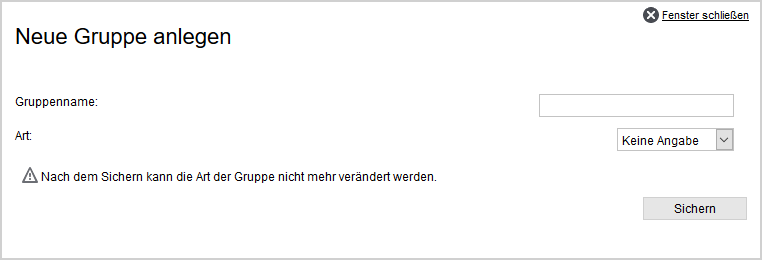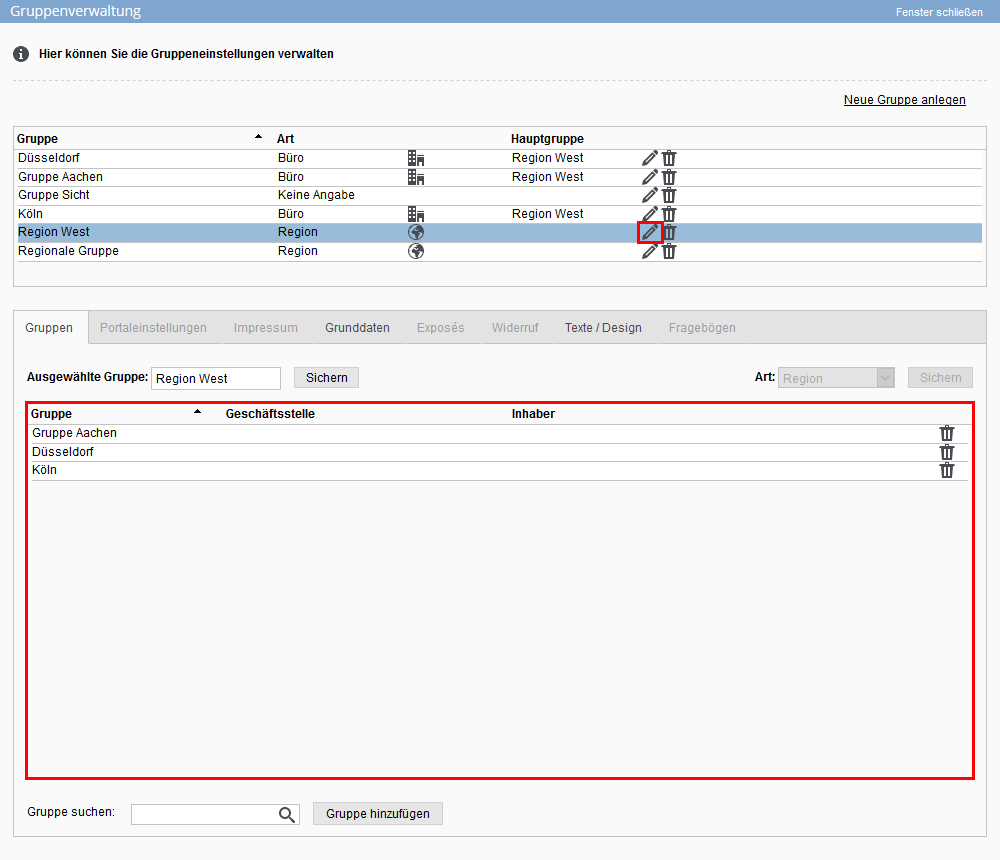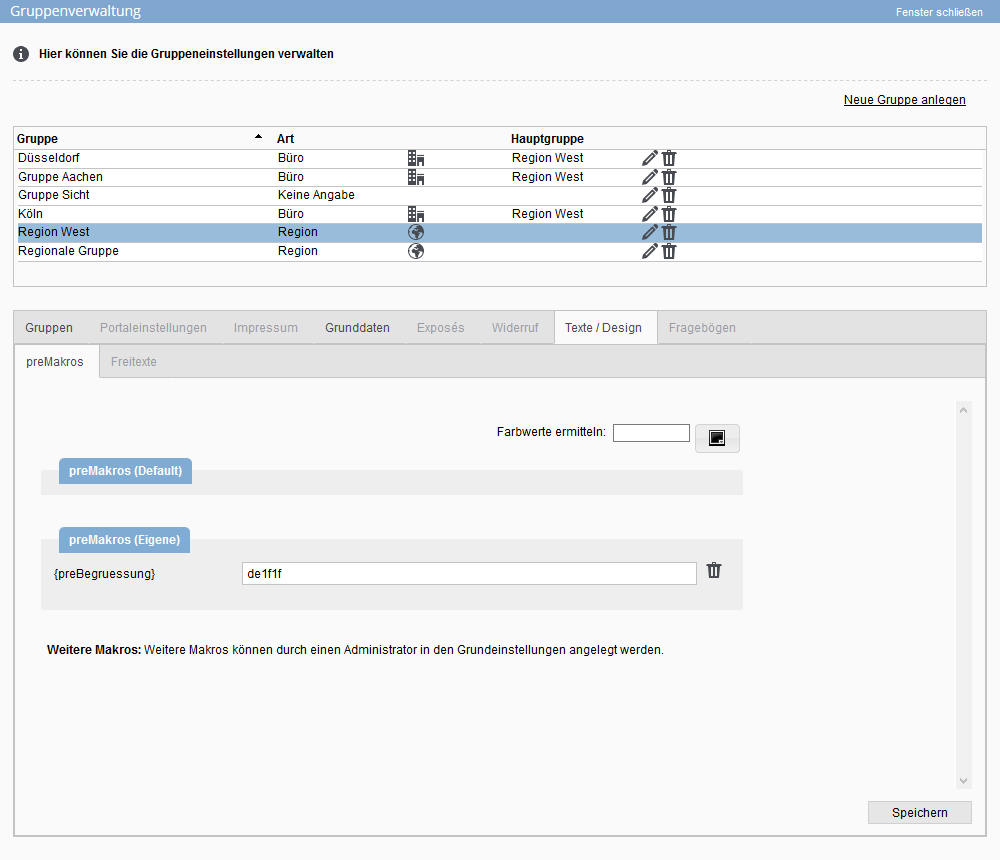You are here: Home / Additional modules / Groups / Regional Group
€
Groups
Regional Group
Inhaltsverzeichnis
Groups are managed via a separate popup, which you can access via Tools >> Settings >> Groups.
You can only access the group administration if you have the corresponding user right “Edit / create groups” or if you are the leader of a group.
Group leaders only see the settings for their own group, so they do not have a list of groups or the option to create or change regional groups.
Create/delete region group
To create a group, click on “Create new group” in the upper right corner.
A lightbox will open, in which you can enter the group name and the group type. Please select “Region” as the type and then save by clicking on the “Save” button.
You can create another group or configure the newly created region group by opening it for editing.
Using the list of groups, you can delete a group with the trashcan ![]() icon.
icon.
Edit region group
The group can be configured via the Edit ![]() icon. In the case of a region group, only the “Groups”, “Basic data” and “Texts/design” tabs can be configured.
icon. In the case of a region group, only the “Groups”, “Basic data” and “Texts/design” tabs can be configured.
The group settings are opened with the tab “Groups”. To make it easy to compare the settings of different groups, the selected tab is retained when the group is changed.
After selecting an existing region group via the edit icon ![]() , the groups that belong to this region group are displayed below.
, the groups that belong to this region group are displayed below.
To add new groups, you can select the desired group at the bottom of the pull-down menu under “Search group”. Click on the “Add group” button to confirm your selection.
If you want to remove the group, click on the trash can icon ![]() in the list of groups and confirm by clicking on “OK”.
in the list of groups and confirm by clicking on “OK”.
You can store specific settings for the group via the “Basic data” tab. Please note that all group settings are above the basic settings.

In general, a section of the settings from the basic settings is shown here. Some of the settings are briefly explained here:
- Group prefix: A prefix for the branch office can be defined here, which is taken into account when creating the external property number. You can also set the external start property number as a number.
- Data of the office: Here you can store the relevant data of your branch office. These are the address including geo-coordinates of the office, contact details of the office and account details of the office. These data can be called up via macros and, for example, can be incorporated into a free text.
- Window TV: The group-specific URL for the showcase TV is displayed here.
- Legal notice: Here you can enter a legal notice valid for the group. This can be output via a group macro.
preMacros are a special form of macros. They can output preset colors in signatures or be used as permanent file attachments in templates. All preMacros from the basic settings that can be changed specifically for the group are displayed. Read herehow to create and use preMacros in the basic settings.

 Entry
Entry Dashboard
Dashboard Addresses
Addresses Properties
Properties Email
Email Calender
Calender Tasks
Tasks Acquisition Cockpit
Acquisition Cockpit Audit-proof mail archiving
Audit-proof mail archiving Automatic brochure distribution
Automatic brochure distribution Billing
Billing Groups
Groups Intranet
Intranet Marketing box
Marketing box Multi Property module
Multi Property module Multilingual Module
Multilingual Module onOffice sync
onOffice sync Presentation PDFs
Presentation PDFs Process manager
Process manager Project management
Project management Property value analyses
Property value analyses Request manager
Request manager Showcase TV
Showcase TV Smart site 2.0
Smart site 2.0 Statistic Tab
Statistic Tab Statistics toolbox
Statistics toolbox Success cockpit
Success cockpit Time recording
Time recording Address from clipboard
Address from clipboard Boilerplates
Boilerplates Customer communication
Customer communication External Tools
External Tools Favorite links
Favorite links Formulas and calculating
Formulas and calculating Mass update
Mass update onOffice-MLS
onOffice-MLS Portals
Portals Property import
Property import Quick Access
Quick Access Settings
Settings Templates
Templates Step by step
Step by step