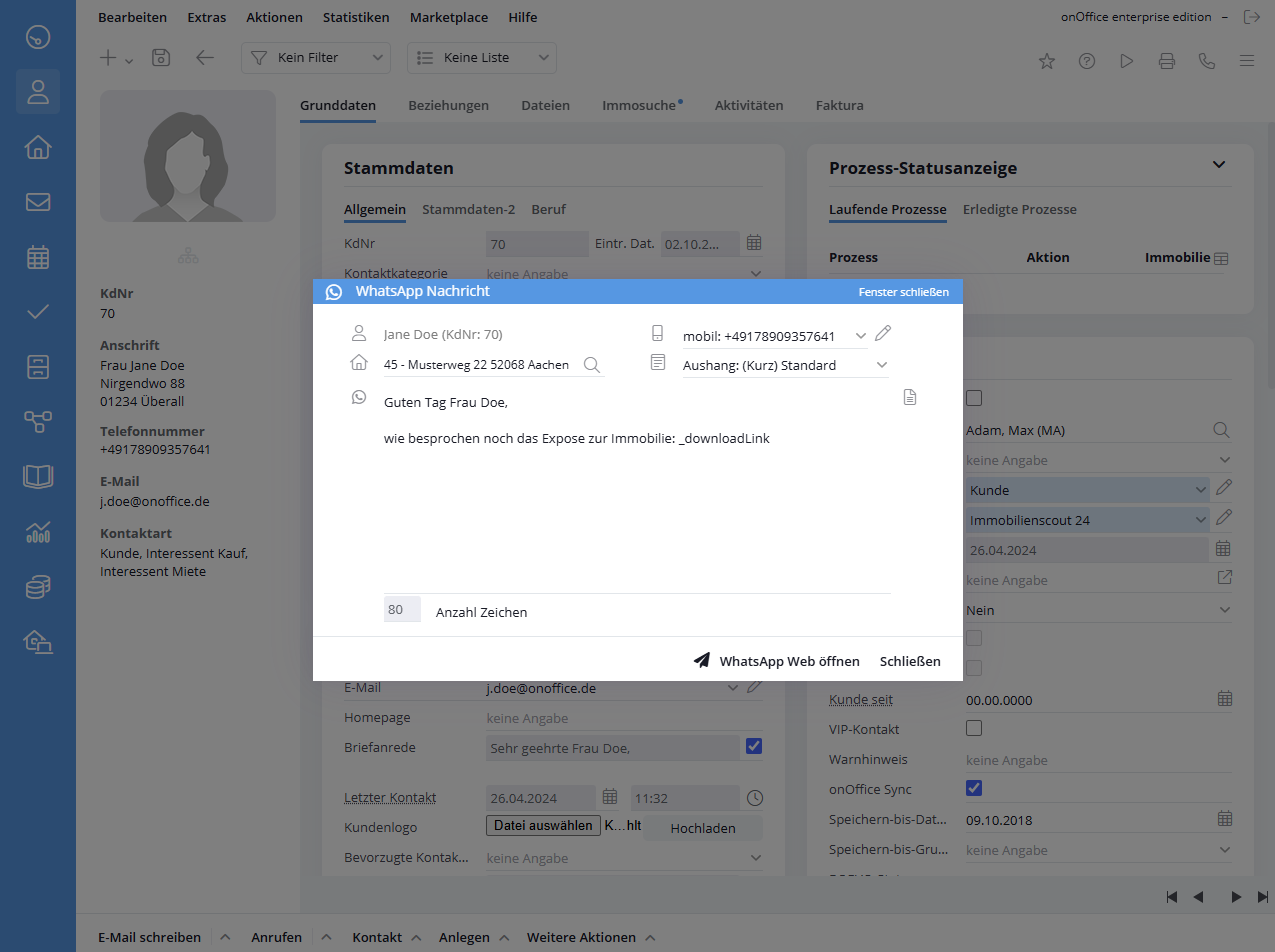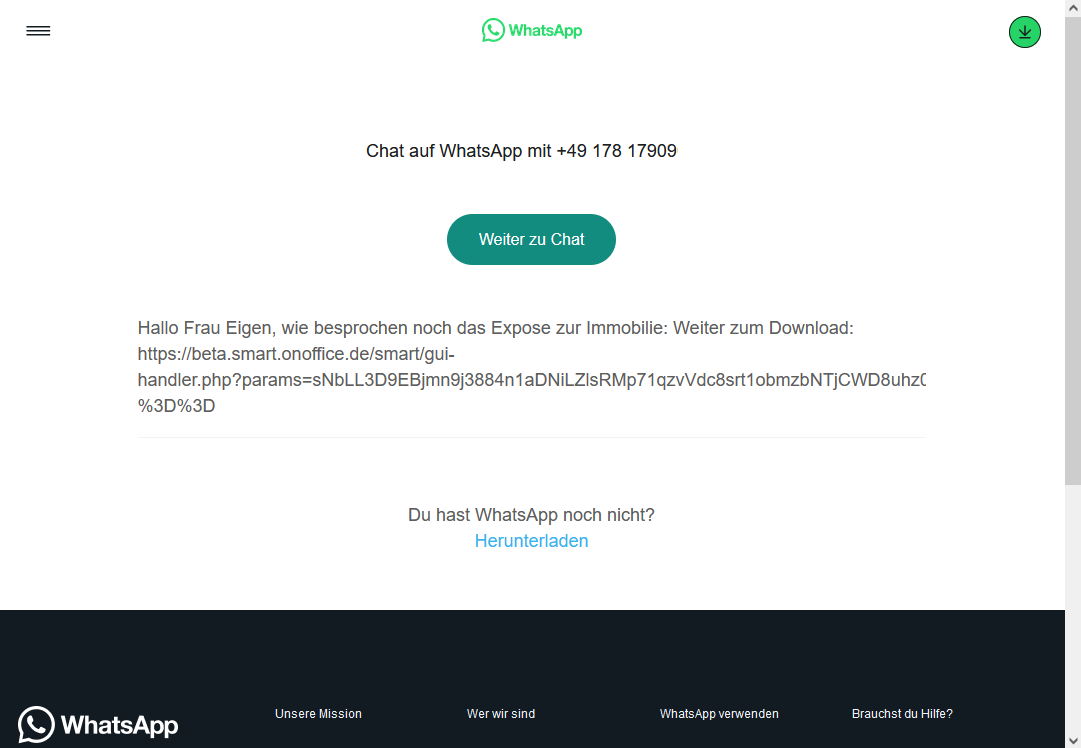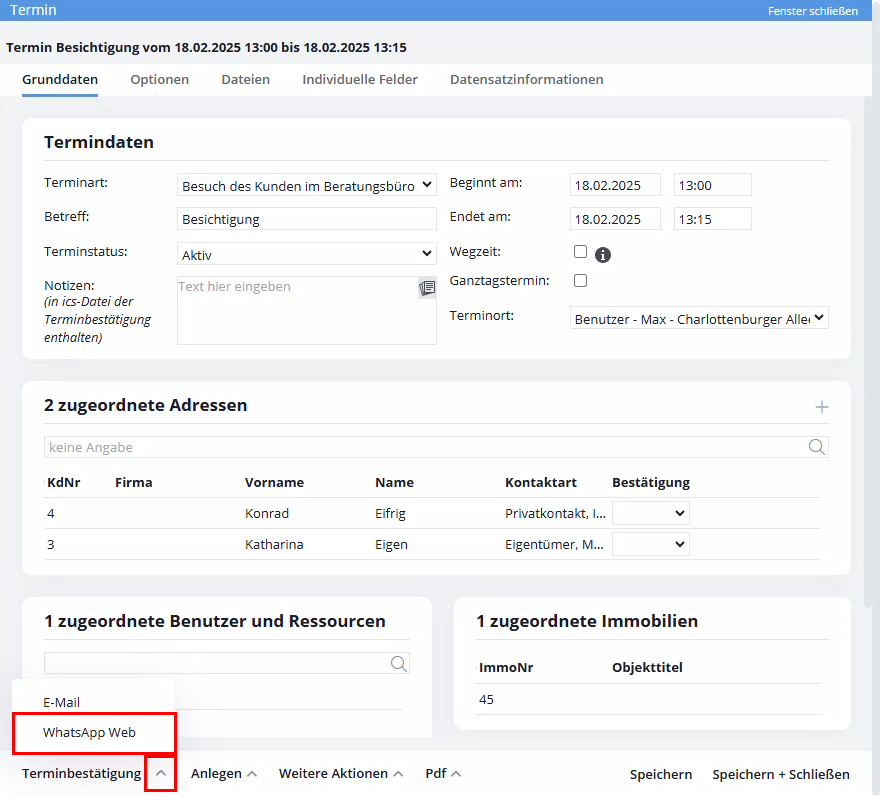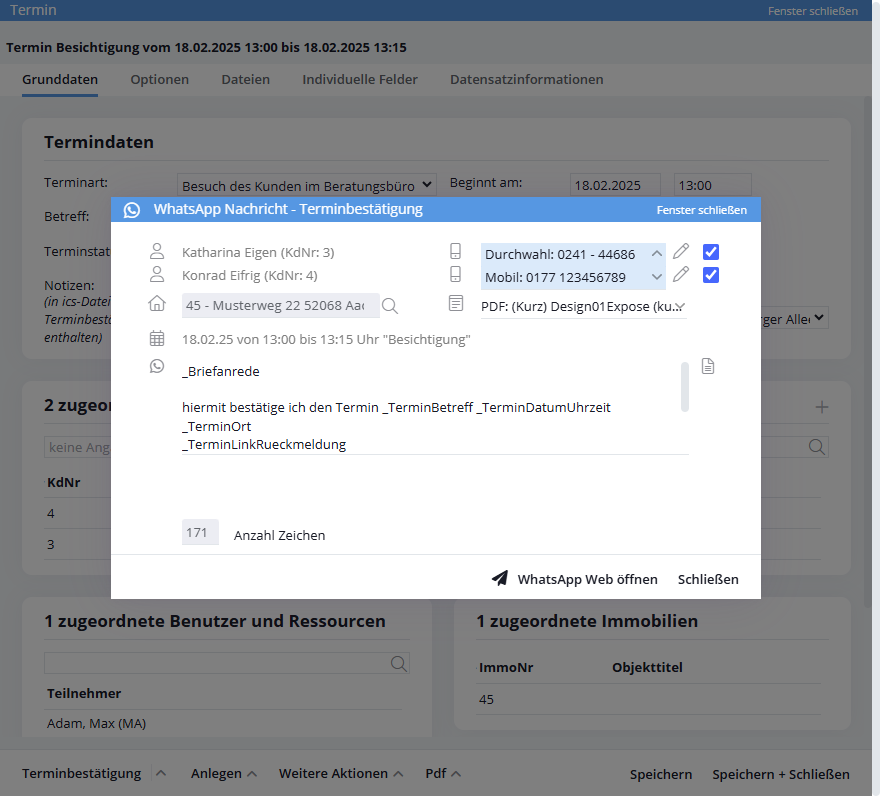You are here: Home / Additional modules / Whatsapp-Web
Whatsapp-Web
The “WhatsApp Web” module is automatically available in all customer versions.
However, it must first be activated for the individual users or user templates.
Write to address via WhatsApp
With the WhatsApp Web module, a chat with a contact can be opened directly in “WhatsApp Web” from an contact. A message can also be sent to “WhatsApp Web”, which is saved as an activity in enterprise.
Click on “Contacts >> WhatsApp” in the detailed view of an address to open the corresponding view.
Contact
The name and telephone number of the address to which the WhatsApp message is to be sent is displayed in the top line. The contact’s mobile phone number is preselected if a mobile phone number is available.
You can use the drop-down menu to choose between the different telephone numbers of the contact. You can also change the telephone numbers using the Edit button. Any changes you make to the telephone numbers here will be saved for this address. Make sure that the cell phone numbers are in international format (e.g. +49…), otherwise the message may not be sent correctly. If the country code is missing, an attempt is made to normalize the phone number correctly for WhatsApp.
Property and brochure
In the second line, you can link a property to an brochure. You can choose between the brochure types “Notice”, “PDF” and “Web brochure”. To create a link to the brochure, one of the macros “_agreementLink”, “_downloadLink” or “_WebExpose” must be used in the message.
Enter message
In the message box, write the WhatsApp message you want. Property macros, address macros or other macros can be used. Please note that the maximum length of the message after resolving the macros is 1500 characters.
Text modules
Text modules can be inserted to the right of the message field using the “Text modules” icon. There is a separate category “WhatsApp message” and a sub-category “Appointment confirmation” to receive appointment confirmations via WhatsApp.
Send message
Open WhatsApp Web” in the action bar at the bottom opens “WhatsApp Web” in the browser, where you can check the message after resolving the macros.
After clicking on “Open WhatsApp Web”, an activity with the content of the message and further information is written to the relevant address and property as type of action “WhatsApp” and kind of action “Outbox”.
Click “Continue to chat” to go to the WhatsApp web chat with your contact, where you can send your message by clicking “Send”. Alternatively, you can also install WhatsApp on your computer via “Download”.
Note that to use “WhatsApp Web” you must first link a mobile number. To do this, simply follow the instructions in “WhatsApp Web”.
Appointment confirmation via WhatsApp
You can also send appointment confirmations via WhatsApp. To do this, open “Appointment confirmation >> WhatsApp Web” in the action bar of an appointment.
The sending process is basically the same as when sending directly to an address.
The difference is: all participants of the appointment are listed in the lightbox for sending.
The corresponding standard text with the macros for the appointment confirmation has already been entered. You can also use other text modules or create new text modules for WhatsApp using the text module icon on the right. The text module stored in the first position of the category “WhatsApp message >> Appointment confirmation” is used as the standard text. You can also define your own standard text for the appointment confirmation.
The appointment details are also displayed. The property linked to the appointment is automatically transferred.
For addresses that have already confirmed or canceled or to which an appointment confirmation has already been sent by email (drop-down “Confirmation”), the check mark for sending is initially not set.
Please note that when sending an appointment confirmation via WhatsApp, “Confirmation” is not automatically set to “Sent”, as it is not certain whether the message was actually sent in the WhatsApp chat. If required, set “Confirmation” manually to “Sent”.
In the next step, after clicking on “Open WhatsApp Web”, several tabs will open in your browser in which you can send the appointment confirmation to the selected addresses via WhatsApp Web.
Please complete the shipment in one tab before switching to the next tab, otherwise errors may occur.

 Entry
Entry Dashboard
Dashboard Contacts
Contacts Properties
Properties Email
Email Calendar
Calendar Tasks
Tasks Acquisition Cockpit
Acquisition Cockpit Audit-proof mail archiving
Audit-proof mail archiving Automatic brochure dispatch
Automatic brochure dispatch Billing
Billing Groups
Groups Intranet
Intranet Marketing Box
Marketing Box Multi Property module
Multi Property module Multilingual Module
Multilingual Module onOffice sync
onOffice sync Presentation PDFs
Presentation PDFs Process manager
Process manager Project Management
Project Management Property value analyses
Property value analyses Enquiry Manager
Enquiry Manager Showcase TV
Showcase TV Smart site 2.0
Smart site 2.0 Statistic Tab
Statistic Tab Statistics toolbox
Statistics toolbox Success Cockpit
Success Cockpit Time Tracking
Time Tracking Address from clipboard
Address from clipboard Text block
Text block Customer communication
Customer communication External Tools
External Tools Favorite links
Favorite links Calculating with formulas
Calculating with formulas Mass update
Mass update onOffice-MLS
onOffice-MLS Portals
Portals Property import
Property import Quick Access
Quick Access Settings
Settings Templates
Templates Step by step
Step by step