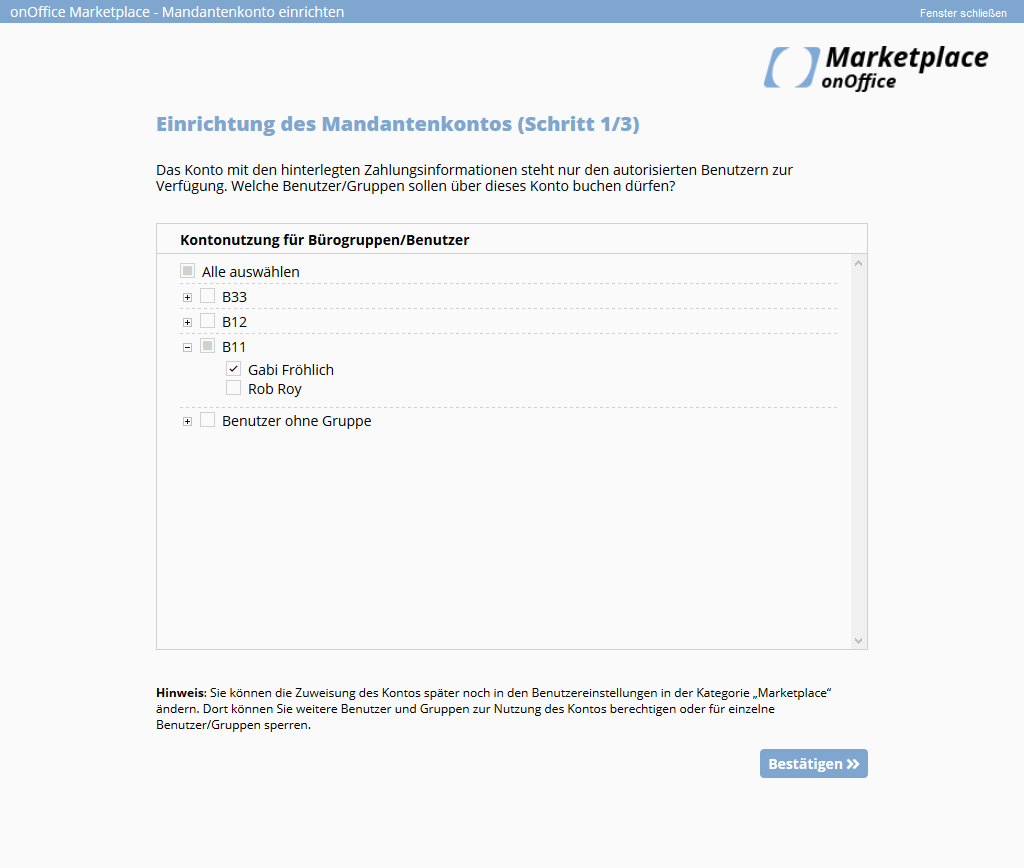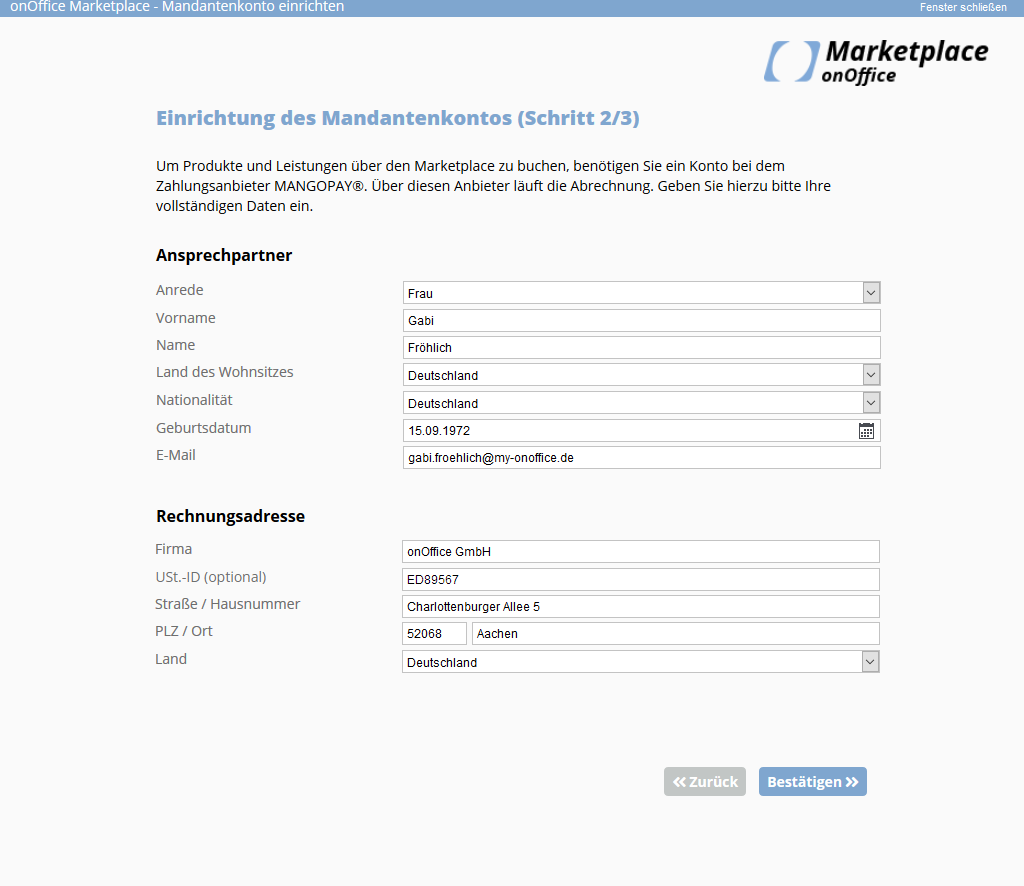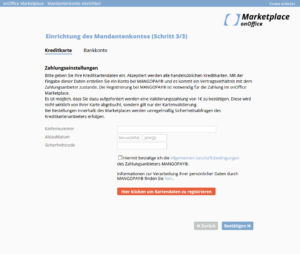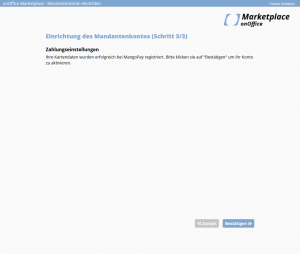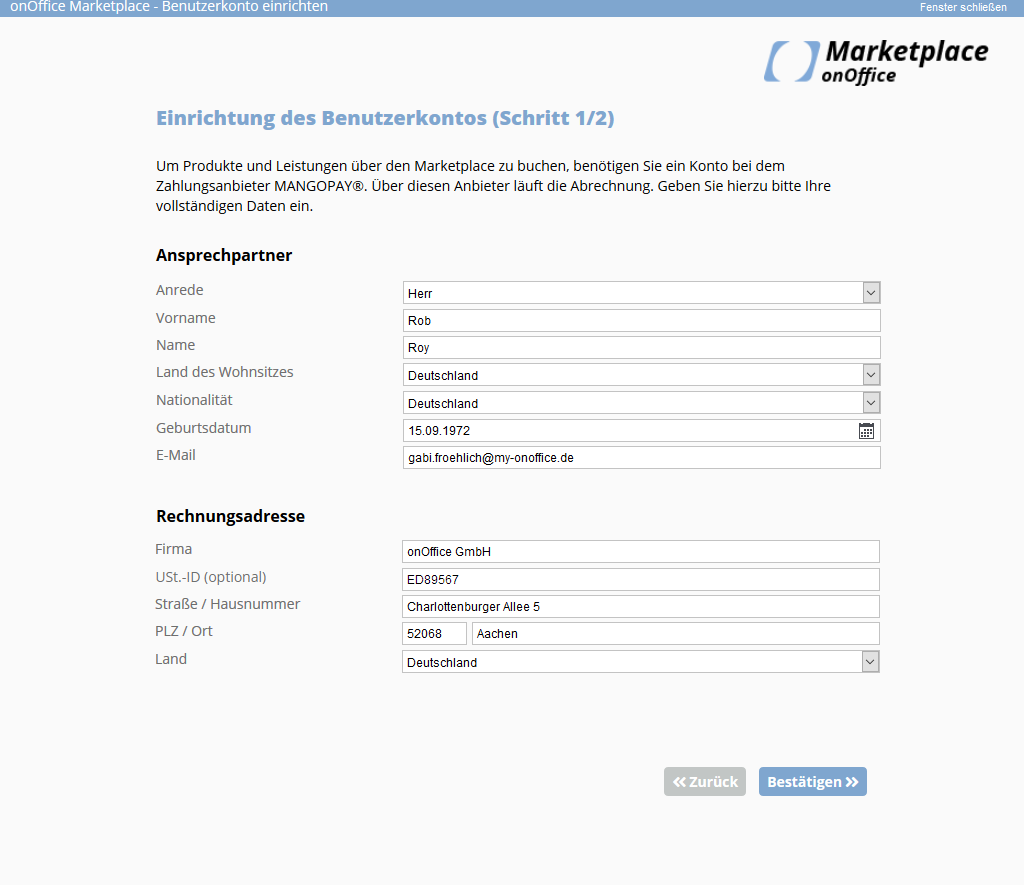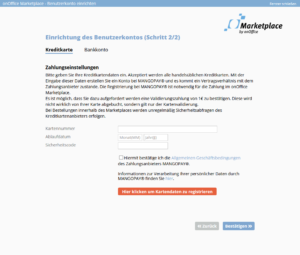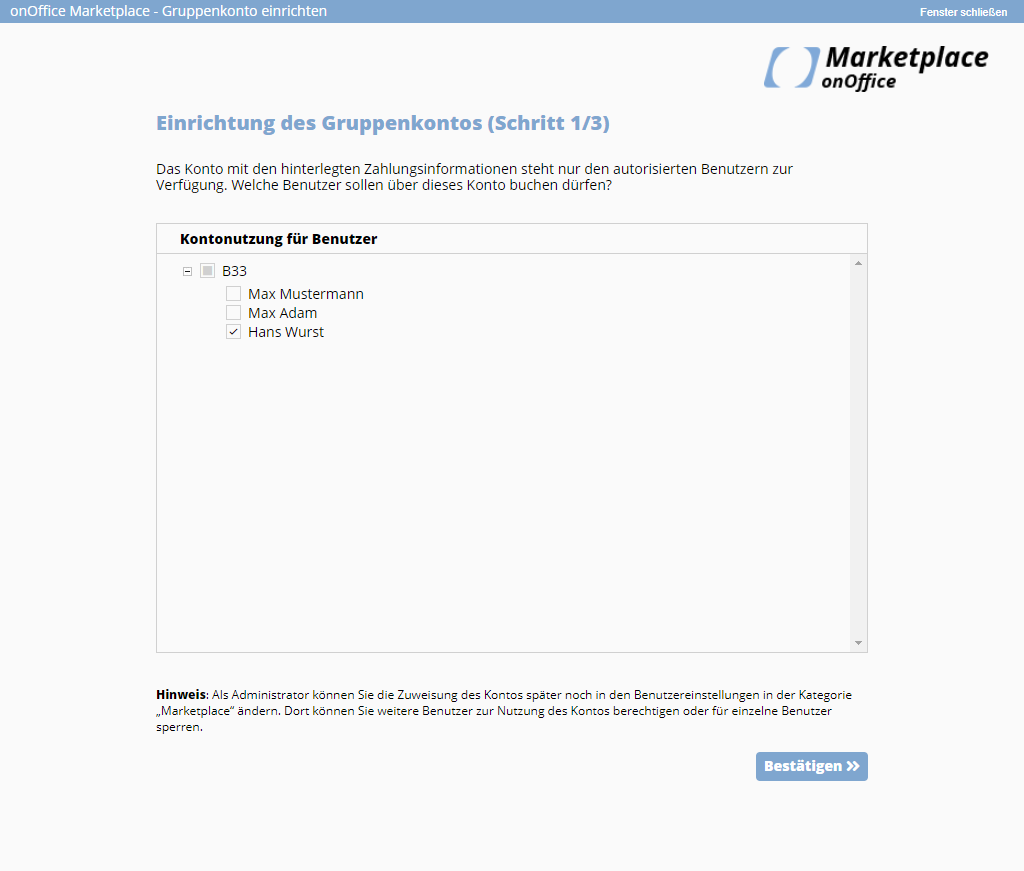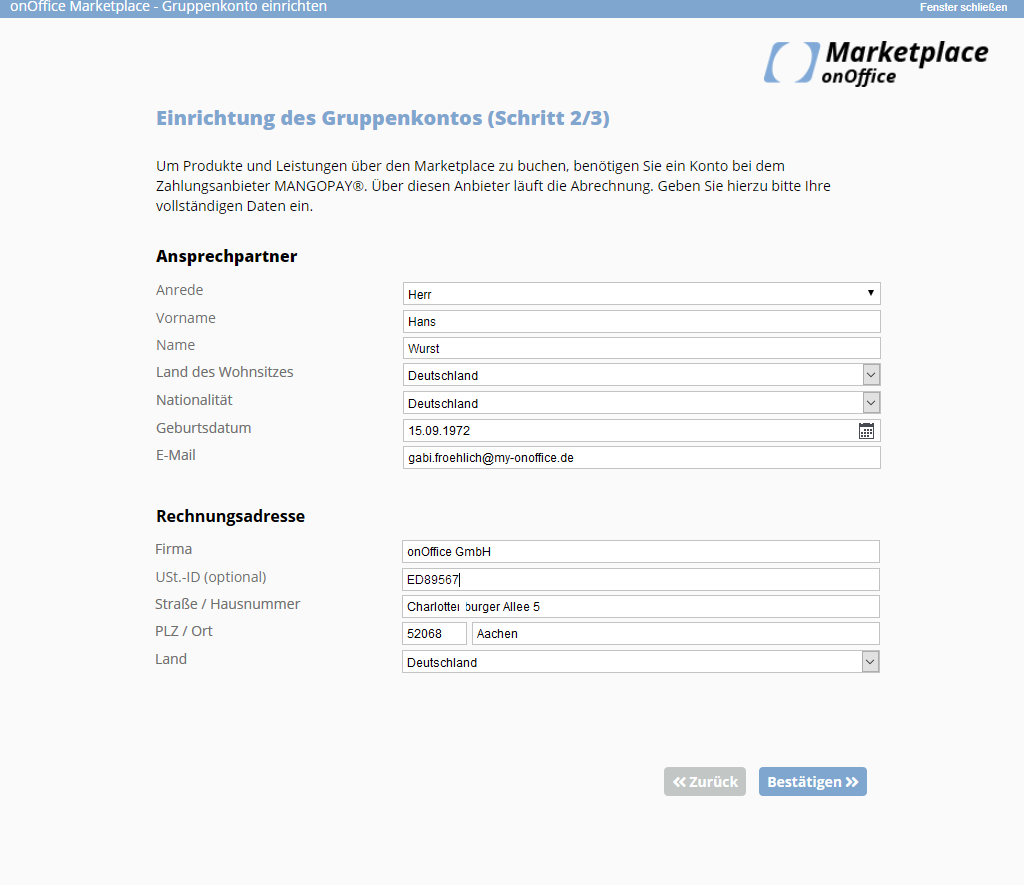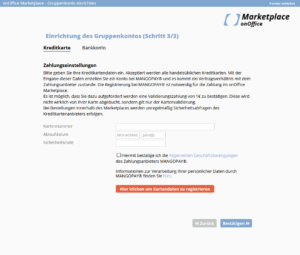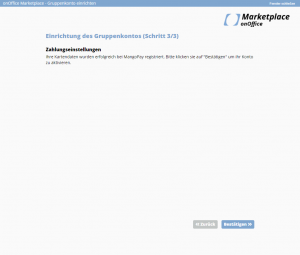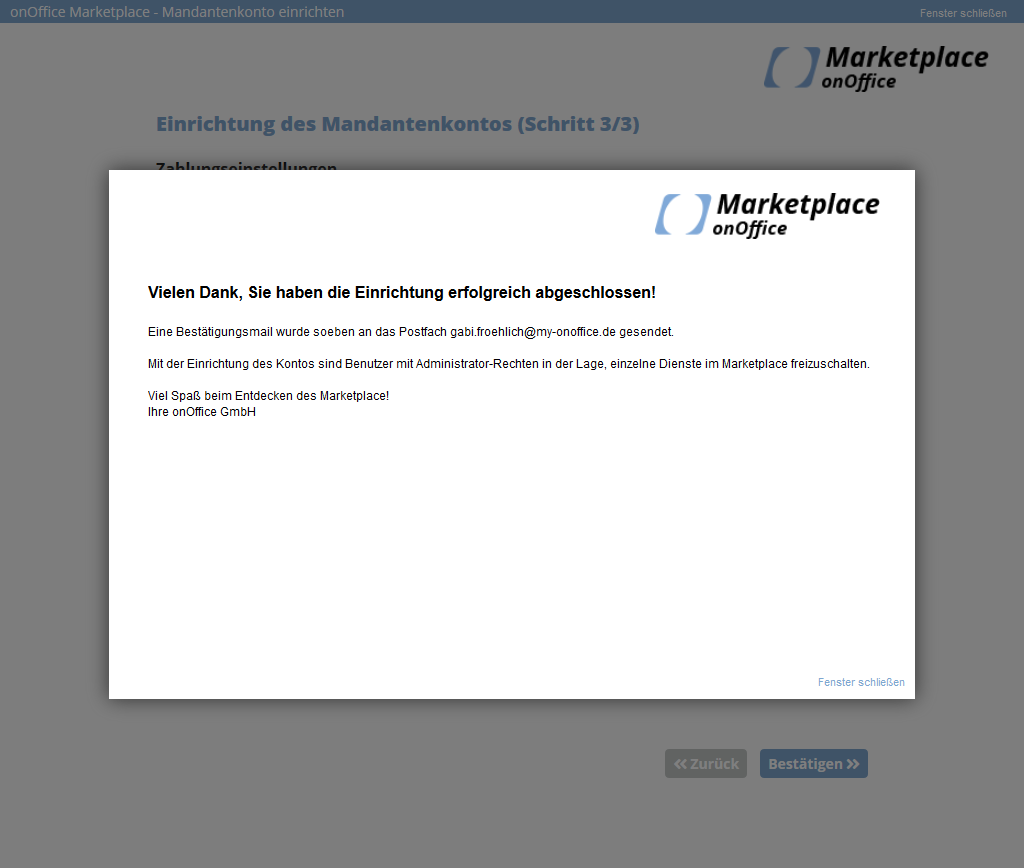You are here: Home / Additional modules / Marketplace / Create account
Marketplace
Create account
Please note that setting up an account in the first period is possible only with a valid credit card or bank account. Other payment methods may follow later.
Create account
To use the Marketplace, a client account must be created for your version by an administrator. This can be used for all users and groups. After a client account has been created, it is also possible to create accounts for individual users and groups separately.
The services of the following providers can also be used free of charge and WITHOUT setting up a billing account and in all countries: AI-Writer, PhotoDesigner, Newsletter Connector, Gender API, Import Service (FF), Import Service (IS24), Geolyzer and Sprengnetter GmbH.
A video with a general introduction can be found here.
User and group accounts cannot be created without a previously created client account.
Currently possible payment methods in Marketplace are: SEPA direct debit or credit card (VISA or Mastercard).
To create a client account, click as administrator in the menu bar on Marketplace >> Set up client account or in the basic settings under Tools >> Settings >> Basic settings >> Basic data >> Marketplace >> Set up client account.
A popup will open to guide you through the next steps.
In the first step, you determine which users or user groups are allowed to use the general client account and post services from the individual providers.
Please note that the user who creates the client account is also directly linked to this account. At least one user must be assigned to the client account before you can continue with the setup.
In the second step you enter your contact details. All pre filled fields are loaded from the client’s basic data(Basic settings >> Basic data). A natural person must be specified as contact person for the Marketplace.
Once the contact details have been entered, you can register your means of payment (credit card or SEPA direct debit) with our payment service provider(MangoPay) in the last step. A certified payment service provider manages the payment flows and is legally required.
Currently, credit cards and SEPA direct debit can be used as means of payment.
Enter your credit card details or bank details in the appropriate fields and then confirm them by clicking the button “Register card details with MangoPay”.
You may be asked to confirm a validation payment of 1€. This is not actually charged to your credit card, but is only for card validation.
If a user is not assigned to the client or group account, he cannot use any of the Marketplace services. He has the possibility to create his own user account. This is similar to the client account. The user must click on Marketplace >> Set up user account in the menu bar. A popup opens, in which, unlike the client account, only 2 steps need to be performed.
In the first step you enter your personal contact details. Most of the data is already loaded from the basic data of your user (Tools >> Settings >> User >> User name >> Basic data tab). If the basic data of your user is complete, you usually only need to add your date of birth and nationality.
Once all data have been entered, click “Confirm” to proceed to the next step
In the second and last step you register your payment method with our payment service provider(Mangopay). A certified payment service provider manages the payment flows and is legally required.
Currently, credit cards and SEPA direct debit can be used as means of payment.
Enter your payment details in the appropriate fields and then confirm them by clicking the button “Register card details with MangoPay”. The payment service provider checks and stores your data. For legal reasons we are not allowed to do this. After your payment details have been registered, you can complete the creation of the user account by clicking the “Confirm” button.
You may be asked to confirm a validation payment of 1€. This is not actually charged to your credit card, but is only for card validation.
Currently, credit cards and SEPA direct debit can be used as means of payment.
Once a user account is set up for a user, he cannot change it. The existing user account must be closed in order to assign a group or the client account.
Only a group leader can create a group account for his office group.
In the basic data of his office group(Tools >> Settings >> Groups >> Office group name >> Basic data) you can click on Marketplace Group account >> Set up group account. A popup will open where three steps need to be gone through to create the account. After setting up the group account, a confirmation will be sent to the office group email address.
As with the client account, the first step is to determine which users can use the group account. The leader of the group is pre-selected.
Once the users have been entered, click “Confirm” to go to step 2, in which the contact details of the group leader are pre-entered. If the data are correct, only the date of birth and nationality must be added. Click “Confirm” to proceed directly to the next step.
In the last step the payment data must be entered. Possible payment methods are credit card and SEPA direct debit.
To register your payment details with MangoPay, you must click the button “Register card details with MangoPay”. After these data have also been entered and transmitted, you can complete the account creation with “Confirm”.
It is possible that you will be asked to confirm a validation payment of 1€. This is not actually charged to your credit card, but is only for card validation.
Once all the steps are completed for the respective accounts, you will receive a confirmation that the client/group/user account setup has been successfully completed. A confirmation email will be sent to your mailbox.

 Introduction
Introduction Dashboard
Dashboard Addresses
Addresses Properties
Properties Email
Email Calender
Calender Tasks
Tasks Statistic-Kit
Statistic-Kit Statistic-Tab
Statistic-Tab Request manager
Request manager Showcase TV
Showcase TV Acquisition Cockpit
Acquisition Cockpit Marketing box
Marketing box Success cockpit
Success cockpit Process manager
Process manager Groups
Groups onOffice sync
onOffice sync Presentation PDFs
Presentation PDFs Billing
Billing Smart site 2.0
Smart site 2.0 Project management
Project management Time recording
Time recording Property value analyses
Property value analyses Multi-Language-Module
Multi-Language-Module Automatic brochure distribution
Automatic brochure distribution Multi-Object modul
Multi-Object modul Intranet
Intranet Audit-proof mail archiving
Audit-proof mail archiving Favorite links
Favorite links Boilerplates
Boilerplates Property import
Property import onOffice-MLS
onOffice-MLS Portals
Portals Address from clipboard
Address from clipboard Mass update
Mass update Formulas and calculating
Formulas and calculating Quick Access
Quick Access Templates
Templates Settings
Settings Customer communication
Customer communication External Tools
External Tools Step by step
Step by step