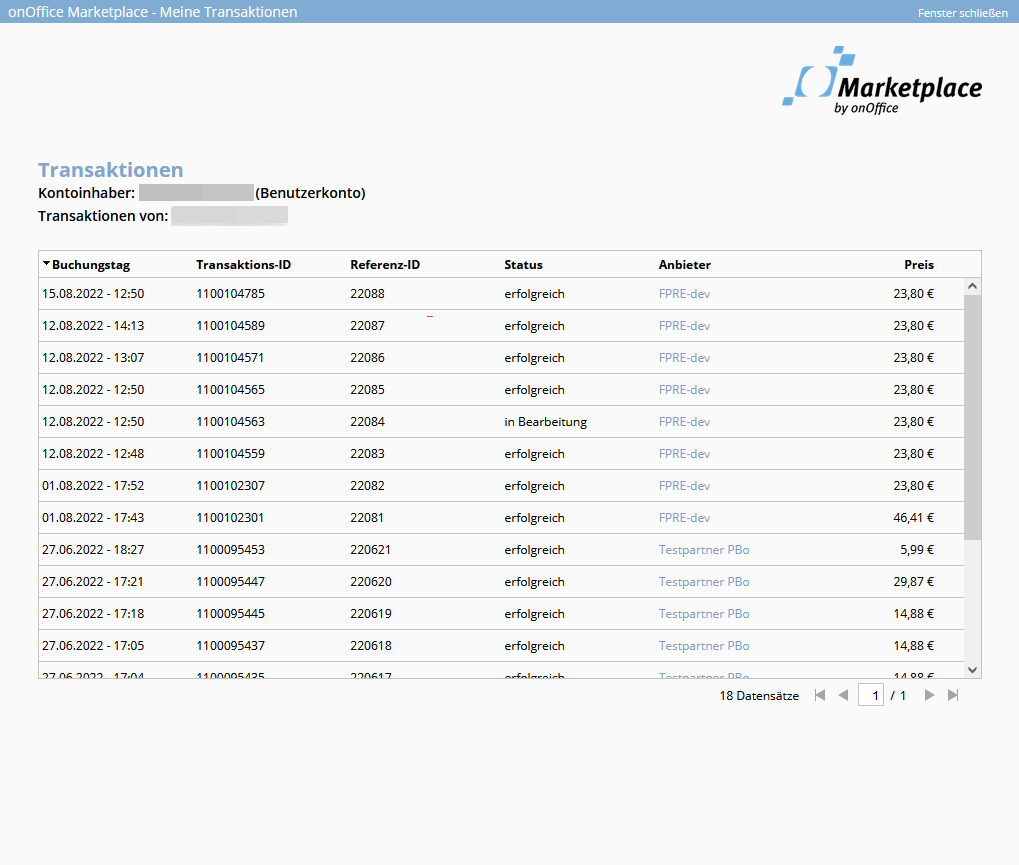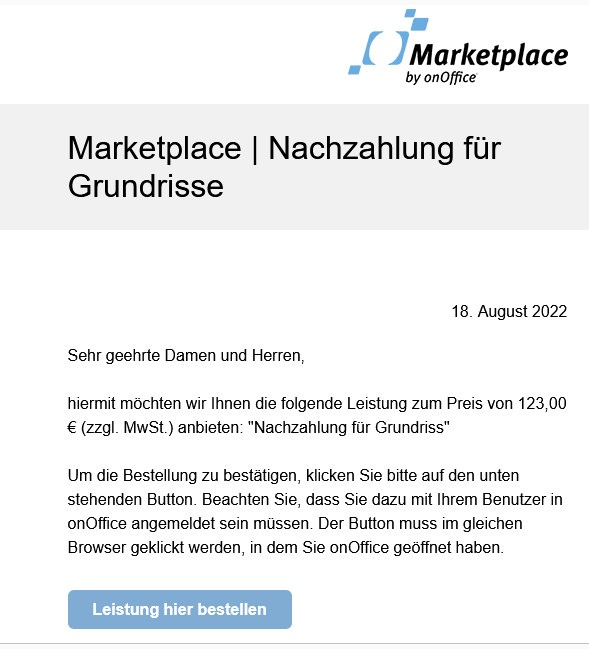You are here: Home / Additional modules / Marketplace / Use service
Marketplace
Use service
If there are any problems with a provider / service, please contact the provider first. You can find his contact details in the menu Marketplace >> Overview >> Vendor name.
Inhaltsverzeichnis
Some additional information about individual providers and their services can be found in the chapter Additional information for individual providers.
Users can use the providers and their services in their daily work. In the menu Marketplace / Action bar >> Marketplace service you will find the list of activated providers via which you can open their store.
Please notethat there are services that can only be accessed from a data record, the action bar or the calendar tab. You can access the data record via the Marketplace Service icon in the action bar.
VAT yes or no? This is based on the billing contact in the buyer’s Marketplace account.
Purchase
The stores of the providers are opened in a separate popup. Here you can order the respective products and services.
The provider is responsible for content and presentation.
Notes on Purchase:
1. Cancellation is only possible via the provider. You can find the contact details of the provider in the overview, menu Marketplace >> Overview >> Provider name.
2. When ordering a subscription, the amount for the first month is billed directly.
3. There is a limit of ten payments per day per credit card. If exceeded, the payment transaction cannot be completed. Alternatively, the payment method can be changed to a direct debit or extended in the payment settings. During the purchase, one of the deposited payment methods can be selected.
4. Providers may limit the types of payments they accept. With some providers, for example, payment can then only be made by credit card. Payment methods are currently credit card and SEPA bank transfer.
5. SEPA transactions may take a few days to complete. During this time the transaction is marked as “in process” in the transaction list. Usually, the provider makes the booked service available immediately.
Procedure in case of payment problems or failed transactions
General:
If there is a problem with a payment (SEPA or credit card) or if a transaction (purchase or subscription payment) has failed, please check in the first step whether there could be a reason on your side or at your bank (e.g. account not covered, limit on the card). When the cause is resolved, try to perform the transaction again.
If the cause is unknown, try the transaction again a little later. There may be a temporary problem with the Marketplace provider or the payment provider Mangopay.
If still no purchase is possible, please contact the provider with the transaction number, which can be found in the purchase summary . Then the provider can investigate the problem and, if necessary, send you a re-payment link by email or ask you to try the transaction again.
You can find the provider’s contact details in the service at the top right under “More information”.
If problems persist, please contact onOffice support where we can then review the transaction.
One-time payments with SEPA:
For purchases via a bank account with SEPA mandate, it may take a few business days for the transfer to be completed. Until then, the transaction will be marked as “in process” in the transaction list. The booked service can usually be used immediately after purchase.
If your transfer fails for any reason, the service provider will be notified. The provider will then email you a post-payment link to complete the transaction. The link opens the order popup for the affected product and you can make the purchase directly there afterwards.
Subscription:
In the case of subscriptions, it may happen that the monthly subscription amount cannot be collected, e.g. because your account is not funded, the account has been closed or the amount could not be collected for other reasons.
In this case you will receive an email from us that the subscription amount could not be collected. Seven days later, a second and third attempt is made to collect the amount again. You will be informed by email in each case.
After 3 failed attempts to collect the amount, the collection of the subscription amount for this month has failed and you will be informed.
Normally, the provider will then email you a post-payment link . You can then pay the outstanding amount directly through this back payment link. The link is valid indefinitely, refers to one payment and can also be paid only once.
Change of payment method for subscriptions:
If you want to change the payment type for current subscriptions, e.g. use a different credit card or bank account, then change this payment type via the pencil icon in the account management (see section “Payment settings”) instead of deleting it and creating a new payment type.
In order to use the new credit card for subscription payments, it is necessary to activate subscription payments for your card. To do this, a post-payment link will be emailed to you the next time you make a subscription payment . There, select the new card as the payment method. Subsequent subscription payments will then be automatically debited using the new payment method.
3D-Secure:
Purchases sometimes require 3D-Secure (3DS2) confirmation, even for small amounts. This is an EU directive on the security of payment transactions. You will be redirected to a 3D Secure web page of your bank/credit card company, where you authenticate yourself by entering a security code.
If possible, do not close the browser window or cancel the process during the 3D Secure query to avoid errors during the payment process. As a result, in rare cases, the payment may be debited to you but not credited to the provider. In this case, the transaction will be canceled and the amount will be returned to your account.
3D-Secure for subscriptions:
Normally, once a subscription has been purchased, no further queries are made by 3D-Secure for subsequent monthly payments.
For subscriptions, it may nevertheless happen in rare cases that a debit fails due to 3D-Secure. In case of such a failed transaction, a post-payment link will be sent to you by email. You can then pay the outstanding amount directly through this back payment link. No further attempts to debit will then be made for that month.
Disputes:
In rare cases, disputes may arise with purchases, i.e. you may dispute the payment and claim it back from the bank. The money is then first debited from onOffice. The provider will then receive an email asking him to cancel the corresponding transaction. You will also be informed about it by email.
Example purchase
In the popup of the provider you select a product for purchase.
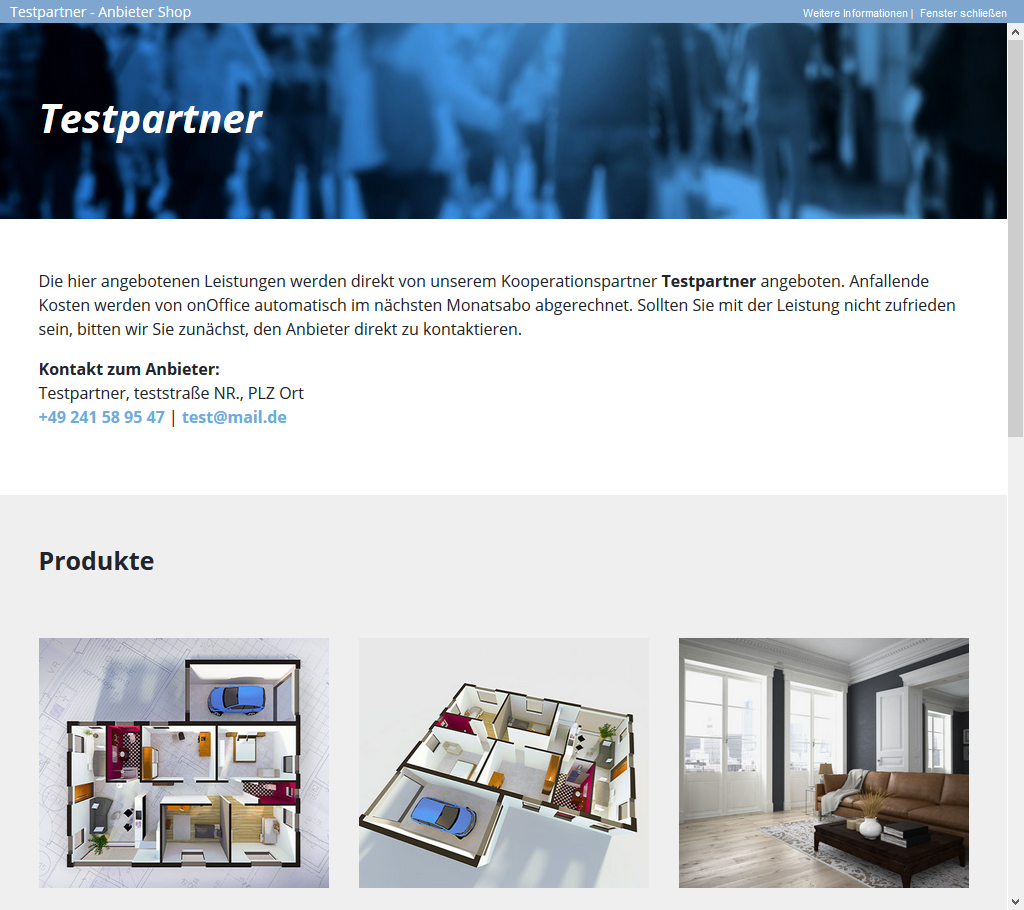
When ordering, an order confirmation with an overview will appear before you order the purchase subject to payment.
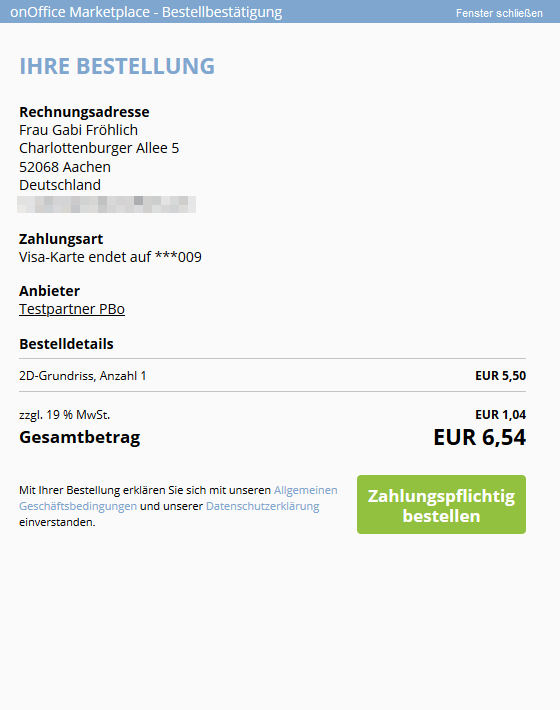
The order will be billed to the account assigned to you. After the purchase, a confirmation with the transaction ID will be displayed. You can use this ID to track the booking in the transactions overview .
Via the reference ID you can assign a debit from Mangopay on your bank account to a paid Marketplace service. The reference ID is communicated to the bank as a reference number and appears as the posting text on the account statement. The reference IDs are unique for each customer. They are listed as a column in the transaction list and indicated in each invoice.
Finally, you as the account holder and the provider will receive an order confirmation by email.
Purchase overview
You can find a list of your purchases under Marketplace >> My Transactions. Only your bookings are listed in the list. Cancelled bookings are displayed with a minus in front of the amount.
Administrators and group leaders can view the list of all transactions in the account settings in the basic data of the basic settings or the basic data of the group management .
In these lists, you can use a user selector to display the transactions of a single user.
The status of a transaction can be “successful”, “failed”, “in process” or “clarification needed”. The status “in process” is set for payments via SEPA, where the payment processing can take several days. If a dispute has been registered for a transaction, the transaction will receive the status “Dispute needed” in the transaction list.
Post-payment link:
The case may arise that the scope of the order changes due to subsequent communication with the provider. Or that there are problems with the payment while you are already using the service, e.g. if a SEPA transfer or an ongoing subscription payment fails.
Then the costs can be settled retrospectively.
The procedure is as follows:
- The provider will send you an email containing a link that will initiate the payment process.
- You must be logged in with your user when calling the link in onOffice. If this is not the case, you will be prompted to log in.
- The payment dialog for the product that is to be settled subsequently is then set up.
- If you confirm the dialog, the costs will be transferred.
- The link is valid indefinitely. It refers to one payment and can also be paid only once.

 Introduction
Introduction Dashboard
Dashboard Addresses
Addresses Properties
Properties Email
Email Calender
Calender Tasks
Tasks Acquisition Cockpit
Acquisition Cockpit Audit-proof mail archiving
Audit-proof mail archiving Automatic brochure distribution
Automatic brochure distribution Billing
Billing Groups
Groups Intranet
Intranet Marketing box
Marketing box Multi Property module
Multi Property module Multilingual Module
Multilingual Module onOffice sync
onOffice sync Presentation PDFs
Presentation PDFs Process manager
Process manager Project management
Project management Property value analyses
Property value analyses Request manager
Request manager Showcase TV
Showcase TV Smart site 2.0
Smart site 2.0 Statistic Tab
Statistic Tab Statistics toolbox
Statistics toolbox Success cockpit
Success cockpit Time recording
Time recording Address from clipboard
Address from clipboard Boilerplates
Boilerplates Customer communication
Customer communication External Tools
External Tools Favorite links
Favorite links Formulas and calculating
Formulas and calculating Mass update
Mass update onOffice-MLS
onOffice-MLS Portals
Portals Property import
Property import Quick Access
Quick Access Settings
Settings Templates
Templates Step by step
Step by step