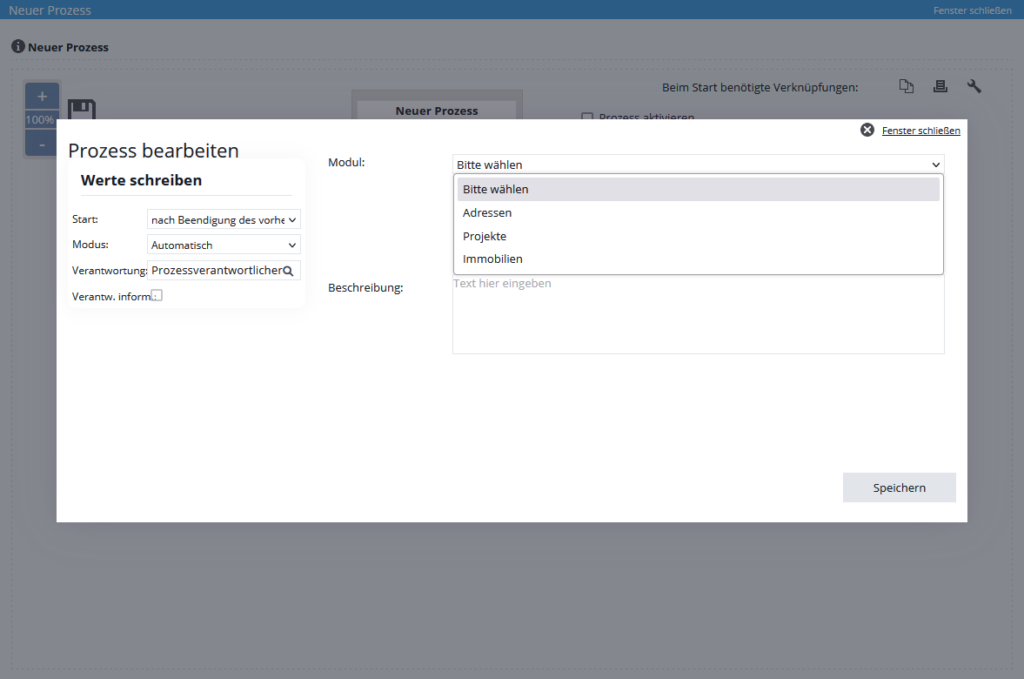You are here: Home / Additional modules / Process manager / Create process template / steps / Action Write values
€
Process manager
Action Write values
Clicking the “Write values” action opens the following lightbox:
The following input options are available here:
At the top left, you define the start of the process step. Here you have the choice between starting “after the end of the previous”, “x hours after the end of the previous” or “x days after the end of the previous”. If you select “x days/hours after the end of the previous”, another field appears in which you can enter the number of days/hours of the time offset.
The mode can be used to decide whether the step is automatic or manual. If the mode is set to automatic, the module, field and new value must be filled. If the step is to be executed by a user, i.e. manually, only the module and field must be specified. Which value is entered in the field is decided by the executing user.
For the responsibility, you can choose between the process owner, the maintainer of the property or address data record linked to the process (provided, of course, that a property or address data record is linked to the process step) or a direct user. The process step is then visible for the responsible person under the running processes and must be created and completed by this person.
Here you can select the modules Addresses, properties and Project.
Note for “writing values” in projects.
In this process, there must also be a step “Create project” in a step before, otherwise saving is not possible, because it is not known at which project values are to be written.
The Create project must be before the Write values step and also before a Merge step – if one exists in the process!
If several “Create project” process steps exist in the process, a separate “Write values” step must be created for each project.
If the step “Write values” is placed after the first and before the second process step “Create project”, values of the first project can be written this way. If, on the other hand, the “Write values” step is placed after both “Create project” process steps, only values of the last project created can be written via it.
The selectable fields of the already selected module. Not all fields can be selected.
This line appears only when a date field is selected. This allows a “variable date” to be selected for the value in addition to a “fixed date”. This can be used to set, for example, “6 months to the end of the month” of the current month.
You can enter the new value via this input field or selection field. Note that text fields can be filled with a maximum of 255 characters. If you want to change a checkbox via this process step, the values Yes/No will be displayed.
For date fields and with the “variable date” mode, you can specify here which “period/deadlines” will be added to the current date on which the step is executed. In addition to today, the beginning/end of the month and the beginning/end of the year can be selected.
Note for writing values in projects:
In this process, there must also be a step “Create project” in a step before, otherwise saving is not possible, because it is not known at which project values are to be written.
The Create project must be before the Write values step and also before a Merge step – if one exists in the process!
If several “Create project” process steps exist in the process, a separate “Write values” step must be created for each project.
If the step “Write values” is placed after the first and before the second process step “Create project”, values of the first project can be written this way. If, on the other hand, the “Write values” step is placed after both “Create project” process steps, only values of the last project created can be written via it.
Please note: the “Project phase” field can only be set for the affected project if the project phase to be set has the same project type as the affected project. This means that the project type cannot be changed.
- Manage processes
- Cancel / skip process
- Change process owner
- Execute process step
- Start process
- Create process template / steps
- Action Webhook
- Portal adjustment action
- Action Task
- Action Assign project
- Action Owner Notification
- Automatic process steps
- Action appointment
- Action Decision / Merge
- Action Autostart
- Action letter
- Action Forward email
- Action email
- Action SMS
- Action resubmission
- Action Set status
- Action Write values
- Actions Assign contact / property
- Action Create agent’s log / activity
- Action Start follow-up process
- Action process end
- Action Create project
- Lead distributor campaign

 Introduction
Introduction Dashboard
Dashboard Addresses
Addresses Properties
Properties Email
Email Calender
Calender Tasks
Tasks Acquisition Cockpit
Acquisition Cockpit Audit-proof mail archiving
Audit-proof mail archiving Automatic brochure distribution
Automatic brochure distribution Billing
Billing Groups
Groups Intranet
Intranet Marketing box
Marketing box Multi Property module
Multi Property module Multilingual Module
Multilingual Module onOffice sync
onOffice sync Presentation PDFs
Presentation PDFs Process manager
Process manager Project management
Project management Property value analyses
Property value analyses Request manager
Request manager Showcase TV
Showcase TV Smart site 2.0
Smart site 2.0 Statistic Tab
Statistic Tab Statistics toolbox
Statistics toolbox Success cockpit
Success cockpit Time recording
Time recording Address from clipboard
Address from clipboard Boilerplates
Boilerplates Customer communication
Customer communication External Tools
External Tools Favorite links
Favorite links Formulas and calculating
Formulas and calculating Mass update
Mass update onOffice-MLS
onOffice-MLS Portals
Portals Property import
Property import Quick Access
Quick Access Settings
Settings Templates
Templates Step by step
Step by step