You are here: Home / Additional modules / Process manager / Change process owner
Change process owner
Process manager
 Acquisition Cockpit
Acquisition Cockpit API module
API module Audit-proof mail archiving
Audit-proof mail archiving Automatic brochure distribution
Automatic brochure distribution Automatic CSV export
Automatic CSV export Billing
Billing Groups
Groups Intranet
Intranet Marketing box
Marketing box Multi Property module
Multi Property module Multilingual Module
Multilingual Module Online feedback
Online feedback onOffice sync
onOffice sync Presentation PDFs
Presentation PDFs Process manager
Process manager Project management
Project management Property value analyses
Property value analyses Request manager
Request manager Showcase TV
Showcase TV Smart site 2.0
Smart site 2.0 Statistic Tab
Statistic Tab Statistics toolbox
Statistics toolbox Success cockpit
Success cockpit Telephone module
Telephone module Time recording
Time recording Whatsapp Web
Whatsapp WebYou are here: Home / Additional modules / Process manager / Change process owner
€
Process manager
Inhaltsverzeichnis
In the case of a running process, the process owner can be changed. To do this, call up the “Running processes” tab in the Edit >> Processes process manager and open the desired process there. This will open a popup that contains the entire process flow with the corresponding process step icons that you know from creating the process templates. Here you can still make changes for the individual steps. Simply open the corresponding process step and enter a new process owner. After that, you will be asked whether the changes should apply only to this step or to all steps.
In the “Task” process step, only the person responsible for the process step and the task are changed. Conversely, a change in the responsible person/editor changes the responsible person in the Task process step. This ensures that the person who processes the task always has the corresponding process step assigned.
Attention: As a result, the process owner for one task cannot be changed for all subsequent steps.
To change the process owner in a running process, the administrator must make a setting in the user rights. To do this, go to Tools >> Settings >> Users >> Select user >> “Rights” tab >> “Process manager”category and activate the “Also adjust responsibility for subsequent steps” item and save the settings.
You can now select processes via the module bar on the left and open the process step in running processes via the pen or via the cogwheel and change the person responsible for tasks or process steps. If you have selected another user, you will be asked directly whether you want to make the change only for one process step or for this and all following ones.
