You are here: Home / Additional modules / Billing / Invoice Templates
Invoice Templates
Billing
 Acquisition Cockpit
Acquisition Cockpit API Module
API Module Audit-proof mail archiving
Audit-proof mail archiving Automatic brochure dispatch
Automatic brochure dispatch Automatic CSV export
Automatic CSV export Billing
Billing Groups
Groups Intranet
Intranet Marketing Box
Marketing Box Multi Property module
Multi Property module Multilingual Module
Multilingual Module Online feedback
Online feedback onOffice sync
onOffice sync Presentation PDFs
Presentation PDFs Process manager
Process manager Project Management
Project Management Property value analyses
Property value analyses Enquiry Manager
Enquiry Manager Showcase TV
Showcase TV Smart site 2.0
Smart site 2.0 Statistic Tab
Statistic Tab Statistics toolbox
Statistics toolbox Success Cockpit
Success Cockpit Telephone module
Telephone module Time Tracking
Time Tracking Whatsapp Web
Whatsapp WebYou are here: Home / Additional modules / Billing / Invoice Templates
€
Billing
In order to send invoices or credit notes to your customers, suitable invoice templates are needed for the PDF documents and the emails to the customers. The PDF document is sent as an attachment to an email.
Which templates are to be used is set in the basic billing settings .
There are already default templates for documents that can be used.
To customize your invoices, you can create and use your own invoice templates.
To do this, first create an invoice letter template in PDFdesigner via Edit >> PDFdesigner >> + symbol .
Choose between Document (DIN 5008 A) or Document (DIN 5008 B) for an invoice template and assign a name.
The configuration works like for normal PDF letter templates. On the PDF letter template help page all settings are explained in more detail.
You can configure the basic settings common for letters. Colors, fonts and font sizes are adjustable. Background graphics, logo and page margins are configurable. In addition, a footer and header can be activated and customized under the advanced settings.
Background graphic, return information, voucher recipient and voucher header are defined for the voucher page. Billing macros can be used in all areas. In addition, an individual page can be added to the letter. In this you can attach your own documents or files from the property to the letter via the document feature.
Via Preview in the Actions bar you can see how the PDF invoice would look like. The generated PDF invoice is marked as preview by watermark. Use “Select document” to select the data for which a preview is to be created. PDF letter template, address reference and posting are to be set. For example, an invoice preview could look like this:
If you are satisfied with the invoice template, you can publish it via “Publish changes”. Then it can be used in template layer management for billing letter templates.
Use Edit >> Templates / Files >> PDF Letter Templates >> + icon to create a new billing letter template.
Select “Invoice template” in the category. Under Template select an invoice template from PDFdesigner. After creating you can define the content.
The content is divided into introduction, the document items and other information. The billing macros can be used. You can perform formatting using the CK Editor toolbar. Under Attachments, additional file attachments can be defined to be sent together with the document.
After saving, the template can be selected in the basic settings under Templates as a PDF template for invoices or credit notes and used for billing.
This configures the PDF invoice or PDF credit note. This will be sent to your customers as an email attachment.
An email template for the email to the customer can be created via Edit >> Templates / Files >> Email Templates >> +Symbol .
There is nothing specific to Invoice here, you can find the general help for email templates here. Billing macros can be used.
The sample template “Invoice – Invoice Dispatch” looks like the one shown in the picture and can be customized by you.
After saving, the template can be selected as an email template in the basic settings under Templates and used for the invoice.
How to create concrete documents for customers from these created templates is described here.
