You are here: Home / Extras / Portals / Setup / Setup ImmoScout24
Setup ImmoScout24
Portals
 Acquisition Cockpit
Acquisition Cockpit API module
API module Audit-proof mail archiving
Audit-proof mail archiving Automatic brochure distribution
Automatic brochure distribution Automatic CSV export
Automatic CSV export Billing
Billing Groups
Groups Intranet
Intranet Marketing box
Marketing box Multi Property module
Multi Property module Multilingual Module
Multilingual Module Online feedback
Online feedback onOffice sync
onOffice sync Presentation PDFs
Presentation PDFs Process manager
Process manager Project management
Project management Property value analyses
Property value analyses Request manager
Request manager Showcase TV
Showcase TV Smart site 2.0
Smart site 2.0 Statistic Tab
Statistic Tab Statistics toolbox
Statistics toolbox Success cockpit
Success cockpit Telephone module
Telephone module Time recording
Time recording Whatsapp Web
Whatsapp WebYou are here: Home / Extras / Portals / Setup / Setup ImmoScout24
Portals
The ImmobilienScout24 uses a special form of interface for transmission, so the setup is different from the other portals. During the setup, the access of onOffice to the properties and contact addresses at ImmobilienScout24 must be allowed – i.e. certified. To do this, you must register with ImmobilienScout24 during the certification process. The first step of the tutorial shows how to read out the necessary login data in ImmobilienScout24.
At ImmobilienScout24 there is also no import report. Errors and problems are entered in the job log in enterprise.
A list of common errors can be found here.
The portal settings can be found in the Tools >> Settings >> Basic Settings >> Portals tab.
Via the plus icon ![]() you will get the list of available portals. Select the ImmobilienScout24 from the list and click on “Add portal”.
you will get the list of available portals. Select the ImmobilienScout24 from the list and click on “Add portal”.
Clicking on “ImmobilienScout24” in the list displays the portal’s settings.
A red notice appears in the settings:
Certification check: failed.
This is normal and correct in this case. The certification itself is carried out in the next step.
Please click on the button “for certification”, the following dialog box will appear:
Clicking on “Certify now” will take you to the ImmobilienScout24 login dialog – unless you have already registered with ImmobilienScout24 in parallel. The “Allow access” dialog will now appear. Please enter the same user name here as in the User name field in the portal settings. Please note that the user name is case sensitive.
After that the dialog “Allow access” opens. Please confirm access for onOffice.
A message about the successful certification appears.
Please close the window to return to the onOffice portal settings.
Now a red message no longer appears, but a green one:
Certification check: successful.
From July 1, 2024, a flat fee of 5 euros/month per version will be charged for the transfer to Immobilienscout24. The reason: Immobilienscout24 has been charging costs for the transfer of properties from other systems via REST API since August 2022.
You only pay if the interface to Immobilienscout24 is activated in your onOffice version.
You can deactivate this interface at any time – then the flat rate does not apply.
Our accounting department receives this information and adjusts the costs accordingly.
All other interfaces are still free of charge.
After the certification is successfully completed, you can activate the portal via the “Active” checkbox, please do not forget to save.
You can also configure the other settings and some specific settings for ImmobilienScout24.
This completes the setup and you can transfer properties. Please also note the instructions for controlling the transmission.
In order to release the contact person of a property for the broker business directory of ImmobilienScout 24, the contact type of the address “IS24 business directory contact” must be set.
Please check the job log regularly for errors.
The error messages usually state which field is affected. The property number on the left of the line is created as a ‘link’, clicking on it will take you directly to the property where the error occurred.
A list of common errors can be found here.
If the access data has changed in Immobilienscout24 or the certification has been reset, you have to release the access again, i.e. renew the certification.
To do this, please activate the “Reset certification” checkbox and save the portal setting.
After that you can get the certification from 3. perform again.
