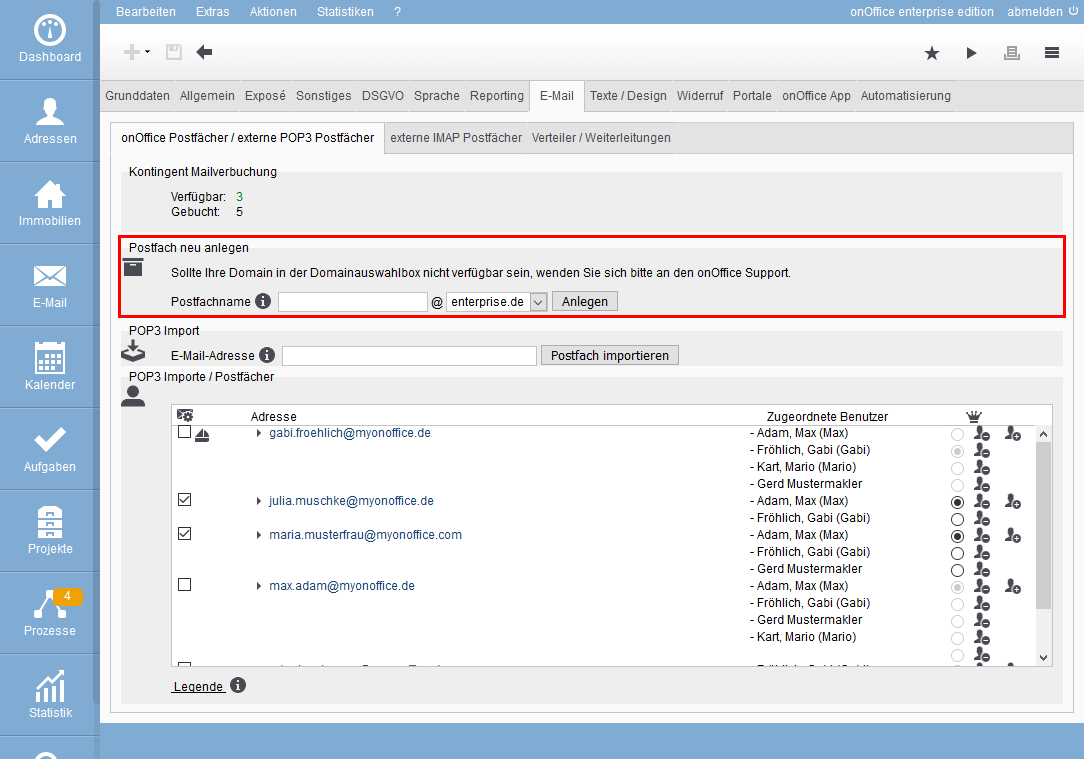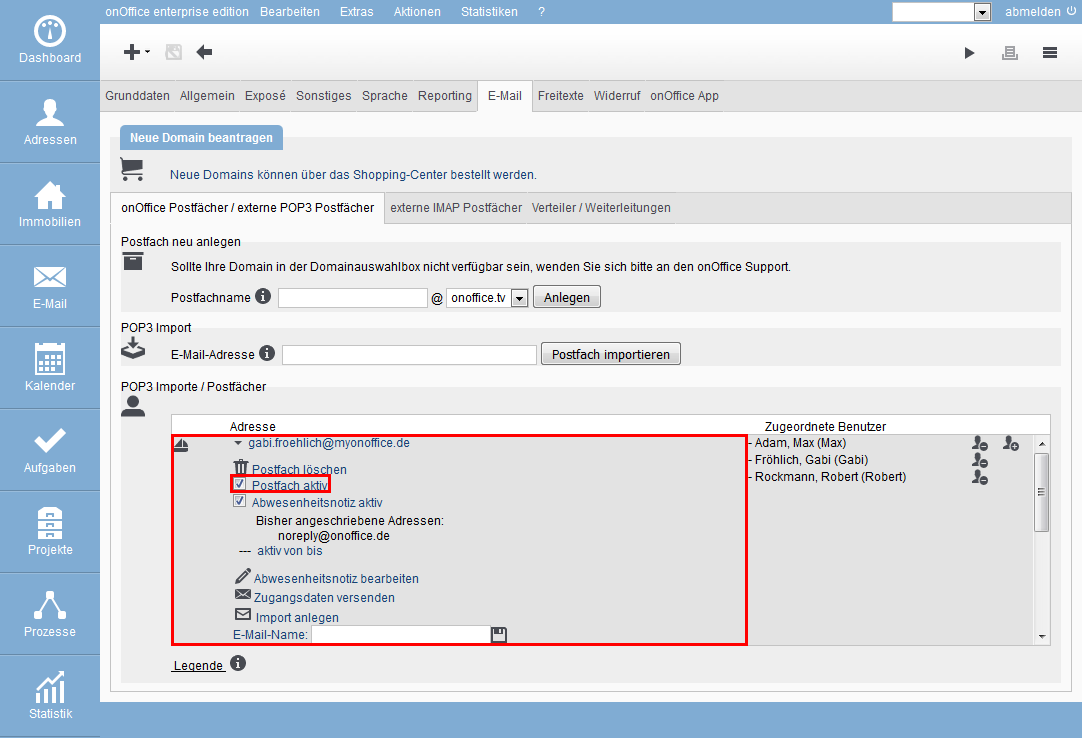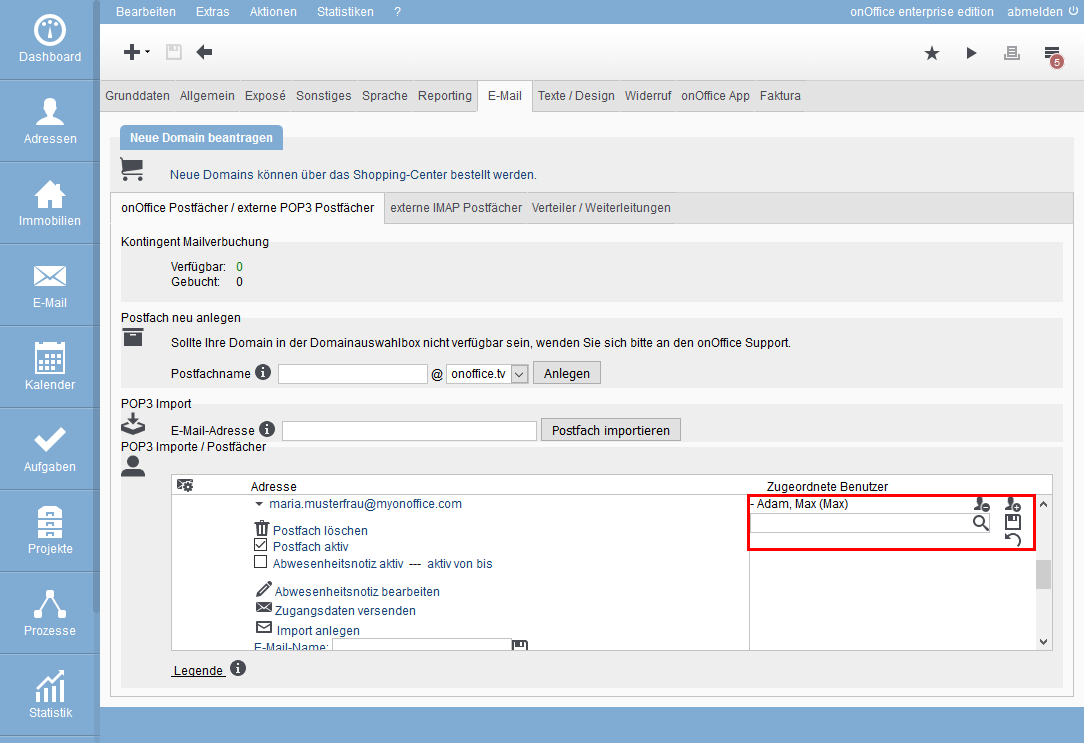You are here: Home / Tutorials / Step by step / Administrative instructions / Create new mailbox
Step by step
Create new mailbox
If you would like to set up a new e-mail box, please first open the e-mail administration below: Tools >> Settings >> Basic Settings >> E-mail.
In order to create a mailbox in onOffice, you must already have a domain (e.g. @enterprise.de) with onOffice. This is then available to you for creating the new mailbox. Enter the desired name of the mailbox in the field provided and click “Create”.
If you do not yet have a domain with onOffice, please contact the sales department, they will prepare a suitable offer for you.
Activate mailbox
Now the created mailbox appears in the list with the possibly created mailboxes. As soon as you click on the name of the mailbox, you will receive the detailed view in which you can deactivate the mailbox and enter an out of office note.
Assign a user to the mailbox
In order to have access to the mailbox in onOffice, it must still be assigned to a user. To the right of the P.O. box are two person symbols. If you click on the person with the +, you will be given the opportunity to select a user. Then click on the floppy disk to save the assignment.
It is also possible for several users to gain access to a mailbox, just repeat the process for the other users.
Importing the mailbox into Outlook
If you want to retrieve the mailbox with another software (e.g. in Outlook), you need the correct access data. You can simply have them placed in your mailbox via “Send access data”.

 Introduction
Introduction Dashboard
Dashboard Addresses
Addresses Properties
Properties Email
Email Calender
Calender Tasks
Tasks Acquisition Cockpit
Acquisition Cockpit Audit-proof mail archiving
Audit-proof mail archiving Automatic brochure distribution
Automatic brochure distribution Billing
Billing Groups
Groups Intranet
Intranet Marketing box
Marketing box Multi Property module
Multi Property module Multilingual Module
Multilingual Module onOffice sync
onOffice sync Presentation PDFs
Presentation PDFs Process manager
Process manager Project management
Project management Property value analyses
Property value analyses Request manager
Request manager Showcase TV
Showcase TV Smart site 2.0
Smart site 2.0 Statistic Tab
Statistic Tab Statistics toolbox
Statistics toolbox Success cockpit
Success cockpit Time recording
Time recording Address from clipboard
Address from clipboard Boilerplates
Boilerplates Customer communication
Customer communication External Tools
External Tools Favorite links
Favorite links Formulas and calculating
Formulas and calculating Mass update
Mass update onOffice-MLS
onOffice-MLS Portals
Portals Property import
Property import Quick Access
Quick Access Settings
Settings Templates
Templates Step by step
Step by step