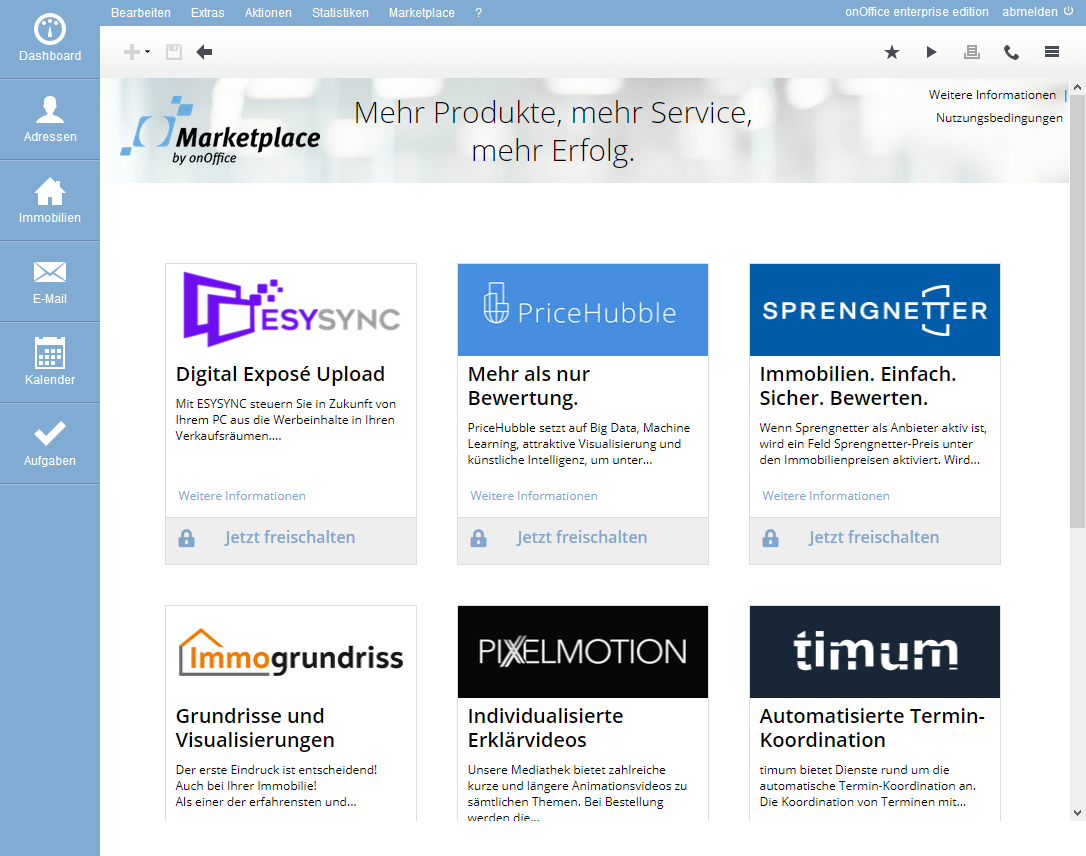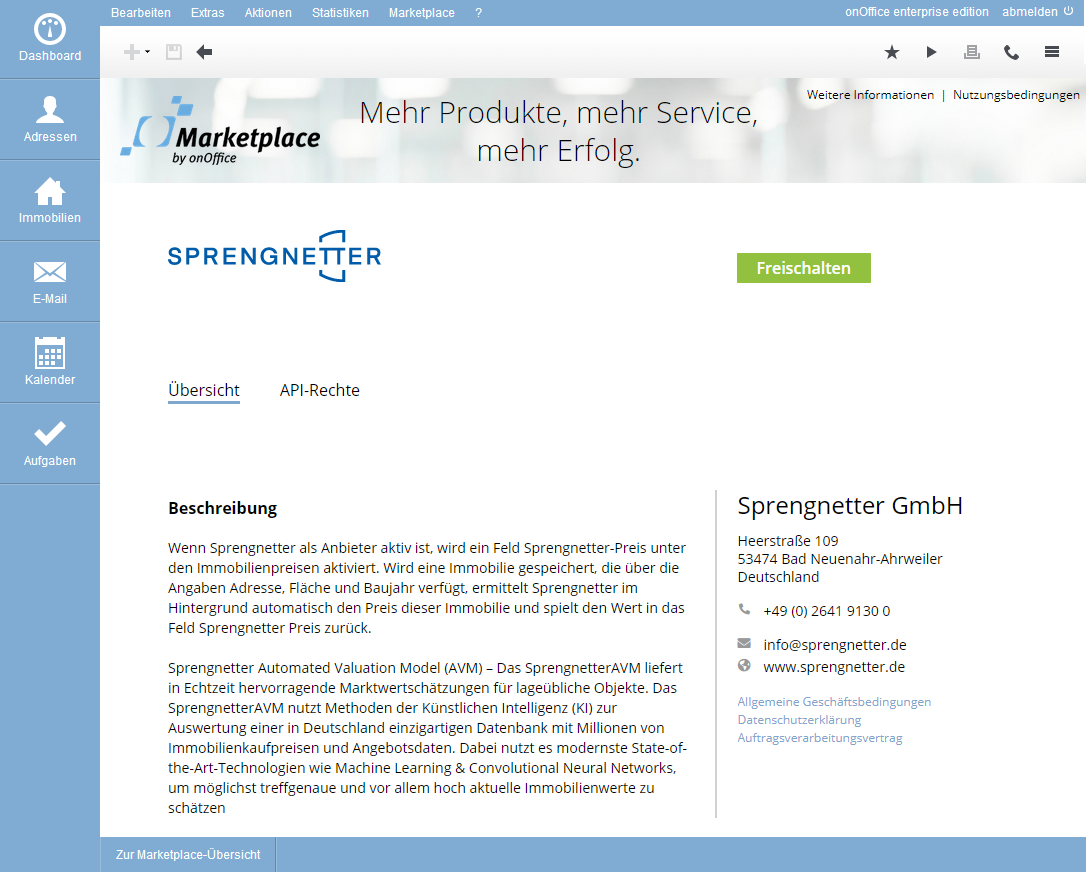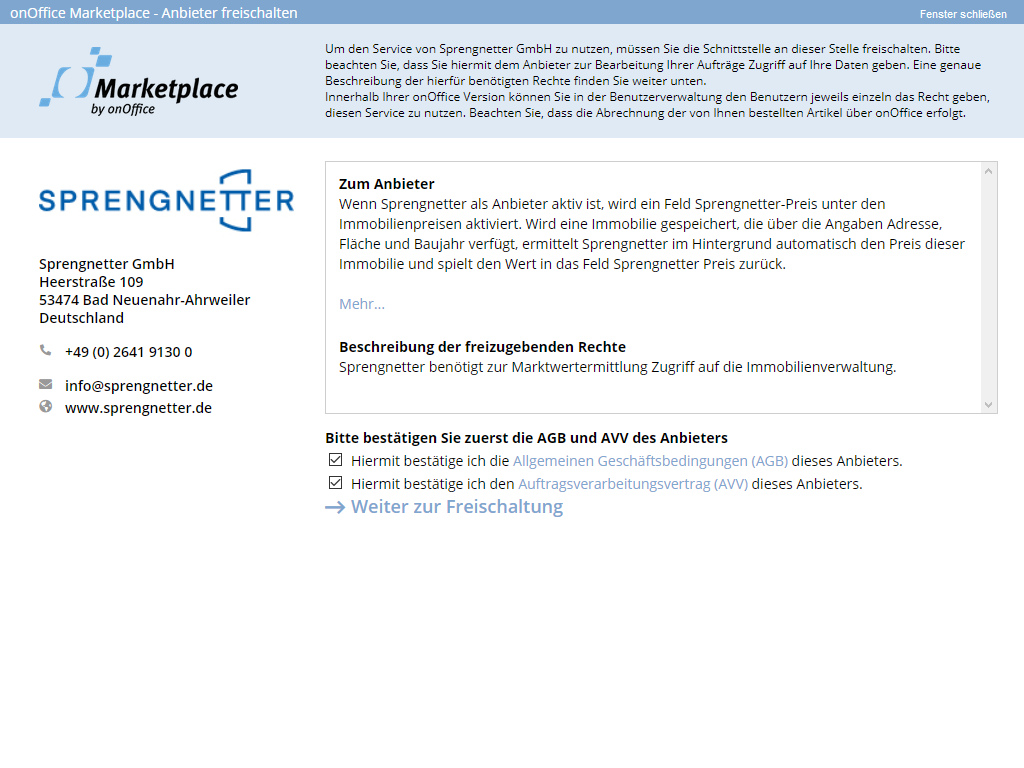You are here: Home / Tutorials / Step by step / Administrative instructions / Marketplace - Activate provider
Step by step
Marketplace – Activate provider
The Marketplace overview presents all cooperation partners who offer their services in the Marketplace.
Here you can find out how to activate the services. All the steps for activation are briefly explained in a short video. You can find this video here.
Inhaltsverzeichnis
Marketplace overview
Open the overview at the top via the menu bar Marketplace >> Overview. Here you can find out about the various providers and their services.
In the overview you will find details about the provider and information about the terms and conditions, data protection and order data processing.
Clicking on “More information” or “Activate now” will take you to the details.
You can always call up the details of the provider and information on the general terms and conditions, data protection and order data processing in the overview.
A click on “More information” or “Activate now” will take you to the details
Provider details
In the provider details you will find a description of the services and the provider’s contact details. You will also find its General Terms and Conditions (GTC), the Privacy Policy and the Data Processing Agreement (DPA).
The “API rights” tab briefly explains which access rights the provider requires to your data in order to create their product. This tells you what data the service provider is allowed to read, what it needs write access to, etc.
Click on “Activate” to proceed to the next step.
Activation GTV / AVV
The most important information about the provider is shown here again. Before you can continue, please confirm its terms and conditions and the GCU.
Unlock
In the last step, you determine whether the service should be available for all users or only for administrators.
The specific release for individual users takes place specifically in the user rights and can of course be subsequently adjusted (in the “Rights” tab in the “Marketplace – external services” category).
An API key will then be displayed. This is the “key” with which onOffice and the provider connect. Please copy the API key from the upper field into the lower field “API key for activation” and then click on “Activate now”.
The service is now activated. You will then be shown an overview page for the service:
- with further information on the service.
- where you can access the service.
- which fields are used by the service.
- a link to the instructions for the service.
You can select a property/address via “Open service for this property/address” and call up the service directly.

 Introduction
Introduction Dashboard
Dashboard Addresses
Addresses Properties
Properties Email
Email Calender
Calender Tasks
Tasks Acquisition Cockpit
Acquisition Cockpit Audit-proof mail archiving
Audit-proof mail archiving Automatic brochure distribution
Automatic brochure distribution Billing
Billing Groups
Groups Intranet
Intranet Marketing box
Marketing box Multi Property module
Multi Property module Multilingual Module
Multilingual Module onOffice sync
onOffice sync Presentation PDFs
Presentation PDFs Process manager
Process manager Project management
Project management Property value analyses
Property value analyses Request manager
Request manager Showcase TV
Showcase TV Smart site 2.0
Smart site 2.0 Statistic Tab
Statistic Tab Statistics toolbox
Statistics toolbox Success cockpit
Success cockpit Time recording
Time recording Address from clipboard
Address from clipboard Boilerplates
Boilerplates Customer communication
Customer communication External Tools
External Tools Favorite links
Favorite links Formulas and calculating
Formulas and calculating Mass update
Mass update onOffice-MLS
onOffice-MLS Portals
Portals Property import
Property import Quick Access
Quick Access Settings
Settings Templates
Templates Step by step
Step by step