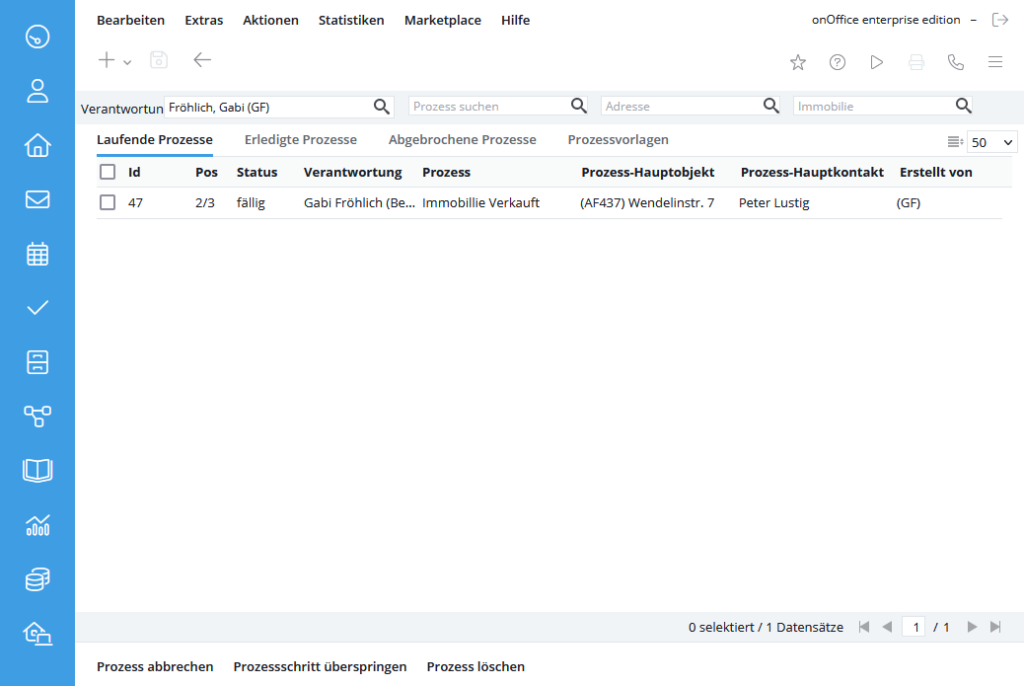You are here: Home / Additional modules / Process manager / Manage processes
€
Process manager
Manage processes
Open the process management via the menu Edit >> Processesto get to the list view of processes/process templates.
For better clarity, running, terminated, completed processes and process templates are divided into different tabs.
The plus symbol is used in all tabs to create a new process template.
You can also find a related video on this topic here.
In this list view you have on the one hand the overview of currently running processes of a selected user or, depending on the user rights, of a whole group. These are the processes that are currently started and still in progress . There you can see the ID of the individual processes, the status (due, waiting), which indicates whether a step is currently to be executed or whether the process is in a waiting state, the process name, the process owner and which property and address data record is linked to this process.
You can also search for specific processes. Enter the name of the process template in the ‘Search process’ field or use the ‘property’ or ‘Address’ fields to search for specific addresses/properties. When you start typing, suggestions are displayed in all fields.
On the Completed Processes tab, the processes that have been successfully completed to the end are displayed.
You can also search for specific processes. Enter the name of the process template in the ‘Search process’ field. Suggestions are already made to you when you start typing.
On the tab Canceled Processes , all processes that were canceled are displayed. A user right is requiredto cancel processes. More information on canceling process steps can be found under Cancel process and skip .
You can also search for specific processes. Enter the name of the process template in the ‘Search process’ field. Suggestions are already made to you when you start typing.
The last tab Process Templates lists sample processes and the existing templates. Only after a process template has been created and activated can a process be startedfrom this template. In addition, you can edit existing process templates again later. To do this, open them either by clicking them in a new pop-up window or by right-clicking on the “Edit” symbol and then, after selection, e.g. in a new tab. You can now edit or optimize the template.
You can also search for specific processes. Enter the name of the process template in the ‘Search process’ field. Suggestions are already made to you when you start typing.

 Introduction
Introduction Dashboard
Dashboard Addresses
Addresses Properties
Properties Email
Email Calender
Calender Tasks
Tasks Acquisition Cockpit
Acquisition Cockpit Audit-proof mail archiving
Audit-proof mail archiving Automatic brochure distribution
Automatic brochure distribution Billing
Billing Groups
Groups Intranet
Intranet Marketing box
Marketing box Multi Property module
Multi Property module Multilingual Module
Multilingual Module onOffice sync
onOffice sync Presentation PDFs
Presentation PDFs Process manager
Process manager Project management
Project management Property value analyses
Property value analyses Request manager
Request manager Showcase TV
Showcase TV Smart site 2.0
Smart site 2.0 Statistic Tab
Statistic Tab Statistics toolbox
Statistics toolbox Success cockpit
Success cockpit Time recording
Time recording Address from clipboard
Address from clipboard Boilerplates
Boilerplates Customer communication
Customer communication External Tools
External Tools Favorite links
Favorite links Formulas and calculating
Formulas and calculating Mass update
Mass update onOffice-MLS
onOffice-MLS Portals
Portals Property import
Property import Quick Access
Quick Access Settings
Settings Templates
Templates Step by step
Step by step