You are here: Home / FAQ / Tips and tricks / Push notifications
Push notifications
Tips and tricks
 Statistic-Kit
Statistic-Kit Statistic-Tab
Statistic-Tab Request manager
Request manager Showcase TV
Showcase TV Acquisition Cockpit
Acquisition Cockpit Marketing box
Marketing box Success cockpit
Success cockpit Process manager
Process manager Groups
Groups onOffice sync
onOffice sync Presentation PDFs
Presentation PDFs Billing
Billing Smart site 2.0
Smart site 2.0 Project management
Project management Time recording
Time recording Property value analyses
Property value analyses Multi-Language-Module
Multi-Language-Module Automatic brochure distribution
Automatic brochure distribution Multi-Object modul
Multi-Object modul Intranet
Intranet Audit-proof mail archiving
Audit-proof mail archiving Automatic CSV export
Automatic CSV export Telephone module
Telephone module API-Modul
API-Modul Online feedback
Online feedbackYou are here: Home / FAQ / Tips and tricks / Push notifications
Tips and tricks
Messages sent with enterprise’s internal messenger and messages from chat rooms can also be received via push notification.
Many browsers like Firefox and Chrome support push notifications, a list of browsers with this functionality can be found at caniuse.comfor example.
Hier finden Sie
To use it, you must allow receiving push notifications, usually the browser asks you directly when you open the page.
Messages sent to you by other users are now displayed in the lower right-hand part of the screen without you having to refresh the page.
The settings for push notifications can be changed or deactivated in the browser by clicking on the lock symbol that is displayed in the address bar. On the other hand you can deactivate them in the browser settings. The settings are usually listed under the category “Privacy”.
Sometimes the push does not work, then it is often helpful to switch the notification off and on in the browser.
The settings for push notifications can be changed via the browser, by clicking on the lock ![]() symbol that is displayed in the address bar.
symbol that is displayed in the address bar.
To switch the notification for onOffice enterprise off – and on again, please proceed as follows:

If the push still does not work after that, you must generally check the notification settings in Windows.
