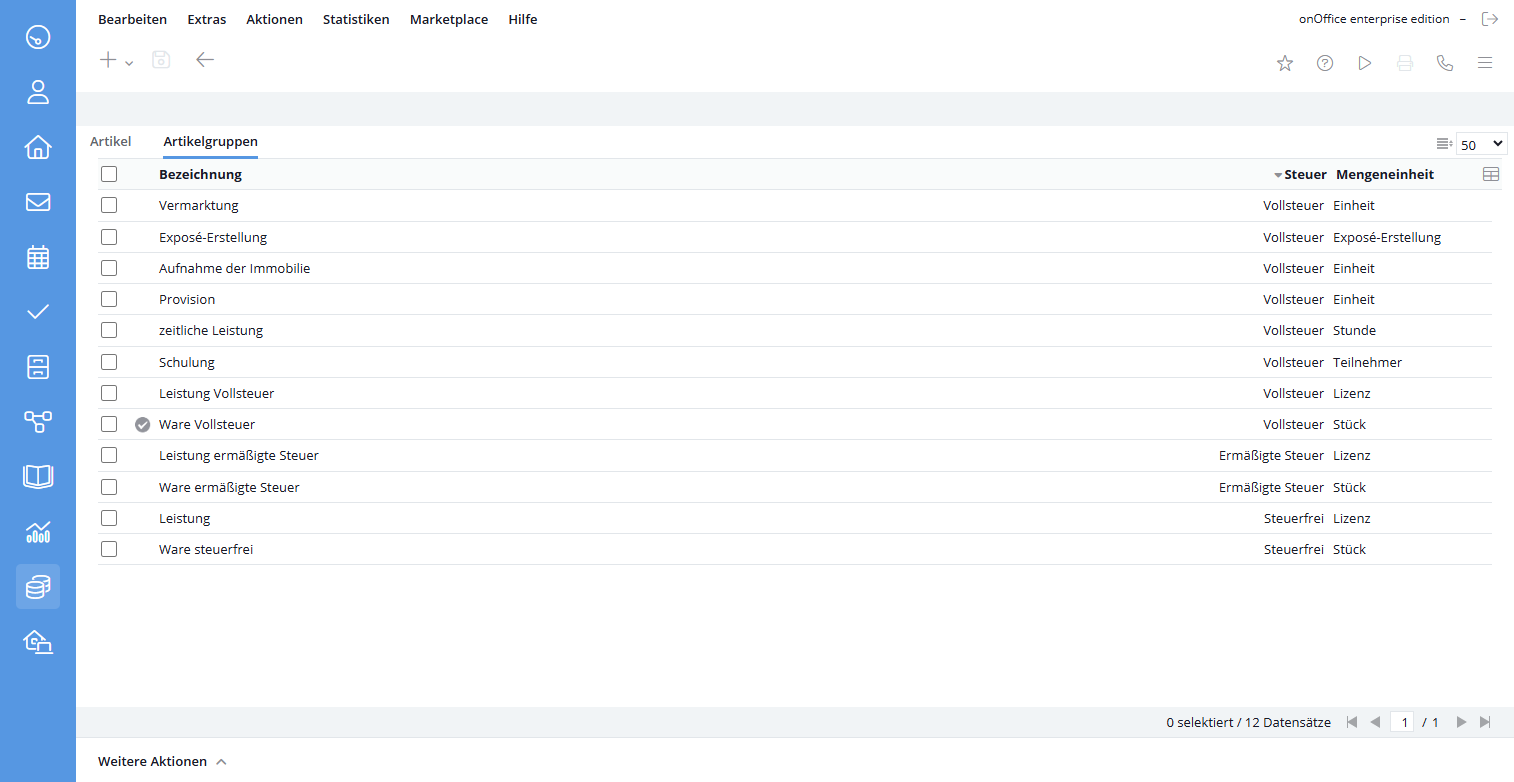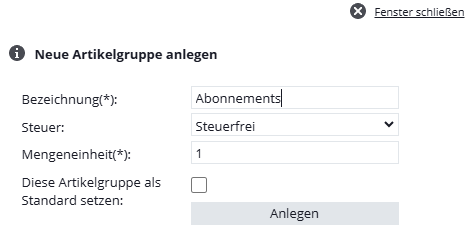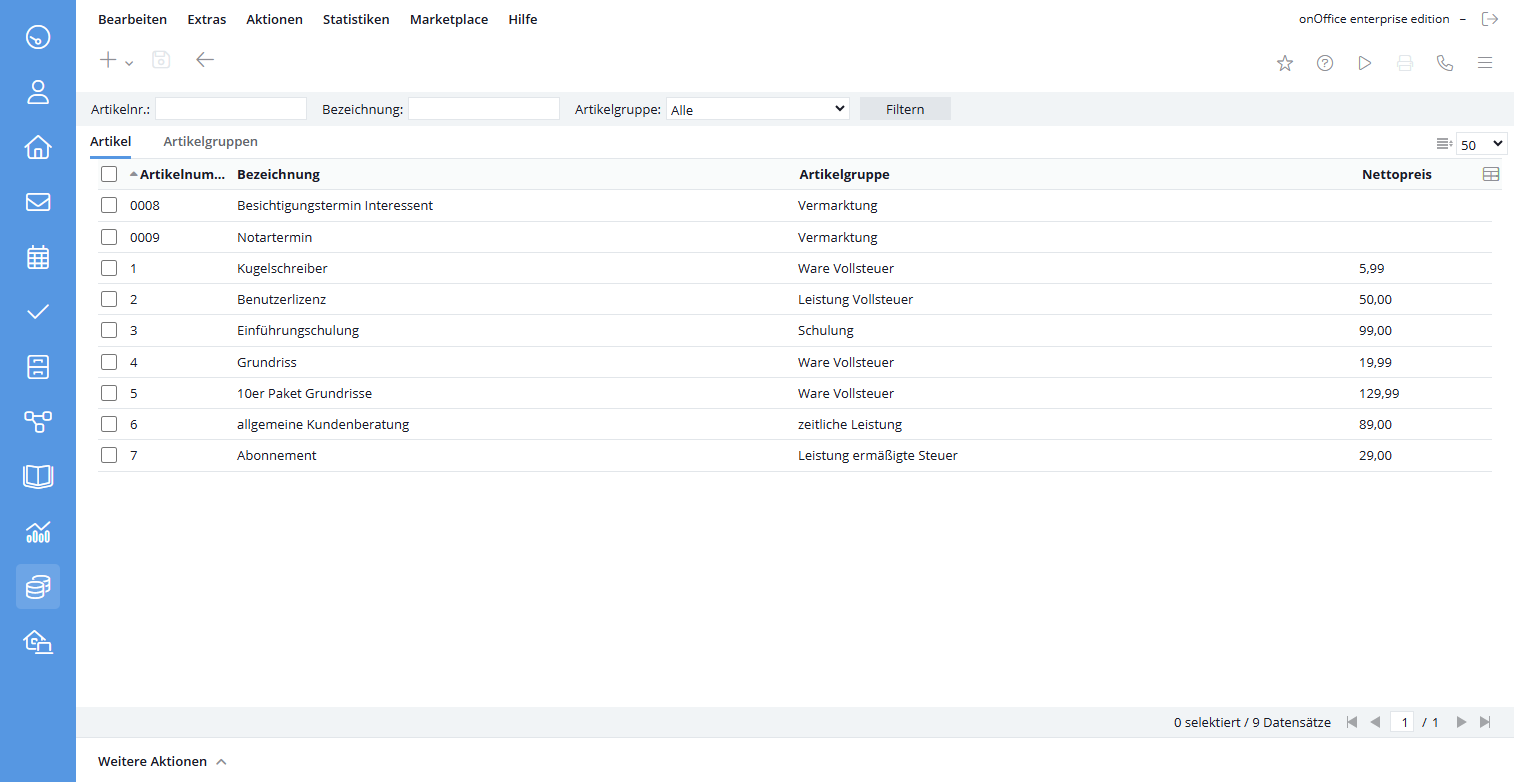You are here: Home / Additional modules / Billing / Article
€
Billing
Article
Hier finden Sie
In the item management you define the item groups and items of the goods and services you want to invoice. For each entry, an article from the article management is assigned and forms the basis of the entry. The individual bookings can still be customized.
Each article is assigned to an article group. In the article group, general settings are made for the article type, tax and quantity designations, which then apply to each article in the article group.
The rights to the article management can be set in the billing user settings .
Article groups
On the Article groups tab, the created article groups are clearly displayed as a list.
As with most lists, the column configuration can be customized using the table icon on the right. The sorting of the list is set by clicking on the column headers.
An article group can be deleted via Further actions >> Delete article group .
You create a new article group via the + symbol. A lightbox opens where you set the properties of the item group.
- Under Designation you give the article group a name.
- In Tax you can set the tax rate of the item group. The configuration of the tax rates is done in the basic billing settings.
- For unit of measure, enter the quantity description for items in the item group, e.g. pieces.
- If “Set this item group as default” is checked, new items will be created with this item group by default.
The settings of the article group can be changed via the edit pen at each article group.
Article
Here the created articles are clearly displayed as a list.
As with most lists, the column configuration can be customized using the table icon on the right. The sorting of the list is set by clicking on the column headers.
An article can be deleted via Further actions >> Delete article . An item cannot be deleted if the item still exists in open bookings.
In the filter bar the articles can be limited by article number, description or the assigned article group.
The settings of the article can be changed via the edit pen at each article.
You can navigate between articles using the navigation arrows at the bottom right.
A new article can be created via the + symbol. The view for creating a new article opens.
In the item details you create the properties of the item. The sidebar on the left summarizes the most important information. Above you can deposit a product image. The following information can be entered via an article.
General
- Item number: Part number, which may also be a string.
- Item description: A longer item description. All billing macros as well as normal macros can be used. The macros are then displayed in the appropriate places in bookings, invoices, credit notes, the overview, etc. resolved.
- Identifier Article name as identifier.
- Group name: Article group to which the article belongs.
- Tax: Is given by the article group. Possible values: Tax free, Reduced tax, Full tax. The exact tax rates and the name of the taxes can be set in the basic billing settings under Tax rates.
- Factsheet: A file with more facts about the article can be uploaded. This is for internal information, the factsheet does not appear anywhere else in the invoice. The field becomes visible only after the item is created.
- Unit of measure: The unit of measure, e.g. piece. Cannot be edited, but is specified by the article group.
Prices
- Currency The currency set in the basic billing settings applies. The possible currencies can be defined in the Administration on the Singleselect tab in the “Invoice – Item Management” module.
- Net price: Net price of the item.
Term conditions
If the article is to be distributed as a subscription, the runtime conditions can be set here. Term conditions are ignored for one-time payments.
- Minimum term: The term of the subscription in months.
- Cancellable until (months before contract expiration): Notice period in months before the end of the presentation.
- Automatic renewal (in months): How many months the subscription will be renewed automatically if not cancelled.
- Description Term: More information about the term.
The settings made here for the item will then be applied to the posting when an item is selected when a posting is created .

 Introduction
Introduction Dashboard
Dashboard Addresses
Addresses Properties
Properties Email
Email Calender
Calender Tasks
Tasks Statistic-Kit
Statistic-Kit Statistic-Tab
Statistic-Tab Request manager
Request manager Showcase TV
Showcase TV Acquisition Cockpit
Acquisition Cockpit Marketing box
Marketing box Success cockpit
Success cockpit Process manager
Process manager Groups
Groups onOffice sync
onOffice sync Presentation PDFs
Presentation PDFs Billing
Billing Smart site 2.0
Smart site 2.0 Project management
Project management Time recording
Time recording Property value analyses
Property value analyses Multi-Language-Module
Multi-Language-Module Automatic brochure distribution
Automatic brochure distribution Multi-Object modul
Multi-Object modul Intranet
Intranet Audit-proof mail archiving
Audit-proof mail archiving Favorite links
Favorite links Boilerplates
Boilerplates Property import
Property import onOffice-MLS
onOffice-MLS Portals
Portals Address from clipboard
Address from clipboard Mass update
Mass update Formulas and calculating
Formulas and calculating Quick Access
Quick Access Templates
Templates Settings
Settings Customer communication
Customer communication External Tools
External Tools Step by step
Step by step