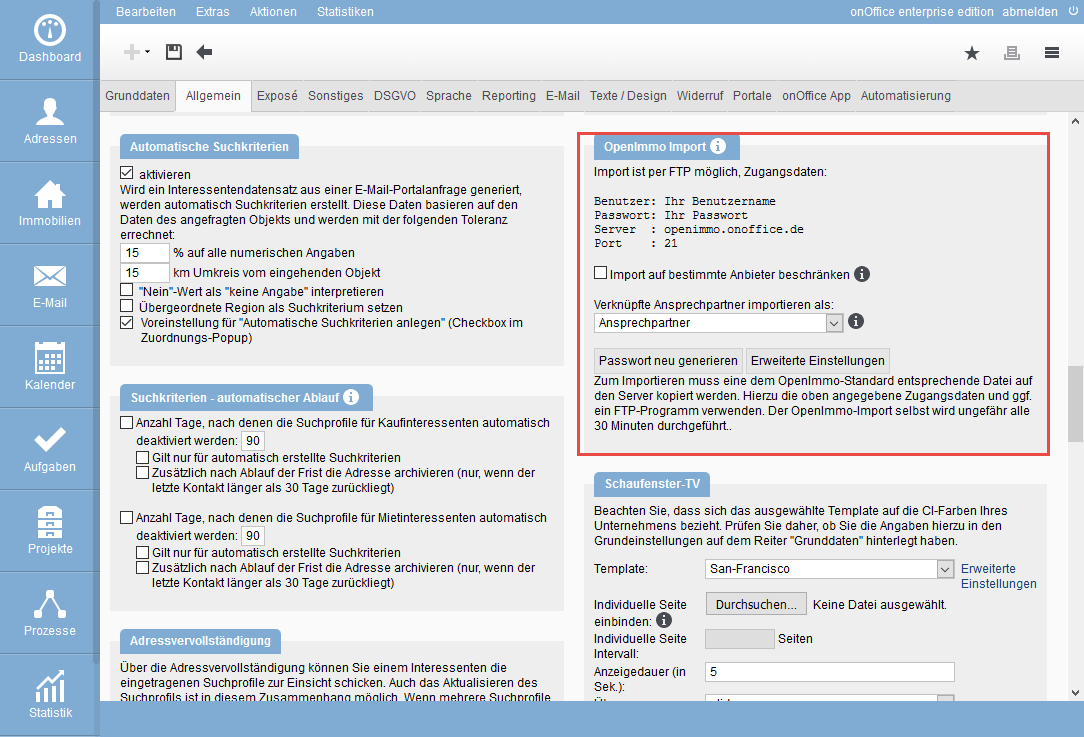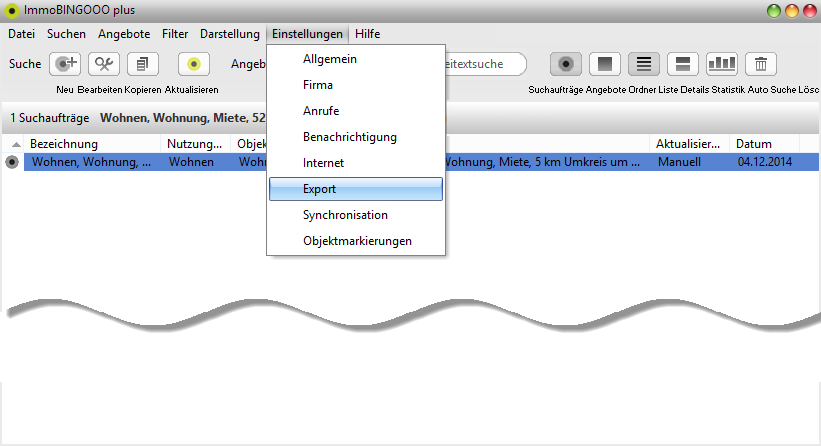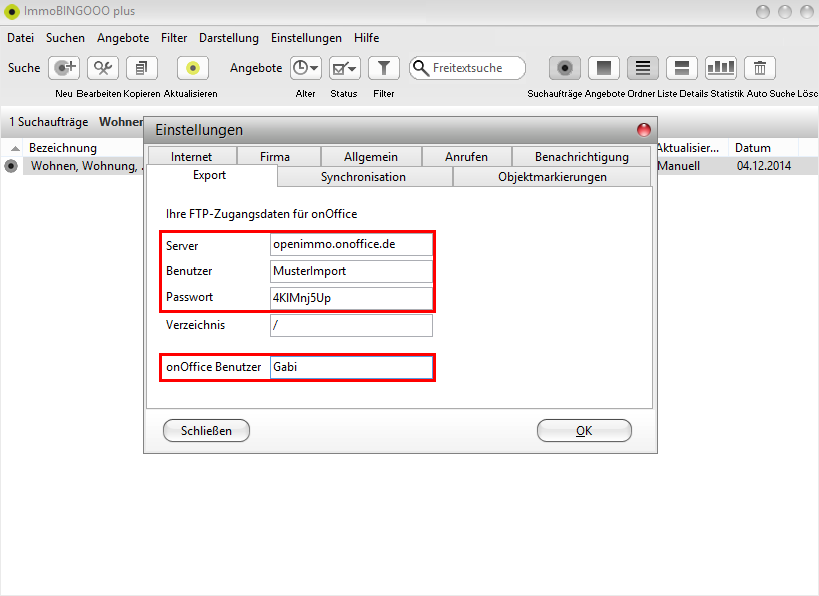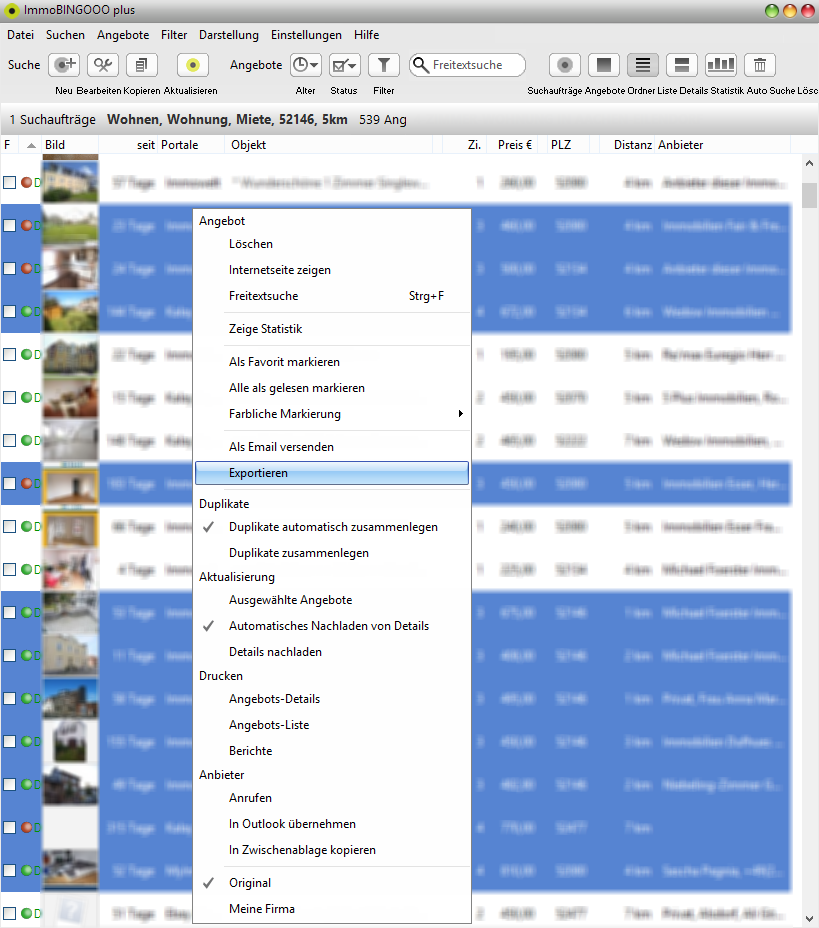You are here: Home / Extras / Property import / ImmoBINGOOO Import
Property import
ImmoBINGOOO Import
Inhaltsverzeichnis
Simply expand your portfolio of potential properties through our cooperation partner ImmoBINGOOO. The specialist for property acquisition and market observation searches 47 major property portals live within seconds and displays new property in real time.
ImmoBINGOOO
Configuration in ImmoBINGOOO
The ImmoBINGOOO user manual also explains the necessary steps for setting up ImmoBINGOOO. In ImmoBINGOOO, the FTP access data and the onOffice user name must be entered for the transfer to onOffice. In onOffice the administrator can look up the access data in the basic settings (Tools >> Settings >> Basic settings) in the “General” tab. The data is displayed in the category ‘openImmo Import’.
To enter this data in ImmoBINGOOO, open the “Settings” menu, select “Export” and enter the data accordingly.
Please enter the user name of the person who will be entered as the administrator for the imported properties and addresses in the “onOffice user” field. User name (or username) is the one that is used to log in to onOffice. The administrator can read it under Tools >> Settings >> Users >> Tab Active users in the column User.
Transfer
Select one or more properties in the results list for your search and right-click on a selected property. In the following menu, select “Export” in the Offer category.
The data of the property and that of the offerer are transferred. Imports are collected at onOffice and imported every 30 minutes.
Update properties
To update a property, simply export it to ImmoBINGOOO once again.
onOffice enterprise edition
OnOffice you only need the access data for the openImmo interface and the login name of the user who is entered as the maintainer of the imported data records. The administrator can look up the access data in the basic settings (Tools >> Settings >> Basic settings) in the “General” tab. The data is displayed in the category ‘openImmo Import’.
Imported properties
Property imported from ImmoBINGOOO receives the status inactive. You have to configure the list view in the menu ” Edit >> Real Estate ” accordingly, i.e. Set a check mark at ‘All’ or at ‘Inactive’, so that the property can be seen.
The external property number is predefined and is a random combination of letters. You can change the external property number if you have the necessary rights.
A warning: ImmoBINGOOO Import is entered for all imported property.
In the category “Technical data” an additional field imt_url is displayed with the name “Original link”. There, the web address of the property is displayed in the portal. With a click on the field name “Original-Link” you can open the page directly.
The address that was transferred with the property is linked as the contact person. In the settings , you can specify that the address is linked as the owner instead of the contact person.
Other possible steps in onOffice
You can also create a property filter that displays all newly created properties. The filter condition “Created on” would then be set to the last 1 days and the “Warning” would search for the content “ImmoBINGOOO Import”. The filter should be saved with a suitable name for reuse. The filter conditions can be extended to include specific localities or property types or marketing types. The properties filtered in this way can then be assigned to a specific supervisor via a mass update, for example.
If you have created processes for new property data records in the process manager , these are also executed for the property imported from ImmoBINGOOO.
Imported addresses
An address data record is created for the contact person / owner and the data from ImmoBINGOOO is entered accordingly. Whether the address data record is owner or provider must still be determined by you.
The field ‘Origin contact’ is automatically filled with ImmoBINGOOO.
Address data records are imported with the status ‘Active’.
Market import property
Before you can transfer the imported property to portals, the status must be set to ‘Active’.

 Entry
Entry Dashboard
Dashboard Contacts
Contacts Properties
Properties Email
Email Calendar
Calendar Tasks
Tasks Acquisition Cockpit
Acquisition Cockpit Audit-proof mail archiving
Audit-proof mail archiving Automatic brochure dispatch
Automatic brochure dispatch Billing
Billing Groups
Groups Intranet
Intranet Marketing Box
Marketing Box Multi Property module
Multi Property module Multilingual Module
Multilingual Module onOffice sync
onOffice sync Presentation PDFs
Presentation PDFs Process manager
Process manager Project Management
Project Management Property value analyses
Property value analyses Enquiry Manager
Enquiry Manager Showcase TV
Showcase TV Smart site 2.0
Smart site 2.0 Statistic Tab
Statistic Tab Statistics toolbox
Statistics toolbox Success Cockpit
Success Cockpit Time Tracking
Time Tracking Address from clipboard
Address from clipboard Text block
Text block Customer communication
Customer communication External Tools
External Tools Favorite links
Favorite links Calculating with formulas
Calculating with formulas Mass update
Mass update onOffice-MLS
onOffice-MLS Portals
Portals Property import
Property import Quick Access
Quick Access Settings
Settings Templates
Templates Step by step
Step by step