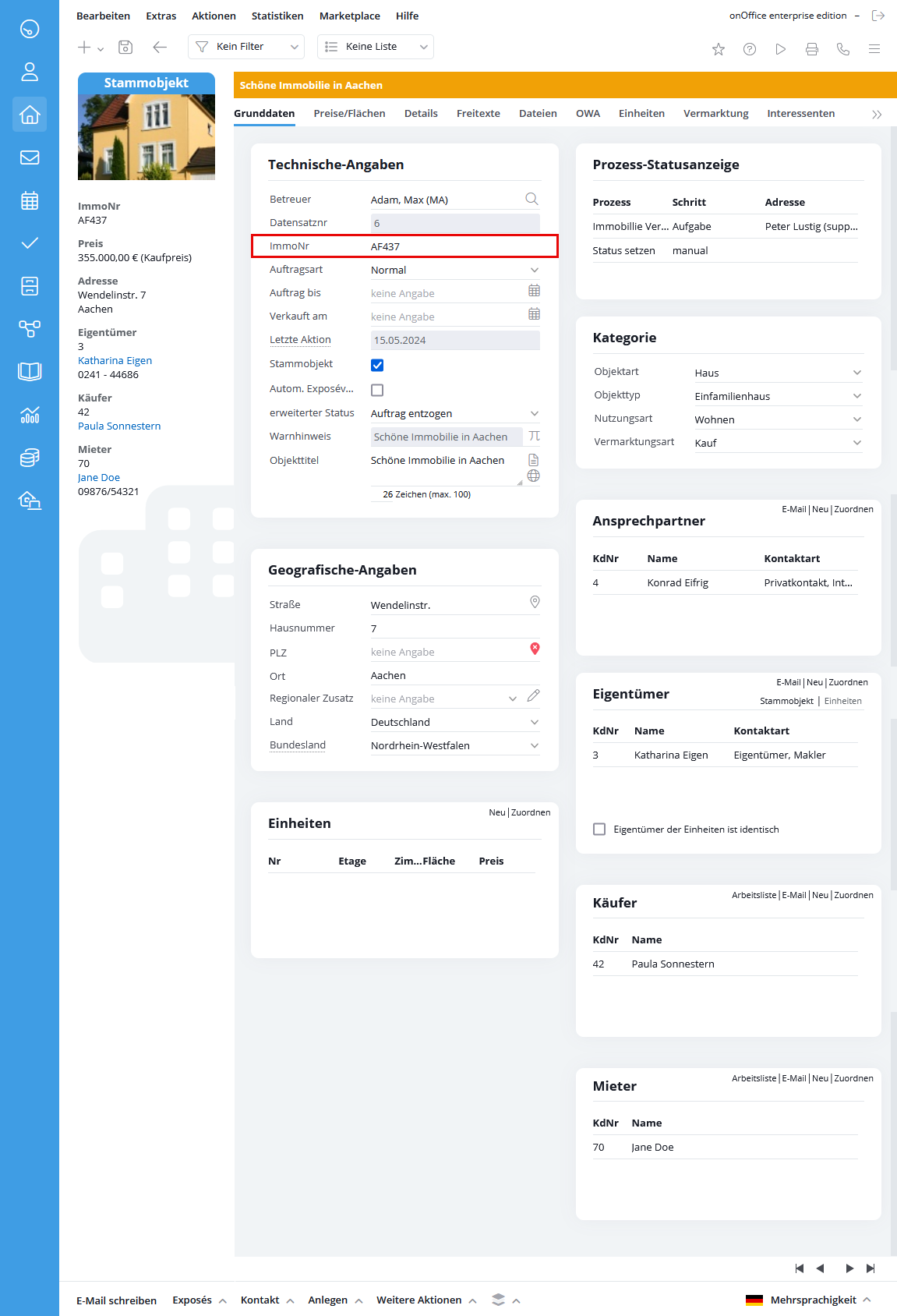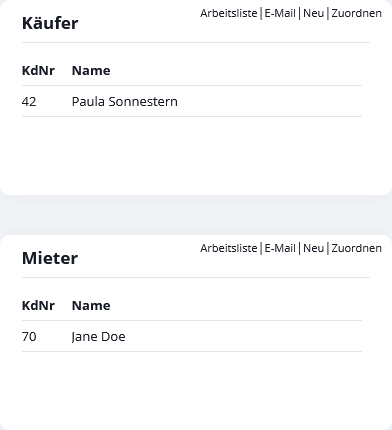You are here: Home / Modules / Properties / Detailed property view / Basic data
Properties
Basic data
By default, the following categories appear on the Basic Data tab:
- Technical specifications
- Geographical indications
- Category link to owner
- Link to contact person
Most of the information here is self-explanatory. However, some points need to be highlighted.
When creating property, you can specify the default or standard value for selection fields (single select or multiselect). This is generally done in the administration, for fields such as country, each user can define this individually. To do this, please go to Tools >> Settings >> User >> User name >> Settings tab >> New entry category. There you can define specifications for creating property and other data records.
The external property number
The external property number is automatically assigned by the system when you create a property. You can determinethe pattern according to which this number is assigned in the basic settings of your system. Subsequent changes to the external property number can be assigned as rights to individual users .
Notice:
Never change the property number of properties that are already listed in portals. Otherwise, the properties can no longer be deleted from the portals or are set twice.
Archiving property
You can set the status “Active”, “Inactive” or “Archived” via the property status. Using the extended status, Status2, you can define further statuses in the administration and map them to the values “Active”, “Inactive” or “Archived”.
Properties published on portals cannot be set to inactive or archived. Please remove the property from the market before. Properties that are only marked for publication can be archived.
Warning notice
The warning field gives you the option of displaying important information about the property in a warning. The warning is displayed in orange above the property data. This color can be adjusted for your individual CI colors in the basic settings . The warning notice can be entered for each language of a property. To do this, you must deactivate multilingualism for the Warning field in the administration .Notice:
The Warning field must be activated in the Administration under the “Input fields” tab, “Property management” module, “Technical specifications” category.
Keyword
Here you can enter a keyword which will help you to find the property in the search. This could be the name of a large facility or a business / office park, the name of a shopping mall where you are selling properties. You can search for this term in Quicksearch and in all search and assignment dialogs using the external property number field.
Geo validation
If the address entered is incorrect, the location pin ![]() will be marked with a red cross to the right of the city.
will be marked with a red cross to the right of the city.
For an address to be displayed as valid, the fields “Street”, “Postcode”, “City” and “Country” must be filled in and match a valid address. The house number does not play a role in validation.
Use the map icon to the right of “Street” to open the address directly in Google Maps.
The regional addition
The structure of the regional supplements in which the properties are marketed can be setin the software administration. As a regional addition, the region or city of the property can be selected.
If the pencil is clicked to open the regional additions, a popup appears in which all regions are listed. Using the option “Match regions with postcode and location from the property”, only regions are displayed where either the location or the postcode matches the information in the region.
If the option“Consider country in regional additions” is active in the basic settings, the output of the regions can also be restricted using a country selector.
Regional additions are maintained in the administration . There, existing regions can be modified and new regions can be created or imported.
If postal code areas were defined in the administration when you created your regions, these must also be taken into account when creating the geographical data. For example, if you have assigned the postcode 52223 to the region “Stolberg” in the administration, then the postcode 52222 is not permitted for a property that is to be located in Stolberg.
To transfer information about the region of properties to Immobilienscout24 whose country is NOT Germany, you can use the field “Scout-Region”. This field is visible if the country of the property is not “Germany”.
Assigning the contact person
A contact person can be assigned to the property here. The “Assign” button can be used to link an already existing address data record. To remove the link again, simply click on the X symbol that appears when hovering over the data record.
By clicking on “New”, you can create a new address data record and link it to the property.
The “Email” button opens the email dialog and all linked contact persons are entered as recipients.
These functions also apply to the owner.
In order for the contact person’s address to be transmitted to the portals, the contact type “Broker” must be selected in the data record. This is automatically the case if you haveassigned a broker address record.
As long as no real estate agent is linked, the address data from the basic data of your onOffice enterprise version is specified as the contact person for the property.
In order to add the contact person of the property to the broker business directory of Immobilienscout 24, the contact type “IS24 business directory contact” is also required.
Buyer and tenant boxes
You can add these boxes in the administration under Extras >> Settings >> Administration >> Settings >> Basic data in the second column Category. You can enter here which interested party has rented or bought the property shown.Blocking field changes in the category area
If a property is marketed on Immobilienscout24, the user cannot edit the fields Property type, Property type, Usage type and Marketing type in the Category section(Property >> Basic data >> Category) .



 Entry
Entry Dashboard
Dashboard Contacts
Contacts Properties
Properties Email
Email Calendar
Calendar Tasks
Tasks Acquisition Cockpit
Acquisition Cockpit Audit-proof mail archiving
Audit-proof mail archiving Automatic brochure dispatch
Automatic brochure dispatch Billing
Billing Groups
Groups Intranet
Intranet Marketing Box
Marketing Box Multi Property module
Multi Property module Multilingual Module
Multilingual Module onOffice sync
onOffice sync Presentation PDFs
Presentation PDFs Process manager
Process manager Project Management
Project Management Property value analyses
Property value analyses Enquiry Manager
Enquiry Manager Showcase TV
Showcase TV Smart site 2.0
Smart site 2.0 Statistic Tab
Statistic Tab Statistics toolbox
Statistics toolbox Success Cockpit
Success Cockpit Time Tracking
Time Tracking Address from clipboard
Address from clipboard Text block
Text block Customer communication
Customer communication External Tools
External Tools Favorite links
Favorite links Calculating with formulas
Calculating with formulas Mass update
Mass update onOffice-MLS
onOffice-MLS Portals
Portals Property import
Property import Quick Access
Quick Access Settings
Settings Templates
Templates Step by step
Step by step