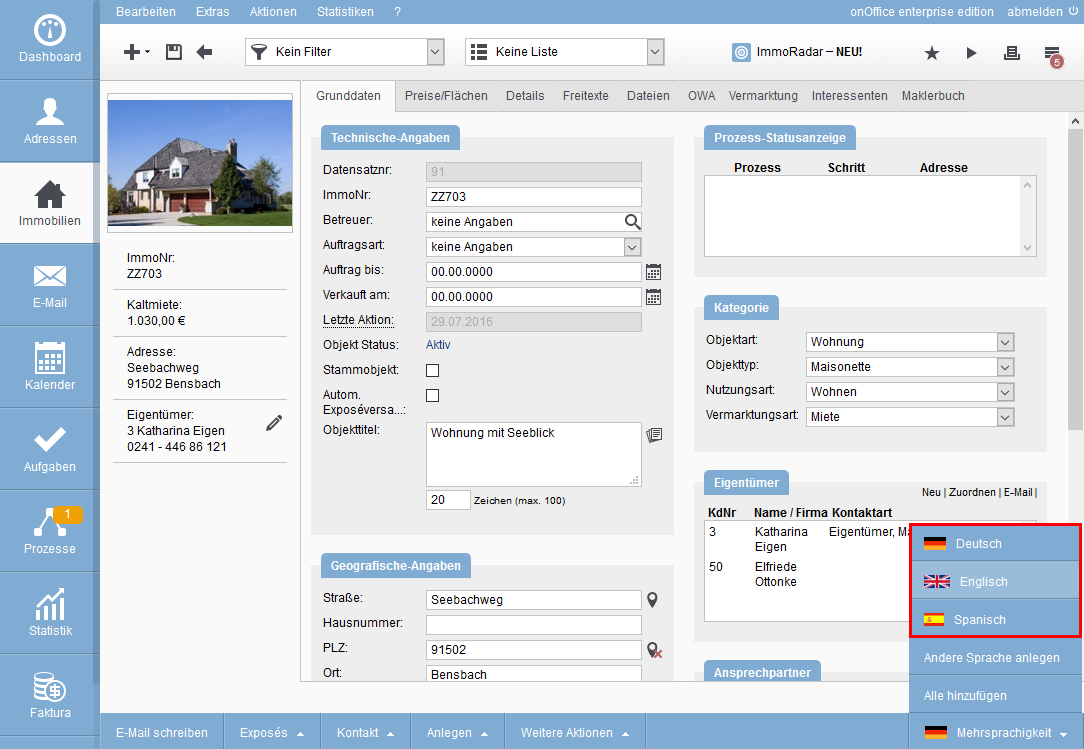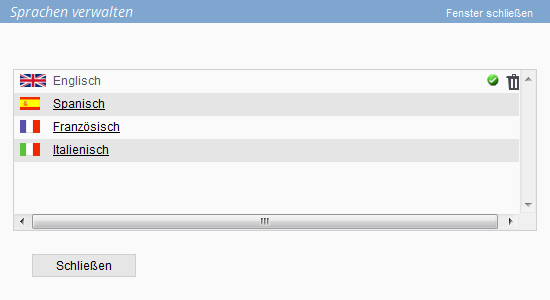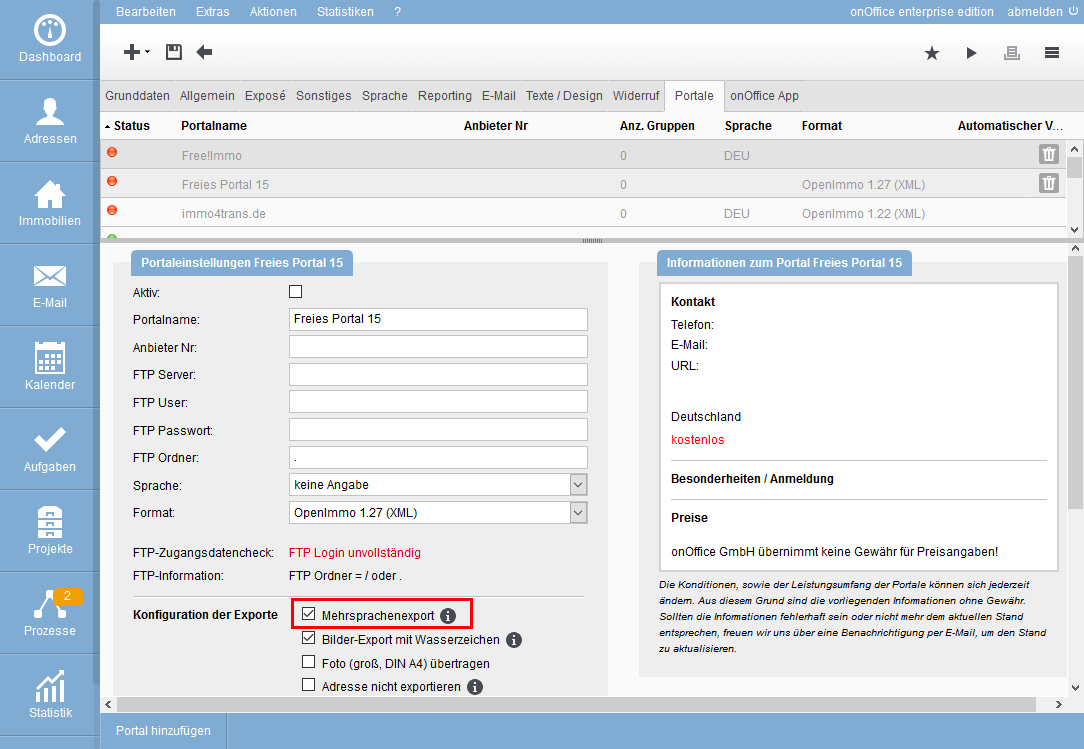You are here: Home / Additional modules / Multi-Language-Module / Multilingual properties
Multi-Language-Module
Multilingual properties
Where are different languages needed? If you want to attract international prospects, you need to post the properties in different language or multilingual portals. Another option is to have your own multilingual website, which then displays the correct content of the property for the chosen language.
For multilingual brochures, please contact your sales representative.
The language of a property when it is created can be different, depending on the user (user settings) who creates it and on the general defaults (one language or all available languages). In the settings you will find a description of the options.
You can have the free texts of the property translated automatically .
Inhaltsverzeichnis
Choose language of the property
In which language of the property am I currently located? The answer is given by the actions bar. At the bottom right, the language is displayed as a flag icon. For tabs such as “Prospects” or “Agent Book”, no language selection or flag icon is displayed, as their content is independent of the language of the property.
You can find a video about the multilingual module here.
Using the “Multilingualism” menu in the Actions bar, you can open the list of available languages for the property and switch to it with a click. The view will be updated and displayed in the new language. The corresponding flag icon is displayed for the new language.
Add and remove languages
You can change the language versions of a property afterwards. For this purpose, there are the entries “Add all” and “Create other languages” in the “Multilingualism” menu in the action bar for a specific change.
“Add all” creates all languages that are activated in the basic settings.
Add or delete individual languages via “Create other languages”. This opens the popup with the list of possible languages – this includes those already created.
Already created languages show a check mark. Click on the desired language to create it. The action is executed directly, no saving is necessary. Click “Close” to close the popup.
You can remove a language only if you have the right to delete the property. To do this, please open the popup via “Create other languages”. A trash can icon is present for all created languages. Clicking on it deletes the corresponding language. Attention: The action is executed directly, no saving is necessary. Click “Close” to close the popup.
Translate free texts
onOffice now offers the translation function of DeepL to automatically translate free texts of the properties.
Each free text field where texts can be entered in multiple languages shows a globe icon in the upper right corner ![]() . Use this icon to activate the automatic translation function.
. Use this icon to activate the automatic translation function.
Automatic translation is available for the following languages:
- German
- English
- French
- Spanish
- Portuguese
- Italian
- Dutch
- Polish
- Russian
Publish properties multilingual
Own website
Do you have a website from onOffice? Then it’s easy for your website. Once the website is multilingual, your properties will automatically be displayed in the appropriate languages as well. The foreign language texts in the properties must be stored for this purpose.
For multilingual websites, please contact your sales representative.
Portals
In the portal configuration Tools >> Settings >> Basic Settings >> Portals tab you can set the languages. There are 2 variants, you can find out which one is necessary for the desired portal from the portal operator.
- Variante1: Setting the language via the selection in the configuration of the portal. In doing so, you must create a portal for each desired language and enter the language accordingly. Advantage: You can publish the property only in individual languages.
- Variante2: Enable multilingual export in the portal configuration. By activating the checkbox, any settings in the language selection above will be ignored. The property is then automatically transferred to the portal in all created languages.
Multi-language module and multi-property module
When a new unit is created in a base property, it is created in the languages that are created in the base property. If you link an already existing property as a unit to the base property, the languages of the base property are applied to the unit, just like when you create a new one. Languages, which were already present in the property before, remain.

 Introduction
Introduction Dashboard
Dashboard Addresses
Addresses Properties
Properties Email
Email Calender
Calender Tasks
Tasks Acquisition Cockpit
Acquisition Cockpit Audit-proof mail archiving
Audit-proof mail archiving Automatic brochure distribution
Automatic brochure distribution Billing
Billing Groups
Groups Intranet
Intranet Marketing box
Marketing box Multi Property module
Multi Property module Multilingual Module
Multilingual Module onOffice sync
onOffice sync Presentation PDFs
Presentation PDFs Process manager
Process manager Project management
Project management Property value analyses
Property value analyses Request manager
Request manager Showcase TV
Showcase TV Smart site 2.0
Smart site 2.0 Statistic Tab
Statistic Tab Statistics toolbox
Statistics toolbox Success cockpit
Success cockpit Time recording
Time recording Address from clipboard
Address from clipboard Boilerplates
Boilerplates Customer communication
Customer communication External Tools
External Tools Favorite links
Favorite links Formulas and calculating
Formulas and calculating Mass update
Mass update onOffice-MLS
onOffice-MLS Portals
Portals Property import
Property import Quick Access
Quick Access Settings
Settings Templates
Templates Step by step
Step by step