You are here: Home / Additional modules / Multi-Language-Module / Multilingual templates
Multilingual templates
Multi-Language-Module
 Acquisition Cockpit
Acquisition Cockpit API module
API module Audit-proof mail archiving
Audit-proof mail archiving Automatic brochure distribution
Automatic brochure distribution Automatic CSV export
Automatic CSV export Billing
Billing Groups
Groups Intranet
Intranet Marketing box
Marketing box Multi Property module
Multi Property module Multilingual Module
Multilingual Module Online feedback
Online feedback onOffice sync
onOffice sync Presentation PDFs
Presentation PDFs Process manager
Process manager Project management
Project management Property value analyses
Property value analyses Request manager
Request manager Showcase TV
Showcase TV Smart site 2.0
Smart site 2.0 Statistic Tab
Statistic Tab Statistics toolbox
Statistics toolbox Success cockpit
Success cockpit Telephone module
Telephone module Time recording
Time recording Whatsapp Web
Whatsapp WebYou are here: Home / Additional modules / Multi-Language-Module / Multilingual templates
Multi-Language-Module
Create your templates in multiple languages for easier communication with your international customers.
If there is no translation for a template in the required language, the system language is used.
A prerequisite is the creation of multilingual templates.
If you want to send an email or serial mail in multiple languages, select the basic template with the globe symbol in the template selection dialog. enterprise will then use the appropriate language template when sending.
If you only want to send a specific language, click on the template title next to the corresponding country flag.
Please remember, multilingualism and correct macro translation (e.g. for _Briefanrede) only works for the first address in the To field. For multiple addresses this only works if all addresses are linked as separate recipients .
A prerequisite is the creation of multilingual templates.
If you want to create a multilingual letter, select the basic template with the globe symbol in the template selection dialog.enterprise will then use the appropriate language template when sending.
For example, you can use the macro _translate(text, language) to translate individual words or the results of other macros.
To create an email template in multiple languages:
You can find a training video on the subject of multilingualism here.
If a translation for a macro is missing in the desired language, the term is displayed in English instead. If an English translation is also missing, the German equivalent is used. For example, if the system language is French and the term “properties” is not translated in the dictionary, the English translation “properties” will be displayed.
