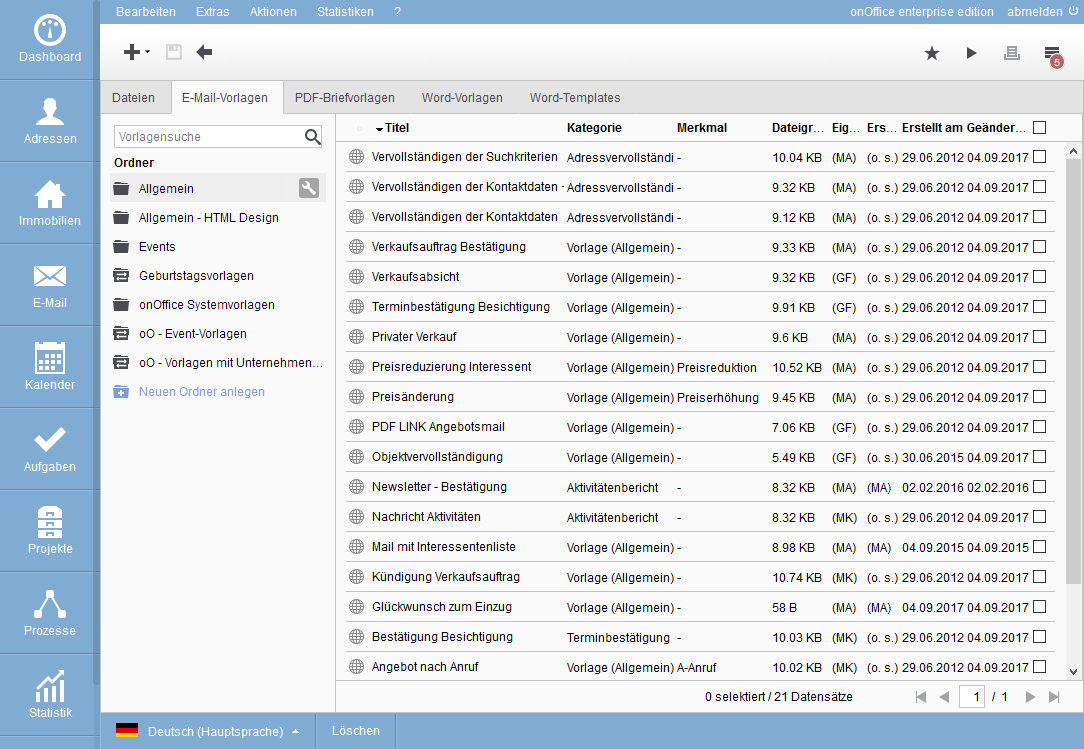You are here: Home / Extras / Templates / Template management / Overview
Templates
Overview
Here is a brief overview of the elements and layout. For the individual template types – and the input of the texts – there are more detailed explanations on separate pages.

In the template management menu Edit >> Templates/Files there are separate tabs for each template type.
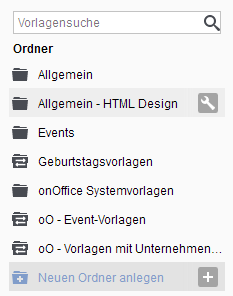
You can organize the templates into folders. The folder-level permissions help with this.
System templates and the continuously extended sample templates can be found in the ready-made folders.
The folder settings etc. are made via the “mouseover icons”, which are only displayed when the mouse pointer is also in the corresponding area.

The templates contained in the folders are listed on the right side of the tab. The columns can be customized in the administration .
The table view also contains the “mouseover icons” for editing ![]() and the settings
and the settings ![]() .
.

Creating templates is done as usual via the plus icon ![]() , which then opens the new unified lightbox. In the lightbox you can select the template type you want to create. The matching fields are displayed accordingly. Of course, the template type of the currently selected tab is preset.
, which then opens the new unified lightbox. In the lightbox you can select the template type you want to create. The matching fields are displayed accordingly. Of course, the template type of the currently selected tab is preset.

Whether folder or template, you can reach the configuration via the mouseover icon with the wrench ![]() . Here you can change the name, hint, rights, etc.
. Here you can change the name, hint, rights, etc.
Using drag’n’drop you can move templates between folders.
The notes that you have stored in the individual templates in the settings will be visible when you select the templates.


 Entry
Entry Dashboard
Dashboard Addresses
Addresses Properties
Properties Email
Email Calender
Calender Tasks
Tasks Acquisition Cockpit
Acquisition Cockpit Audit-proof mail archiving
Audit-proof mail archiving Automatic brochure distribution
Automatic brochure distribution Billing
Billing Groups
Groups Intranet
Intranet Marketing box
Marketing box Multi Property module
Multi Property module Multilingual Module
Multilingual Module onOffice sync
onOffice sync Presentation PDFs
Presentation PDFs Process manager
Process manager Project management
Project management Property value analyses
Property value analyses Request manager
Request manager Showcase TV
Showcase TV Smart site 2.0
Smart site 2.0 Statistic Tab
Statistic Tab Statistics toolbox
Statistics toolbox Success cockpit
Success cockpit Time recording
Time recording Address from clipboard
Address from clipboard Boilerplates
Boilerplates Customer communication
Customer communication External Tools
External Tools Favorite links
Favorite links Formulas and calculating
Formulas and calculating Mass update
Mass update onOffice-MLS
onOffice-MLS Portals
Portals Property import
Property import Quick Access
Quick Access Settings
Settings Templates
Templates Step by step
Step by step