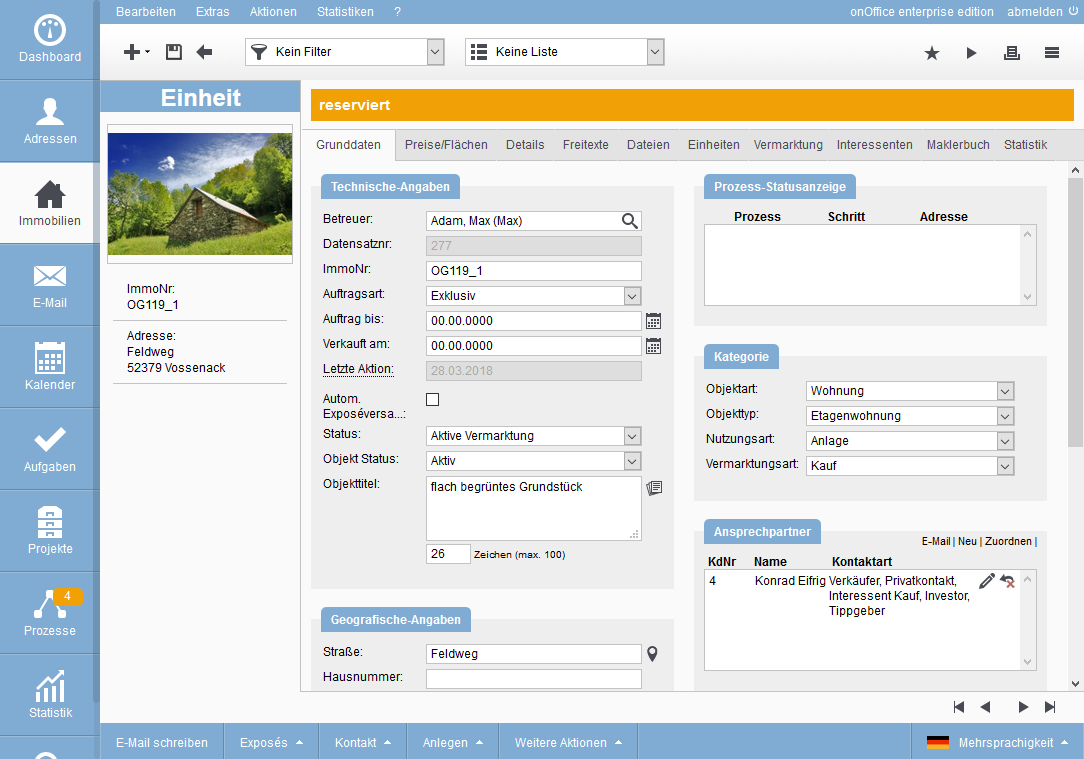You are here: Home / Additional modules / Multi-Object modul / Unit
€
Multi-Object modul
Unit
If a property is created as a unit or assigned to a master property, the master property is displayed in the “master property” category in the basic data and the “Units” tab is added.
For easier differentiation, the property “Unit” is displayed on the left for units in the property details – analogously “master property” in master properties.
We recommend activatingthe “Keyword” field in the “Technical specifications” for the “Multi-property module” in the properties. The keyword could be a project name, for example, and is passed on to newly created units.
The big advantage of this field is that it can be used, for example, in Quicksearch when searching in the ImmoNr. field. In this way, you get a result list that only includes the master property and the units of this “construction project”.
Not only can a unit be assigned in the master property, a master property can also be assigned from within a property – as long as the property is not already a master property. To do this, please call >> master property assignment in the Actions bar. In the following popup you can select the master property.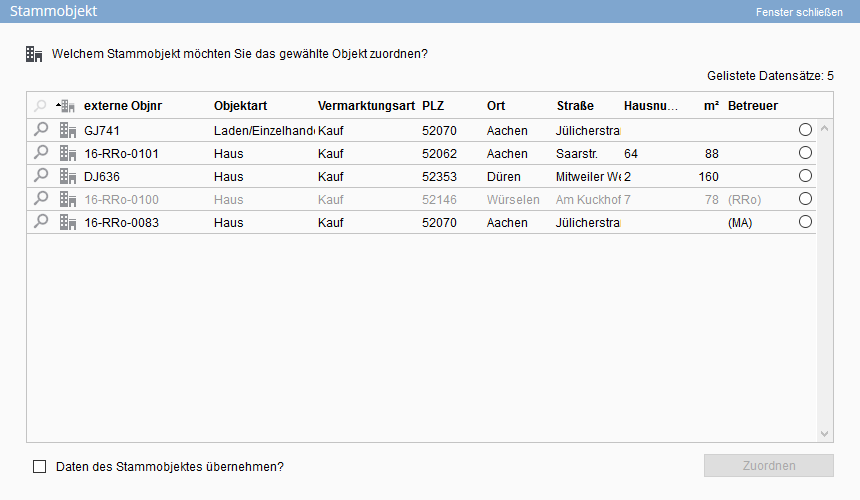
The “Transfer master property data” checkbox transfers the specified data from the master property to the unit.
After clicking on “Assign”, a query appears asking whether the external property number should be adjusted to the scheme for units.
In case the option “Owner of units is identical” is active in the owner box, the owners of the affected units will be replaced by the owners specified in the master property.
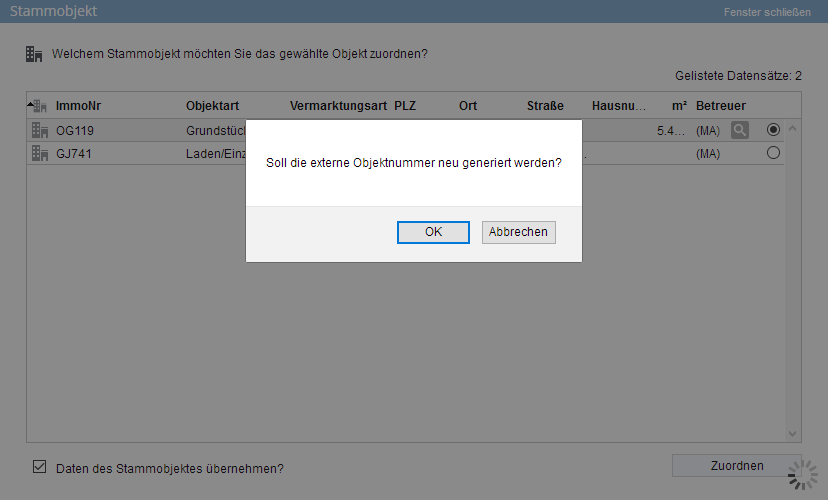
However, in the case of published properties, this is then not changed so as not to lose the link to the property in the portal. You will receive a corresponding message.
The master property is displayed in the Basic data tab in the “master property” category. There you can solve the assignment via the small red X next to its property number. The same goes in the tab “Units”, also there the assignment can be solved via the red X. Of course, the assignment of a unit can also be released again in the master property
The “Units” tab is also displayed in the units themselves. Unlike the master property, however, no units can be added/assigned here and no changes to the values are possible. This can only be done in the master property itself. The Edit pen![]() above the table takes you directly to the “Units” tab in the master property.
above the table takes you directly to the “Units” tab in the master property.
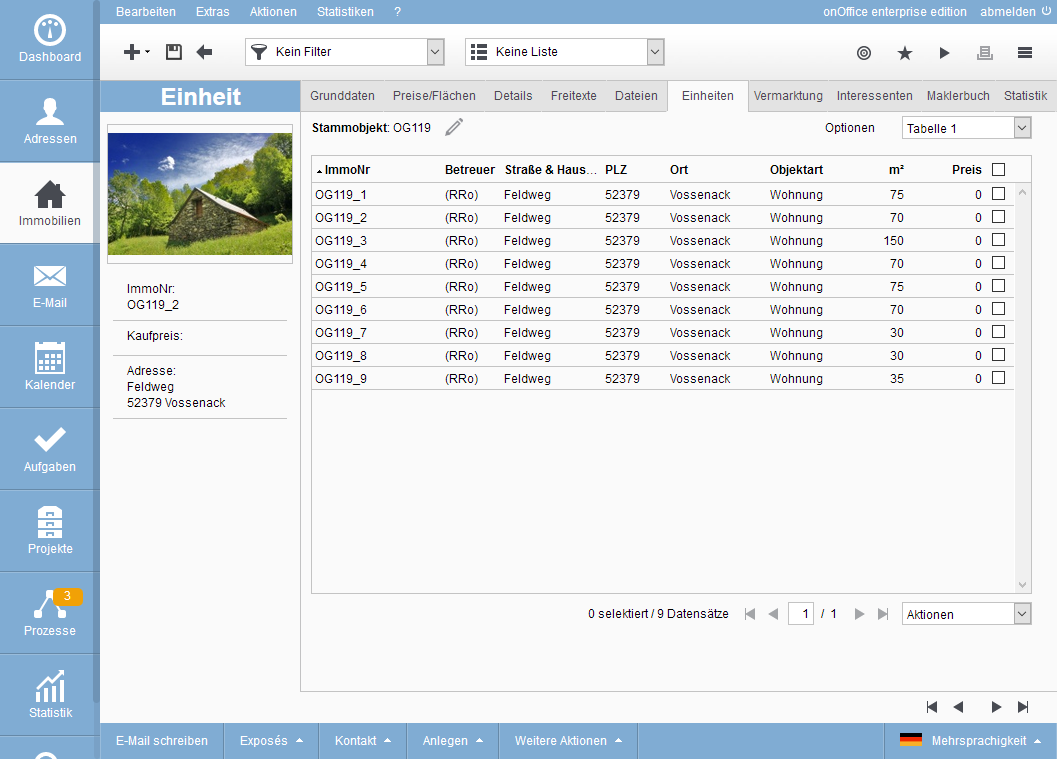
In the unit you can also switch between the table views and the graphical view. Please select the desired view Graphic / Tables top right. Via the “Options” button you can hide / show e.g. archived, sold or marketed units in the lists.
If there are several very similar units, not every unit should always be published in the portal. The master property can be published in the portal as a sample property, but you can also create a unit as a portal sample – e.g. a sample for the attic apartments, one for the corner apartments, one for the other floor apartments and one for the first floor apartments with a garden. For each sample you can insert appropriate images and floor plans and publish them to the portals.
The units inherit their languages from the master property, since no new languages can be created in units. If a new language is created in the master property, it will be created directly in all units. ATTENTION no texts will be translated automatically.
If a property becomes a unit after languages have been created, the languages of the master property will be created in addition or supplementary to the already existing ones.

 Introduction
Introduction Dashboard
Dashboard Addresses
Addresses Properties
Properties Email
Email Calender
Calender Tasks
Tasks Statistic-Kit
Statistic-Kit Statistic-Tab
Statistic-Tab Request manager
Request manager Showcase TV
Showcase TV Acquisition Cockpit
Acquisition Cockpit Marketing box
Marketing box Success cockpit
Success cockpit Process manager
Process manager Groups
Groups onOffice sync
onOffice sync Presentation PDFs
Presentation PDFs Billing
Billing Smart site 2.0
Smart site 2.0 Project management
Project management Time recording
Time recording Property value analyses
Property value analyses Multi-Language-Module
Multi-Language-Module Automatic brochure distribution
Automatic brochure distribution Multi-Object modul
Multi-Object modul Intranet
Intranet Audit-proof mail archiving
Audit-proof mail archiving Favorite links
Favorite links Boilerplates
Boilerplates Property import
Property import onOffice-MLS
onOffice-MLS Portals
Portals Address from clipboard
Address from clipboard Mass update
Mass update Formulas and calculating
Formulas and calculating Quick Access
Quick Access Templates
Templates Settings
Settings Customer communication
Customer communication External Tools
External Tools Step by step
Step by step