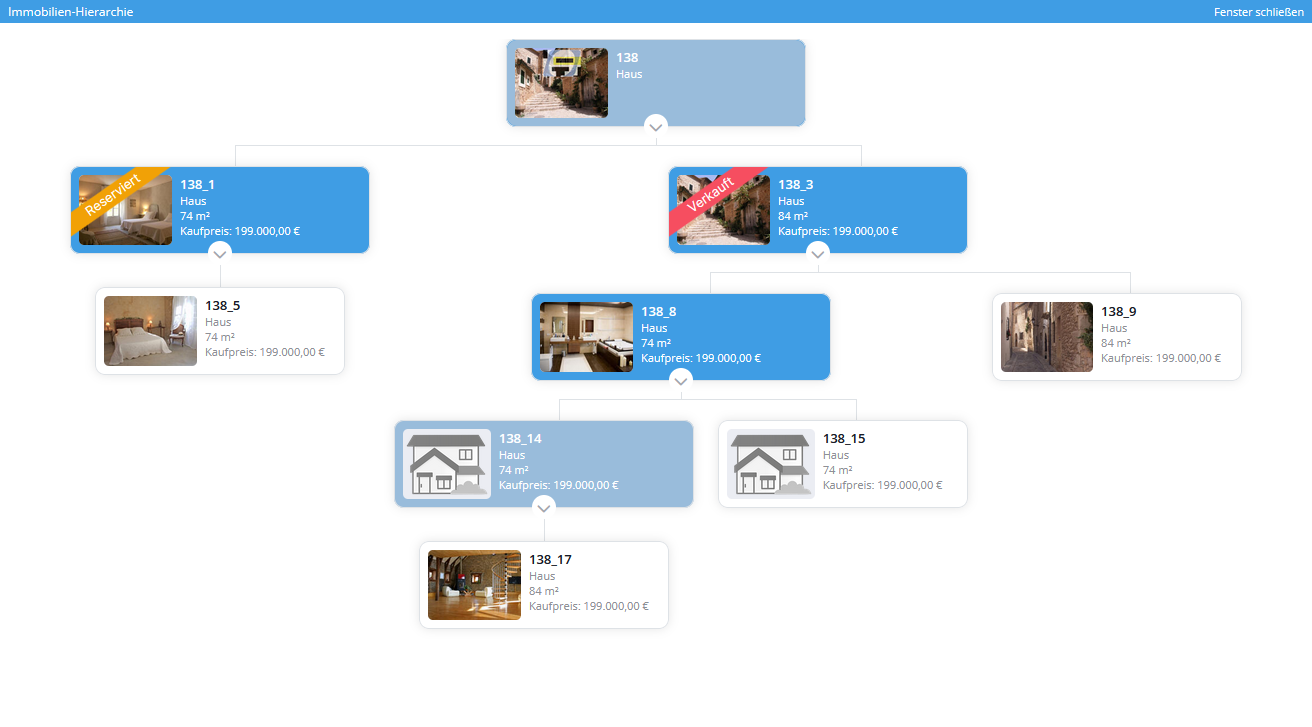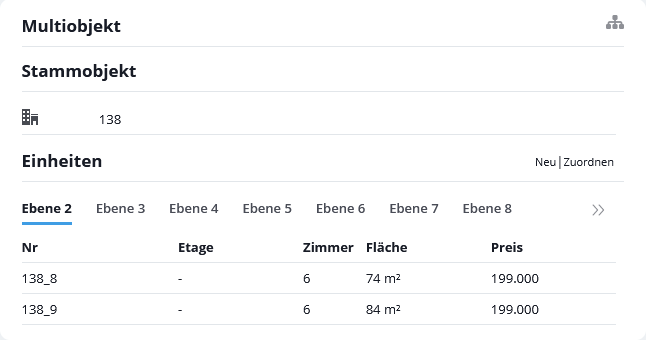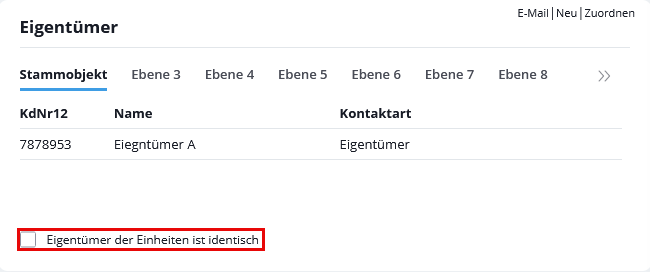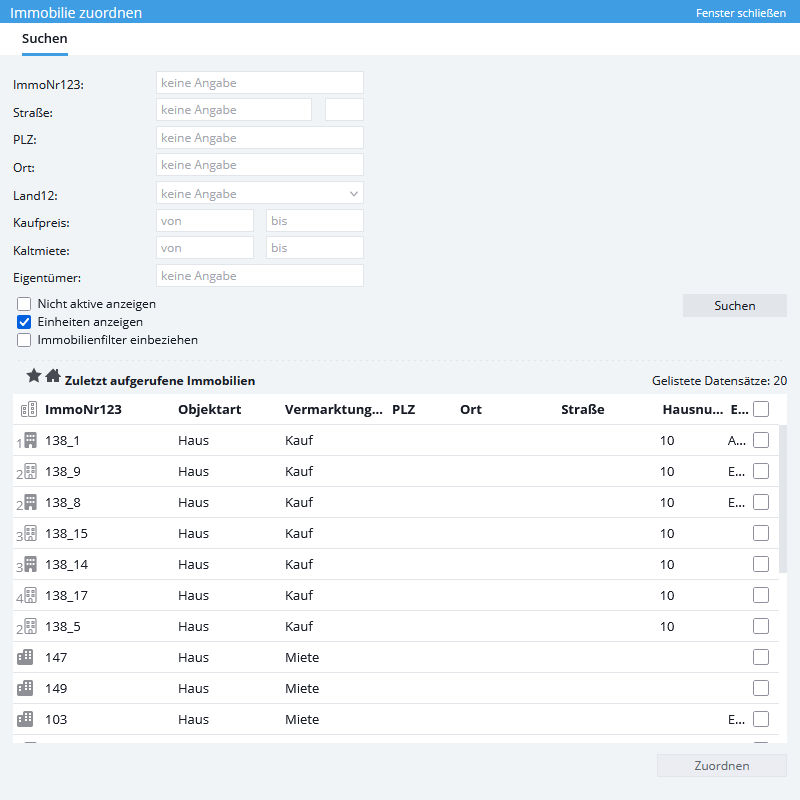You are here: Home / Additional modules / Multi-Object modul / Property hierarchy
€
Multi-Object modul
Property hierarchy
With the latest extension of the multi-property module, entire business parks, vacation property parks or shopping centers can be mapped in one property. This is made possible by extending the unit levels to up to 10 levels including the master property.
Inhaltsverzeichnis
Further levels
In order to record further levels in a master property, it is possible to make units into hybrid properties and to additionally provide these with the checkbox master property. This makes it possible to assign units to this property. Additional units can be added as usual via the multi-object box or the Units tab.
As already known from the address hierarchy, the other levels can also be displayed visually in the multi-object module. The visualized tree structure can be called up in each property via the info bar under the title screen at . In addition, the tree structure can be opened via the “Multi-object” box using the same icon .
Multi-object box
The multi-object box is a combination of the previous units and master property boxes. Depending on which property you are in, the units and/or the master property are displayed. In the master properties, you can also use the level tabs to see which units are in the selected levels.
Owner / Buyer / Tenant
You already have an overview of the various people/companies associated with the property via the boxes in the normal property. By expanding the boxes, you can switch between the levels and see directly who, for example, the various buyers of the properties on level 3 of the property hierarchy are.
Option “Owner of the units is identical”
If the entire property hierarchy or entire branches are to have the same owner, this option can be set in the respective master property of the property hierarchy or branch. The option is inherited by all subordinate master properties. By setting the option, the owners of the property are inherited by all subordinate property. Existing owners in these properties are deleted!
The option can be deactivated again for individual properties. In this case, the deactivation is not inherited downwards.
Allocation of properties
In the multi-object module, it has always been possible to add one or more properties to a master property. You can now also link master properties to units via the link pop-up, even if they have several levels. You can also link entire “branches” within the same property hierarchy from property A to property B.
Which properties cannot be allocated
master properties that are located directly above the master property cannot be linked to the currently open master property.
It is also not possible to assign complete “branches” that have been assigned via the 10th level. Level, these are rejected during linking and must first be shortened by you to such an extent that the 10th level is reached. Level is not exceeded.
Generation of the external property number
The external object number can be configured in Basic settings >> General >> External property number settings. The external property number is then incremented when units are created.
Example: master property 138 then receives the units 138_1 and 138_2.
Additional levels does not mean that _1 is also appended. The properties of a master property are simply incremented. The level is not visualized via the external property number.
Visualization of the level depth
Property
To visualize the levels, a property icon with a number is displayed under the title image of a property that is in a property hierarchy. The different icons are used for master properties ![]() and for units
and for units ![]() .
.
Top-level master properties do not have a number on the icon and are displayed with .
Propertylists
In the main list of properties as well as in the other property lists, the “Master property” column can be configured via Administration >> Lists/Forms >> Configuration of: Lists >> Module: Properties >> Add selection to a list. The “master property” column is located in the category: Available fields – Advanced.
If the column has been added, the master properties and units are displayed as in the info bar with the icon in the column.
Top-level master properties do not have a number on the icon and are displayed with .

 Introduction
Introduction Dashboard
Dashboard Addresses
Addresses Properties
Properties Email
Email Calender
Calender Tasks
Tasks Acquisition Cockpit
Acquisition Cockpit Audit-proof mail archiving
Audit-proof mail archiving Automatic brochure distribution
Automatic brochure distribution Billing
Billing Groups
Groups Intranet
Intranet Marketing box
Marketing box Multi Property module
Multi Property module Multilingual Module
Multilingual Module onOffice sync
onOffice sync Presentation PDFs
Presentation PDFs Process manager
Process manager Project management
Project management Property value analyses
Property value analyses Request manager
Request manager Showcase TV
Showcase TV Smart site 2.0
Smart site 2.0 Statistic Tab
Statistic Tab Statistics toolbox
Statistics toolbox Success cockpit
Success cockpit Time recording
Time recording Address from clipboard
Address from clipboard Boilerplates
Boilerplates Customer communication
Customer communication External Tools
External Tools Favorite links
Favorite links Formulas and calculating
Formulas and calculating Mass update
Mass update onOffice-MLS
onOffice-MLS Portals
Portals Property import
Property import Quick Access
Quick Access Settings
Settings Templates
Templates Step by step
Step by step