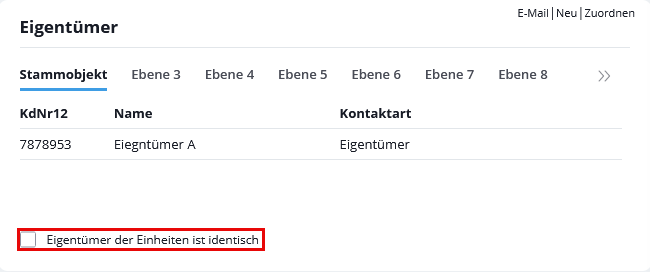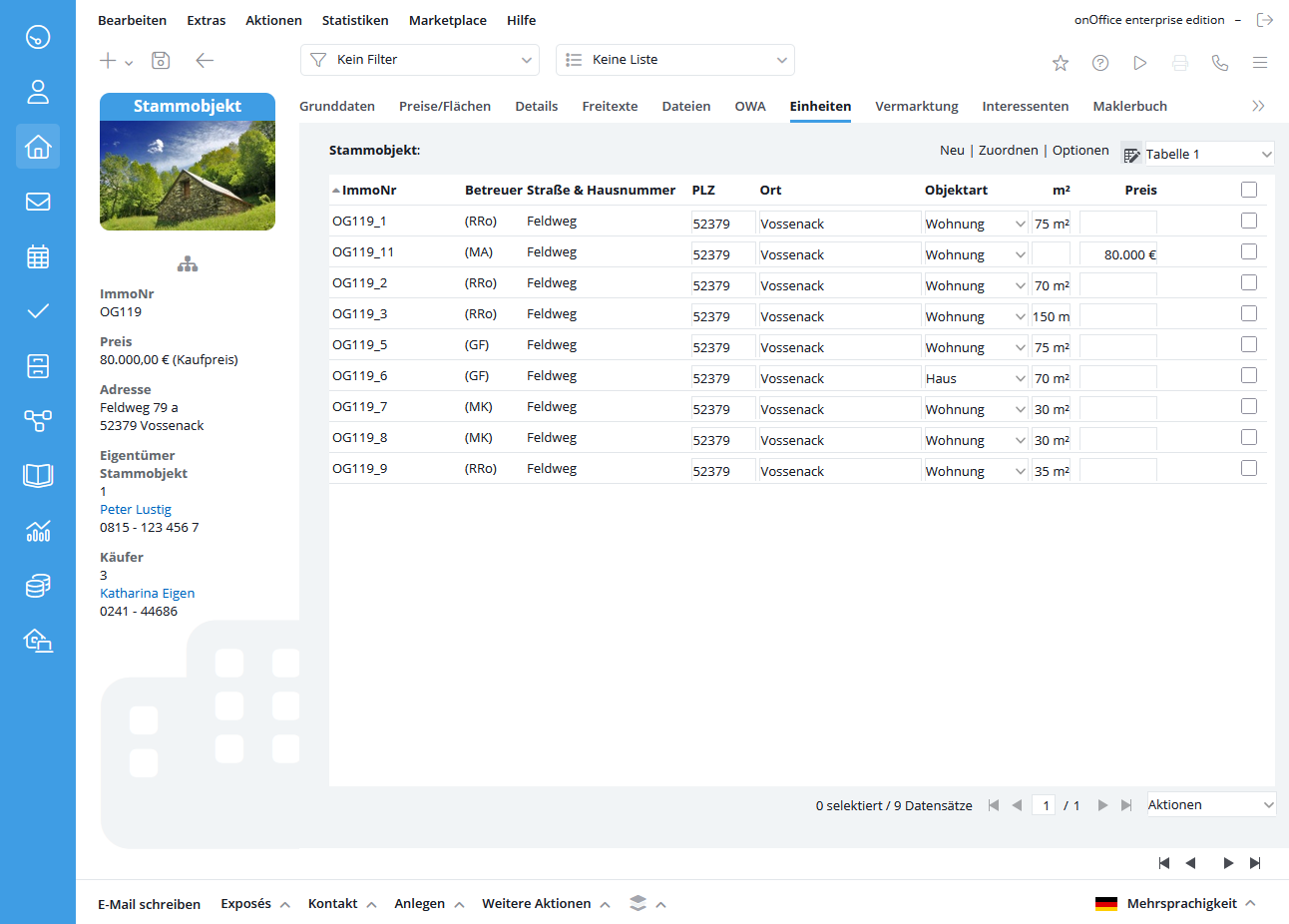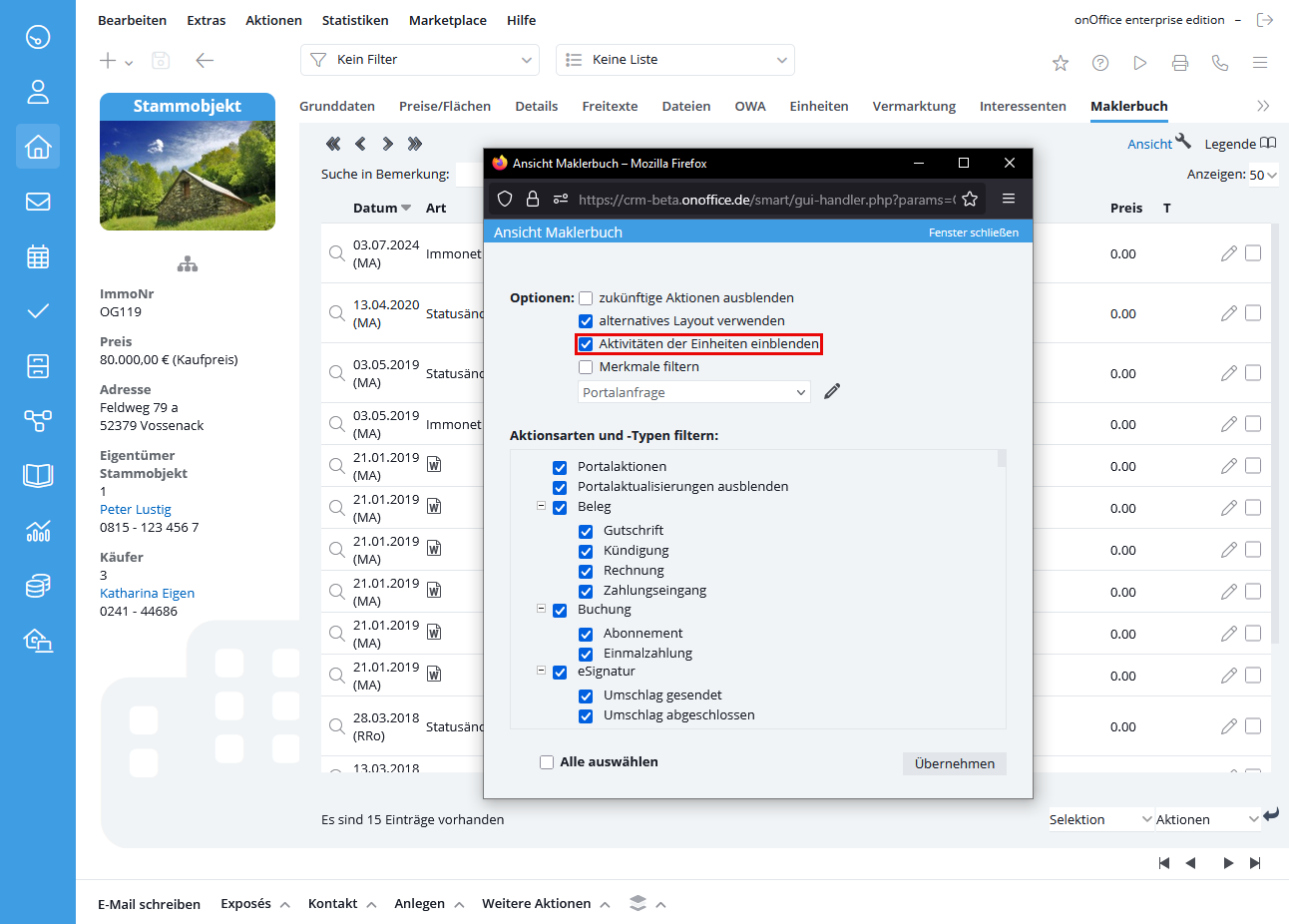You are here: Home / Additional modules / Multi Property Module / master property
€
Multi Property Module
master property
Master property is created once as a property for the entire complex – or a part of the complex. A part could be e.g. 10 floors in an office complex, one floor or wing of a mall, or a group of similar holiday homes.
The master property is provided with the contact and all images, free texts and properties, which are the same for all units. The master property is a kind of template for the creation of the units and passes on this data to the new units.
We recommend to activate the field “Keyword” in the “Technical Specifications” of the “Multi-property Module” in the properties. The keyword could be a project name, for example, and is passed on to newly created units.
The big advantage of this field is that it can be used, for example, in Quicksearch when searching in the ImmoNr. field. In this way, you get a result list that only includes the master property and the units of this “construction project”.
You can publish the master property in the property portals, but they treat it as a normal property. The relationship to the individual units is lost. There are special forms such as the IS24 new building project , which can be published as an “attachment”.
A property becomes a master property by checking the “master property” option on the basic data in the “Technical data” category. This can be set at any time as long as the total number of levels does not exceed 10 for master properties with several levels. However, the checkmark can only be removed if the master property no longer has any units.
There is an explanation here for master properties with multiple levels.
For easier differentiation, the property “master property” is displayed in the property details on the left for master properties – analogous to “Unit” in units. In the master properties, the property details and the area of the navigation bar are also highlighted.
To manage the associated units, an overview list of the associated units is displayed in the basic data of the master property and the Units tab is added.
Tab Basic data
Multi-object box
The multi-object box is a combination of the previous units and master property boxes. Depending on which property you are in, the units and/or the master property are displayed. In the master properties, you can also use the level tabs to see which units are in the selected levels.
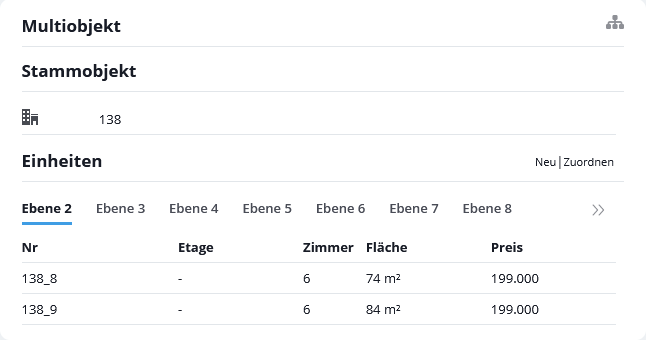
Which properties a master property passes on to its units is explained in Creating / Detaching Units.
Owner / Buyer / Tenant
You already have an overview of the various people/companies associated with the property via the boxes in the normal property. By expanding the boxes, you can switch between the levels and see directly who, for example, the various buyers of the properties on level 3 of the property hierarchy are.
The external property number of the units is displayed and can be opened by clicking on the hover icon .
You can open the associated address as usual by clicking on the edit icon . To create a work list, the displayed contact records are used.
Only contacts to which you have read permission are displayed in the categories. If you do not have read access to the corresponding unit, the contact is not displayed either.
If you want to distribute the owner from the master property to all units, click on the “Owner of the units is identical” checkbox under the list of owners. After confirmation of the message, the owners in all units will be dissolved and replaced by the owners of the master property.
Tab Units
This tab appears in master properties and in units. It contains lists – or a graphical overview – of all units of the master property. Via the “Options” button you can hide / show e.g. archived, sold or marketed units in the lists. Adding / creating new units is also possible. Please select the desired view Graphic / Tables top right.
Tables (editable)
There are 2 table list views, these can be configured centrally in the administration . Fields that are not visible in a unit via the field filter are grayed out. Columns that are without fields in the table are not displayed at all. Therefore, the table may look different depending on the type of property / kind of property of the master property and unit.
The data of the units can be changed via the edit![]() icon. After saving, the data is entered in the units and the list view is updated. You cannot change fields for which a formula has been stored .
icon. After saving, the data is entered in the units and the list view is updated. You cannot change fields for which a formula has been stored .
Further changes can be made using the “Distribute values” action. You can switch to the unit via the edit symbol ![]() .
.
Graphical view
To get an overview of the distribution of units in larger properties, you can call up the graphical view. The individual floors are displayed with the units and their most important data. Rented / sold units are highlighted in red, all others in green.
Agent’s log
Another advantage is the overview of all agent’s log entries of the units in the master property. To do this, check the box “Show unit activities” in the master property in the agent’s log view settings. The entries of the units appear grey, entries directly stored in the master property appear black.
Statistics
You need the user right to see the property / contact statistics and please note that not every version of onOffice enterprise edition contains the property / contact statistics.
On the tab Statistics of a master property, the statistical data of the master property and the units are displayed. It is not yet possible to display the statistical data without units. How to set up the tab Statistics you can seehere.
Filtering by units
You can also filter master properties according to their units. You can create a filter in the property list that displays only the units of a specific master property. To do this, double-click on the filter criterion Units of master property, which opens a selector in the filter area in which the master properties are displayed. If the desired master property is not yet listed, you can search for it. If you want to search for units of several master properties you have to filter several times and link these filters with Or. You can find outhow to set up a property filter here.
Multilingualism
If you use the multi-property module and the multi-language module, you can create the master property in additional languages. If you add a language to the master property, this language is automatically created in the linked units.
ATTENTION Texts are not translated automatically.
If you link new properties to the master property, the languages of the master property are created directly in the master property. If the property already had languages which are not set in the master property, these remain in this unit, the languages of the master property are created additionally.

 Entry
Entry Dashboard
Dashboard Contacts
Contacts Properties
Properties Email
Email Calendar
Calendar Tasks
Tasks Acquisition Cockpit
Acquisition Cockpit Audit-proof mail archiving
Audit-proof mail archiving Automatic brochure dispatch
Automatic brochure dispatch Billing
Billing Groups
Groups Intranet
Intranet Marketing Box
Marketing Box Multi Property module
Multi Property module Multilingual Module
Multilingual Module onOffice sync
onOffice sync Presentation PDFs
Presentation PDFs Process manager
Process manager Project Management
Project Management Property value analyses
Property value analyses Enquiry Manager
Enquiry Manager Showcase TV
Showcase TV Smart site 2.0
Smart site 2.0 Statistic Tab
Statistic Tab Statistics toolbox
Statistics toolbox Success Cockpit
Success Cockpit Time Tracking
Time Tracking Address from clipboard
Address from clipboard Text block
Text block Customer communication
Customer communication External Tools
External Tools Favorite links
Favorite links Calculating with formulas
Calculating with formulas Mass update
Mass update onOffice-MLS
onOffice-MLS Portals
Portals Property import
Property import Quick Access
Quick Access Settings
Settings Templates
Templates Step by step
Step by step