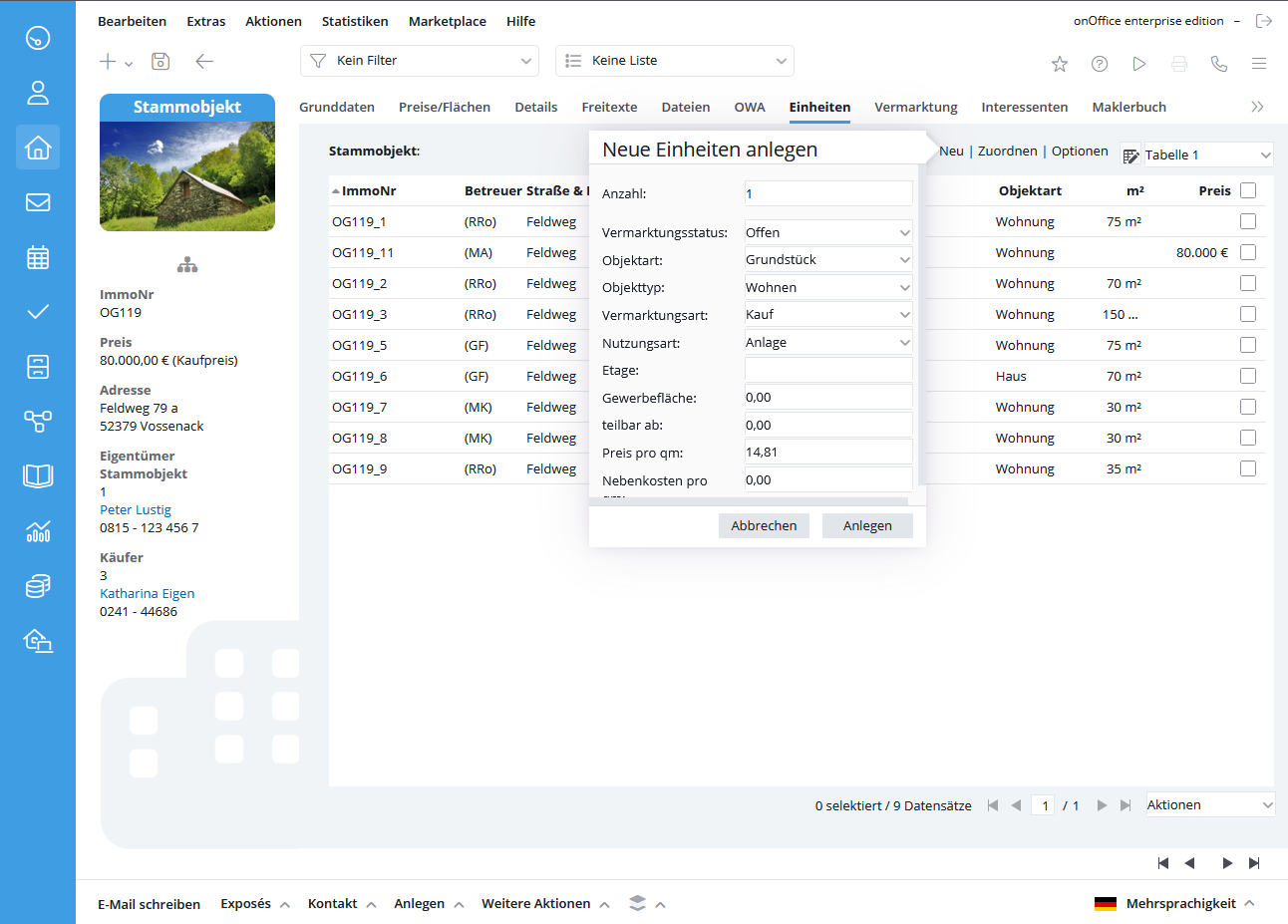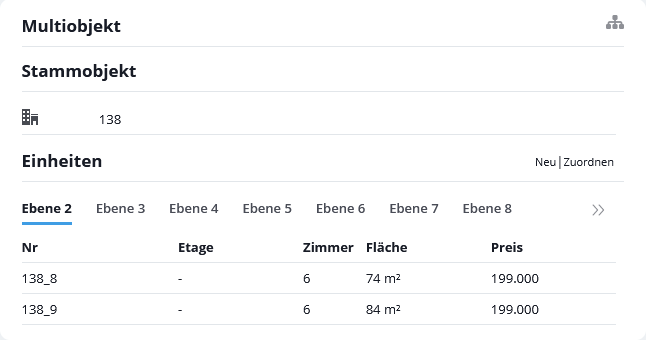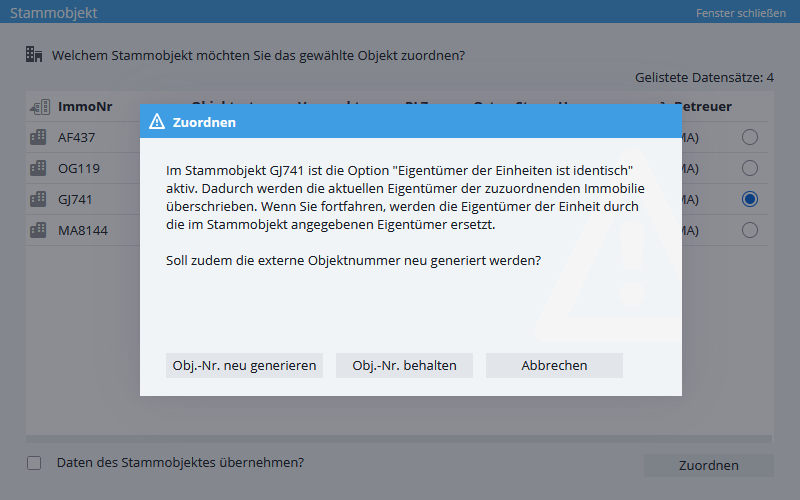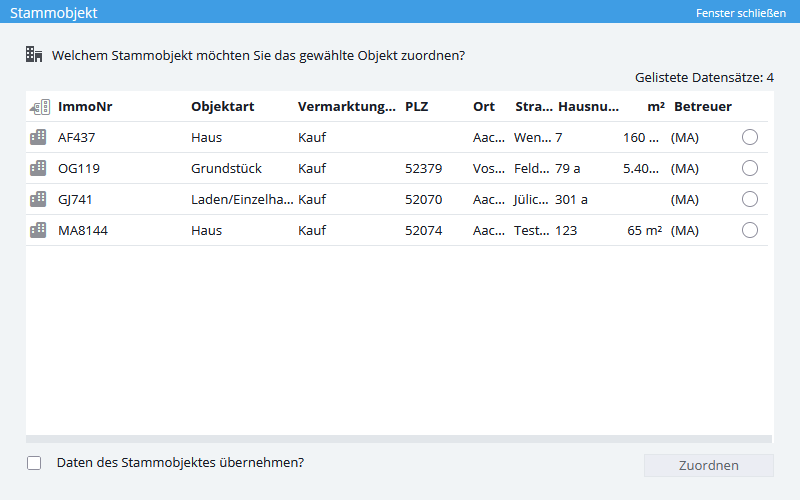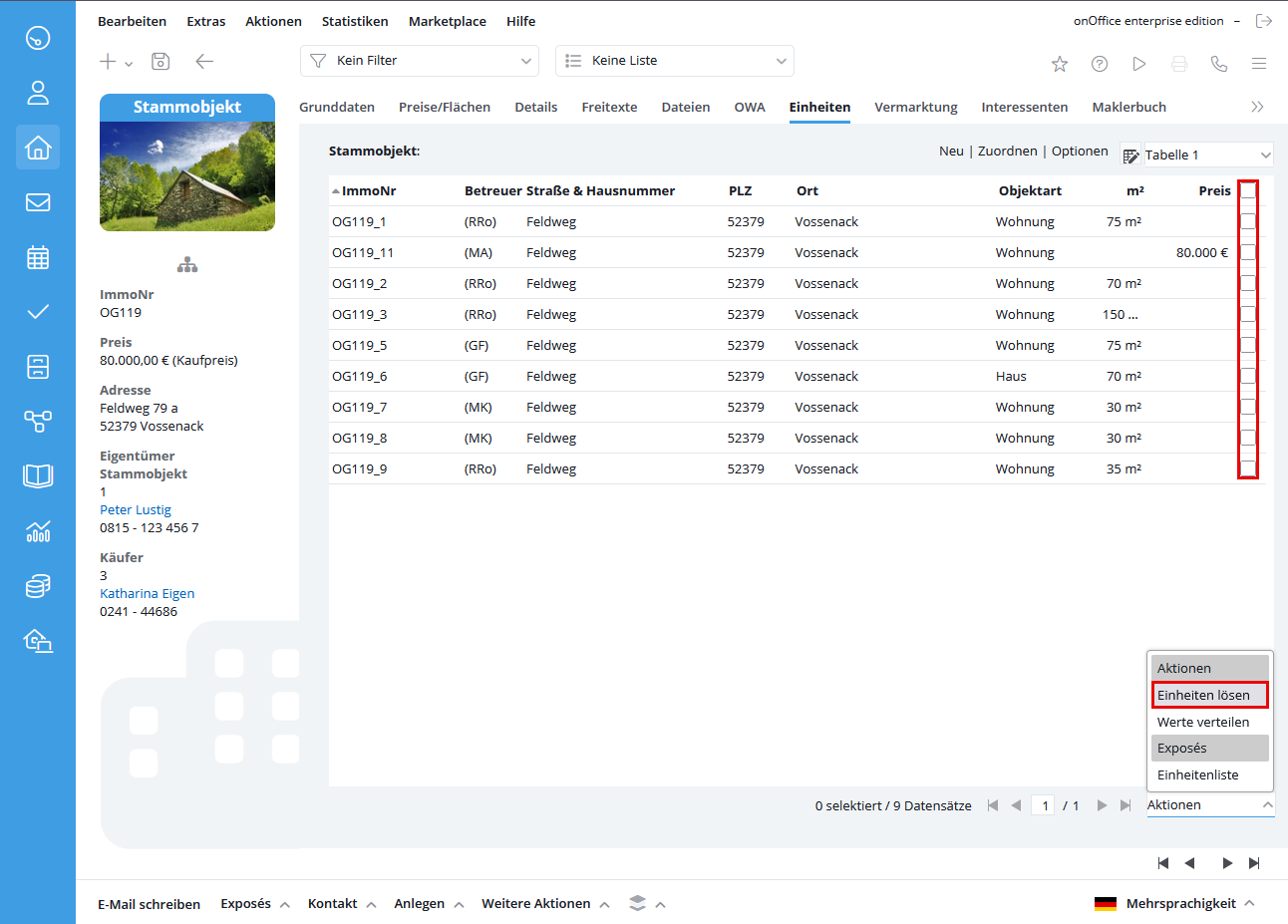You are here: Home / Additional modules / Multi-Object modul / master property / Create / solve units
€
Multi-Object modul
Create / solve units
Create units
There are several ways to create units. You can create multiple units from the master property via the popover on the ‘Units’ tab using the New button. Here you can create a maximum of 20 units at the same time. These units are created with the values from the popover – in addition to those passed to the unit from the master property.
If you use the Multilingual module, the languages from the master property are taken into account when creating. The units are created with the main language and all secondary languages of the master property.
The following properties can be adopted and are preset in the administration (SV column for properties):
- Marketing status
- Type of property
- Kind of property
- Type of commercialization
- Type of use
- Floor
- Commercial area
- divisible from
- Price per sqm
- Service charges per sqm
Another way to create a new unit is in the master property on the “Basic data” tab via the “Multi-object” category. The “New” button opens the dialog for creating a property. There are already fields prefilled with data of the master property. You can customize it (type of property / kind of property), floor etc. and then save it. After that you will be in the property record of the unit.
Depending on whether you want to create several units at once – tab “Units” – or whether you want to adjust the units in detail – tab “Basic data”, select the appropriate place to “re-create” the units.
Transfer data from the master property to the units
You can also define via the administration which data from the master property will be transferred to the unit – column “SV”. These are always passed on, the details of the Create popover for units are only additionally assigned when the popover is used. Please note that some fields from the administration are not suitable for transfer to units and cannot be activated. For example, all price fields for transfer from the master property are unchecked in the administration. If you still want to transfer these fields to the units, they can be released in the administration.
Assign units
Not only can units be newly created, but existing property can also be assigned as a unit to a master property.
In the master property, this is identical for the “Basic data” and “Units” tab. Via the link/button “Assign” you open the dialog for assigning properties.
You can search for properties here and then select several from the list of results and assign them directly.
In all cases, you can change the external property number in the process and have it adjusted to the “numbering scheme” of the master property. However, this is only possible as long as the property (unit) is not already published in a portal. In that case it will be added without changing the external property number, the counter will take this case into account.
In case the option “Owner of units is identical” is active in the owner box, the owners of the affected units will be replaced by the owners specified in the master property.
You can also assign an individual property directly to a master property. To do this, please select >> master property assignment in the Actions bar and find the desired master property.
The “Transfer master property data” checkbox transfers the specified data from the master property to the unit.
The external property number is “inherited”, i.e. a counter is appended to the property number of the master property. In the basic settings you set the counter. When assigning, you will be asked if the external property number should be changed, but for published properties it will not be changed then, in order not to lose the connection to the property in the portal. You will receive a corresponding message and you can still change it after removing it from the portal if necessary.
A special case is the creation of very many units by means of a table via CSV import. Here, the property properties are recorded in a table and then the individual properties are created collectively via the CSV import. These properties are then assigned as a unit in the master property. The external property number is reassigned so that it corresponds to the desired pattern.
Solve units
Units can also be detached from the master property. In the master property, you can tick the desired units in the list of units and delete them using the actions dropdown.
You can also do this in the unit itself, but you can only solve the unit you are currently in.

 Introduction
Introduction Dashboard
Dashboard Addresses
Addresses Properties
Properties Email
Email Calender
Calender Tasks
Tasks Acquisition Cockpit
Acquisition Cockpit Audit-proof mail archiving
Audit-proof mail archiving Automatic brochure distribution
Automatic brochure distribution Billing
Billing Groups
Groups Intranet
Intranet Marketing box
Marketing box Multi Property module
Multi Property module Multilingual Module
Multilingual Module onOffice sync
onOffice sync Presentation PDFs
Presentation PDFs Process manager
Process manager Project management
Project management Property value analyses
Property value analyses Request manager
Request manager Showcase TV
Showcase TV Smart site 2.0
Smart site 2.0 Statistic Tab
Statistic Tab Statistics toolbox
Statistics toolbox Success cockpit
Success cockpit Time recording
Time recording Address from clipboard
Address from clipboard Boilerplates
Boilerplates Customer communication
Customer communication External Tools
External Tools Favorite links
Favorite links Formulas and calculating
Formulas and calculating Mass update
Mass update onOffice-MLS
onOffice-MLS Portals
Portals Property import
Property import Quick Access
Quick Access Settings
Settings Templates
Templates Step by step
Step by step