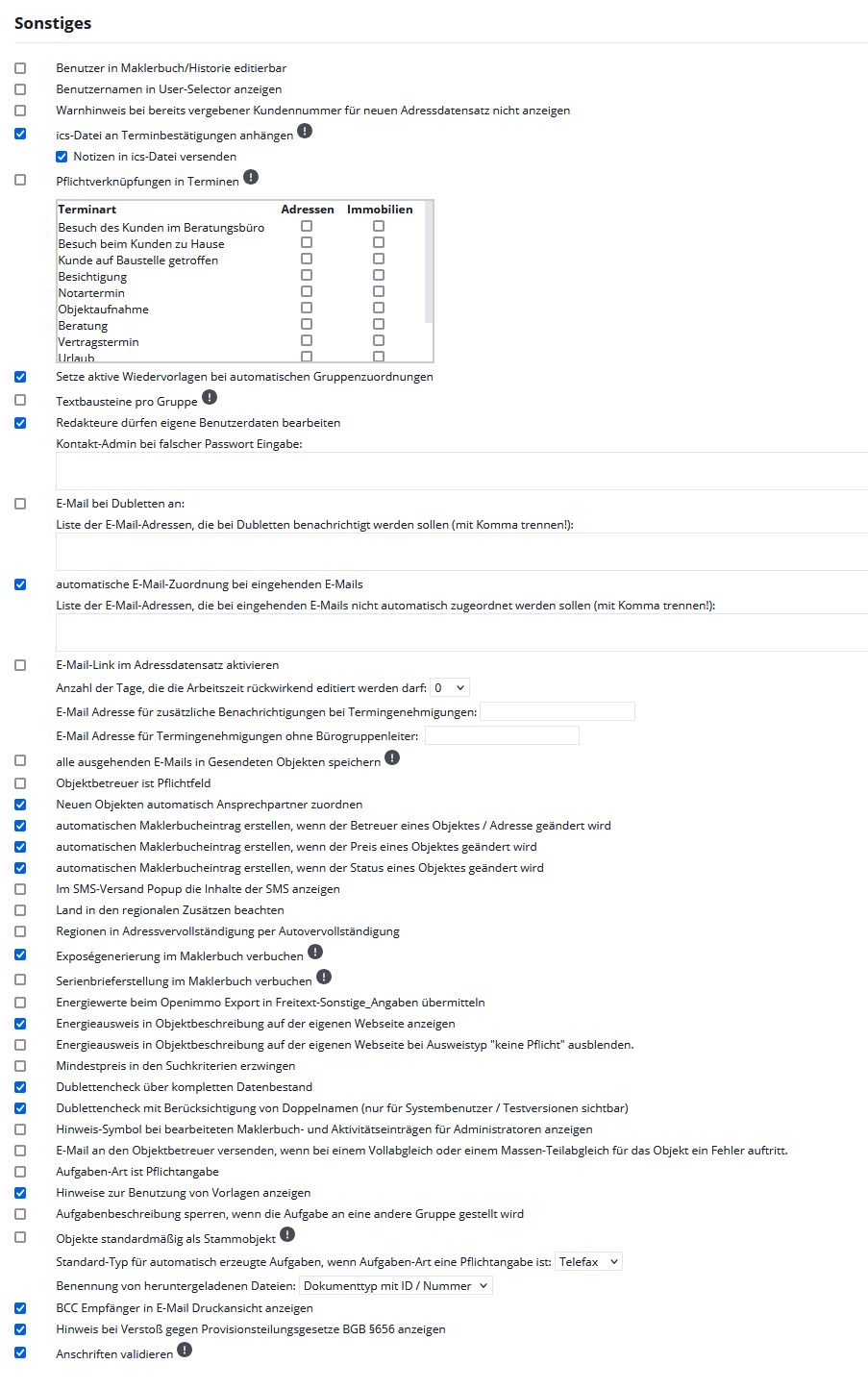You are here: Home / Extras / Settings / Basic settings / Other

Settings
Other
Under the “Other” tab, you activate various functions that are beneficial for your individual way of working.
Inhaltsverzeichnis
- User editable in agent’s log:
- Show user names in user selector
- Do not display warning if customer number is already assigned for new address record:
- attach ics file to appointment confirmation:
- Mandatory links in appointments:
- Send notes in ics file:
- Set active resubmissions for automatic group assignments:
- Text modules per group:
- Editors are allowed to edit their own user data:
- Contact admin on incorrect password entry:
- Emails in case of duplicates:
- Automatic email assignment for incoming emails:
- Save all outgoing emails to sent properties:
- Enable email link in address record:
- Number of days that the working time may be edited retroactively:
- Email address for additional notification on appointment approvals:
- Email address for appointment approvals without office group leader:
- Property supervisor is mandatory field:
- Automatically assign contact persons to new properties:
- Create automatic agent’s log entries when caretaker of a property / address is changed:
- Create automatic agent’s log entry when the price of a property is changed:
- Create automatic agent’s log entry when the status of an property is changed:
- Show the content of the SMS in the SMS send popup:
- Note country in the regional additions:
- Regions in address completion by auto-completion:
- Record brochure generation in the agent’s log:
- Post form letter creation in the agent’s log:
- Transmit energy values in Openimmo export in free text-Other data:
- Show energy certificate in property description on your own website:
- Hide the energy certificate in the property description on your own website if the certificate type is “no obligation”:
- Force minimum price in the search criteria:
- Duplicate check over complete database:
- Show hint icon on edited agent’s log and activity entries for administrators:
- Send email to the property supervisor if an error occurs during a full adjustment or a partial mass adjustment for the property:
- Task type is mandatory:
- Property as a master property by default:
- Default type for automatically generated tasks, if task type is a mandatory specification:
- Naming of downloaded files:
- Show BCC recipients in email print view:
- Notice of violation of commission sharing laws BGB §656 enzeigen
- Validate addresses:
User editable in agent’s log:
After an entry in the agent’s log or in the activities, the user abbreviation of the individual users can be changed.
Show user names in user selector
The user name is displayed in the user selector. This excludes the search for users in the quicksearch for Messenger and the search in Messenger itself.
Do not display warning if customer number is already assigned for new address record:
If a customer number is assigned twice, a warning message appears.
attach ics file to appointment confirmation:
When sending an appointment confirmation, the ics file is attached and can be imported.
Mandatory links in appointments:
Send notes in ics file:
When sending an appointment confirmation, the note (field from the appointment), if the option is active, is included in the ics file.
Set active resubmissions for automatic group assignments:
For example, you have formed user groups that each handle specific postal code areas? Members automatically receive group-specific assigned resubmissions.
Text modules per group:
Text modules that are created in the group are only accessible to the group.
Editors are allowed to edit their own user data:
Your users can modify their data in the “Basic data” and “General” tabs.
Contact admin on incorrect password entry:
Here you can enter a text that will be displayed if the password is entered incorrectly more than once. The text should contain the contact details of the administrator.
Emails in case of duplicates:
Email addresses can be specified here, which will be informed as soon as a duplicate is created.
Automatic email assignment for incoming emails:
Here you can specify email addresses for which no address record mapping is performed. Thus, the email will not appear there in the activities.
Save all outgoing emails to sent properties:
If this option is enabled, all emails will be saved in the Sent Items folder.
Enable email link in address record:
If you have activated this function, the hyperlink to the external email client, such as Outlook, is stored behind the email label.
Number of days that the working time may be edited retroactively:
If you have the additional module of the working time recording for your users, you can set here how many days the working time can be re-edited.
Email address for additional notification on appointment approvals:
Here you can enter an email address, which will be additionally informed in case of an appointment approval.
Email address for appointment approvals without office group leader:
Here you can specify an email address to which the appointment approval will be sent if there is no office group leader.
Property supervisor is mandatory field:
If you check this box, the supervisor must be entered for an property.
Automatically assign contact persons to new properties:
If checked, a contact person is automatically assigned to a property. However, only if the broker address record is linked under the corresponding user.
Create automatic agent’s log entries when caretaker of a property / address is changed:
Automatic agent’s log entries are created here when the caretaker of a property / address is changed.
Create automatic agent’s log entry when the price of a property is changed:
Here, automatic agent’s log entries are created when the price of a property changes.
Create automatic agent’s log entry when the status of an property is changed:
Automatic agent’s log entries are created here when the status of an address record or property is changed.
Show the content of the SMS in the SMS send popup:
If the box is checked, the contents and further details of the SMS sent are displayed under “Statistics >> SMS dispatch”.
Note country in the regional additions:
If a country is set for a property, you can select only regions of the set country in the regional addition.
Regions in address completion by auto-completion:
If search criteria are also queried in the address completion and the‘regional addition‘ is active, the auto-completion for the ‘regional addition’ can be activated here. So, if the interested party has typed the first 2 letters, the system suggests suitable data from the list of stored regions.
Record brochure generation in the agent’s log:
If this option is enabled, the “Do not create agent’s log entries” option cannot be used for serial emailings.
Post form letter creation in the agent’s log:
If this option is activated, it is no longer possible to use the “do not generate” option for activities / agent’s log entries in form letters.
Transmit energy values in Openimmo export in free text-Other data:
In the event that a portal does not support the transmission of energy consumption characteristic values, it is generally possible to specify here whether the energy consumption data is to be transmitted at the beginning of the ‘Other information’ free text field. This setting applies to all portals that support the openImmo interface and also display the description texts for the properties. The values are always transferred to ImmobilienScout24.
Show energy certificate in property description on your own website:
If you have a website from onOffice, the energy certificate data is displayed by default in the property description. If you do not want this, you can deactivate or reactivate the display here.
Hide the energy certificate in the property description on your own website if the certificate type is “no obligation”:
Force minimum price in the search criteria:
If you want to set a minimum price, you can click this checkbox to set a minimum price for cold rent or purchase price in the search criteria. The prerequisite is that you have set the Cold rent and Purchase price fields as mandatory fields in the Administration under the Search criteria tab.
Duplicate check over complete database:
This extends the duplicate check to addresses to which you do not have read permission. You cannot see or change these additional addresses, you can only request access to the address. Details can be found in the duplicate check.
Show hint icon on edited agent’s log and activity entries for administrators:
If a check mark is set here, changed activities or agent’s log entries for administrators will be marked with an icon.
Send email to the property supervisor if an error occurs during a full adjustment or a partial mass adjustment for the property:
If the check mark is set, the property supervisor is informed by email about errors during a full adjustment or a partial mass adjustment of his properties.
Task type is mandatory:
Here you specify whether a task type must be set.
Property as a master property by default:
This right is displayed only when the Multi-Property-Module is active. If this right is activated, all new properties are created as master properties.
Default type for automatically generated tasks, if task type is a mandatory specification:
Here you can set a default type for newly created tasks.
Naming of downloaded files:
Here you can specify how the name of the file is composed or whether the original file name is downloaded.
Show BCC recipients in email print view:
When this field is activated, the BCC recipient is displayed in the print view of an email. Otherwise, it is omitted.
Notice of violation of commission sharing laws BGB §656 enzeigen
In the event of a violation of the law, a notice will be displayed when the respective property is saved.
Validate addresses:
If this setting is active, valid addresses are displayed via a green pin icon next to the zip code or postcode/city field. If the validation fails, the icon is red.

 Entry
Entry Dashboard
Dashboard Contacts
Contacts Properties
Properties Email
Email Calendar
Calendar Tasks
Tasks Acquisition Cockpit
Acquisition Cockpit Audit-proof mail archiving
Audit-proof mail archiving Automatic brochure dispatch
Automatic brochure dispatch Billing
Billing Groups
Groups Intranet
Intranet Marketing Box
Marketing Box Multi Property module
Multi Property module Multilingual Module
Multilingual Module onOffice sync
onOffice sync Presentation PDFs
Presentation PDFs Process manager
Process manager Project Management
Project Management Property value analyses
Property value analyses Enquiry Manager
Enquiry Manager Showcase TV
Showcase TV Smart site 2.0
Smart site 2.0 Statistic Tab
Statistic Tab Statistics toolbox
Statistics toolbox Success Cockpit
Success Cockpit Time Tracking
Time Tracking Address from clipboard
Address from clipboard Text block
Text block Customer communication
Customer communication External Tools
External Tools Favorite links
Favorite links Calculating with formulas
Calculating with formulas Mass update
Mass update onOffice-MLS
onOffice-MLS Portals
Portals Property import
Property import Quick Access
Quick Access Settings
Settings Templates
Templates Step by step
Step by step