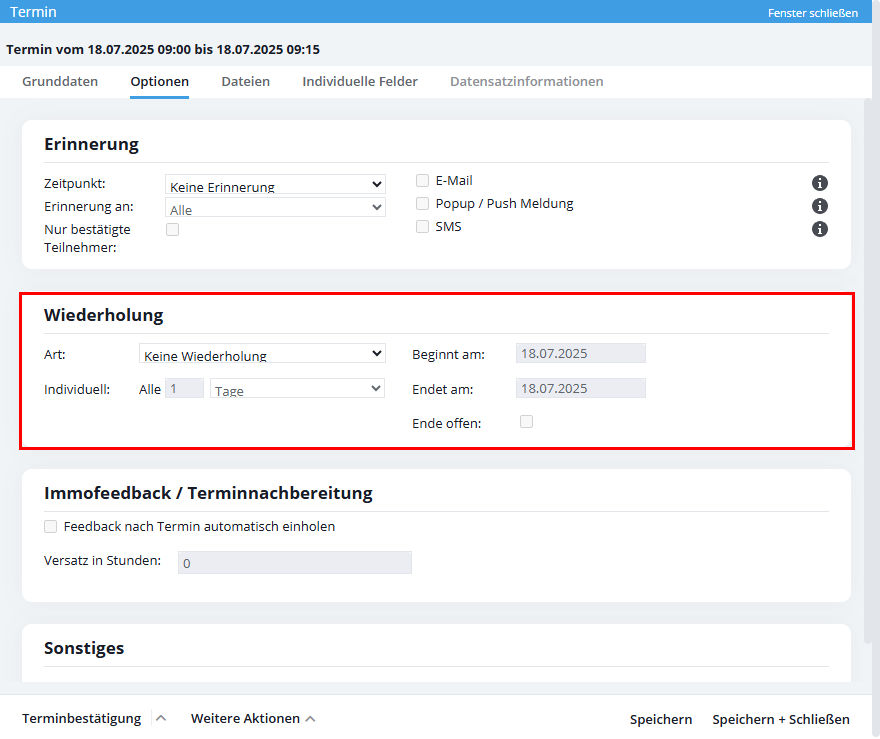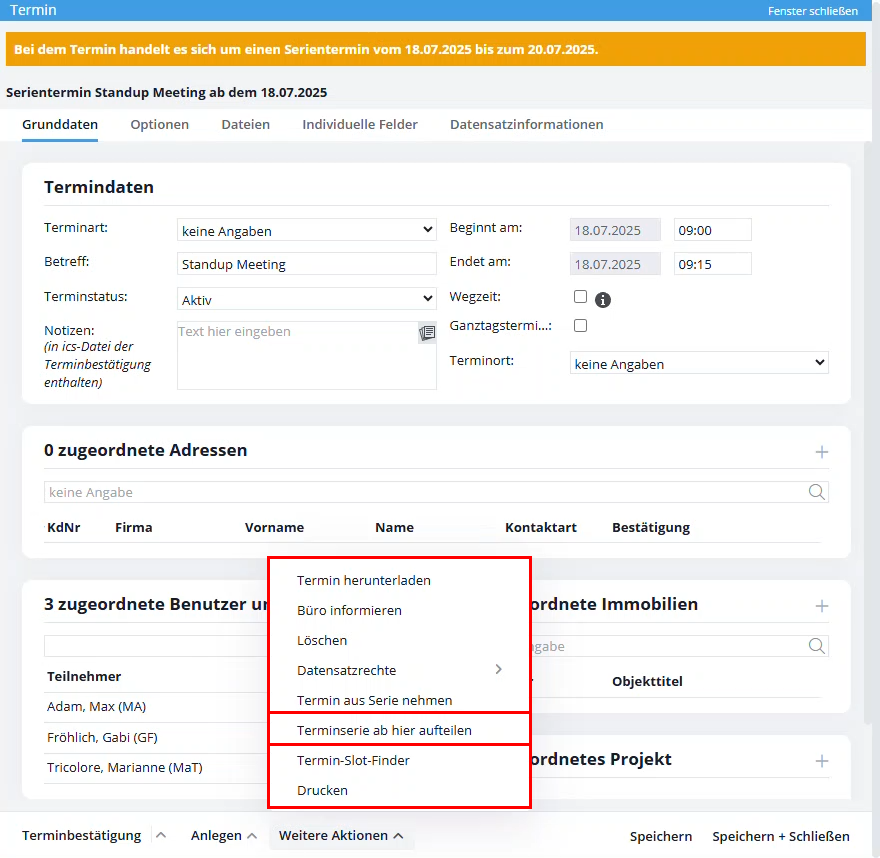You are here: Home / Modules / Calender / Dates (Calendar) / Series dates
Calender
Series dates
Appointments that are repeated continuously in your daily workflow can be conveniently configured in your onOffice enterprise edition on the Options tab of an appointment.
To modify your appointment into a recurring appointment, activate the recurring appointment by selecting the type of recurrence under “Type”.
You can set the type of repetition as follows:
- Daily
- Weekly
- Monthly
- Annually
- Individual
If you select “Individual”, you determine the interval at which the appointment is repeated.
You can set the start and end of the appointment repetition. You define the start and end of the individual dates in the series in the basic data of the date .
Please note that automatic appointment follow-up is not possible for series appointments
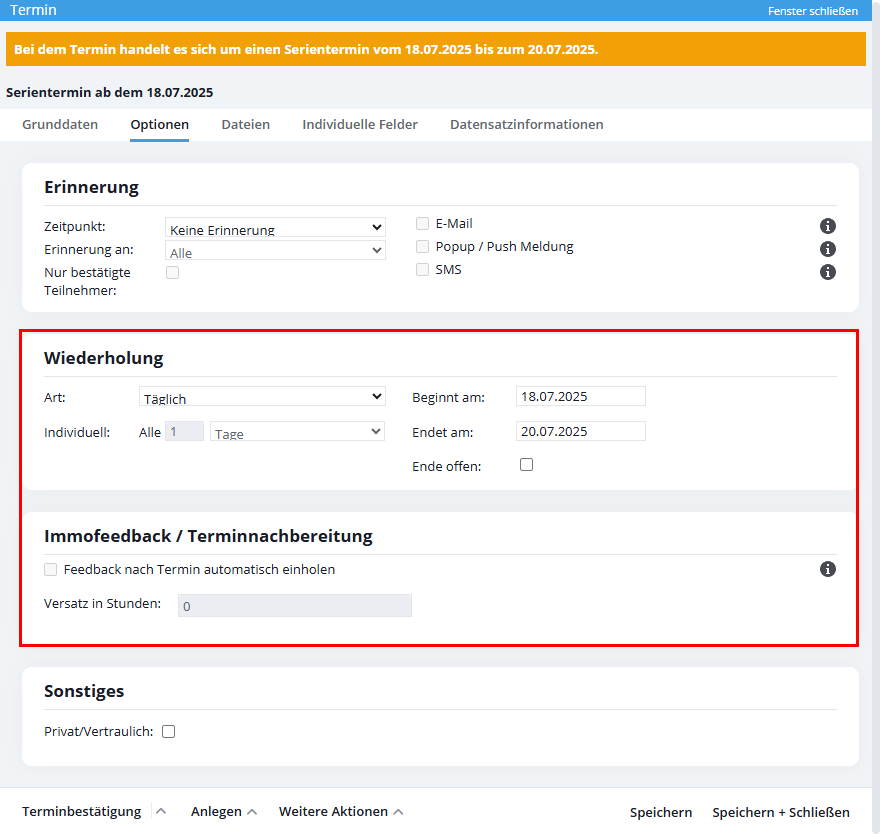 After saving, information about the series appointment is displayed at the top of the appointment with start and end as well as the date of the currently open appointment within the series.
After saving, information about the series appointment is displayed at the top of the appointment with start and end as well as the date of the currently open appointment within the series.
Inhaltsverzeichnis
Change series date – Change series
Appointments within a series can be opened and edited like normal appointments. However, one change will affect the entire series. For example, to change the time for a single appointment from the series, you must remove the appointment from the series – see below.
For serial appointments, it is only possible to move them within the day of the week in the calendar using drag & drop. After moving, you can select whether all dates in the series, only the currently adjusted date, or the current date and all future dates should be changed.
To move the series to another day of the week, you must double-click on an appointment in the series to open it for editing and make the change.
Change series date – Remove date from series
A change only affects a single date? You can then remove this tag from the series and change it individually. To do this, please open the appointment for the corresponding date and select “Remove appointment from series” via “Further actions”.
You can then change and adjust this date.
You can also only change one date in the series when making changes using drag & drop. To do this, please click on “Only this date” in the message box after moving.
Change series date – split series
You can also change the dates of the series from a specific date only. Please open the appointment on the date from which the change is to begin. Then select the item “Split appointment from here” via “Further actions”. All changes from this point onwards now only affect future dates.
You can also split a series when making changes using drag & drop by clicking on “This date and all future dates” in the message box after moving.
You can delete the series appointment via the “Further actions” tab.

 Entry
Entry Dashboard
Dashboard Addresses
Addresses Properties
Properties Email
Email Calender
Calender Tasks
Tasks Acquisition Cockpit
Acquisition Cockpit Audit-proof mail archiving
Audit-proof mail archiving Automatic brochure distribution
Automatic brochure distribution Billing
Billing Groups
Groups Intranet
Intranet Marketing box
Marketing box Multi Property module
Multi Property module Multilingual Module
Multilingual Module onOffice sync
onOffice sync Presentation PDFs
Presentation PDFs Process manager
Process manager Project management
Project management Property value analyses
Property value analyses Request manager
Request manager Showcase TV
Showcase TV Smart site 2.0
Smart site 2.0 Statistic Tab
Statistic Tab Statistics toolbox
Statistics toolbox Success cockpit
Success cockpit Time recording
Time recording Address from clipboard
Address from clipboard Boilerplates
Boilerplates Customer communication
Customer communication External Tools
External Tools Favorite links
Favorite links Formulas and calculating
Formulas and calculating Mass update
Mass update onOffice-MLS
onOffice-MLS Portals
Portals Property import
Property import Quick Access
Quick Access Settings
Settings Templates
Templates Step by step
Step by step