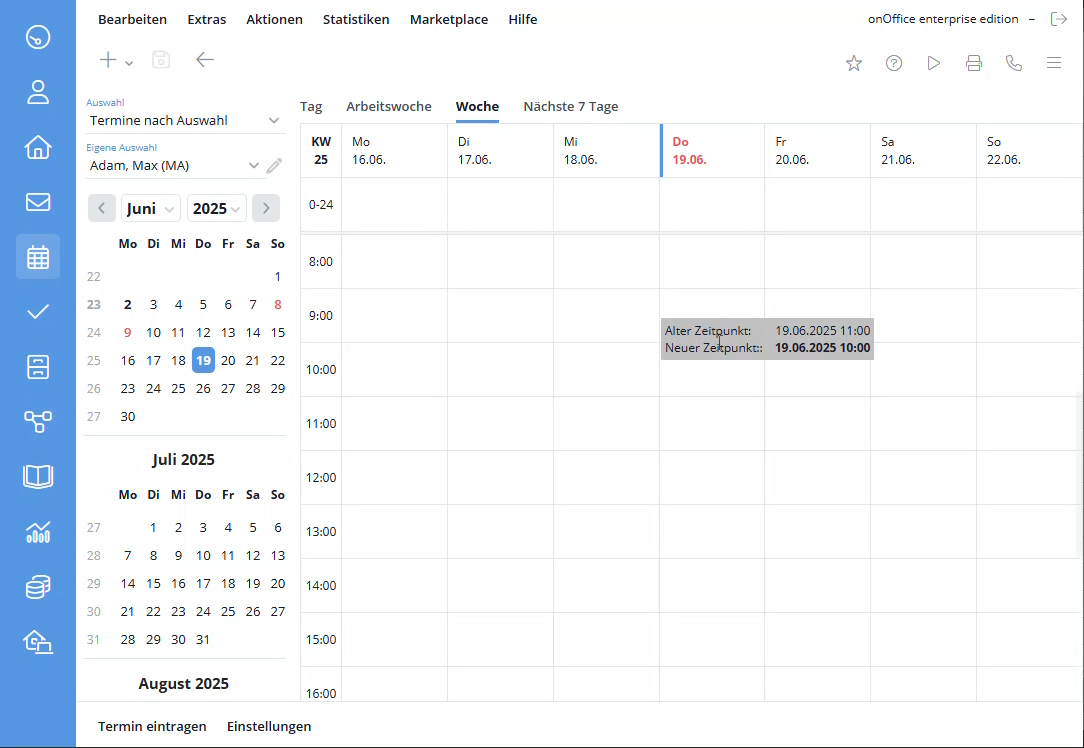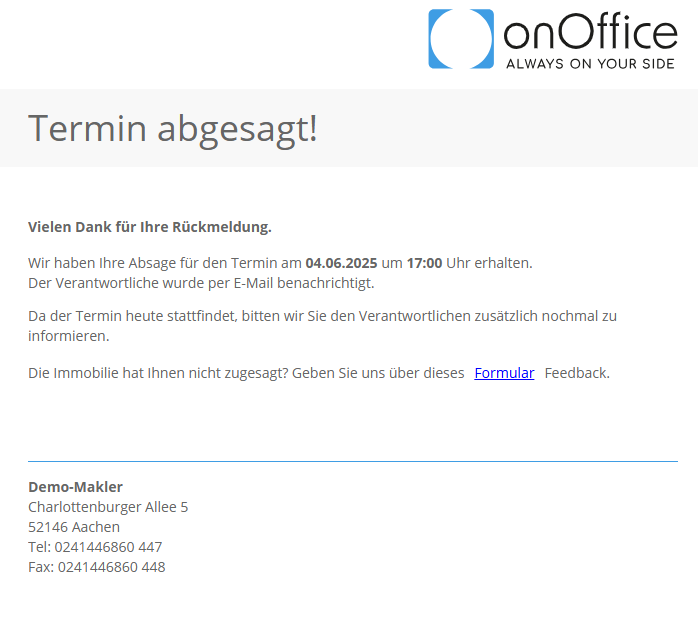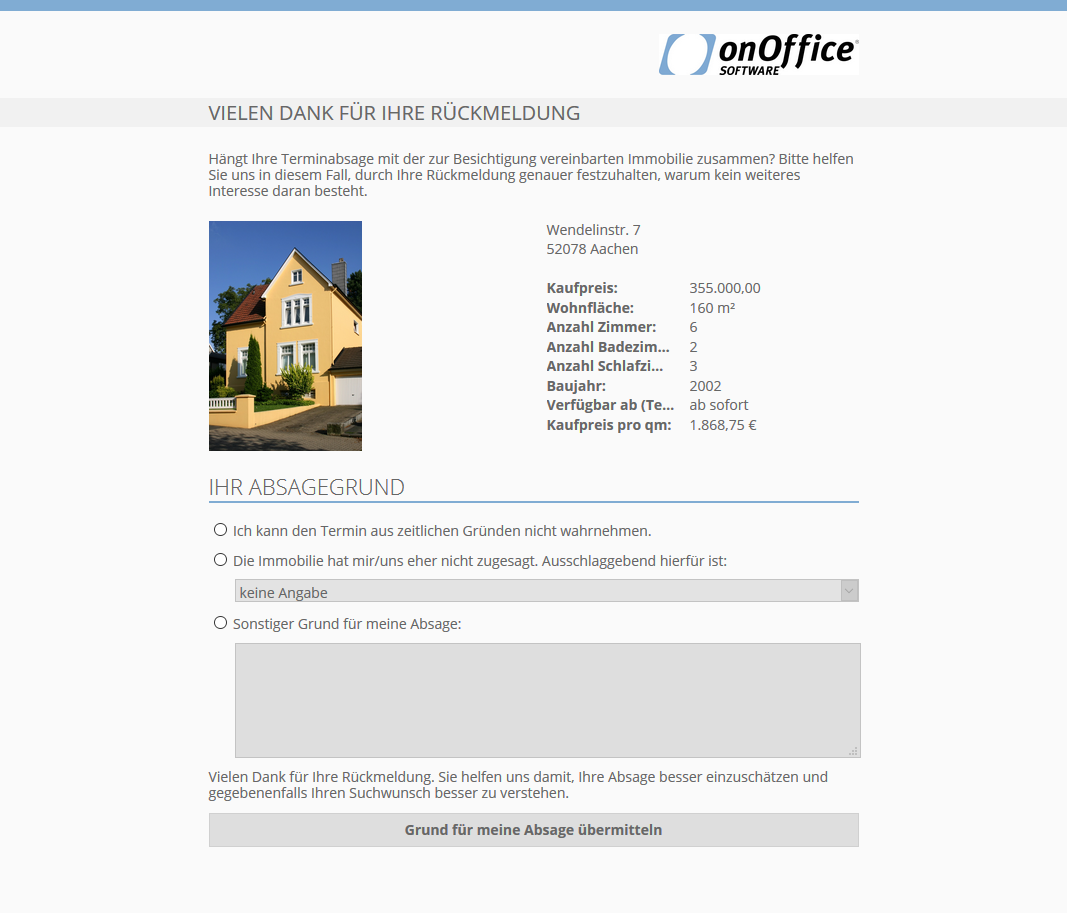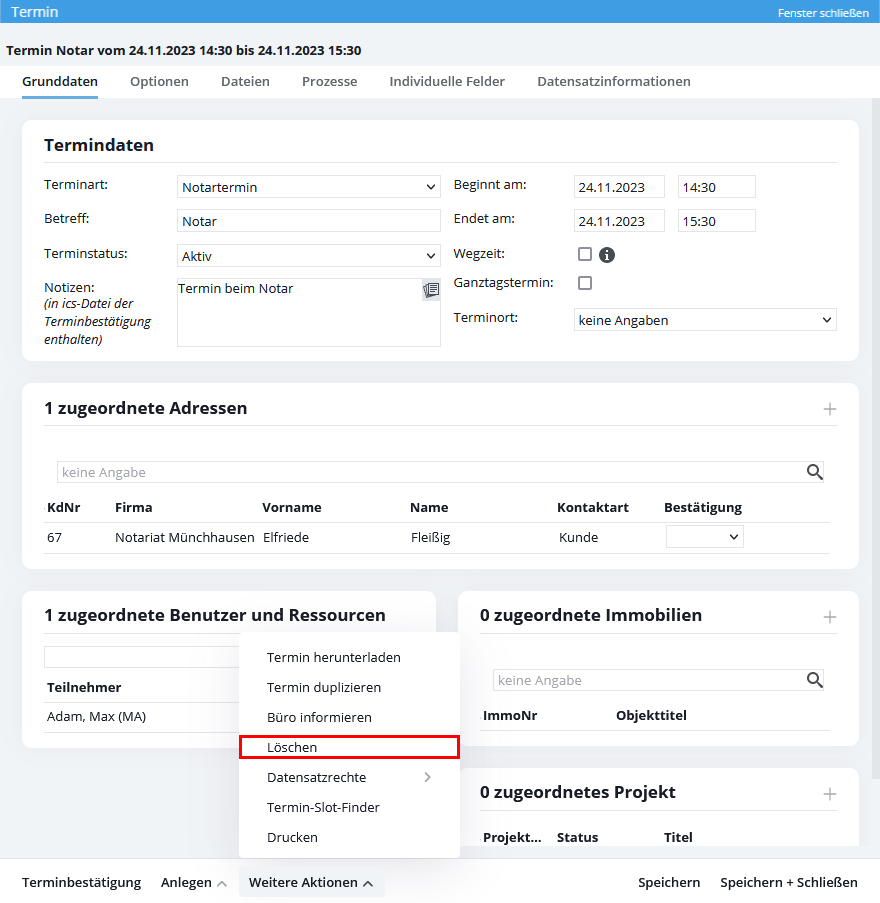You are here: Home / Modules / Calender / Dates (Calendar) / Edit / cancel / delete appointment
Calender
Edit / cancel / delete appointment
You can view or change a created appointment at any time. To do this, you need to open the appointment by double-clicking on it. A pure move is also possible via drag&drop in the calendar.
You can move an appointment in onOffice enterprise simply by drag & drop. Pack the appointment in the calendar overview and move it. The old and the new time will be displayed.
In case of a date change or a change of the start time, the status of the appointment confirmation is reset and you can send new confirmations.
You also have the option to duplicate an existing appointment. To do this, click in a non-serial appointment on the Actions Panel under Next Actions >> Duplicate Appointment.
This will create the same appointment again and open the duplicate editing. Now you can change all the information related to the new appointment.
You can cancel an appointment by changing the appointment status to “Cancel” and then saving it.
The linked users will be informed about the cancellation with a popup.
You can subsequently change the linked properties and addresses or move an appointment. In case of a date change or a change of the start time, the status of the appointment confirmation is reset and you can send new confirmations.
All other properties can also be changed in the appointment window. Please do not forget to save.
For further changes, open the appointment for editing by double-clicking on the appointment in the appointment overview.
If an appointment confirmation is sent to a customer, the data on the appointment and the appointment location are displayed. In addition, the customer can confirm or cancel the appointment.
If the customer confirms the appointment, this is noted in the same.
If the appointment is canceled by the customer, they will be redirected to the page shown below and can use the form to give reasons for the cancellation. The broker receives an email that the customer has canceled the appointment.
Survey and follow-up survey
If one of these appointment types is canceled by the customer, the customer can give reasons – similar to the appointment follow-up – for the cancellation.
An appointment can be deleted in the appointment detail view in the action bar via “Delete appointment”. This requires the user right Delete appointments .
If the appointment is a vacation appointment, “special rights” for editing and deleting apply after the approval request and appointment approval have been sent. This allows the appointment to be edited or deleted only by group leaders.

 Introduction
Introduction Dashboard
Dashboard Addresses
Addresses Properties
Properties Email
Email Calender
Calender Tasks
Tasks Acquisition Cockpit
Acquisition Cockpit Audit-proof mail archiving
Audit-proof mail archiving Automatic brochure distribution
Automatic brochure distribution Billing
Billing Groups
Groups Intranet
Intranet Marketing box
Marketing box Multi Property module
Multi Property module Multilingual Module
Multilingual Module onOffice sync
onOffice sync Presentation PDFs
Presentation PDFs Process manager
Process manager Project management
Project management Property value analyses
Property value analyses Request manager
Request manager Showcase TV
Showcase TV Smart site 2.0
Smart site 2.0 Statistic Tab
Statistic Tab Statistics toolbox
Statistics toolbox Success cockpit
Success cockpit Time recording
Time recording Address from clipboard
Address from clipboard Boilerplates
Boilerplates Customer communication
Customer communication External Tools
External Tools Favorite links
Favorite links Formulas and calculating
Formulas and calculating Mass update
Mass update onOffice-MLS
onOffice-MLS Portals
Portals Property import
Property import Quick Access
Quick Access Settings
Settings Templates
Templates Step by step
Step by step