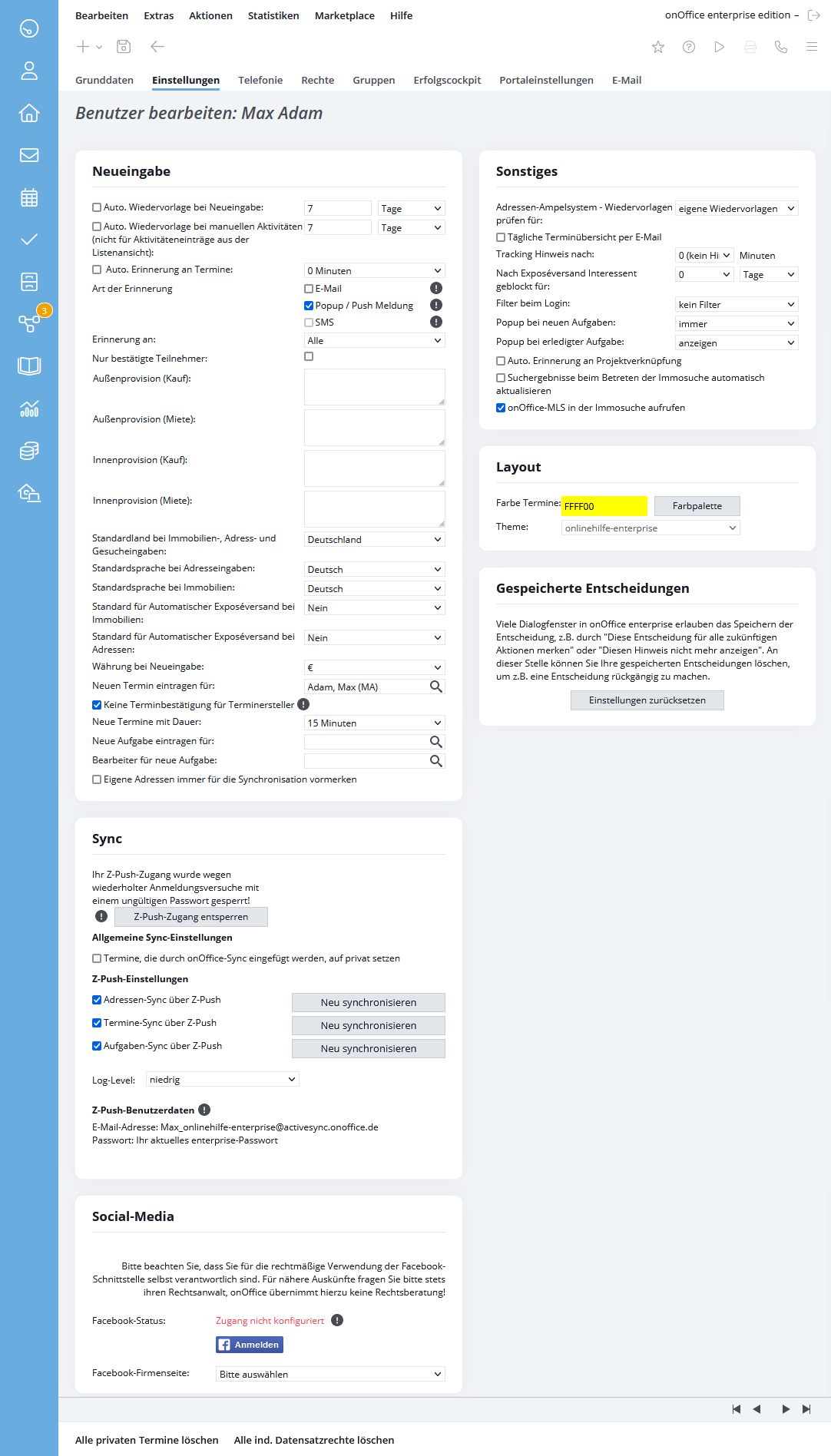You are here: Home / Extras / Settings / User / User details / Settings

Settings
Settings
In the settings you determine the most diverse default values – this accelerates your work with onOffice in detail. The default settings can be overwritten for each action, but will be available again the next time the action window is opened.
Inhaltsverzeichnis
New entry
When creating a new address data record, a counter template is automatically created.
When an action such as an email is sent to an address record, a follow-up is automatically created. This only applies to actions that are carried out in a data record itself. Collection actions from the list view do not set a resubmission.
Please note that when you activate this function, any resubmissions already stored will be overwritten. A pop-up window warns you of this.
If you wish, the system will remind you of your appointment up to three weeks in advance.
The type of reminder, such as email, SMS or popup/push, is set.
Popup/Push is only possible for users of one version.
You can specify whether an appointment reminder is to be sent to the linked users, the linked addresses or All.
If this option is selected, an appointment reminder is only sent to addresses that have confirmed the appointment beforehand.
Your commission share from the seller when selling a house. Is entered automatically when you create a purchase property.
Your commission share when renting from the landlord. Is entered automatically when you create a rental property.
Your commission share from the buyer when selling a house. This is automatically displayed when you display the property.
Your share of the commission when renting from the tenant. This is automatically displayed when you display the property.
When you create a new address data record, search criterion or property, this country specification is automatically preset.
When you create a new address record, this language is automatically preset. By default, the language matching the default country is entered.
When you create a new address data record, this currency is automatically preset.
Here you can specify whether newly created properties are directly released for automatic brochure dispatch or not. As a further selection option, you can also have this activated automatically for exclusive orders (Order type field for property, Basic data tab).
Here you can specify whether newly created address data records are directly released for automatic brochure dispatch or not.
Here you can choose whether an appointment entry should basically apply to all or certain users or user groups.
A standard duration of appointments is entered here.
Here you can define who is responsible for the task this user creates.
Here you define who is the agent for new tasks of the user.
If you become the new maintainer of an address – newly created or via maintainer change – the sync for this address is activated. This is independent of who creates the address.
Sync
Here you can make the settings for the onOffice Sync if a license has been activated.
The sync via memotoo is no longer supported and cannot be set up again. Existing entrances can still be used. If you encounter problems, please switch to sync via Z-Push.
For sync via Z-Push no user data is necessary, if it is activated and the user right is set, you can activate the usage for the corresponding types via checkbox here – the sync via memotoo for this type will be deactivated automatically.
The sync via z-push takes place continuously, it is partly influence able in the smart phone. Further configuration is not possible.
ATTENTION: None of the configurations above work for sync via Z-Push.
Only applies to sync via memotoo.
For the individual areas addresses, appointments and tasks, the synchronization direction can be specified or synchronization can be switched off.
Only applies to sync via memotoo.
If you have valid sync credentials in your user settings, the addresses, appointments and tasks are automatically synchronized for you as soon as the entry is created or changed. Only the specified data records are synchronized.
Individual areas can be excluded from the automatic synchronization, for this purpose the area must be deactivated in “Synchronization direction”.
Only applies to sync via memotoo.
If you activate this function, all appointments that are entered into onOffice via synchronization are set to private.
Only applies to sync via memotoo.
If this option is checked, the birthdays from the individual calendars are not synced.
If the sync was activated for you via memotoo, you can enter or change the user data here. In most cases the support has already done this.
Here you can define which types should be synchronized via Z-Push instead of memotoo.
Other
if the traffic light system for addresses with the signaling for missing resubmissions is activated for you and the activity/contact status of the data records is displayed, you can define for which user the resubmissions should be checked.
This will send you a daily overview of appointments and follow-ups for the current day by email.
You have sent an brochure to an interested party? In order not to overwhelm it with information, you can block it for the actions of a desired period. The data record of the interested party cannot be selected for action in the property search list for this period and is displayed with a lock symbol.
Here you can determine whether the user is shown all or only his own data records after login.
If this option is enabled, a popup notification informs the user when a new task is assigned to him/her. The options “always” and “without groups” are available here.
If this option is active, the user is informed via a popup notification when a task created by him or her has been completed.
If this setting is activated, the popup for linking a project is opened for the user when completing tasks without a project link. This can then be used to search for and link the desired project. This setting should be used if you are actively working with project management.
The result of the property search is updated for the currently set property / address status when opening the tab “property search”.
Offer a direct search in the onOffice- MLS in the results list of the property search .
If you activate this checkbox, a reminder for assigning projects is set up automatically. If a task has been set to the status “Completed” and no project has been assigned, the assignment window opens automatically.
Layout
The color set here is used as the appointment color in the calendar for the selected user.
Determine in which color your onOffice enterprise should be displayed. You can choose the Nova theme, which displays the software in onOffice blue with special module icons. You can also display the software in your corporate colors. The theme name for this individual theme consists of your client name. The colors for icons and main color can be stored in the basic settings .
If only your client name is entered in the dropdown and you cannot select anything else, the individual theme is specified by your company via the basic settings .
Saved decisions
If you want to reset decisions, such as that an email should always be associated with a task created from it, click the ‘Reset settings’ button. This resets ALL user-related settings / decisions. No specific decision can be reversed.

 Entry
Entry Dashboard
Dashboard Contacts
Contacts Properties
Properties Email
Email Calendar
Calendar Tasks
Tasks Acquisition Cockpit
Acquisition Cockpit Audit-proof mail archiving
Audit-proof mail archiving Automatic brochure dispatch
Automatic brochure dispatch Billing
Billing Groups
Groups Intranet
Intranet Marketing Box
Marketing Box Multi Property module
Multi Property module Multilingual Module
Multilingual Module onOffice sync
onOffice sync Presentation PDFs
Presentation PDFs Process manager
Process manager Project Management
Project Management Property value analyses
Property value analyses Enquiry Manager
Enquiry Manager Showcase TV
Showcase TV Smart site 2.0
Smart site 2.0 Statistic Tab
Statistic Tab Statistics toolbox
Statistics toolbox Success Cockpit
Success Cockpit Time Tracking
Time Tracking Address from clipboard
Address from clipboard Text block
Text block Customer communication
Customer communication External Tools
External Tools Favorite links
Favorite links Calculating with formulas
Calculating with formulas Mass update
Mass update onOffice-MLS
onOffice-MLS Portals
Portals Property import
Property import Quick Access
Quick Access Settings
Settings Templates
Templates Step by step
Step by step