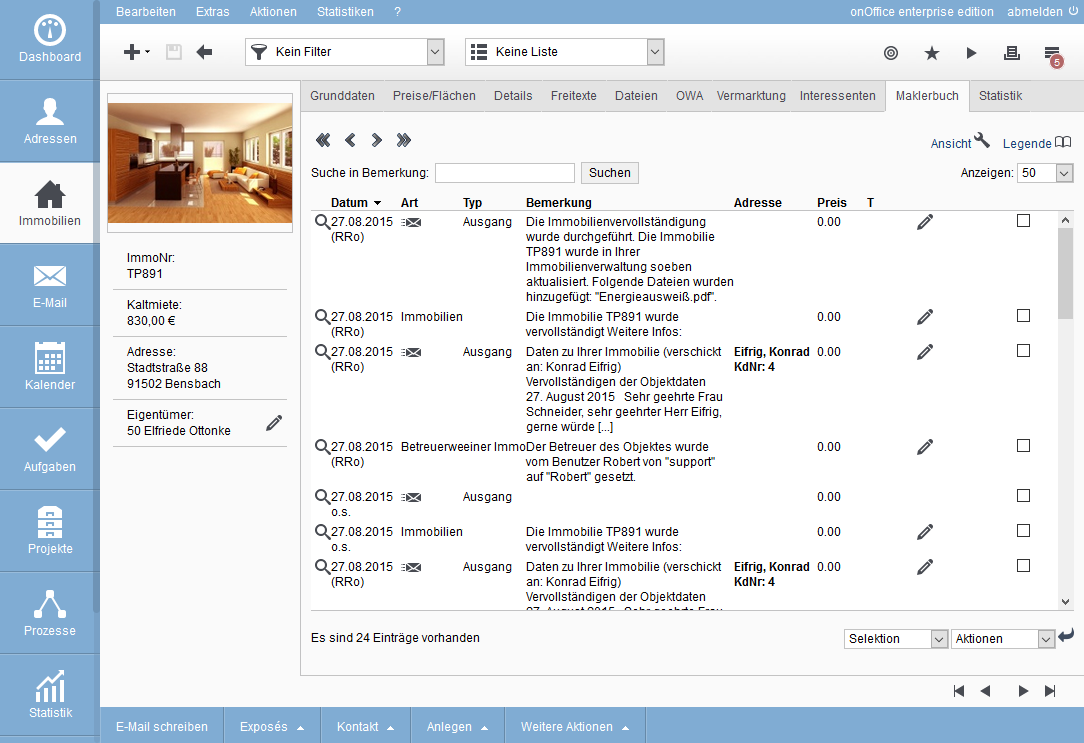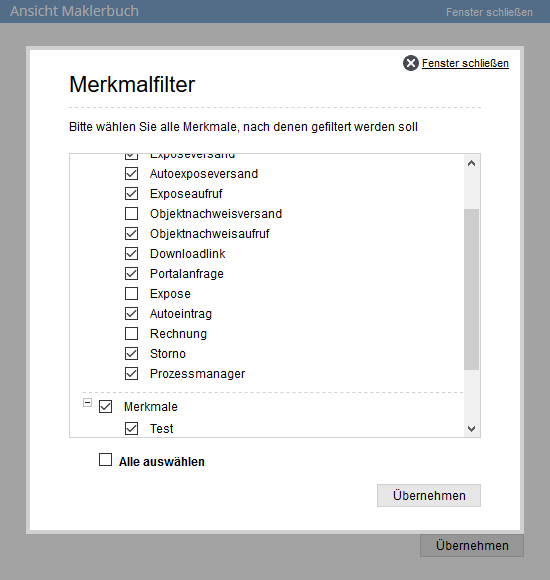You are here: Home / Modules / Properties / Detailed property view / Agent’s log / List view agent’s log entries
Properties
List view agent’s log entries
Customize the view
The wrench ![]() in the upper left corner opens the view settings window. For example, you can hide future actions (appointments) or choose an alternative layout of the agent’s log.
in the upper left corner opens the view settings window. For example, you can hide future actions (appointments) or choose an alternative layout of the agent’s log.
Filtering the types of action and kinds of action
In the lower part of the pop-up window you can select which types of action / kinds of action should be displayed in the agent’s log. Check the boxes next to the action types / action types that are to be displayed.
Filter by characteristics
In addition, you can further narrow down the displayed entries of the types of action and kinds of action. You can filter these via features.
For this, features must be assigned to the agent’s log entries, which you can store yourself in the administration . The system additionally assigns action characteristics for certain entries.
Check the Filter characteristics box to activate the filter. Use the editing pen to make a selection of characteristics / action characteristics by which the agent’s log entries are to be additionally filtered. Via No Mermals you can display all the entries that have no characteristic and no action characteristic.
Master property: Show activities of the units
You can also display the agent’s log entries of the linked units in a property installation (master property) using an Additional function Show activities of units.
Call legend
Using the legend function ![]() , a summary of the entries can be called up just as in the activities of the interested party. Here, an external pop-up window lists the activity entries divided into categories. It is possible to assign costs for the individual entries. These costs can be defined for certain types of action in the administration , or they can be recorded directly for the individual entries. For example, for email dispatch with and without brochure.
, a summary of the entries can be called up just as in the activities of the interested party. Here, an external pop-up window lists the activity entries divided into categories. It is possible to assign costs for the individual entries. These costs can be defined for certain types of action in the administration , or they can be recorded directly for the individual entries. For example, for email dispatch with and without brochure.
Scrolling in the view
Use the arrows on the left above the list to scroll through your agent’s log data. Two arrows pointing left or right take you to the beginning or end of your entire data list – one arrow scrolls forward or back one page at a time.
Quick view
By clicking on the individual icons in the “Type” column, you can obtain detailed information on the selected agent’s log entry.
For example, you can use the various email icons to call up the email sent or received. This is also possible with appointments, tasks, letters, faxes and SMS.
Owner notification
Via the owner notification in the action dropdown, you have the option to send your client an activity and interest report. You can find more information about this function here.
Record rights per agent’s log
You can also assign rights for individual groups and users of your onOffice enterprise edition. To do this, use the ‘Record rights’ action from the Actions bar of the list of agent’s log entries under Other actions >> Record rights. Here you can set who is allowed to read, write and delete entries of the respective agent’s log.
Highlight list entries in color
You can also define a color for the list entries of the various action types and types in the administration to make it easier to distinguish the entries.

 Entry
Entry Dashboard
Dashboard Contacts
Contacts Properties
Properties Email
Email Calendar
Calendar Tasks
Tasks Acquisition Cockpit
Acquisition Cockpit Audit-proof mail archiving
Audit-proof mail archiving Automatic brochure dispatch
Automatic brochure dispatch Billing
Billing Groups
Groups Intranet
Intranet Marketing Box
Marketing Box Multi Property module
Multi Property module Multilingual Module
Multilingual Module onOffice sync
onOffice sync Presentation PDFs
Presentation PDFs Process manager
Process manager Project Management
Project Management Property value analyses
Property value analyses Enquiry Manager
Enquiry Manager Showcase TV
Showcase TV Smart site 2.0
Smart site 2.0 Statistic Tab
Statistic Tab Statistics toolbox
Statistics toolbox Success Cockpit
Success Cockpit Time Tracking
Time Tracking Address from clipboard
Address from clipboard Text block
Text block Customer communication
Customer communication External Tools
External Tools Favorite links
Favorite links Calculating with formulas
Calculating with formulas Mass update
Mass update onOffice-MLS
onOffice-MLS Portals
Portals Property import
Property import Quick Access
Quick Access Settings
Settings Templates
Templates Step by step
Step by step