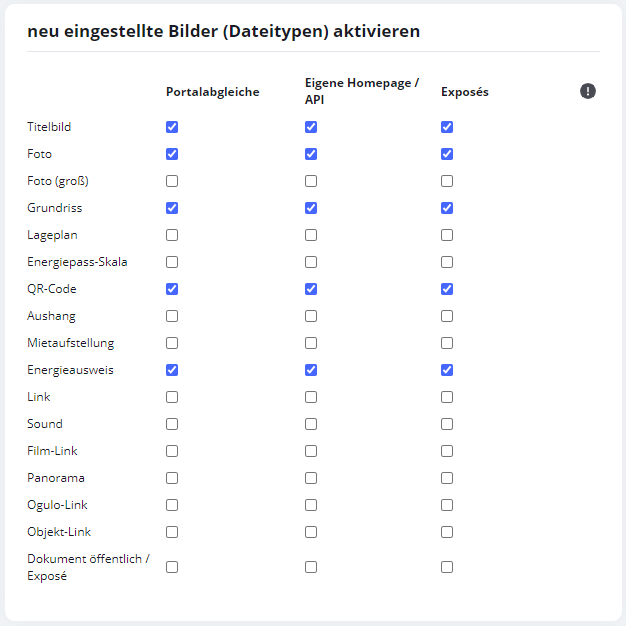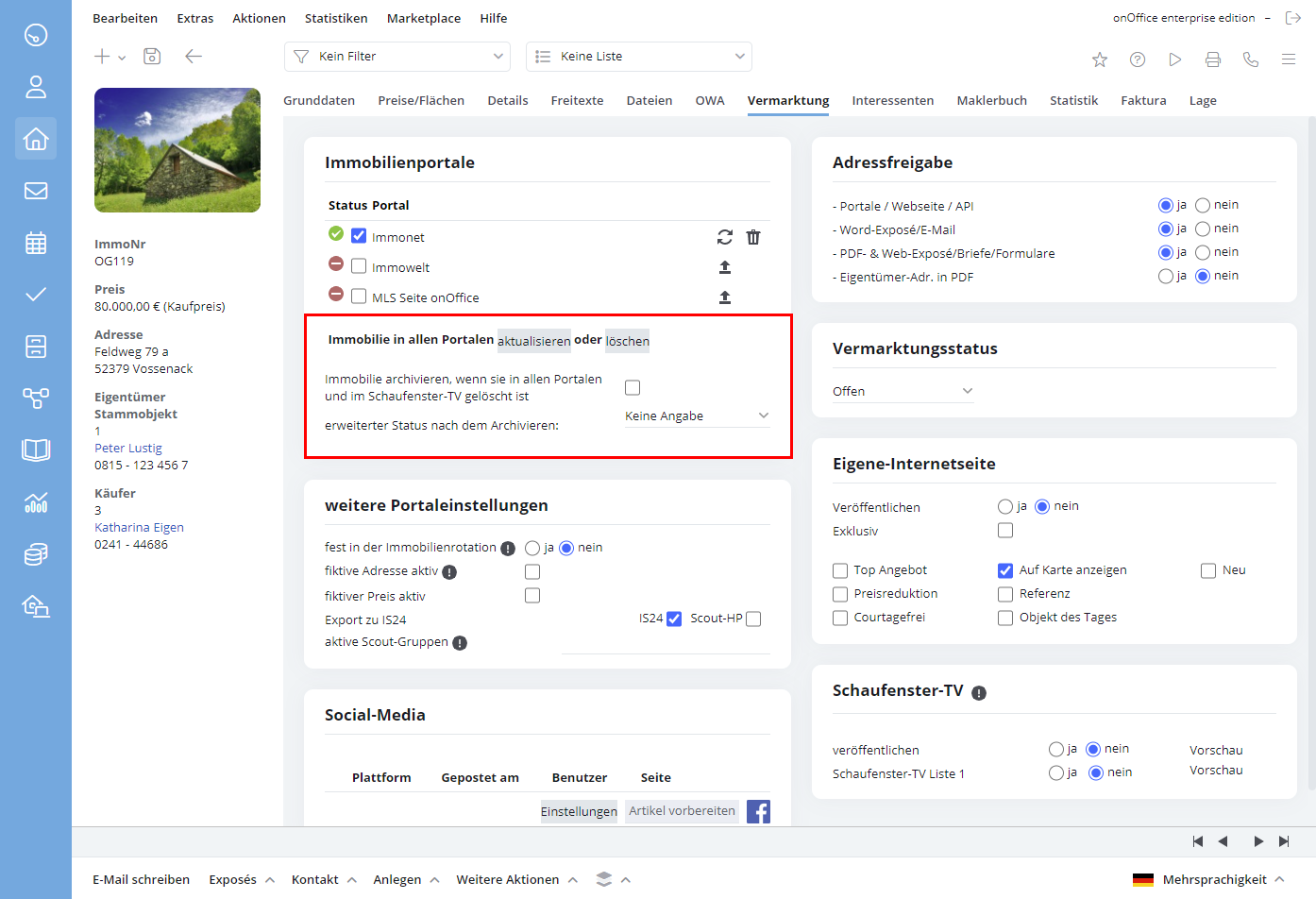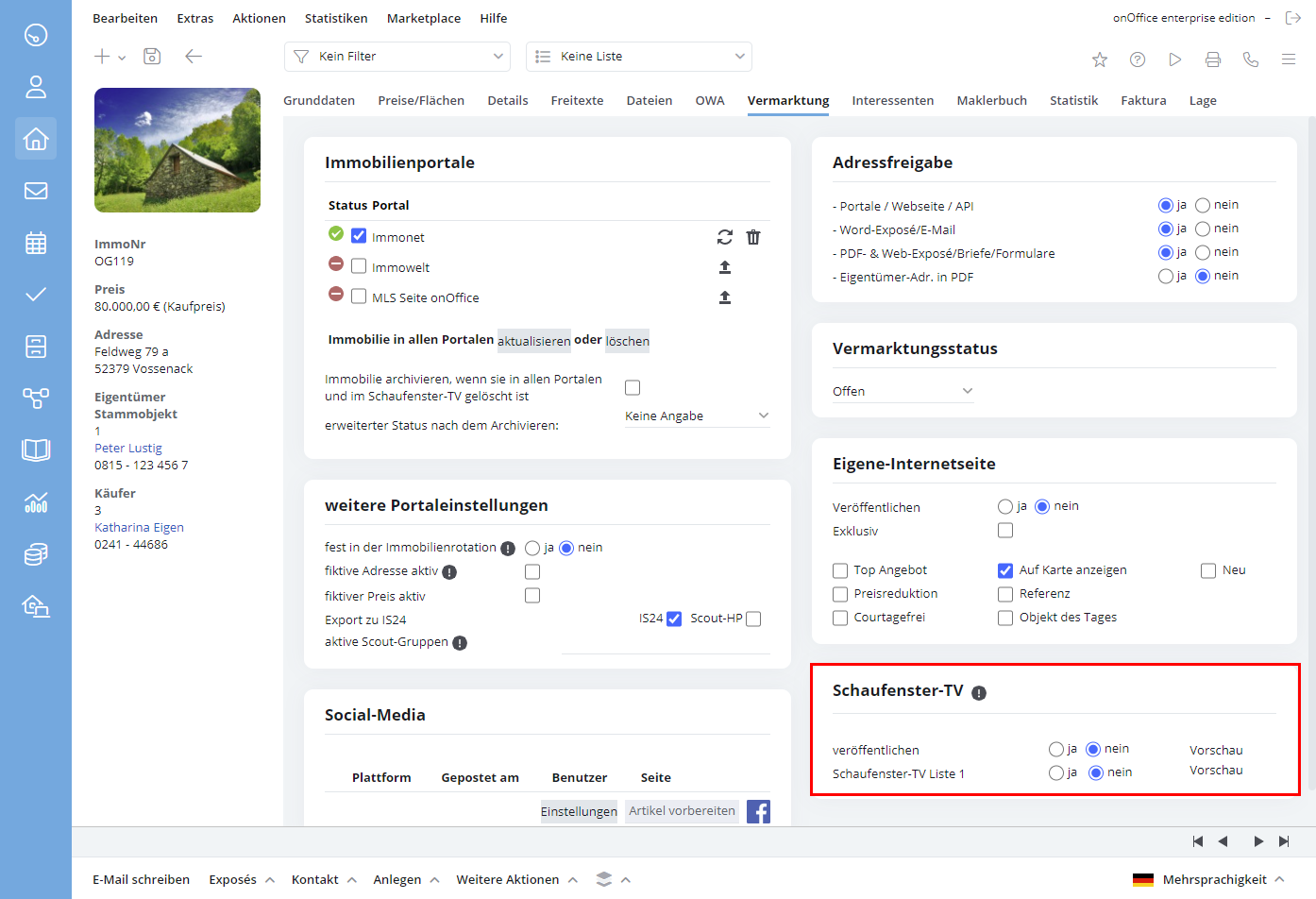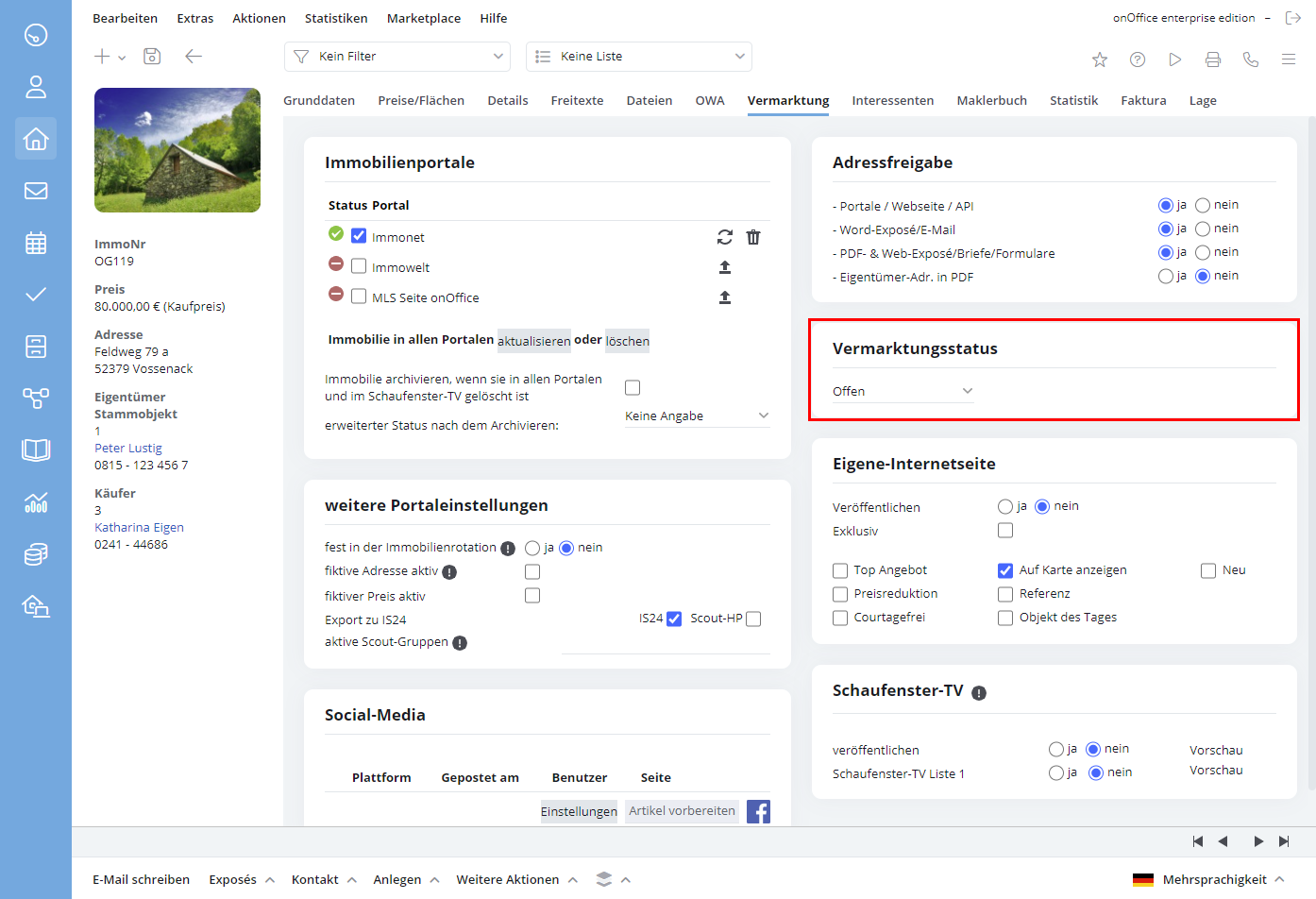You are here: Home / Modules / Properties / Detailed property view / Marketing
Properties
Marketing
The “Marketing” tab allows you to control the way in which your particular property is published.
Portal presentation
You would like to place your property in the portals shown? To do this, click on the arrow button to the right of the respective portal in the left window. If you want to upload, update or delete a property in all portals at the same time, click “Update” or “Delete”.
Next to the activated portals the message: Scheduled job appears: ID number. You can find out more about job/ID numbers here.
After successful transmission, a green checkmark appears to the left of the portal and additional icons to the right. If new information has been added, simply click on the “Update” icon. The ID number remains the same. The property was sold? Then you can delete it from the portal by clicking on the trashcan icon.
Notice:
Attention: The type of commercialization can only be changed for a property published in immobiliensout24.de after you have deleted it from immobilienscout24.de!
Basic settings for your pictures
In the basic settings, you make basic activation features around your image files. Go to Tools >> Settings >> Basic Settings >> General.
If all check marks are activated here, all options in your property management in the Files area are also set to “Active” with a check mark, i.e. all newly set images are activated for portal synchronization. In this way you can control which images/file types are released for publication.
Archive property option
The property is automatically deleted from all portals and then archived. If you are working with the Status2 (extended status) field, select the Status2 value to be used to archive the property after deletion from the dropdown list.
ATTENTION: When the check mark is set and the following dialog is confirmed, the deletion requests are created and executed directly.
Own website
Determine flexibly which status your property should have on your homepage. These settings are only effective if your homepage was created with the onOffice software or if you use the onOffice for WP Websites Plugin.
| Top offer | = property is highlighted separately |
| Show on map | = Property is displayed as a pin on a map, which can be installed on your website via an EMI |
| New | = property newly adjusted |
| Price reduction | = property was reduced in price |
| Reference property | = Separate presentation of the presented references |
| Free of commission | = no brokerage fee due |
| Object of the day | = Top offer |
| Secret Sale |
The rights for some of the options in the category “Own website” can be activated individually in the user rights (Tools >> Settings >> User >> User name >> Rights tab >> Property category). Options that do not appear there as a user right are bound to the “Portal interface enabled” right.
Marketing status
The marketing status is displayed on the own website (if created by onOffice) as a banner on the cover. In addition, the status Sold / Rented is displayed as a note in the property data record. Active properties are only found during the automatic search with the status “open”.
Address release
Via the address release you can optionally release the property address (street & house number) in your different brochure types. Please note that you can share addresses in the PDFdesigner even without one of these options.
The automatically generated brochures are available to you in Word, HTML or PDF format in either short or long versions. You can easily access the brochures by clicking the ‘Brochure’ button in the action bar.
Additional portal settings
property Rotation
The property rotation of onOffice offers the automatic rotation of your properties in different portals. Here you determine whether your property should also be anchored in the next rotation phases. Read more about property rotation.
fictional addresses
The fictitious address is transferred to the portal as the property address. In order for the property to be found in a search in the portal, the fictitious address must have a real street/house number from the same postcode/town area as the real address (there is a corresponding note when activating).
However, as there may well be real properties at this “fictitious address”, the property address must not be visible.
Therefore, the “address sharing for portals” is automatically deactivated when the “fictitious address” is activated.
Conversely, the “fictitious address” is deactivated when the “address sharing for portals” is activated.
fictitious price
This applies to all websites created by onOffice and to the “own website”.
You can find more about your own website here.
After activating this option, you can enter a fictitious price for the property (e.g. for projected properties) which will then be displayed on the website. If you enter “0” as the fictitious price, the website will display ‘price on request’.
The following prices are replaced by ‘price on request’:
- Purchase price
- Hereditary lease
- Net cold rent
- Rent including heating
- Lease
- Cold rent
- Package rental
- Seasonal rental all-inclusive
- Weekly rental price net
- Weekly rental price gross
- Purchase price per sqm
- Rental price per sqm
Immobilienscout special fields
If the portal Immobilienscout24 is active and configured accordingly, you can control where the property appears within Immobilienscout24.

 Entry
Entry Dashboard
Dashboard Contacts
Contacts Properties
Properties Email
Email Calendar
Calendar Tasks
Tasks Acquisition Cockpit
Acquisition Cockpit Audit-proof mail archiving
Audit-proof mail archiving Automatic brochure dispatch
Automatic brochure dispatch Billing
Billing Groups
Groups Intranet
Intranet Marketing Box
Marketing Box Multi Property module
Multi Property module Multilingual Module
Multilingual Module onOffice sync
onOffice sync Presentation PDFs
Presentation PDFs Process manager
Process manager Project Management
Project Management Property value analyses
Property value analyses Enquiry Manager
Enquiry Manager Showcase TV
Showcase TV Smart site 2.0
Smart site 2.0 Statistic Tab
Statistic Tab Statistics toolbox
Statistics toolbox Success Cockpit
Success Cockpit Time Tracking
Time Tracking Address from clipboard
Address from clipboard Text block
Text block Customer communication
Customer communication External Tools
External Tools Favorite links
Favorite links Calculating with formulas
Calculating with formulas Mass update
Mass update onOffice-MLS
onOffice-MLS Portals
Portals Property import
Property import Quick Access
Quick Access Settings
Settings Templates
Templates Step by step
Step by step