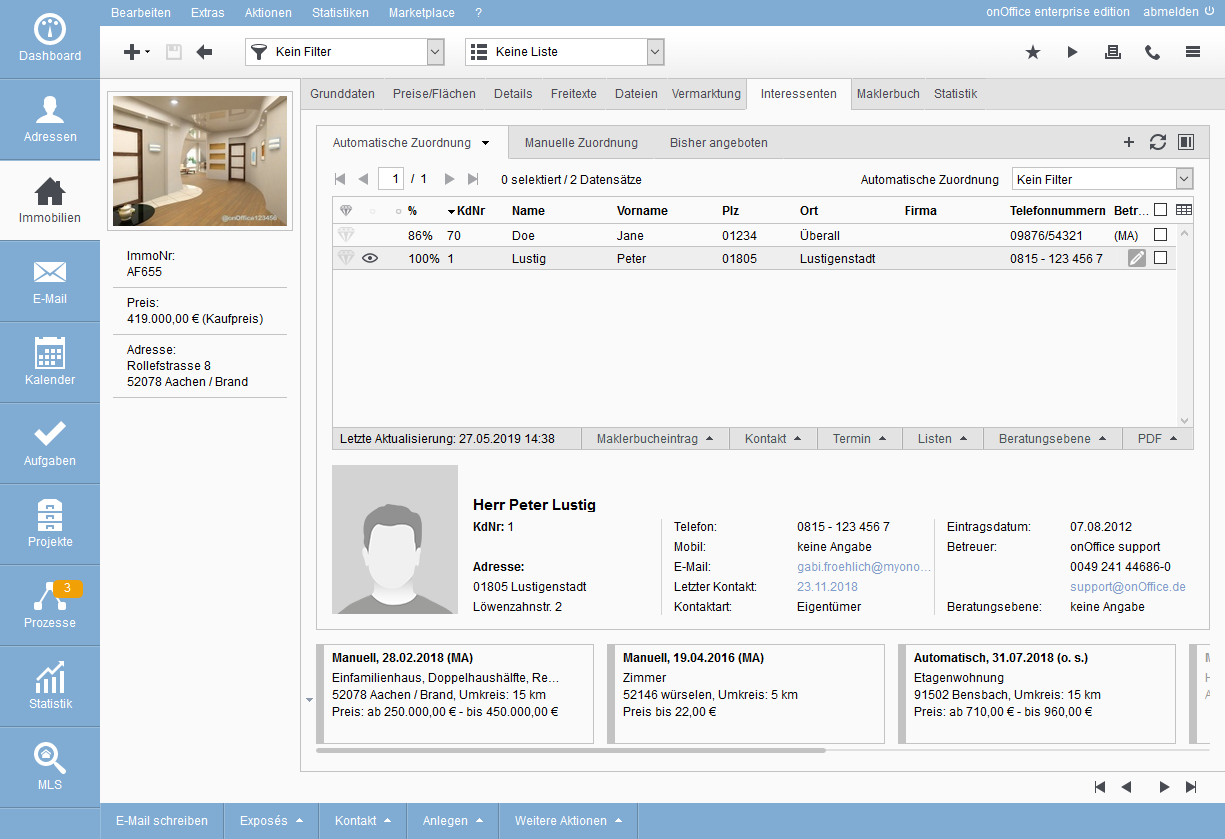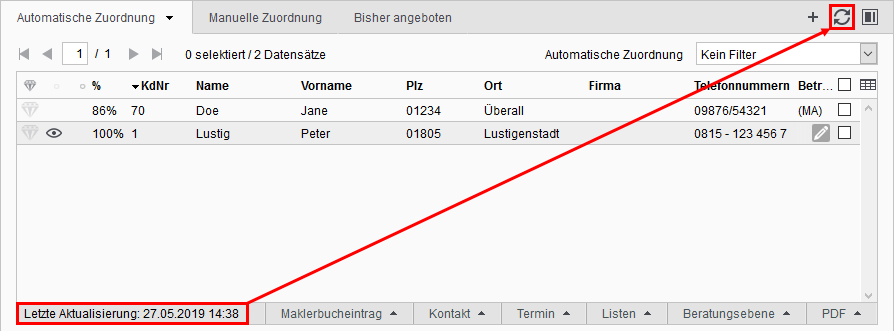You are here: Home / Modules / Properties / Detailed property view / Interested parties - overview
Properties
Interested parties – overview
The Prospects tab allows you to search for property. With the “property search” you can examine properties and prospective customers in your database for “matching pairs”. The basis for this is the search profiles stored in the contact data records.
Here the structure of the tab and briefly the function is explained. You can find a property search example in the tutorials and a detailed explanation on a separate page.
Tab interested parties
The property search offers a modern and configurable list view of the results and an easier selection of further actions. In addition, the presentation of the details of the individual results is clearer and more informative.
Function and structure is almost the same as the tab Property search in Contacts. The main difference is the order and the search profiles. There are no search profiles in a property record. Nevertheless, you can see search profiles in a property record in the Property search tab – then, when an contact has been selected in the Property search results list. In this case, the search profiles of this contact record are displayed below. These can also be edited there.
Centrally you will find the list of results of the property search. Like the list view for properties and contacts, the list knows “list tabs” that you can add and customize. By default, the list tabs “Automatic assignment”, “Manual assignment” and “Previously offered” are available.
Click on the “Enter purchase price offer” hover icon next to each list entry to open a lightbox in which you can manually enter a purchase price offer for this interested party. Older, possibly existing purchase price offers are overwritten. When a purchase price offer is changed, an activity is written to the address and property concerned. The purchase price offers can be configured as a separate column “Purchase price offer (interested party)” for the list on the tabs Property search for addresses and Interested parties for properties. In the property feedback via the option “Activate purchase price offer” you can also directly request purchase price offers from your customers, e.g. after you have carried out an inspection.
You can use the configuration to define which status is displayed for each list tab, whether those already offered are hidden, etc. You can make further configurations for individual list tabs.
The list view can be additionally restricted across the board via a filter. For list riders that already use a filter in the configuration, only this filter is used.
The detail view can be displayed next to or below the list view ![]() /
/ ![]() .
.
How does the property search work?
The property search compares all properties with the active search profiles stored in the current contact data record. A match value is calculated for each pair of search profile and existing property, which is then displayed as a % value in the list. The list shows the corresponding results according to the configuration and the filter. For example, to display only properties with a match of more than 80%, please open the list tab configuration (the “dropdown menu” for editing behind the menu triangle ![]() on the right side of the list tab) and select the corresponding value at “Display via:” there.
on the right side of the list tab) and select the corresponding value at “Display via:” there.
Exclusion filter
You can use the exclusion filter in the automatic search to exclude contacts that should not be displayed. For example, archieved contacts can be excluded from the search.
Example:
Here, for example, one could list the following requirement, which can now be fulfilled with the help of the exclusion filter:
Request:
Show me all addresses among the listed interested parties who have not yet downloaded the brochure.
Procedure:
I build a filter “Action characteristic” = “First-time brochure download” and select this as an exclusion filter within the prospect list.
Result:
All interested parties who have already downloaded the brochure were filtered out of the results list. That leaves those interested who have not yet downloaded it.
Note:
The exclusion filter is particularly suitable for excluding contacts with certain activities from the results list in the interested party tab.
Property search update
With the default user setting “Automatically updatesearch results when entering the property search”, there is always an update of the search results when the property search tab is opened. An update can also be performed manually by clicking on the update icon ![]() at the top right of the results list view – always only for the currently selected status. The date of the last update of the property search can be found on the bottom left of the results list view.
at the top right of the results list view – always only for the currently selected status. The date of the last update of the property search can be found on the bottom left of the results list view.
Property search results
The results of the property search are displayed as a list. Clicking on an contact displays its preview – the most important properties and contact details.
What to do with the results?
When a suitable prospect has been found for a property, you can select the prospect using the checkbox on the far right and send an email to the client. For this purpose, the list actions are provided below the list of results. Other examples include Set Advisory Level , Start Process & Create Worklist.

 Entry
Entry Dashboard
Dashboard Addresses
Addresses Properties
Properties Email
Email Calender
Calender Tasks
Tasks Acquisition Cockpit
Acquisition Cockpit Audit-proof mail archiving
Audit-proof mail archiving Automatic brochure distribution
Automatic brochure distribution Billing
Billing Groups
Groups Intranet
Intranet Marketing box
Marketing box Multi Property module
Multi Property module Multilingual Module
Multilingual Module onOffice sync
onOffice sync Presentation PDFs
Presentation PDFs Process manager
Process manager Project management
Project management Property value analyses
Property value analyses Request manager
Request manager Showcase TV
Showcase TV Smart site 2.0
Smart site 2.0 Statistic Tab
Statistic Tab Statistics toolbox
Statistics toolbox Success cockpit
Success cockpit Time recording
Time recording Address from clipboard
Address from clipboard Boilerplates
Boilerplates Customer communication
Customer communication External Tools
External Tools Favorite links
Favorite links Formulas and calculating
Formulas and calculating Mass update
Mass update onOffice-MLS
onOffice-MLS Portals
Portals Property import
Property import Quick Access
Quick Access Settings
Settings Templates
Templates Step by step
Step by step