You are here: Home / Extras / Customer communication / Time slot for appointments
Customer communication
Time slot for appointments
When does the customer have time for a visit or an appointment? This sometimes takes several emails / phone calls until an appointment is made. With the new macro Time window the customer can suggest some appointment.
With the macro “_Zeitfenster” you send in e-mails a link to a web form where the customer can specify up to 5 possible time slots.
The “general appointment” (left image) becomes a “viewing appointment” (right image) through a property link in the email. The web form then contains the title image, the most important property data and a text for a viewing.
The texts for general appointment / viewing appointment can be changed in the basic settings.
Only one address link and only one property link can be specified at a time.
General details about the macro and its parameters can be found in the macro list, here the settings and the special types of feedback are explained in more detail.
Inhaltsverzeichnis
Settings
You can customize the texts of the web form in the basic settings, Tools >> Settings >> Basic Settings >> Texts / Design >> Function Texts tab.
In the category “Web form time slots” you can specify the texts for simple time slots and for visits. All time slots where a property is linked in the email sent are treated as a viewing.
Special features of the macro _Zeitfenster
There are 2 special features, once the contact person as the recipient of the feedback and that as the type of feedback more than email is possible.
Contact person as recipient
The contact person can be specified as the recipient of the feedback; this is the first entry in the “Contact person” category at the property.
For this, it is checked whether there is a user assignment which is then used for tasks and SMS. If this is not the case, an email is sent to the email address of the broker address record.
Feedback type
The feedback with the different time slots can be e-mail, task, SMS or consist of several of them (specify all parameters).
Tasks and SMS are only possible for onOffice users, if one of them is not possible, an email will be sent as a substitute.
When sending SMS , costs are incurred, the charges are billed to the recipient of the SMS.
Tasks
If the contact person of the property has been selected as the recipient of the feedback, a check is made to see whether a user has been assigned to the address record.
- If a user is assigned, the task is assigned to this user.
- If no user is assigned, an e-mail is sent to the e-mail address of the contact address record.
SMS
When sending SMS , costs are incurred, the charges are billed to the recipient of the SMS.
It is always checked whether the user has a mobile number and whether there is an account for billing and the user right to send SMS.
- The recipient of the feedback is a user
- If all conditions are met, an SMS is sent.
- If not all conditions are met, an email will be sent to the user’s email address.
- The recipient of the feedback is the contact person. It is checked whether a user has been assigned to the address record. The conditions for sending SMS are then checked for this.
- If a user is assigned and all conditions are met, an SMS is sent.
- If a user is assigned and not all conditions are met, an email is sent to the user’s email address.
- If no user is assigned,an e-mail is sent to the e-mail address of the contact address record.
Only one e-mail will be sent per feedback.
Example, if e-mail and SMS is provided as feedback and SMS sending is not possible, then one e-mail will be sent as feedback and NOT another one will be sent as fallback for SMS sending.

 Entry
Entry Dashboard
Dashboard Addresses
Addresses Properties
Properties Email
Email Calender
Calender Tasks
Tasks Acquisition Cockpit
Acquisition Cockpit Audit-proof mail archiving
Audit-proof mail archiving Automatic brochure distribution
Automatic brochure distribution Billing
Billing Groups
Groups Intranet
Intranet Marketing box
Marketing box Multi Property module
Multi Property module Multilingual Module
Multilingual Module onOffice sync
onOffice sync Presentation PDFs
Presentation PDFs Process manager
Process manager Project management
Project management Property value analyses
Property value analyses Request manager
Request manager Showcase TV
Showcase TV Smart site 2.0
Smart site 2.0 Statistic Tab
Statistic Tab Statistics toolbox
Statistics toolbox Success cockpit
Success cockpit Time recording
Time recording Address from clipboard
Address from clipboard Boilerplates
Boilerplates Customer communication
Customer communication External Tools
External Tools Favorite links
Favorite links Formulas and calculating
Formulas and calculating Mass update
Mass update onOffice-MLS
onOffice-MLS Portals
Portals Property import
Property import Quick Access
Quick Access Settings
Settings Templates
Templates Step by step
Step by step


