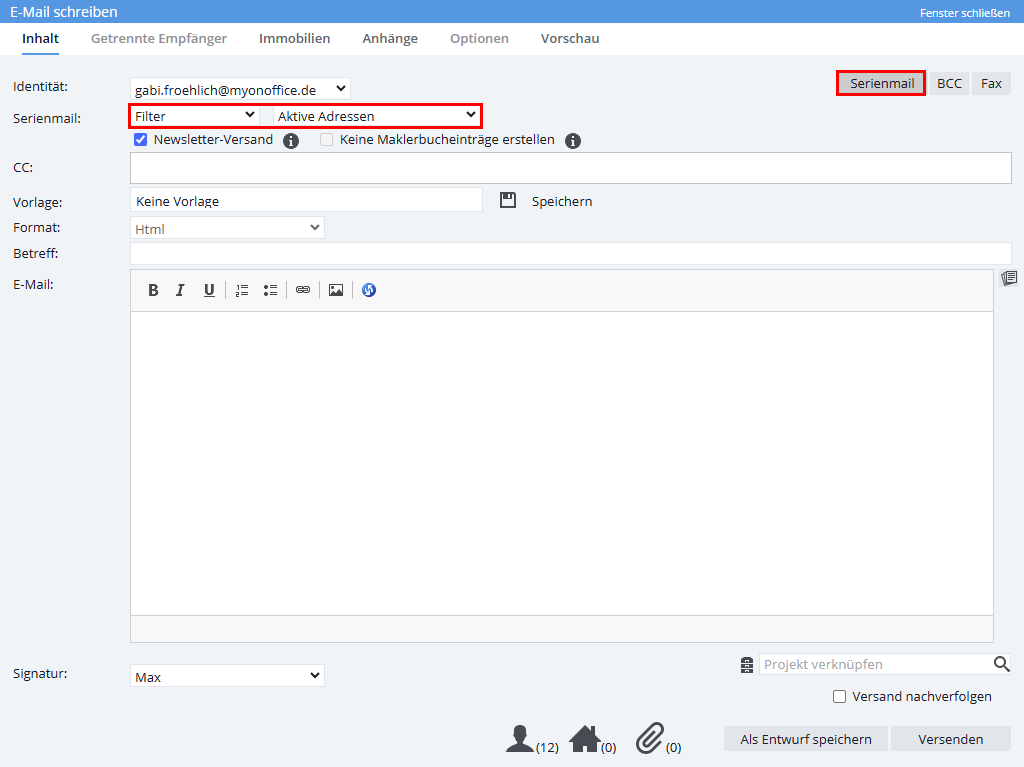You are here: Home / Extras / Customer communication / Serial emails
Customer communication
Serial emails
Please note that unlike other providers, onOffice does not have a limit for sending serial mails.
However, serial mails with more than 100 recipients cannot be sent time-delayed.
With onOffice enterprise edition you can easily create serial emails to send one email to several of your prospects or selected customers, send newsletters or e.g. New Year’s wishes. In a serial email, a single email is sent to each recipient. This means that every email also contains the appropriate individual letter salutation.
A serial mail is created in the normal “email dialog”, the serial mail mode is activated via the button “Serial email” in the upper right corner. Thus the functions for templates, drafts, property links or attachments are the same and are not described here. The “Separate recipients” and Options tabs are inactive. For details, see “Writing emails“.
For serial mails, activity entries are stored in the addresses. In the property records as well, but this can be influenced.
In the tutorials you can find an example of a serial mail.
If you send an email with linked prospects to the owner on the “Prospects” tab in a property via “Contact” >> “Contact owner”, serial emails are not possible and the serial email button is disabled.
Inhaltsverzeichnis
Compose serial mail
Content
First create the text for a serial mail like a normal email – you need the serial mail mode only when you send it.
As a normal email, you can create the text at your leisure, check it and then file it as a draft.
Receiver
Serial emails go to a large number of recipients, choosing the right recipients is the main difference from the usual email writing.
You can specify the recipients as a work list or as a filter . In the serial mails tutorial you can find an example of the difference via worklist / filter.
In general, if there are two or three characteristics to select addresses as recipients, then a filter is suitable.
If there are many “exceptions” to the filtered address list or there is no manageable combination of characteristics, then you should create a work list. This can be based on a filter and is then manually expanded or reduced.
Dispatch – Activate serial mail mode
Only when the content and recipient of the serial mail are defined, you should activate the serial email mode.
You activate the serial mail mode in the email dialog on the top right via the “Serial mail” button.
In the serial mail mode, the “To” field is replaced by the “Serial mail” category:
- Address selection: Via Filter / Worklists they can select the recipients – see Selection of addresses.
The recipients are selected via the newly added selections “Filter” or “Worklist”. In the serial mail tutorial, the differences of recipient selection via filters and addresses are discussed.
The number of Contact records from the selection is displayed at the bottom of the email dialog next to the address icon. The number of Contact records is shown, without checking the email addresses entered. So the number of emails sent may be less. - Newsletter sending, this option is active by default. This means that only addresses that have explicitly ordered a newsletter – i.e. that have a “Yes” in the “Newsletter” field in the basic data of the Contact record – will be written to.
If you deactivate the option, a warning symbol will be displayed at the bottom of the email dialog above the number of recipients. The option is available only if the “Newsletter” field has been enabled in the Contact records as well(Administration). - Do not create agent’s log entries, active if properties are linked and the option is enabled in the basic settings . If the option is activated, no activity or agent’s log entry will be entered in addresses and properties via sending the serial mail.
- Format Html, the format of the email will be changed to Html for serial mail sending. You can also use it to send templates in “text only” format, they will be “wrapped” in “html”.
- Track shipping: When sending a serial email, it is also possible to record who opened the email. For this purpose, there is the additional module “Marketing Box“. There you will also find details about the function and configuration.
Please note that individual evaluation is only permitted with the consent of the recipient. It is necessary that you have previously obtained permission from each addressee to store their reading behavior by means of “tracking pixels”.
After selecting the variant of serial mail sending and the suitable recipients, you can load the draft of the serial mail content via the “Template” field. Before sending, please check the sender (“Identity” field), the signature and check the content via the “Preview” tab.
The dispatch happens in blocks of 50 emails.
You can check whether an email has been sent as a serial email in the corresponding detailed view of an email activity by clicking on the Info-i at the bottom left. The action characteristic “Serial email” is then set.

 Introduction
Introduction Dashboard
Dashboard Addresses
Addresses Properties
Properties Email
Email Calender
Calender Tasks
Tasks Acquisition Cockpit
Acquisition Cockpit Audit-proof mail archiving
Audit-proof mail archiving Automatic brochure distribution
Automatic brochure distribution Billing
Billing Groups
Groups Intranet
Intranet Marketing box
Marketing box Multi Property module
Multi Property module Multilingual Module
Multilingual Module onOffice sync
onOffice sync Presentation PDFs
Presentation PDFs Process manager
Process manager Project management
Project management Property value analyses
Property value analyses Request manager
Request manager Showcase TV
Showcase TV Smart site 2.0
Smart site 2.0 Statistic Tab
Statistic Tab Statistics toolbox
Statistics toolbox Success cockpit
Success cockpit Time recording
Time recording Address from clipboard
Address from clipboard Boilerplates
Boilerplates Customer communication
Customer communication External Tools
External Tools Favorite links
Favorite links Formulas and calculating
Formulas and calculating Mass update
Mass update onOffice-MLS
onOffice-MLS Portals
Portals Property import
Property import Quick Access
Quick Access Settings
Settings Templates
Templates Step by step
Step by step