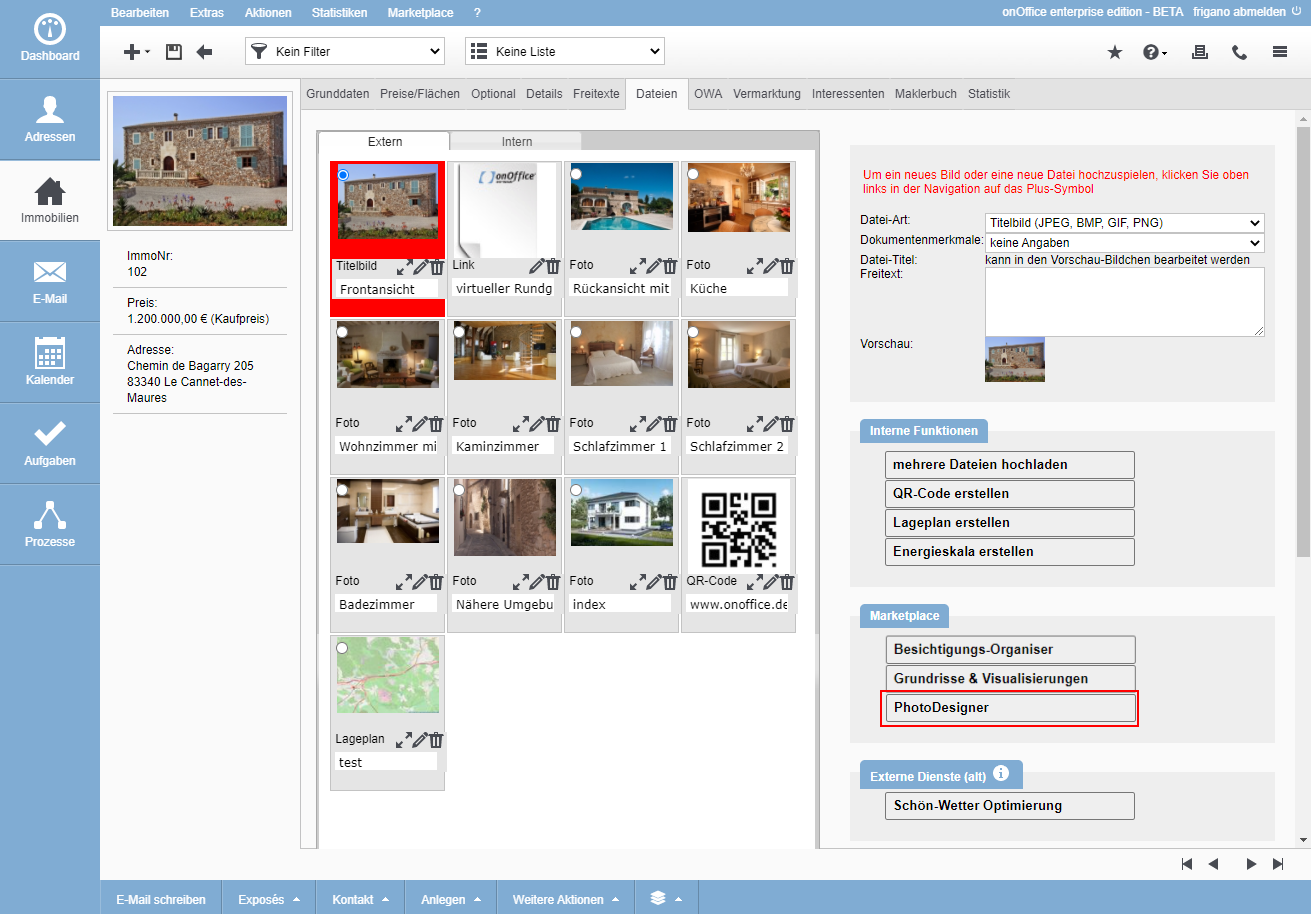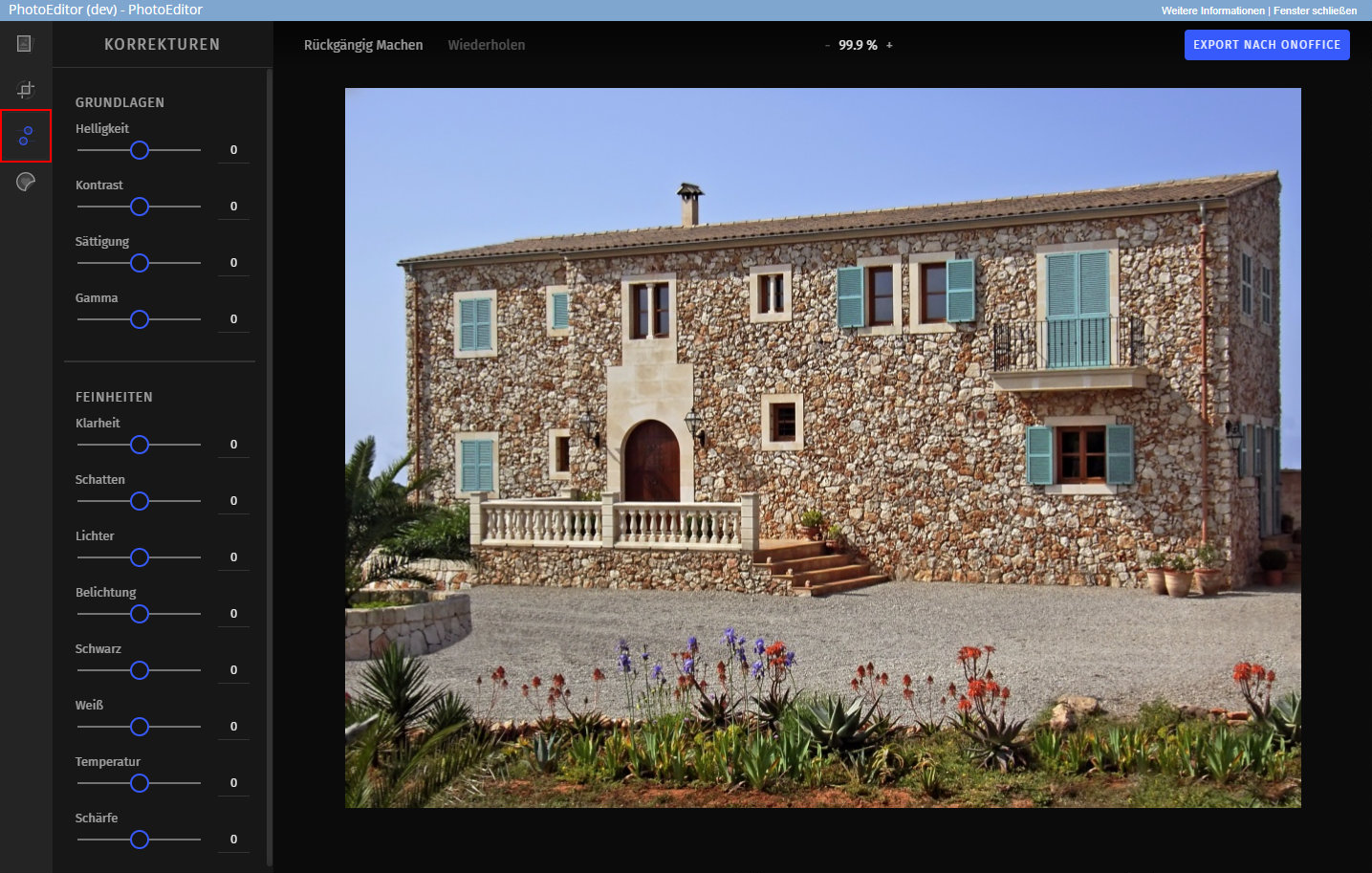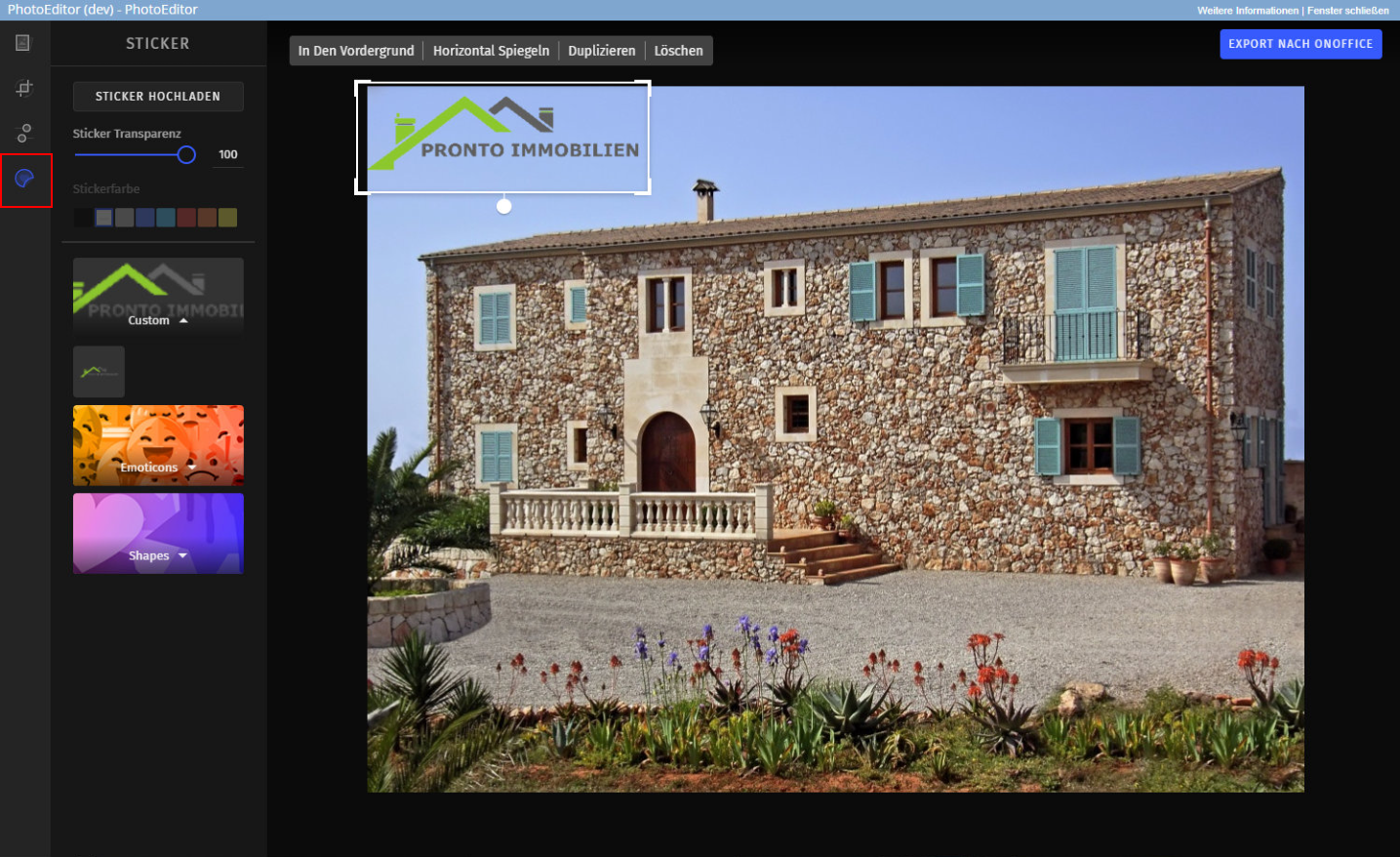You are here: Home / Additional modules / Marketplace / Provider overview / onOffice Services - PhotoDesigner
Marketplace
onOffice Services – PhotoDesigner
When you upload images for a property to onOffice enterprise, it often happens that you still need to make changes. Occasionally the format, or the contrast must be increased.
For easy and intuitive editing of your images, PhotoDesigner has now been added. The use is free of charge.
With this service you can crop your images in different formats, make color corrections and add watermarks.
The edited image can be exported directly back to onOffice enterprise at the click of a button.
The service will be unlocked just like any other service in the Marketplace.
If PhotoDesigner is enabled in the Marketplace, you can find the service in the property on the Files tab. There you will find the new category “Marketplace” on the right.
You can find a corresponding video about the photo designer here.
Under the following conditions, you can access and edit images via the “PhotoDesigner” button in a separate tab:
- An image must be selected by double-clicking on it.
- A maximum of one image may be selected.
- Only image files may be used.
- Only files in the “External” tab can be selected.
In PhotoDesigner, the toolbar with various editing options is located on the left side.
You will find the function “Crop / Rotate” with which you can set different formats. Among other things, you can find the perfect crop for Facebook, Instagram or Twitter.
Furthermore, there are various correction options for color, contrast or brightness. These can be found under the two headings “Basics” and “Finer points”. With the adjustment through the sliders, you thus optimally adapt the image to your needs.
So that you can now individualize the image even further, PhotoDesigner offers the possibility to add your own watermarks. Thus, your logo, but also various other graphics can be included. You can remove your uploaded logos / stickers at any time under Marketplace → PhotoDesigner → Settings.
Once the optimizations on the image are completed, you can use the “Export to onOffice” button in the upper right corner so that the image is exported directly to the property and exchanged.
- Value added tax on marketplace purchases
- Assign debits via reference ID
- Provider overview
- onOffice Services - PriceHubble Valuation Service
- onpreo - Property acquisition
- Wordliner - Acquisition marketing software
- Space Renovator- Virtual Homestaging
- onOffice Services - DocuSign Connector - digital signatures
- onOffice Services - Newsletter Connector
- onOffice Services - WKO Marketplace - Portal for joint business in Austria (MLS)
- onOffice Services - Zapier - Data exchange and automation
- PriceHubble Deutschland GmbH - Interactive property value analysis
- propform.io - Webforms
- PropNow - Digital quotation process
- PROPUP - Digital form & workflow management
- Residenture - Online auction platform
- onOffice Services - Gender API
- Sprengnetter property Valuation
- Sprengnetter - Real estate valuation in Europe
- timum - sightseeing organizer
- Total Render - Floor Plans Italy
- ViertelCheck - Information on the micro and macro situation
- finioo - Application folder
- Justhome - Real estate financing
- Backbone - Property images
- BOTTIMMO - Marketing software and digital acquisition
- bots4you - Universal messaging platform
- ESYSYNC - Display systems
- FPRE - property analysis and valuation
- Geolyzer - infrastructure data
- immo-billie - Digital bidding process
- Immogrundriss - Floor plans & visualizations
- immowriter - AI for property texts and images
- AreaButler - Interactive maps and AI assistant
- Kerberos compliance management systems
- KIM real estate valuation
- Lead Import
- Tenant check - credit check of prospective tenants
- MYVIVENDA - Print on Demand
- Ogulo - 360° tour
- onOffice Services - PhotoDesigner
- onOffice Services - AI-Writer - AI for property texts
- Service not usable?
- Use service
- Unlock/lock provider
- Manage account
- Create account

 Introduction
Introduction Dashboard
Dashboard Addresses
Addresses Properties
Properties Email
Email Calender
Calender Tasks
Tasks Acquisition Cockpit
Acquisition Cockpit Audit-proof mail archiving
Audit-proof mail archiving Automatic brochure distribution
Automatic brochure distribution Billing
Billing Groups
Groups Intranet
Intranet Marketing box
Marketing box Multi Property module
Multi Property module Multilingual Module
Multilingual Module onOffice sync
onOffice sync Presentation PDFs
Presentation PDFs Process manager
Process manager Project management
Project management Property value analyses
Property value analyses Request manager
Request manager Showcase TV
Showcase TV Smart site 2.0
Smart site 2.0 Statistic Tab
Statistic Tab Statistics toolbox
Statistics toolbox Success cockpit
Success cockpit Time recording
Time recording Address from clipboard
Address from clipboard Boilerplates
Boilerplates Customer communication
Customer communication External Tools
External Tools Favorite links
Favorite links Formulas and calculating
Formulas and calculating Mass update
Mass update onOffice-MLS
onOffice-MLS Portals
Portals Property import
Property import Quick Access
Quick Access Settings
Settings Templates
Templates Step by step
Step by step