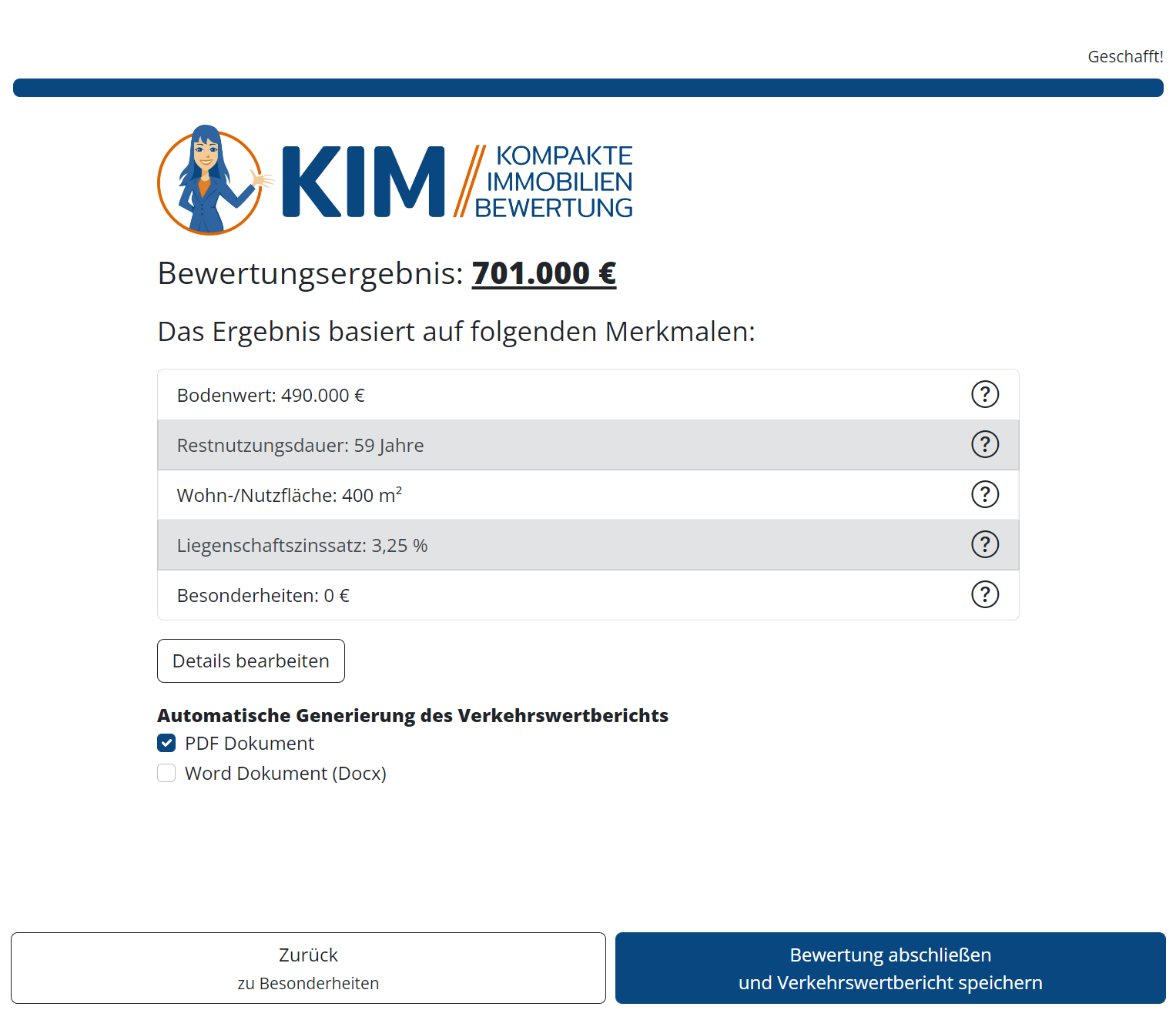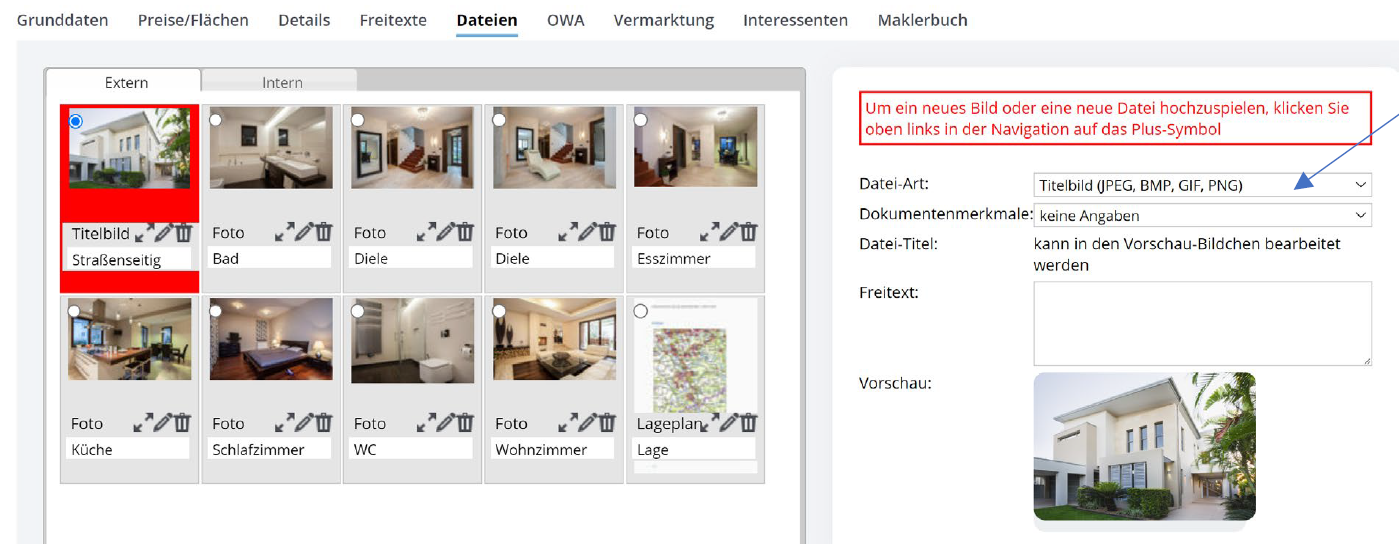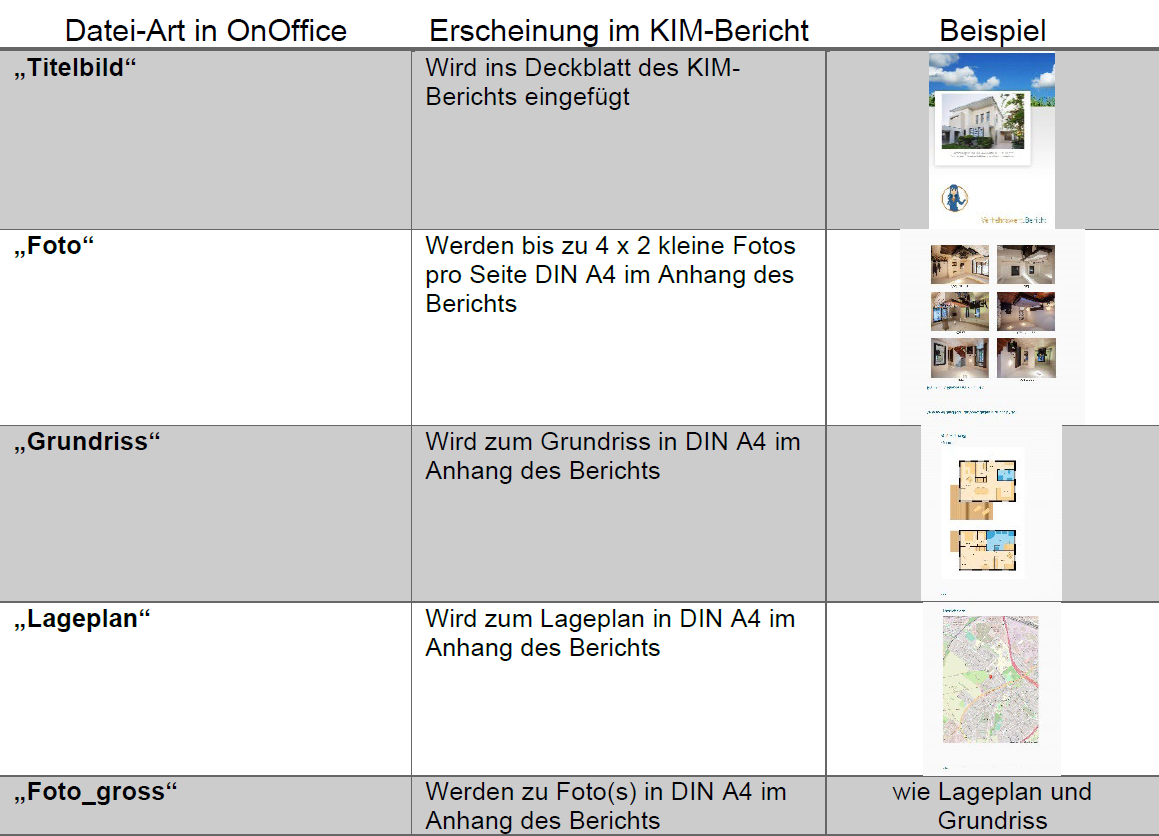You are here: Home / Additional modules / Marketplace / Provider overview / KIM real estate valuation
Marketplace
KIM real estate valuation
KIM onOffice is developed by Kröll & Haack GmbH. As experts in real estate valuation for many years, you have developed a solution for the valuation of real estate based on the current ImmoWertV 2021.
You can have your property valued according to ImmoWertV 2021 in just a few steps. KIM onOffice offers you the following features for this purpose:
– Valuation according to current ImmoWertV 2021 with normal production costs 2010
– Property valuation in just 7 steps
– Always up-to-date database (e.g. building price index, standard land values, …)
– Standardized valuation: Material value and income value
– Automatic data transfer from OnOffice incl. photos
– Output as professional market report (PDF / Word)
Adjustments are possible until you load the market report as a PDF/Word file into your account.
If KIM is activated in the Marketplace, you will find the service in the property via the Marketplace entry “KIM property valuation” in the lower action bar as soon as you have opened a property.
A popup will open where you can order the real estate valuation. Please note that the payment process precedes the other steps, as the market value is already displayed when the data is entered. This allows you to see directly what effects each input has on it.
1. type of property selection
Select the type of property. This is highlighted in blue (here: Mixed use).
Then click on the blue “Next” button at the bottom.
The type of property is automatically selected if you have already entered the type of property in onOffice.
If you have already entered all the necessary data for the valuation in onOffice, the market value is displayed at the top left.
2. Equipment
Select the equipment. This is highlighted in blue (here: medium).
Then click on the blue “Next” button at the bottom.
3. Address and location
The address is automatically taken from onOffice.
Now enter the location using 1-5 stars.
Then click on the blue “Next” button.
4. Year of construction and degree of modernization
Enter the year of construction. The year of construction is automatically transferred from onOffice if you have already entered it there.
Set the degree of modernization using the slider (1-20 points). Scheme e.g. with 8 points:
Then click on the blue “Continue” button below.
5. Space / Rent
Enter the plot size.
Enter the living/usable space:
- Single-family house: living space only
- Apartment: living space only
- Apartment building: living space only
- Mixed use: Living and usable space
- Trade: Living and usable space
Enter the basic rent per month. For mixed use and apartment buildings, please enter the number of units in the building.
Click on “Next”.
6. Special features
Are there any special features? Enter the corresponding value here as an addition or deduction.
Then click on “Show result”.
7. Show result
The result is displayed. The table shows the bases automatically calculated on the basis of the information provided.
Click on a question mark to view further details.
The “Edit details” button allows you to fine-tune the result:
These parameters can be changed here:
- Standard ground value
- Remaining useful life
- Construction price index
- Property interest rate
- Operating costs
Further details are visible by clicking on a question mark.
Click on “Back” to return to the results page and the market value is updated.
8. Save and finalize report
If all entries are correct, the process can be completed. Please select the desired file format (Word and/or PDF).
Finally, click on “Complete evaluation”.
Click on “Exit KIM” in the following dialog if the report is to be loaded into the onOffice account. The valuation is then complete and can no longer be changed. Otherwise, click on “Back” and change the entries. The report is saved in the “Files” tab of the properties.
9. Notice
Before starting the evaluation, you can prepare your photos in onOffice under “Files” for use in the KIM report as follows (please make sure that the “Own homepage / API” is checked in the “Publication” category):
In the example above, the cover image is defined in onOffice:
- select the future cover image for editing (image is framed in red)
- in the column on the right, specify the file type “Cover picture” (see arrow on the right)
- now save your changes in the onOffice navigation.
The selected cover image appears on the cover page of the KIM report.
Other types of images are inserted into the KIM report in the same way as the “cover image”:
- Value added tax on marketplace purchases
- Assign debits via reference ID
- Provider overview
- onOffice Services - PriceHubble Valuation Service
- onpreo - Property acquisition
- Wordliner - Acquisition marketing software
- Space Renovator- Virtual Homestaging
- onOffice Services - DocuSign Connector - digital signatures
- onOffice Services - WKO Marketplace - Portal for joint business in Austria (MLS)
- onOffice Services - Zapier - Data exchange and automation
- PriceHubble Deutschland GmbH - Interactive property value analysis
- propform.io - Webforms
- PropNow - Digital quotation process
- PROPUP - Digital form & workflow management
- Residenture - Online auction platform
- Sprengnetter property Valuation
- Sprengnetter - Real estate valuation in Europe
- Total Render - Floor Plans Italy
- ViertelCheck - Information on the micro and macro situation
- finioo - Application folder
- Justhome - Real estate financing
- Backbone - Property images
- BOTTIMMO - Marketing software and digital acquisition
- bots4you - Universal messaging platform
- ESYSYNC - Display systems
- FPRE - property analysis and valuation
- Geolyzer - infrastructure data
- immo-billie - Digital bidding process
- Immogrundriss - Floor plans & visualizations
- immowriter - AI for property texts and images
- Kerberos compliance management systems
- KIM real estate valuation
- Lead Import
- Tenant check - credit check of prospective tenants
- MYVIVENDA - Print on Demand
- Ogulo - 360° tour
- Service not usable?
- Use service
- Unlock/lock provider
- Manage account
- Create account

 Entry
Entry Dashboard
Dashboard Addresses
Addresses Properties
Properties Email
Email Calender
Calender Tasks
Tasks Acquisition Cockpit
Acquisition Cockpit Audit-proof mail archiving
Audit-proof mail archiving Automatic brochure distribution
Automatic brochure distribution Billing
Billing Groups
Groups Intranet
Intranet Marketing box
Marketing box Multi Property module
Multi Property module Multilingual Module
Multilingual Module onOffice sync
onOffice sync Presentation PDFs
Presentation PDFs Process manager
Process manager Project management
Project management Property value analyses
Property value analyses Request manager
Request manager Showcase TV
Showcase TV Smart site 2.0
Smart site 2.0 Statistic Tab
Statistic Tab Statistics toolbox
Statistics toolbox Success cockpit
Success cockpit Time recording
Time recording Address from clipboard
Address from clipboard Boilerplates
Boilerplates Customer communication
Customer communication External Tools
External Tools Favorite links
Favorite links Formulas and calculating
Formulas and calculating Mass update
Mass update onOffice-MLS
onOffice-MLS Portals
Portals Property import
Property import Quick Access
Quick Access Settings
Settings Templates
Templates Step by step
Step by step
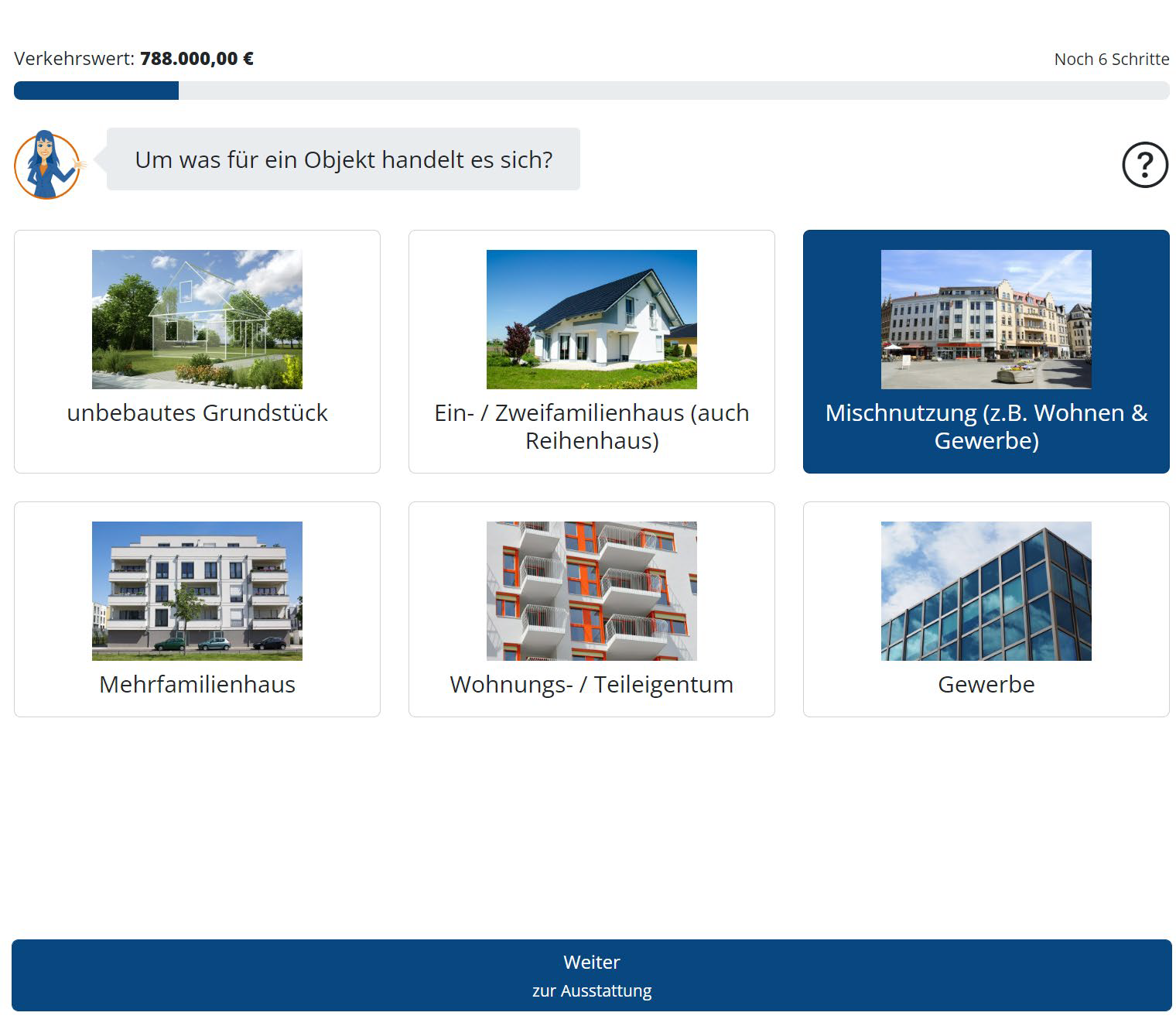
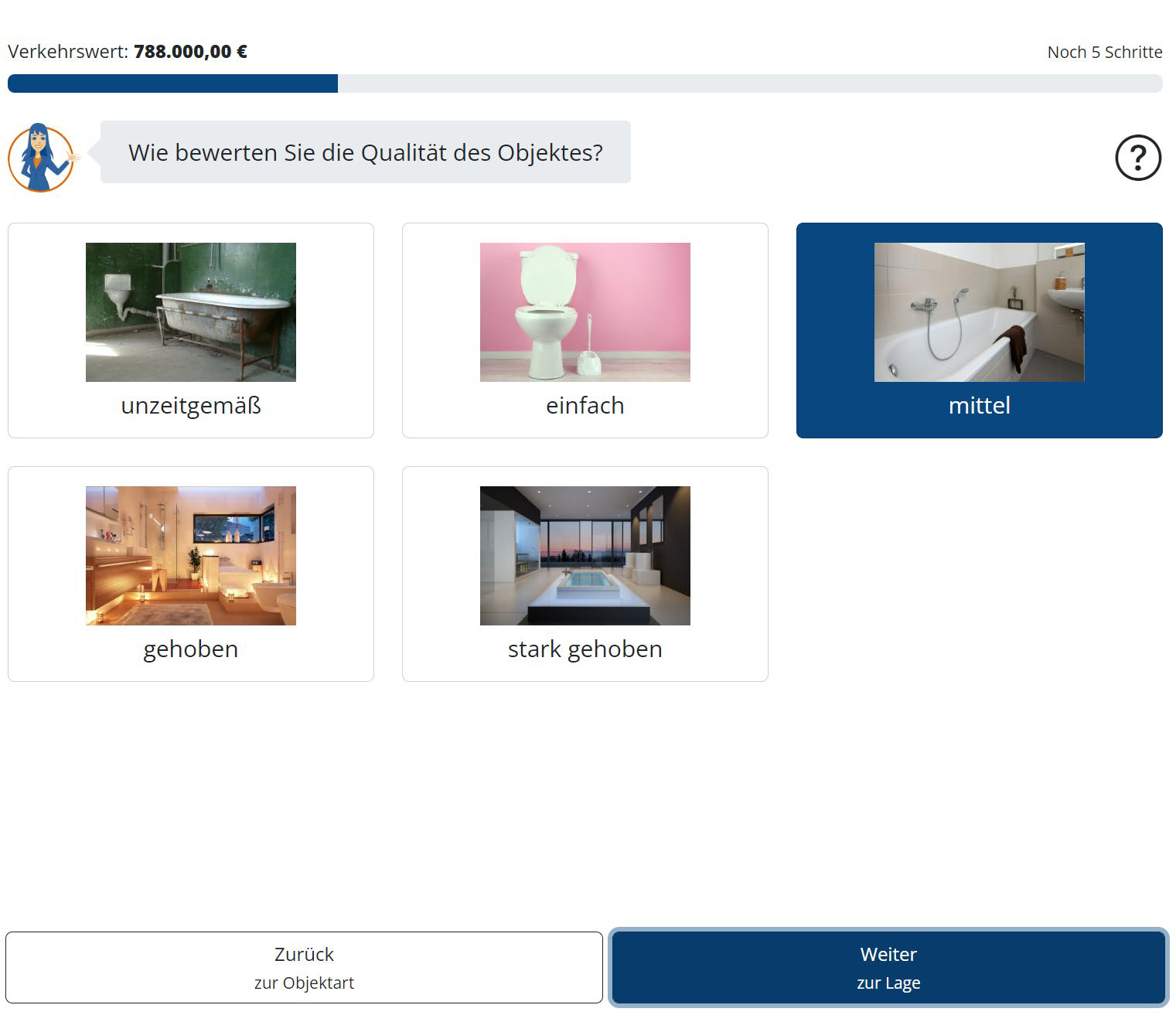
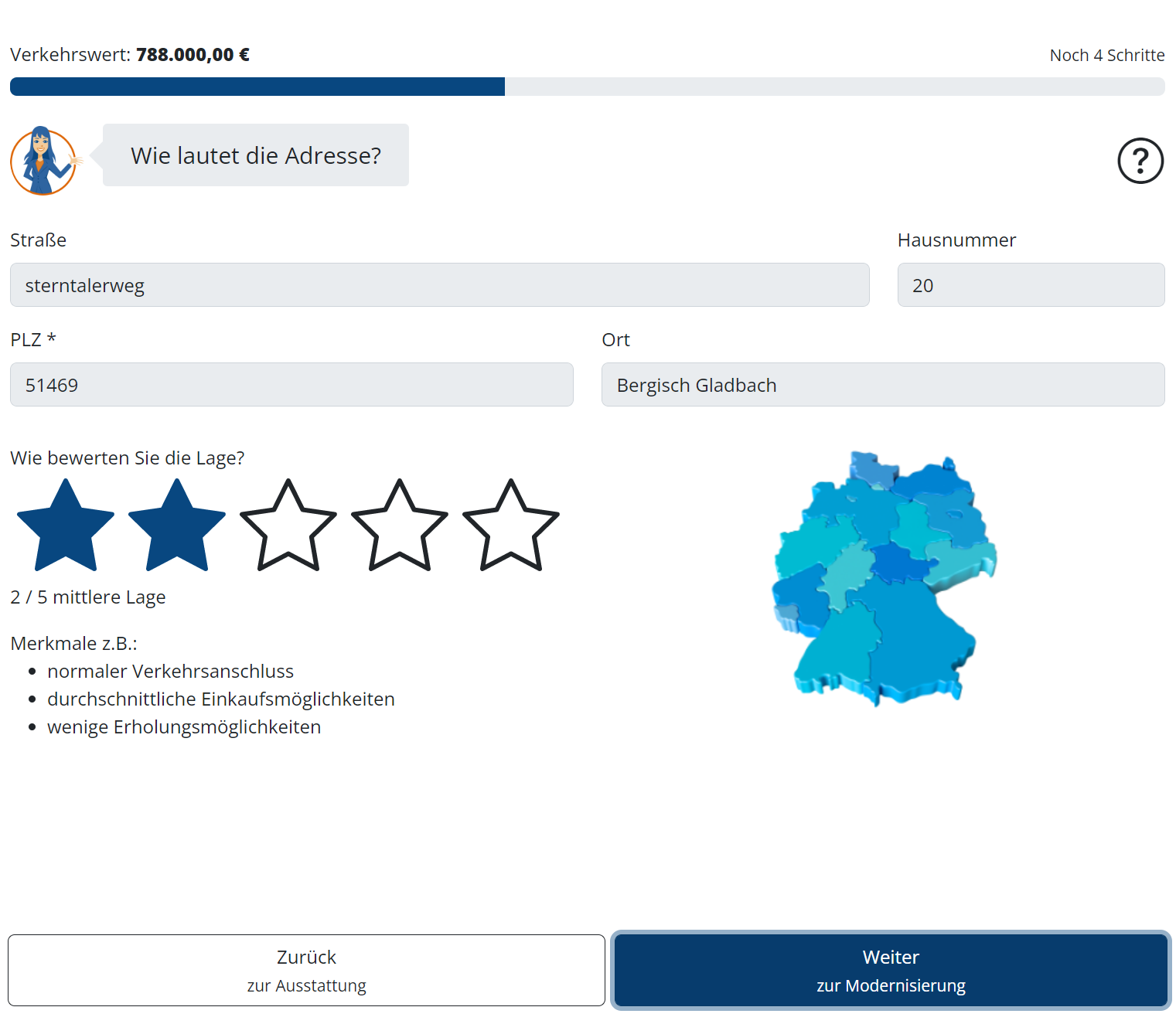
.png)
.png)
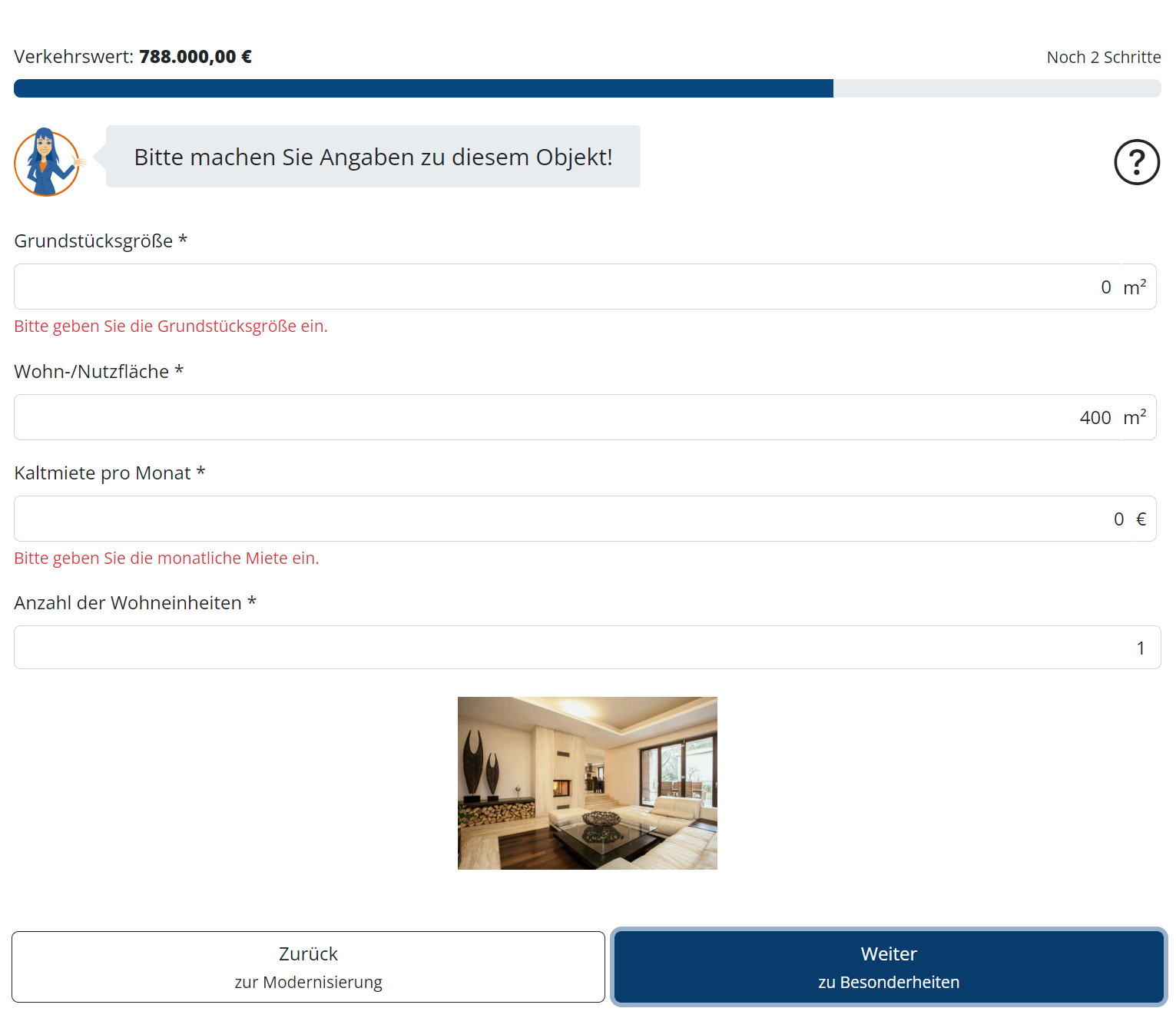
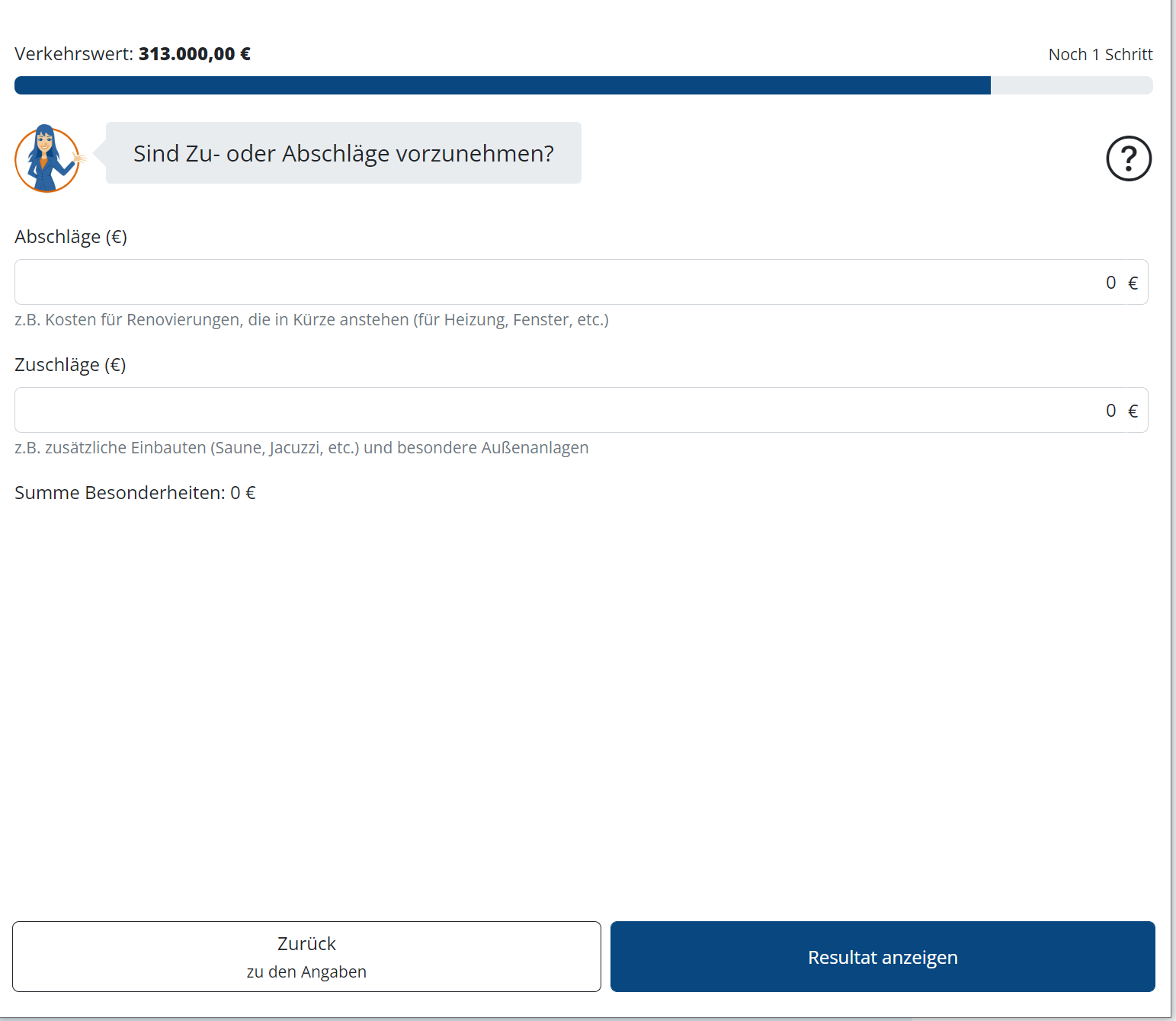
.png)
.png)