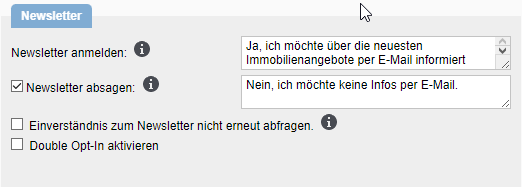You are here: Home / Extras / Customer communication / Newsletter / Newsletter Double Opt-In-Out
Customer communication
Newsletter Double Opt-In-Out
In order to avoid problems due to unwanted email newsletters, you should use the double opt-in procedure for newsletter ordering. It replaces the previous simple procedure everywhere.
The newsletter is ordered as before with the macro “_Newsletterlink” (or via the address completion, revocation, etc.), but then a confirmation mail is sent first, in which the owner of a mailbox confirms that he wants the newsletter.
The confirmation of the newsletter order is done by clicking on a link in the confirmation mail – there is no choice between “I want to receive the newsletter” and “I don’t want to receive a newsletter”.
By clicking on the link, the customer is directed to the confirmation page and the newsletter is ordered.
In addition to the previous status (No information, Yes, No, Canceled) for the newsletter in the basic address settings, there is now “Double Opt-In pending”.
The ordering of a newsletter, the sending of the confirmation mail and the confirmation of the order is stored as an activity in the address data record.
Inhaltsverzeichnis
Enable Double Opt-In
The prerequisite is that you have created an email template for the confirmation email. You can use the CKEditor to create a link in the template that contains the macro “_Newsletterlink(doilink)” as the target / URL.
Important: The parameter in brackets must be specified, otherwise only the normal “Order Newsletter” link will be deposited.
The newsletter double opt-in procedure, DOI for short, is called up in the basic settings Extras >> Settings >> Basic Settings >> General in the category Newsletter activated.
The ordering of the newsletter is done normally with the macro “_Newsletterlink” . Only in the email template for order confirmation the parameter doilink must be specified ( _Newsletterlink(doilink)).
Afterwards 3 further setting options appear:
- Email template: Here you select the email template for the confirmation email. The email template must already have been created and contain the macro “_Newsletterlink(doilink)”.
- Confirmation page – title: Title of the website for the confirmation of the newsletter order.
- Confirmation page – text: Text of the website for the confirmation of the newsletter order.
Double opt-out
If you offer your customers the option of subscribing to your newsletter via double opt-in, you are legally obliged to also offer an uncomplicated option to unsubscribe (double opt-out) in every newsletter you send out. This ensures that the customer retains control over their data at all times and can easily remove themselves from the newsletter mailing list if necessary. The unsubscribe function should be clearly recognizable and easy to use, ideally via a prominently placed link at the end of the newsletter. This is done via the macro “_Newsletterlink(doolink)”.
Compliance with this requirement is not only a legal necessity, but also a sign of professionalism and respect towards your subscribers, which can have a positive effect on customer loyalty.

 Entry
Entry Dashboard
Dashboard Contacts
Contacts Properties
Properties Email
Email Calendar
Calendar Tasks
Tasks Acquisition Cockpit
Acquisition Cockpit Audit-proof mail archiving
Audit-proof mail archiving Automatic brochure dispatch
Automatic brochure dispatch Billing
Billing Groups
Groups Intranet
Intranet Marketing Box
Marketing Box Multi Property module
Multi Property module Multilingual Module
Multilingual Module onOffice sync
onOffice sync Presentation PDFs
Presentation PDFs Process manager
Process manager Project Management
Project Management Property value analyses
Property value analyses Enquiry Manager
Enquiry Manager Showcase TV
Showcase TV Smart site 2.0
Smart site 2.0 Statistic Tab
Statistic Tab Statistics toolbox
Statistics toolbox Success Cockpit
Success Cockpit Time Tracking
Time Tracking Address from clipboard
Address from clipboard Text block
Text block Customer communication
Customer communication External Tools
External Tools Favorite links
Favorite links Calculating with formulas
Calculating with formulas Mass update
Mass update onOffice-MLS
onOffice-MLS Portals
Portals Property import
Property import Quick Access
Quick Access Settings
Settings Templates
Templates Step by step
Step by step