You are here: Home / Modules / Properties / Detailed property view / Files / Create site plan
Create site plan
Properties
 Acquisition Cockpit
Acquisition Cockpit API module
API module Audit-proof mail archiving
Audit-proof mail archiving Automatic brochure distribution
Automatic brochure distribution Automatic CSV export
Automatic CSV export Billing
Billing Groups
Groups Intranet
Intranet Marketing box
Marketing box Multi Property module
Multi Property module Multilingual Module
Multilingual Module Online feedback
Online feedback onOffice sync
onOffice sync Presentation PDFs
Presentation PDFs Process manager
Process manager Project management
Project management Property value analyses
Property value analyses Request manager
Request manager Showcase TV
Showcase TV Smart site 2.0
Smart site 2.0 Statistic Tab
Statistic Tab Statistics toolbox
Statistics toolbox Success cockpit
Success cockpit Telephone module
Telephone module Time recording
Time recording Whatsapp Web
Whatsapp WebYou are here: Home / Modules / Properties / Detailed property view / Files / Create site plan
Properties
You can create site plans via onOffice. The creation of the site plans runs via Open Streetmap and is free of charge for all users.
Clicking the “Create site plan” button opens a pop-up window with the site plan section. This is basically centered on the selected property. The property is represented with a ‘cottage’ icon. If you do not want to show the location of the property on the map, click the plus icon on the right side and uncheck “Show property”. Use the + / – bar to zoom in and out of the map section. You can also move the section so that the property is no longer in the center.If the icon is displayed in the wrong place, you can move the house icon to the right place on its own.
You can name the site plan using the image title function. Once you have made all the settings, save the site plan using the “Create” button. After that you will find it in the picture gallery of the property.
Site plans are published by default only in brochures. For the portals you have to activate the publication manually afterwards.
