You are here: Home / Modules / Properties / Detailed property view / Files / upload multiple files
Properties
upload multiple files
Inhaltsverzeichnis
Your images – the upload
To upload multiple images at the same time, simply click on the “Upload multiple files” button. The tab to which the files are uploaded – “Internal” or “External” – depends on the settings you select in the pop-up for uploading. Exceptions are PDF files, which are always saved after “Internal”. Files that are not PDF or document files are saved with the file type “Photo” by default.
File types can be set under the images. If the property does not have a title image yet, the first image will be used as a kind of title image. This can be changed, for this the current title image in the uploader must be changed to a photo or another type. Only then can another image be set as the cover image.
In addition, via Changefile type, the file type can be changed subsequently for one or more files. The files can also be moved appropriately to the different tabs (External / Internal).
Via “Select files” the files to be uploaded are selected. You can select files from different locations of your computer several times using the button. Move the mouse cursor over the image to edit properties of the image (corresponding icons appear). Using the icons you can rotate the file or add a watermark. When the selection is complete, you can use the “Save + Close” button to transfer the files to the property.
Watermark:
In the file uploader you can choose from 3 options for the watermarks at the bottom left. This selection is only available if a watermark is also stored in Tools >> Settings >> Basic Settings >> General >> Watermark (Imageuploader) or in the basic data of your group. If a watermark is stored, it will be displayed in the file uploader and will be implemented in the images to be uploaded depending on the selected option.
If you want to upload images without a watermark, you must set the ‘No watermark’ option next to the watermark. If only the option ‘For all images’ is selectable and you want to upload an image without watermark, please contact your administrator, because the watermark is forced in the basic settings.
The watermark will only be inserted into the images currently being uploaded. Images that have already been uploaded cannot be watermarked. For a watermark in these images, they must be removed from the property and re-uploaded.
Notice:
PDF files are always uploaded to the “Internal” tab.
PDF documents (e.g. floor plans) of the Brochure type can also be transferred to Immobilienscout24.

 Entry
Entry Dashboard
Dashboard Addresses
Addresses Properties
Properties Email
Email Calender
Calender Tasks
Tasks Acquisition Cockpit
Acquisition Cockpit Audit-proof mail archiving
Audit-proof mail archiving Automatic brochure distribution
Automatic brochure distribution Billing
Billing Groups
Groups Intranet
Intranet Marketing box
Marketing box Multi Property module
Multi Property module Multilingual Module
Multilingual Module onOffice sync
onOffice sync Presentation PDFs
Presentation PDFs Process manager
Process manager Project management
Project management Property value analyses
Property value analyses Request manager
Request manager Showcase TV
Showcase TV Smart site 2.0
Smart site 2.0 Statistic Tab
Statistic Tab Statistics toolbox
Statistics toolbox Success cockpit
Success cockpit Time recording
Time recording Address from clipboard
Address from clipboard Boilerplates
Boilerplates Customer communication
Customer communication External Tools
External Tools Favorite links
Favorite links Formulas and calculating
Formulas and calculating Mass update
Mass update onOffice-MLS
onOffice-MLS Portals
Portals Property import
Property import Quick Access
Quick Access Settings
Settings Templates
Templates Step by step
Step by step


