You are here: Home / Modules / Addresses / Work lists
Work lists
Addresses
 Acquisition Cockpit
Acquisition Cockpit API module
API module Audit-proof mail archiving
Audit-proof mail archiving Automatic brochure distribution
Automatic brochure distribution Automatic CSV export
Automatic CSV export Billing
Billing Groups
Groups Intranet
Intranet Marketing box
Marketing box Multi Property module
Multi Property module Multilingual Module
Multilingual Module Online feedback
Online feedback onOffice sync
onOffice sync Presentation PDFs
Presentation PDFs Process manager
Process manager Project management
Project management Property value analyses
Property value analyses Request manager
Request manager Showcase TV
Showcase TV Smart site 2.0
Smart site 2.0 Statistic Tab
Statistic Tab Statistics toolbox
Statistics toolbox Success cockpit
Success cockpit Telephone module
Telephone module Time recording
Time recording Whatsapp Web
Whatsapp WebYou are here: Home / Modules / Addresses / Work lists
Addresses
If you want to combine several address data records, for example for a telephone action, you can group them together in a worklist. When you create a worklist, you can specify whether it is only visible to you, whether it is also visible to the office group, or whether it is visible to all users. The last two options can only be selected with the appropriate user rights
Note:
Please note that the maximum number of records per worklist is limited to 10,000
You can call up the worklist with the address data records at any time via the selection box above the list view
Worklists can also be used for serial mails, serial letters, in the addressing area of emails, etc. for selection.
To create a worklist, click on the checkboxes next to the relevant address records and click on Worklist Action >> Create/Advance/Move in the action bar. This will open a pop-up in which you can still make some settings. In the newly created list, you will only find the previously selected address data records, unless you have extended an existing list.
In the list views you can select the individual data records for the worklist by checkbox. After selecting, click on Worklist Action >> Create/Advance/Move in the action bar. This will open a pop-up in which you can still make some settings. For new worklists, you can specify the name and visibility. You can also move or remove other worklists from a worklist.
You can also include another address record directly in a worklist by selecting in the action bar Worklist action >> Create/Extend/Move >> Extend an existing worklist to extend a worklist
Note:
A detailed description of how to create and edit the individual work lists can be found in our tutorials – Creating and Editing Work Lists
