You are here: Home / Modules / Addresses / ADDRESS HIERARCHY QUICKSTART GUIDE
ADDRESS HIERARCHY QUICKSTART GUIDE
Addresses
 Acquisition Cockpit
Acquisition Cockpit API module
API module Audit-proof mail archiving
Audit-proof mail archiving Automatic brochure distribution
Automatic brochure distribution Automatic CSV export
Automatic CSV export Billing
Billing Groups
Groups Intranet
Intranet Marketing box
Marketing box Multi Property module
Multi Property module Multilingual Module
Multilingual Module Online feedback
Online feedback onOffice sync
onOffice sync Presentation PDFs
Presentation PDFs Process manager
Process manager Project management
Project management Property value analyses
Property value analyses Request manager
Request manager Showcase TV
Showcase TV Smart site 2.0
Smart site 2.0 Statistic Tab
Statistic Tab Statistics toolbox
Statistics toolbox Success cockpit
Success cockpit Telephone module
Telephone module Time recording
Time recording Whatsapp Web
Whatsapp WebYou are here: Home / Modules / Addresses / ADDRESS HIERARCHY QUICKSTART GUIDE
Addresses
With the contact categories you can classify your contacts and map address hierarchies of e.g. companies or even create owner / heir communities. Individual multi-level hierarchies are possible.
Here is a short video on how to set up the address hierarchy:
Please activate the contact category as follows:
Once you have activated the contact category, the appropriate fields and field filters will be unlocked. These are already preconfigured, but can be customized by you. Do you have an individual field which, for example, should only be displayed for one company? Then add the contact category “Company” to the field filter of this field. You can find more information here.
Good to know!
The postal address of a parent Contact record is transferred to the child one.
Good to know!
The postal address of a parent Contact record is transferred to the child one.
The“Hierarchy View” button allows you to view a graphical representation of the relationships / links. In the view it is possible to open the respective record in a new tab by clicking on it. The hierarchy view can also be opened in the info bar via the icon.
Existing list configurations must be adapted in the administration so that, among other things, the designations of e.g. communities of heirs can be output in a list. In the administration, the following lists in particular have to be adapted for the “Addresses” module:
Add the “Contact” (Available fields – Advanced) and “Contact category” (Available fields – General) fields to the Applied fields here. In the “Contact” column, all designation fields of all contact categories are output. (e.g. designation of the community of heirs, the company, etc.)
Notice: These manual steps were not automated on the part of onOffice, since the column arrangement of the lists was most likely already adapted to the customer needs in many clients and a possibly not meaningful classification would take place.
In various lists for addresses, each user can use the list configuration buttonbutton to add or move the Contact and Contact category fields independently.
In a separate address list tab, you can restrict the display to a contact category by selecting “Contact category” as “Mode” in the tab configuration and restricting the list to listing all companies, for example. If this list tab is open and you create a new record via the Plus button, it will now be created immediately, e.g. as a company.
If you are working with contact categories and the open address belongs to a contact category with the legal subject “legal entity” or “association”, the two options “Send to main email address” and “Set subordinate addresses in CC” appear in the detailed view of an address in the action bar under “Contact >> Email”.
“Send to main email address” opens the email composer with the opened address in the “To” field.
With “Set subordinate addresses in CC”, the email addresses of all subcontacts on the first level are also set as CC in the email.
