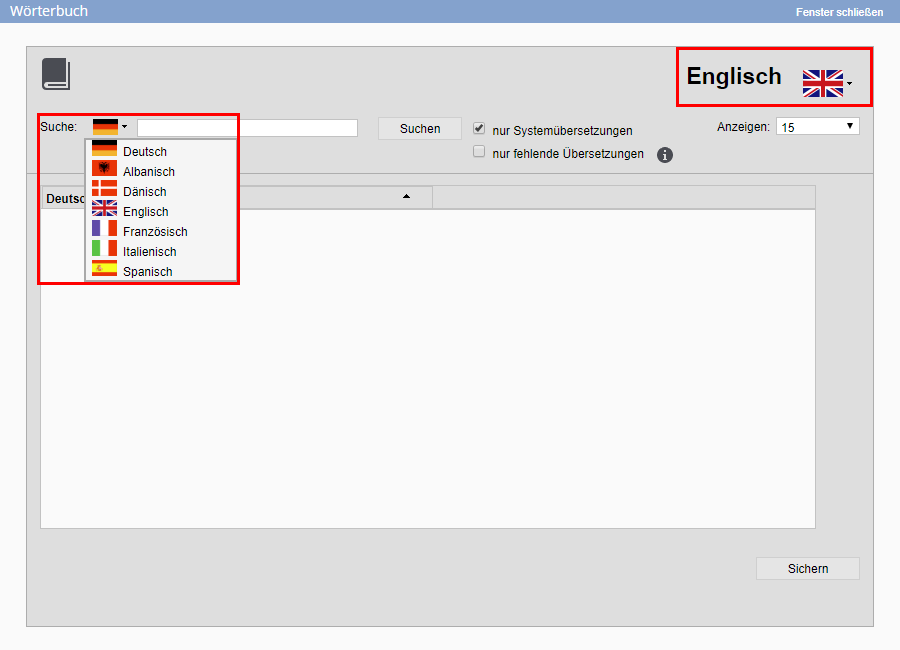You are here: Home / Tutorials / Step by step / General instructions / Dictionary
Step by step
Dictionary
You can use the dictionary in your onOffice enterprise edition to translate untranslated words or entire texts into other languages. Please note that the dictionary is not available in versions without multi-language module.
Inhaltsverzeichnis
Dictionary
field names, macro and info texts in onOffice can be translated into all languages. Call up the dictionary via the menu Extras >> Settings >> Dictionary.
In the pop-up window on the left side are the source texts and on the right side the translated texts.
In the upper right corner you define the target language, in the left corner the language from which you want to translate. This means that you can translate more than just ‘German texts’.
The option “only missing translations” only displays entries for which no translation has yet been stored.
Dictionary
In the next step, enter the word or phrase you want to translate in the search field. The system creates a list with the appropriate text passages. In the list you can also see which parts are already translated and adjust the translation if necessary.
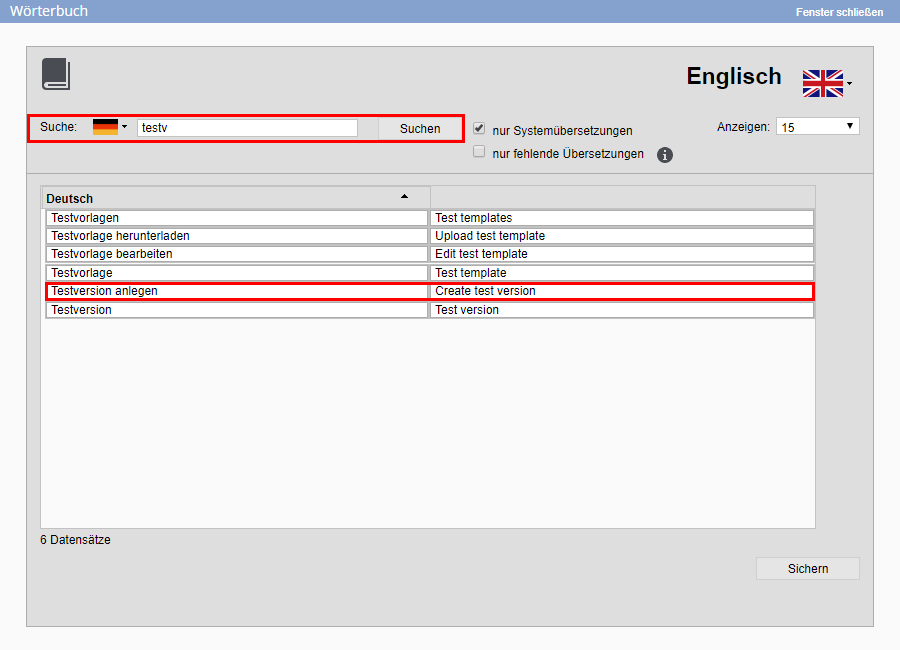 To translate, please fill in the appropriate word or text module on the right-hand side and then click on “Save”. To change an existing translation, click on it, change it, and then save the translation
To translate, please fill in the appropriate word or text module on the right-hand side and then click on “Save”. To change an existing translation, click on it, change it, and then save the translation
- Administrative instructions
- General instructions
- Status and extended status
- Create email signature
- Create Word templates
- Marketplace - Create user account
- Address data record maintenance
- Dictionary
- Absence note
- property search
- Send serial email
- Store files on server
- Create work lists
- Edit work lists
- Assign contact person
- onOffice-MLS
- Watermark
- Set values configure at revocation

 Introduction
Introduction Dashboard
Dashboard Addresses
Addresses Properties
Properties Email
Email Calender
Calender Tasks
Tasks Acquisition Cockpit
Acquisition Cockpit Audit-proof mail archiving
Audit-proof mail archiving Automatic brochure distribution
Automatic brochure distribution Billing
Billing Groups
Groups Intranet
Intranet Marketing box
Marketing box Multi Property module
Multi Property module Multilingual Module
Multilingual Module onOffice sync
onOffice sync Presentation PDFs
Presentation PDFs Process manager
Process manager Project management
Project management Property value analyses
Property value analyses Request manager
Request manager Showcase TV
Showcase TV Smart site 2.0
Smart site 2.0 Statistic Tab
Statistic Tab Statistics toolbox
Statistics toolbox Success cockpit
Success cockpit Time recording
Time recording Address from clipboard
Address from clipboard Boilerplates
Boilerplates Customer communication
Customer communication External Tools
External Tools Favorite links
Favorite links Formulas and calculating
Formulas and calculating Mass update
Mass update onOffice-MLS
onOffice-MLS Portals
Portals Property import
Property import Quick Access
Quick Access Settings
Settings Templates
Templates Step by step
Step by step