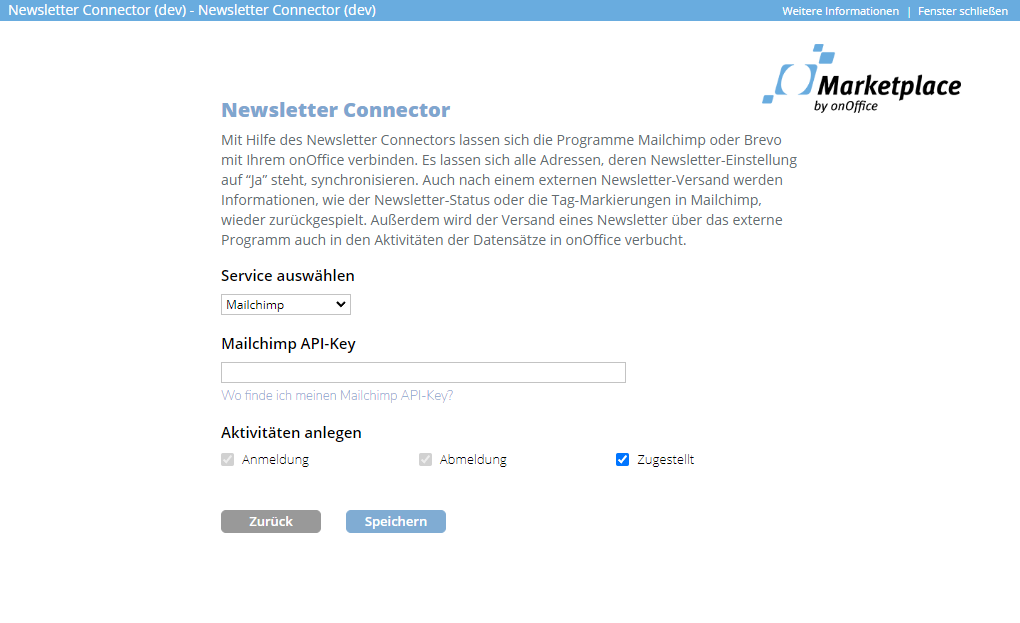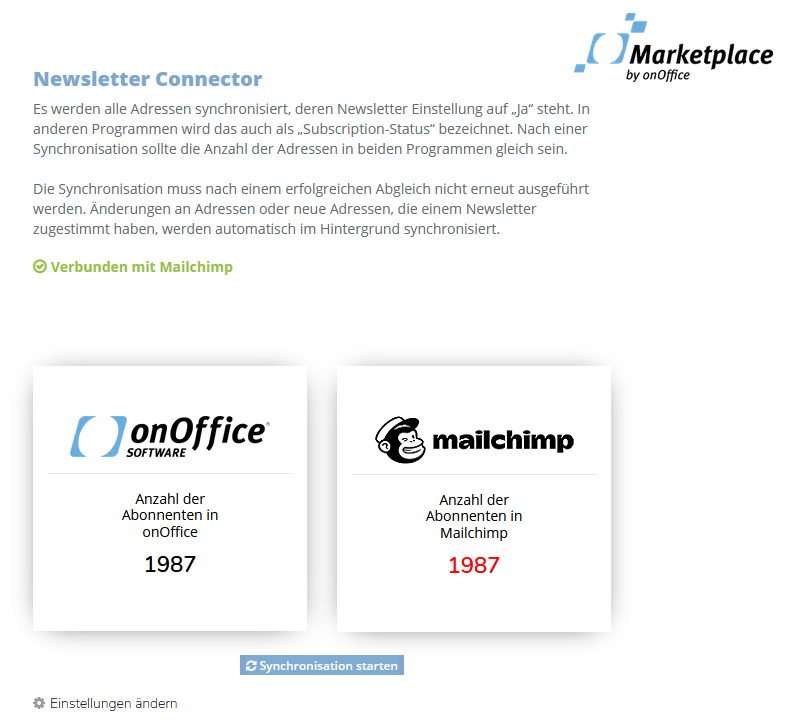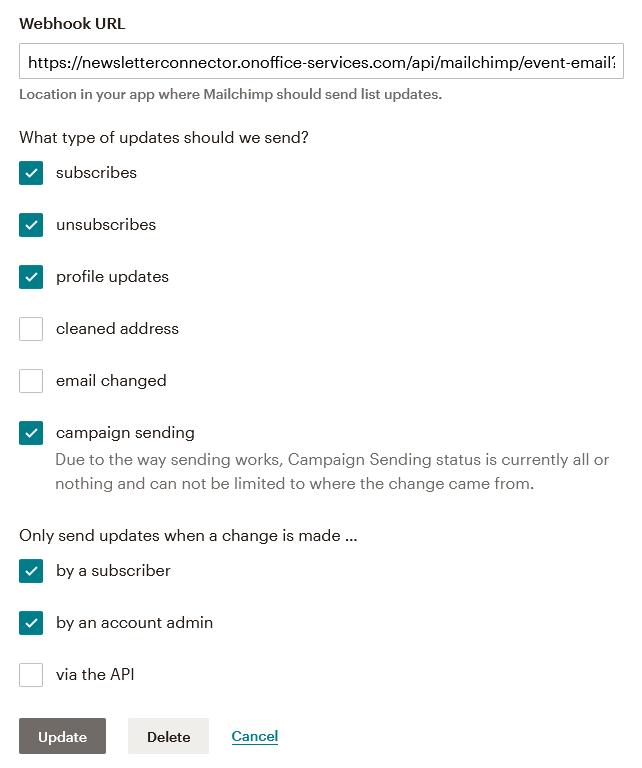You are here: Home / Additional modules / Marketplace / Provider overview / onOffice Services - Newsletter Connector
Marketplace
onOffice Services – Newsletter Connector
Synchronization with Brevo only works with German or English Brevo user accounts. The assignment of the fields (first name, surname etc.) only works if the Brevo fields are available in these languages.
With the newsletter connector, you can connect onOffice enterprise to the well-known newsletter marketing services Mailchimp and Brevo.
With both services you can easily start and evaluate your newsletter campaigns. All addresses in onOffice that have agreed to receive the newsletter are transferred to the newsletter services and created there as contacts.
Instructions for both services can be found directly at Mailchimp and Brevo. There you will find detailed information on configuring and sending newsletter campaigns.
If errors occur during the synchronization of all or individual contacts, please check the server status pages of the providers first.
https://status.Mailchimp.com/
https://status.brevo.com/
https://status.onoffice.de/
Setting up the interface
To connect the newsletter marketing services, proceed as follows:
-
- Create an account with Mailchimp / Brevo.
With Mailchimp, the audience (recipient group) must be called “onoffice” (not onOffice!). If this does not exist, it is created by activating the interface in the subsequent step. The prerequisite for this is the ability to create additional audiences. Please check this. The free Mailchimp account only allows one audience. Please rename them if necessary. In Brevo, the “list” will also be called “onoffice”.Furthermore, only German and English field names are supported here. (first name, last name, etc.)
Do you already have an existing user account? Then please check at the latest before synchronization whether you want to export recipient groups before synchronization. During synchronization, existing contacts are updated and tags are transferred to onOffice.
- Activate newsletter connector in the Marketplace
- Call up the Newsletter-Connector via the onOffice menu: “Marketplace” >> “Newsletter Connector” >> “Contact Synchronization” >> “Change Settings
- Select service (Mailchimp / Brevo)
- Save the API key of the service in the newsletter connector settings: In Mailchimp, click on your name at the bottom left and select “Account >> Extras >> API Keys” to look up the API key. In Mailchimp, click on your name at the top right under “SMTP & API”. Follow the link below the input field for detailed instructions.
- Create an account with Mailchimp / Brevo.
This establishes the connection to the service.
Synchronization
You can start the initial synchronization of addresses in the Newsletter Connector via “Marketplace > Newsletter Connector > Start synchronization”. All contacts whose newsletter setting is set to “Yes” will be synchronized. After that, changes to the “Salutation”, “First Name”, “Last Name”, “Email”, “Newsletter” and “Newsletter Tags” fields are automatically synchronized in the background.
Important: During synchronization with Brevo (Sendinblue), no change messages (registrations/deregistrations) from Brevo can be processed. So only carry out the synchronization if you do not expect any changes or check after the synchronization which contacts in Brevo have been updated in the period!
Please note that synchronization may take some time depending on the number of contacts to be synchronized. The display in the popup is not updated automatically. Please wait a few minutes before refreshing or reopening the pop-up.
The providers work (like us) with a queuing system. In Mailchimp, you can track how the number of contacts steadily increases until all addresses have been synchronized. With Sendinblue, it can also take 30 minutes for all contacts to appear together. Pay attention to the notifications in your user account.
Please note: the number of subscribers displayed in onOffice and the newsletter tool in the popup may differ slightly even after a complete synchronization.
Possible causes for this:
- The newsletter provider rejects contacts (e.g. Mailchimp: Addresses that were previously deleted instead of archived. Further information from Mailchimp on cleansed contacts and deleted contacts).
- Missing read permission for certain addresses in onOffice enterprise.
- Email duplicates in onOffice enterprise, i.e. several addresses with the same email address. The email addresses in the newsletter tool must be unique.
- Validity of email addresses. Addresses with an invalid or missing email address cannot be synchronized.
In Mailchimp or Sendinblue, after saving the API key, a webhook is automatically created that controls the transfer of changes to onOffice. This webhook is basically customizable by the user. However, adjustments should be avoided!
Incorrect adjustment of the configuration by the user can result in newsletter unsubscriptions not being transmitted to onOffice. After another full synchronization, an unsubscribed subscriber would receive a newsletter again in the next campaign. (violation of the law).
Mailchimp
The webhook can be found in Mailchimp under “Audience (left menu) > Manage Audience > Settings > Webhooks > Edit”.
Here you can define for which actions a transfer to onOffice should take place. For example, you can deactivate that an email activity should be created after sending a newsletter.
However, do not change the webhook URL manually, otherwise the service may no longer work.
The “via the API” option must not be activated under any circumstances, as otherwise a re-synchronization of all contacts will be triggered during synchronization.
Brevo
In Brevo, the webhook can be configured under “Campaigns > Settings > Webhook”.
Special field “Salutation”
Salutations like “Dear Sir” / “Dear Madam” etc. are automatically created in Mailchimp or Brevo.
For this purpose, the field “Salutation” must be made visible in the Mailchimp contact table, if necessary.
What is transferred?
Full synchronization via the popup
OnOffice is basically the master system.
During a full synchronization, all contacts are transferred to the newsletter service whose “Newsletter” field has the value set to “Yes”.
If so-called “tags” are assigned in Mailchimp after a full synchronization, these will be transferred to onOffice during the next full synchronization. The “onoffice” tag is not taken into account here.
Tags are only transferred during full synchronization, i.e. individual changes in Mailchimp are not immediately transferred to onOffice.
In Sendinblue this possibility is not available, because only one tag can be assigned, which must be “onoffice”.
Transfer of individual changes from onOffice to the newsletter service
Basically, changes to the fields “Salutation”, “First name”, “Last name”, “Email contact”, “Newsletter” and “Newsletter tag” are taken into account.
Changing the values (Yes/No) in the “Newsletter” field will result in a Subscribe / Unsubscribe in Mailchimp or a Subscribe / Blacklisting in Brevo.
Newsletter tags can be controlled via onOffice. These are immediately transferred to Mailchimp. Tags can be both enabled and disabled. Please do not rename tags in the onOffice administration, as this leads to duplicates!
If the “Private” address field is used and is ticked for an address, this address cannot be synchronized!
Transfer of individual changes from the newsletter service to onOffice
In principle, all newsletter subscriptions and unsubscriptions are transferred to onOffice. This applies to subscriptions and unsubscriptions by the Mailchimp or Brevo administrator as well as by the subscriber himself.
If a single contact is deleted or archived in Mailchimp or Brevo, the newsletter status in onOffice is set to “not specified”.
The “Archive All” function of Mailchimp is ignored by the Newsletter Connector.
Individual changes to the tags are not transferred. This happens exclusively during a full adjustment. (Mailchimp)
If new contacts are created in Mailchimp or Brevo, then these are also transferred to onOffice. This can also happen when a website visitor registers for the newsletter. The transfer to onOffice can only be controlled or prevented by not creating the contacts entered by the visitor himself in the “onoffice” audience. This must be configured in the newsletter tool.
Documentation of activities or changes in onOffice:
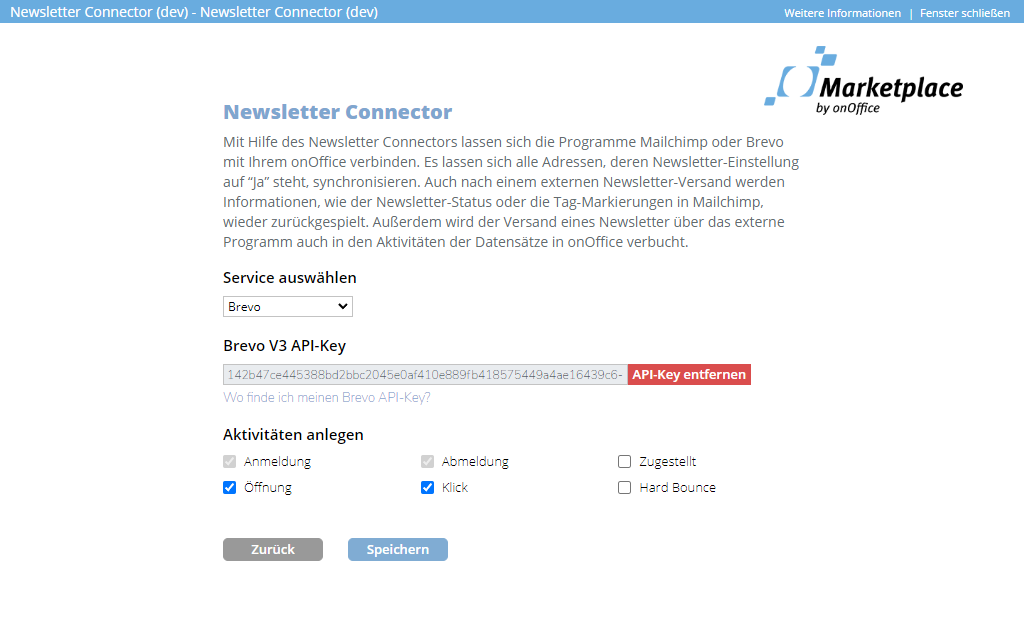
If you subscribe to or unsubscribe from the newsletter, a corresponding activity is always created in onOffice.
For other newsletter actions, the checkboxes in the popup can be used to specify whether corresponding activities should be written to onOffice:
With Mailchimp “Delivered”: When a newsletter is sent, an email activity is created in onOffice for each recipient.
Brevo also includes “Open” (recipient opens the newsletter), “Click” (recipient clicks on a link in the newsletter) and “Hard bounce” (mail cannot be delivered due to a hard bounce).
Important
The Newsletter Connector is not yet group-enabled (as of March 2025). This means that only one Mailchimp/Brevo API key per onOffice customer version can be stored in the newsletter connector settings.
This also means that subscribers are counted in enterprises for which the user does not have read permission.
- Value added tax on marketplace purchases
- Assign debits via reference ID
- Provider overview
- onOffice Services - PriceHubble Valuation Service
- onpreo - Property acquisition
- Wordliner - Acquisition marketing software
- Space Renovator- Virtual Homestaging
- onOffice Services - DocuSign Connector - digital signatures
- onOffice Services - Newsletter Connector
- onOffice Services - WKO Marketplace - Portal for joint business in Austria (MLS)
- onOffice Services - Zapier - Data exchange and automation
- PriceHubble Deutschland GmbH - Interactive property value analysis
- propform.io - Webforms
- PropNow - Digital quotation process
- PROPUP - Digital form & workflow management
- Residenture - Online auction platform
- onOffice Services - Gender API
- Sprengnetter property Valuation
- Sprengnetter - Real estate valuation in Europe
- timum - sightseeing organizer
- Total Render - Floor Plans Italy
- ViertelCheck - Information on the micro and macro situation
- finioo - Application folder
- Justhome - Real estate financing
- Backbone - Property images
- BOTTIMMO - Marketing software and digital acquisition
- bots4you - Universal messaging platform
- ESYSYNC - Display systems
- FPRE - property analysis and valuation
- Geolyzer - infrastructure data
- immo-billie - Digital bidding process
- Immogrundriss - Floor plans & visualizations
- immowriter - AI for property texts and images
- AreaButler - Interactive maps and AI assistant
- Kerberos compliance management systems
- KIM real estate valuation
- Lead Import
- Tenant check - credit check of prospective tenants
- MYVIVENDA - Print on Demand
- Ogulo - 360° tour
- onOffice Services - PhotoDesigner
- onOffice Services - AI-Writer - AI for property texts
- Service not usable?
- Use service
- Unlock/lock provider
- Manage account
- Create account

 Introduction
Introduction Dashboard
Dashboard Addresses
Addresses Properties
Properties Email
Email Calender
Calender Tasks
Tasks Acquisition Cockpit
Acquisition Cockpit Audit-proof mail archiving
Audit-proof mail archiving Automatic brochure distribution
Automatic brochure distribution Billing
Billing Groups
Groups Intranet
Intranet Marketing box
Marketing box Multi Property module
Multi Property module Multilingual Module
Multilingual Module onOffice sync
onOffice sync Presentation PDFs
Presentation PDFs Process manager
Process manager Project management
Project management Property value analyses
Property value analyses Request manager
Request manager Showcase TV
Showcase TV Smart site 2.0
Smart site 2.0 Statistic Tab
Statistic Tab Statistics toolbox
Statistics toolbox Success cockpit
Success cockpit Time recording
Time recording Address from clipboard
Address from clipboard Boilerplates
Boilerplates Customer communication
Customer communication External Tools
External Tools Favorite links
Favorite links Formulas and calculating
Formulas and calculating Mass update
Mass update onOffice-MLS
onOffice-MLS Portals
Portals Property import
Property import Quick Access
Quick Access Settings
Settings Templates
Templates Step by step
Step by step