You are here: Home / Modules / Addresses / Address completion / Direct contact completion - Settings / Shipping
Addresses
Direct contact completion – Settings / Shipping
General defaults for contact completion can be found in Basic Settings >> Automation (tab: General, Category: Contact completion). There you can set whether one or more search criteria are to be seen in the contact completion and whether automatically created search criteria are also displayed. Automatically created search criteria have been created via a property or contact assignment, e.g. for portal queries.
Configuration
When you select Contact Completion in the Actions bar of an contact record, a pop-up window opens. Here you can specify email contact, text, combination of the information (mode) and some options.
Here is a list of the individual fields and options:
The email contact from the contact record is automatically inserted. If the contact has multiple email contacts, you can select here to which the completion link will be sent.
Text
You can customize the text that appears in the email above the link to suit your needs. Macros contained therein, such as the letter salutation, will be replaced when sent.
Signature
Here you can select which email signature should be sent with the contact completion.
Mode
Here you can select whether the customer should complete only his contact data, only his search criteria, or both.
If you have the category Money Laundering Act (MLCA) active in your contact records and if input fields for contact completion have also been activated, you can extend the contact data completion to query the data for the MLCA. Please select the queries with the addition GWG.
- Contact
- Contact with search criteria
- Search criteria only
- Contact with GWG
- Contact with search criteria and GWG
Search criteria
If your prospect already has search criteria on file with you, you can decide here whether to edit the existing search criteria (and also create new ones), or just create new search criteria to add to the existing ones. Here the mandatory field settings are taken into account in the search criteria. If these fields are not filled in, a corresponding warning message appears. If search criteria are changed or removed (edited), this is stored in the remarks of the respective search criterion.
In the Basic Settings >> Automation >> General >> Contact Completion Category you can select “Send all search profiles (manual first, max. 5 search criteria)” or “Send only the first search profile”. In the “Edit” mode, either the first 5 or only the first search profile is then sent to the customer for editing.
Templates
When the contactee enters a new search criterion, you can specify which fields are displayed to him. If it should not be the standard fields for search criteria , please select the appropriate template here. For example, you can query different criteria for apartments than for houses. This is also useful if you want to enter search criteria for commercial properties.
Options
You can set some options and ask the customer questions, which he must confirm.
- Save text as default: The text in the email cover letter can be edited by you. If you want to save the text so that the same text will be used in the next cover letter, you can activate this option.
- Consent to be contacted by telephone or email: Do you need the prospect’s consent to call them back or send emails? Herewith you can obtain this consent. The interested party, before sending the data, must give this consent, otherwise the sending will not be possible. This consent is stored for you in the activities.
Notice:
Consent is no longer mandatory if the option “Ask for consent data storage” was activated at the same time and the interested party does not agree to the storage.
- I would like to receive a confirmation email when the record is completed: You will receive an email after completion. This email is sent to the sender of the contact completion. The system sends the mail to the email contact that is stored in the user data.
- Request consent data storage/Show all personal data: This allows you to show the query for storing personal data according to GDPR, including the display of all stored personal data and the corresponding notice form. The decision is stored in the activities and sent to the broker by email. If selected, all existing data will be displayed for the default data .
- Subscribe to newsletter: If this option has been activated, the interested party has the option to sign up for the newsletter mailing with a check mark. If he has registered for the newsletter, the “Newsletter” field is also set to “Yes” in the basic data of his data record. You have the option to filter by newsletter subscribers and write to the customer in the future.
- Enter comment (only displayed for search criteria): If this option was activated, the interested party has the possibility to enter an additional comment to his search criteria.
- Accept T&C: You can only include the item “Accept GTC” in the contact completion if you either upload your GTC as a PDF file or enter a legal notice in your basic settings. The PDF file will be prioritized.
To upload your GTC’s as a PDF file, please proceed as follows: Click on Tools >> Settings >> Basic Settings, under the basic data you will find the option to upload a PDF file in the bottom right corner.
- If you use groups, you can define your own terms and conditions for each group in the group management under Tools >> Settings >> Groups . The GTC is stored as a file in the basic data , you can store a text under the information on the revocation .
- Automatic brochure dispatch If you have activated the additional module“automatic brochure dispatch“, you can ask the customer here whether he would like to be offered suitable properties automatically.
- Landing page: Under the ‘Landing Page’ option, you can store a URL to which your customers will be redirected after completing the contact completion. If nothing is entered in this field, the URL from the user’s basic data is used for forwarding.
Language
You can choose the language in which the contact completion will be sent. By default, the language stored in the contact data set is adopted. If you use the multi-language module , the email and the data entry form can be displayed in the selected language.
Preview and shipping
What does the prospective customer get to see? Detailed examples can be found in the chapter“Contact completion – What does the customer see?“.
Here in the configuration you can use the “Preview” button to see which fields and data the prospect will see. Only the interested party can save data. It is not possible to preview the email to the interested party.
The interested party is contacted directly via the “Send link” button. If the customer follows the link in the email, within the validity of 14 days, he will get to the form to complete his contact data.
Standard list of personal data
The following data – if filled – will be displayed as saved data when a request for storage is made.
List of personal data
| Field | Category |
| gwgGeburtsdatum | Money Laundering Act |
| gwgWbGeburtsort | Money Laundering Act |
| gwgWbGeburtsdatum | Money Laundering Act |
| gwgWbOrt | Money Laundering Act |
| gwgWbPlz | Money Laundering Act |
| gwgWbStrasse | Money Laundering Act |
| gwgWbStaatsangehoerigkeit | Money Laundering Act |
| gwgMitgliederVerwaltungsorgan | Money Laundering Act |
| gwgRegisternummer | Money Laundering Act |
| gwgRechtsform | Money Laundering Act |
| gwgVertragspartner | Money Laundering Act |
| gwgGeburtsname | Money Laundering Act |
| gwgBerechtigter | Money Laundering Act |
| gwgAusstellendeBehoerde | Money Laundering Act |
| gwgAuffaelligkeiten | Money Laundering Act |
| gwgStaatsangehoerigkeit | Money Laundering Act |
| gwgAusweisnummer | Money Laundering Act |
| gwgAusweisart | Money Laundering Act |
| gwgGeburtsort | Money Laundering Act |
| gwgWbName | Money Laundering Act |
| gwgWbVorname | Money Laundering Act |
| LanguageContact | Contact |
| Contact | |
| Homepage | Contact |
| Plz place2 | Master data |
| LKZ-Plz-Ort | Master data |
| door number | Master data |
| Salutation2 | Master data |
| Date of birth2 | Master data |
| Plz_postbox | Master data |
| Zipcode | Master data |
| employer | Master data |
| jobTitle | Master data |
| jobPosition | Master data |
| salary | Master data |
| workContract | Master data |
| Zipcode2 | Master data |
| City2 | Master data |
| LKZ | Master data |
| staircase | Master data |
| immocard_id_at | Master data |
| immocard_firma_id_at | Master data |
| Co | Master data |
| Salutation title | Master data |
| Titles: | Master data |
| Name | Master data |
| First name | Master data |
| Addition1 | Master data |
| Addition2 | Master data |
| Addition3 | Master data |
| Street | Master data |
| Plz-Ort | Master data |
| Location | Master data |
| District | Master data |
| P.O. Box | Master data |
| Country | Master data |
| Gender | Master data |
| Phone1 | Master data |
| Phone2 | Master data |
| Fax1 | Master data |
| Fax2 | Master data |
| Date of birth | Master data |
| Title2 | Master data |
| First name2 | Master data |
| Name2 | Master data |
| Street2 | Master data |
| account number | Administration |
| bank code | Administration |
| nameBank | Administration |
| iban | Administration |
| bic | Administration |

 Introduction
Introduction Dashboard
Dashboard Addresses
Addresses Properties
Properties Email
Email Calender
Calender Tasks
Tasks Acquisition Cockpit
Acquisition Cockpit Audit-proof mail archiving
Audit-proof mail archiving Automatic brochure distribution
Automatic brochure distribution Billing
Billing Groups
Groups Intranet
Intranet Marketing box
Marketing box Multi Property module
Multi Property module Multilingual Module
Multilingual Module onOffice sync
onOffice sync Presentation PDFs
Presentation PDFs Process manager
Process manager Project management
Project management Property value analyses
Property value analyses Request manager
Request manager Showcase TV
Showcase TV Smart site 2.0
Smart site 2.0 Statistic Tab
Statistic Tab Statistics toolbox
Statistics toolbox Success cockpit
Success cockpit Time recording
Time recording Address from clipboard
Address from clipboard Boilerplates
Boilerplates Customer communication
Customer communication External Tools
External Tools Favorite links
Favorite links Formulas and calculating
Formulas and calculating Mass update
Mass update onOffice-MLS
onOffice-MLS Portals
Portals Property import
Property import Quick Access
Quick Access Settings
Settings Templates
Templates Step by step
Step by step



