You are here: Home / Additional modules / Process manager / Create process template / steps / Action appointment
€
Process manager
Action appointment
By clicking on the action“Date” the following mask appears:

The following input options are available here:
At the top left, you define the start of the process step. Here you have the choice between starting “after the end of the previous”, “x hours after the end of the previous” or “x days after the end of the previous”. If you select “x days/hours after the end of the previous”, another field appears in which you can enter the number of days/hours of the time offset.
For the responsibility, you can choose between the process owner, the person in charge of the property or Contact record linked to the process (provided, of course, that a property or Contact record is linked to the process step) or a direct user. The process step is then visible for the responsible person under the running processes and must be created and completed by this person.
You can define a deadline for the completion of this process step in days. If the process step has not been processed within the set time limit (specified in days) after start, an email is sent to the process controller to inform him about the delay. The email contact of the process controller can be entered in the process settings (Wrench symbol).
Via the file upload you upload documents, images etc. that are important for this process step. These are then attached to the created appointment.
Select the type of appointment here, for example “Tour”.
This is the subject of the appointment.
You can decide in advance whether the appointment should be an all-day appointment. When executing the appointment process step, the time can still be adjusted if it is not certain that it is to be an all-day appointment.
Here you describe what needs to be done during the appointment.
You use these two icons to decide which property or contact this process step refers to. Any activity / agent’s log entries are then made in these data records.
- Manage processes
- Cancel / skip process
- Change process owner
- Execute process step
- Start process
- Create process template / steps
- Action Webhook
- Portal adjustment action
- Action Task
- Action Assign project
- Action Owner Notification
- Automatic process steps
- Action appointment
- Action Decision / Merge
- Action Autostart
- Action letter
- Action Forward email
- Action email
- Action SMS
- Action resubmission
- Action Set status
- Action Write values
- Actions Assign contact / property
- Action Create agent’s log / activity
- Action Start follow-up process
- Action process end
- Action Create project
- Lead distributor campaign

 Introduction
Introduction Dashboard
Dashboard Addresses
Addresses Properties
Properties Email
Email Calender
Calender Tasks
Tasks Acquisition Cockpit
Acquisition Cockpit Audit-proof mail archiving
Audit-proof mail archiving Automatic brochure distribution
Automatic brochure distribution Billing
Billing Groups
Groups Intranet
Intranet Marketing box
Marketing box Multi Property module
Multi Property module Multilingual Module
Multilingual Module onOffice sync
onOffice sync Presentation PDFs
Presentation PDFs Process manager
Process manager Project management
Project management Property value analyses
Property value analyses Request manager
Request manager Showcase TV
Showcase TV Smart site 2.0
Smart site 2.0 Statistic Tab
Statistic Tab Statistics toolbox
Statistics toolbox Success cockpit
Success cockpit Time recording
Time recording Address from clipboard
Address from clipboard Boilerplates
Boilerplates Customer communication
Customer communication External Tools
External Tools Favorite links
Favorite links Formulas and calculating
Formulas and calculating Mass update
Mass update onOffice-MLS
onOffice-MLS Portals
Portals Property import
Property import Quick Access
Quick Access Settings
Settings Templates
Templates Step by step
Step by step

